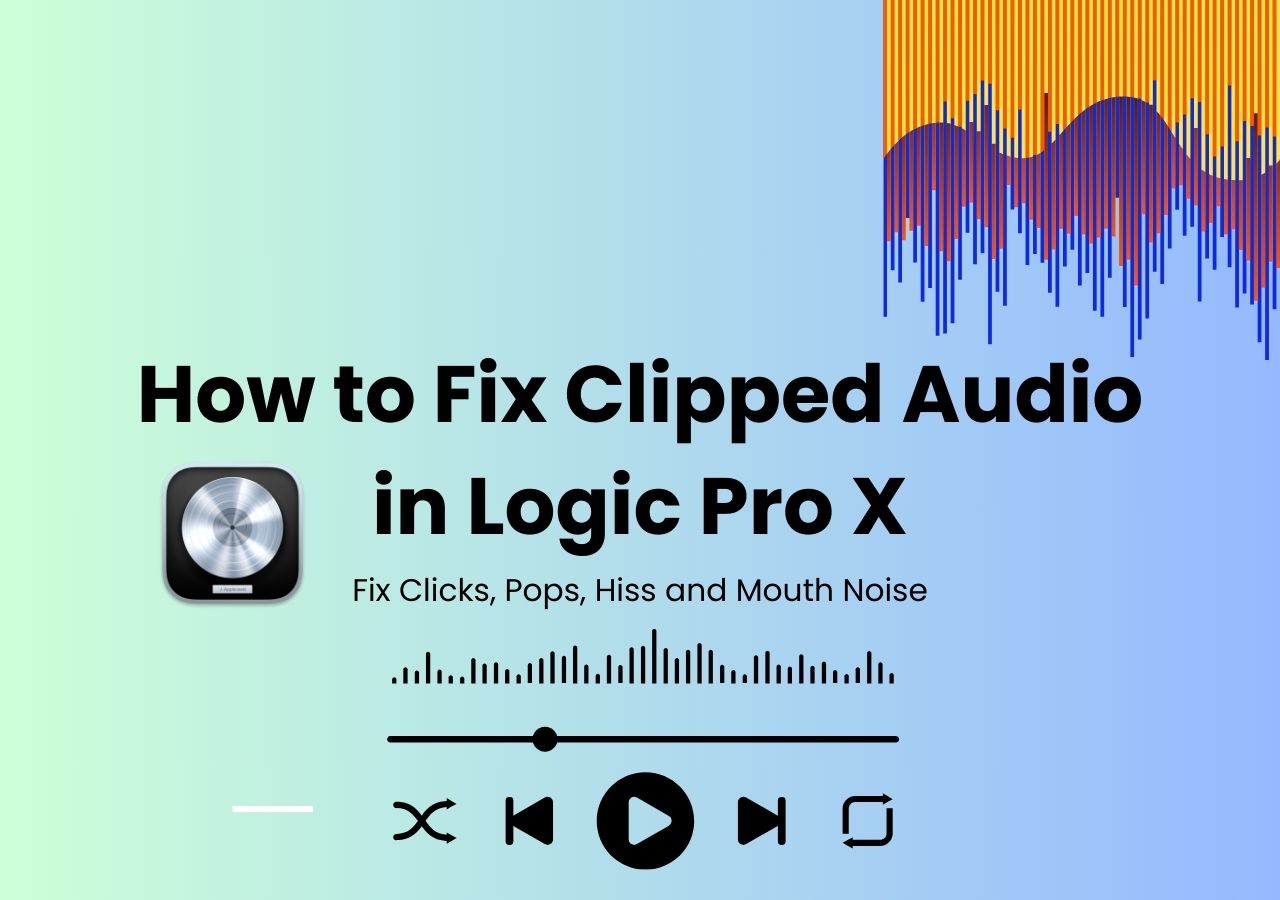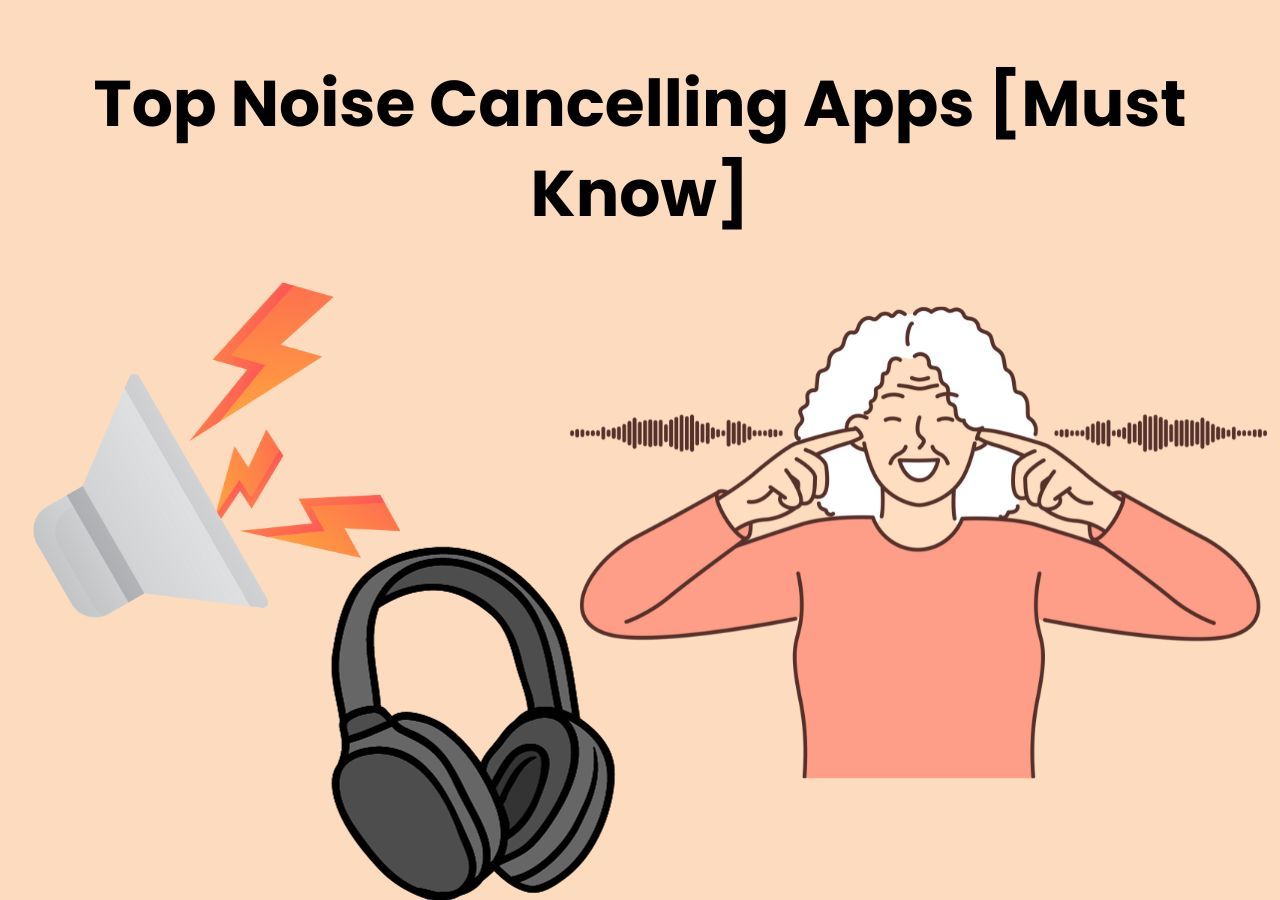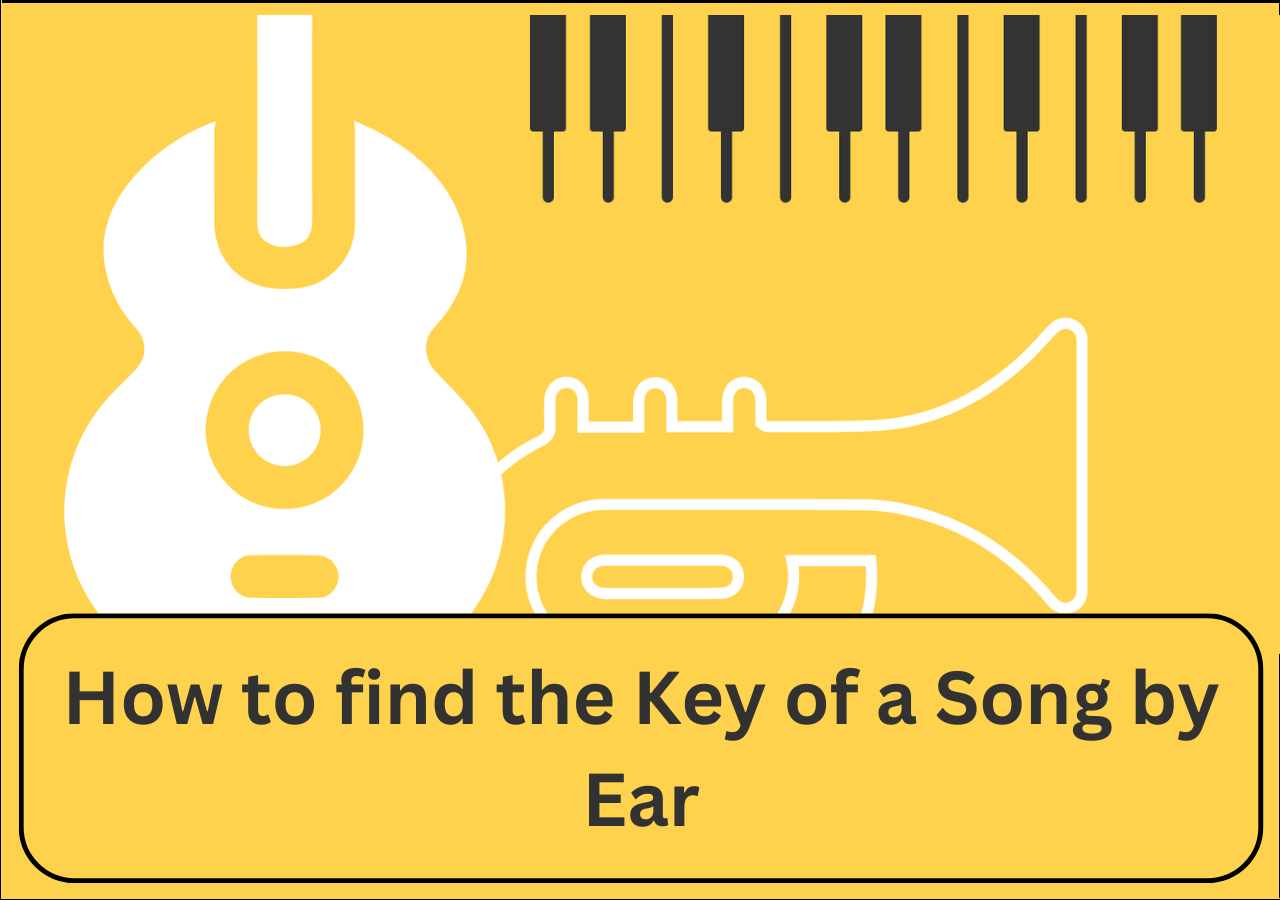-
![]()
Sofia Albert
Sofia has been involved with tech ever since she joined the EaseUS editor team in March 2011 and now she is a senior website editor. She is good at solving various issues, such as video downloading and recording.…Read full bio -
![]()
Melissa Lee
Melissa Lee is a sophisticated editor for EaseUS in tech blog writing. She is proficient in writing articles related to screen recording, voice changing, and PDF file editing. She also wrote blogs about data recovery, disk partitioning, data backup, etc.…Read full bio -
Jean has been working as a professional website editor for quite a long time. Her articles focus on topics of computer backup, data security tips, data recovery, and disk partitioning. Also, she writes many guides and tutorials on PC hardware & software troubleshooting. She keeps two lovely parrots and likes making vlogs of pets. With experience in video recording and video editing, she starts writing blogs on multimedia topics now.…Read full bio
-
![]()
Gorilla
Gorilla joined EaseUS in 2022. As a smartphone lover, she stays on top of Android unlocking skills and iOS troubleshooting tips. In addition, she also devotes herself to data recovery and transfer issues.…Read full bio -
![]()
Rel
Rel has always maintained a strong curiosity about the computer field and is committed to the research of the most efficient and practical computer problem solutions.…Read full bio -
![]()
Dawn Tang
Dawn Tang is a seasoned professional with a year-long record of crafting informative Backup & Recovery articles. Currently, she's channeling her expertise into the world of video editing software, embodying adaptability and a passion for mastering new digital domains.…Read full bio -
![]()
Sasha
Sasha is a girl who enjoys researching various electronic products and is dedicated to helping readers solve a wide range of technology-related issues. On EaseUS, she excels at providing readers with concise solutions in audio and video editing.…Read full bio
Content
0 Views |
0 min read
Background noise such as kids' noise, traffic, or wind noise may make your audio recording sound untidy and unprofessional. Loud or tiny noises such as hiss, buzz, or rumble may break the atmosphere when listening to songs. Then you need to remove them. In this article, we introduce 7 ways to remove background noise from audio easily and quickly.
Before reading it, here we list some test data that we used to choose among 15 tools. Read them for a better understanding.
| Methods | Effectiveness | Difficulty |
|---|---|---|
| EaseUS Vocal Remover | High: Remove background noise in one click while retaining the original track quality | Super easy |
| VEED | High: Need to pay for its "clean background noise" feature | Easy |
| Kapwing | High: Remove background noise from live streams and podcast | Easy |
| Media.io Noise Reducer | High: Eliminate every unwanted background noise with precision | Easy |
| Podcastle | Medium: Get acceptable results although its UI is terrible | Easy |
| LALAL.AI | Medium: Provide effortless background music removal | Moderate |
| Cleanvoice AI | Medium: Offer 30 minutes of background noise removal for free | Moderate |
Way 1. EaseUS Vocal Remover
EaseUS Vocal Remover is a powerful AI Vocal Remover that lets you clean audio and find the song key. It is a dependable solution for eliminating background noise from audio and videos. Utilizing its AI algorithm, it automatically eliminates unwanted noises while preserving the original content's quality.
It is not only a noise-removal tool but also enables you to extract the instruments and vocals of your songs. Additionally, this tool can adjust the audio volume, find the song key, and change the video speed, which means you can change the audio speed and volume of your local files.
As one of the best answers to Free audio tools to remove background noise from Reddit, EaseUS Vocal Remover is worth a try. Get it from here!
Key Features of EaseUS Vocal Remover:
- Edit without watermark
- Remove vocals from music
- Find song keys with high accuracy
- Remove background noise with the AI algorithm
Start Removing Noise Instantly with EaseUS Vocal Remover!
Step 1. Visit the website and select the "Noise Reducer" option.

Step 2. Click "Choose File" or drag and drop the file in the area and wait for the AI analysis.

Step 3. Download the final work with noise removed.

Way 2. VEED
VEED is a user-friendly tool designed to eliminate wind noise, rain noise, traffic sounds, ticking clocks, and other unwanted noises. As a comprehensive professional MP4 vocal remover online, it also offers the capability to add sound effects, background music, or replace audio. It supports a wide range of file formats, including MP4, AVI, WMV, MOV, and others.
Here's a quick three-step guide to using VEED:
Step 1. Simply drag and drop your MP3 file into VEED.
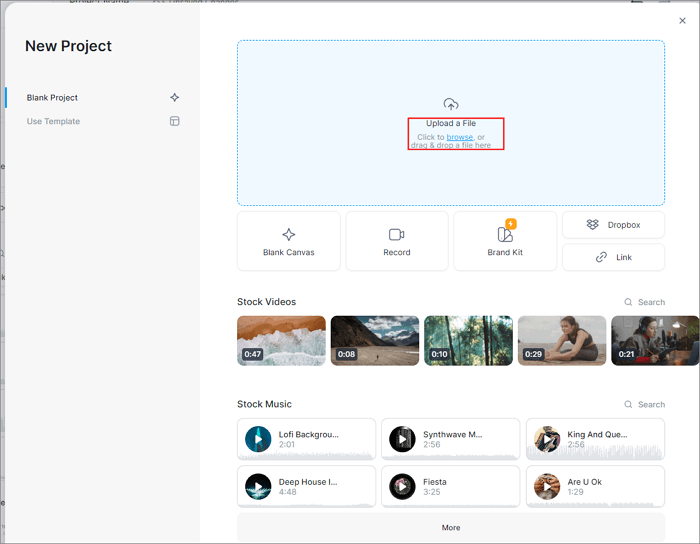
Step 2. Click on the audio track, then go to Settings. On the toolbar, click "Clean Audio". VEED will automatically remove the background noise.

Step 3. Press "Export" to download your modified MP3 file. That's it!
Way 3. Kapwing
Kawping cleans audio by isolating voice mode, removing background noise, and eliminating buzzing sounds. Despite being an online background noise remover, it is also available for use on mobile phones. This cloud-based video editor is compatible with Android and iOS operating systems, allowing users to edit videos directly on their phones. Also, users may start creating thousands of templates.
Here are 3 steps to remove background noise with Kapwing.
Step 1. Simply upload the audio file you want to remove background noise from directly from your device.
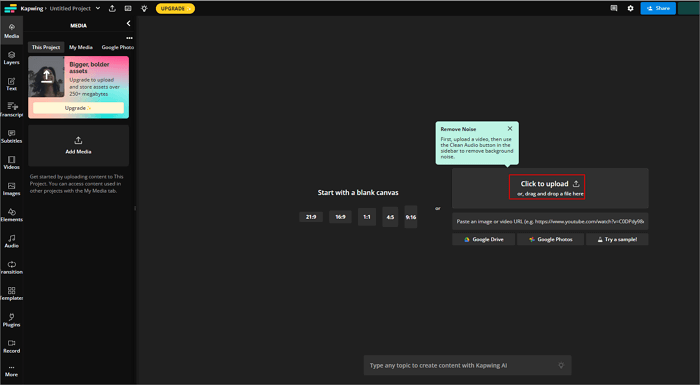
Step 2. Select "Clean Audio" under the "Edit" tab. The tool will automatically remove background noise from the audio.

Step 3. Click "Export Project" when the processing is finished.
📺Below is a related Youtube video to tell you how to remove background noise from any audio file with Audacity.
- 0:00 Intro
- 0:10 Installing Audacity
- 1:18 Removing Background Noise
- 4:31 Outro
Way 4. Media.io Noise Reducer
Media.io Noise Reducer, also an MP3 voice remover, utilizes AI audio technology to swiftly reduce and clean up audio, regardless of the audio file format, be it MP3, WMA, or any other. It effectively tackles various types of background noise, including rain, traffic, static, and fan noise. You can fine-tune the noise decibel and optimize the noise reduction for the desired outcome.
To successfully remove noise from audio online using Media.io, follow these three steps:
Step 1. Choose and upload the desired sound file.
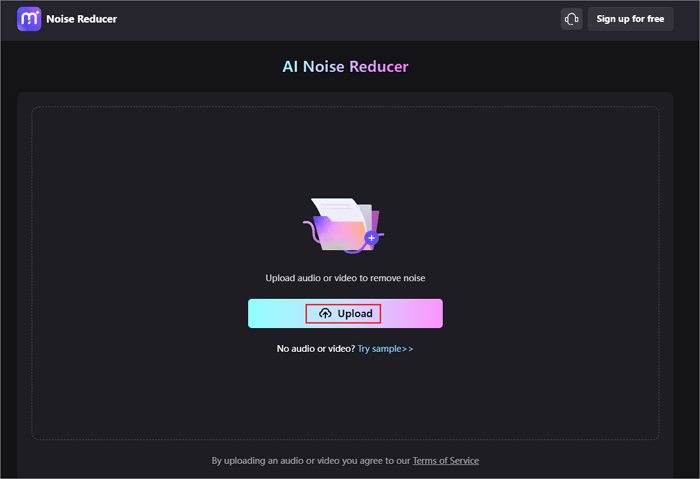
Step 2. Select the type of noise (e.g., hum, hiss, wind, click, fan, and more) you wish to eliminate from your audio file. Then, proceed to clean the audio.

Step 3. Download the edited audio file and save it.
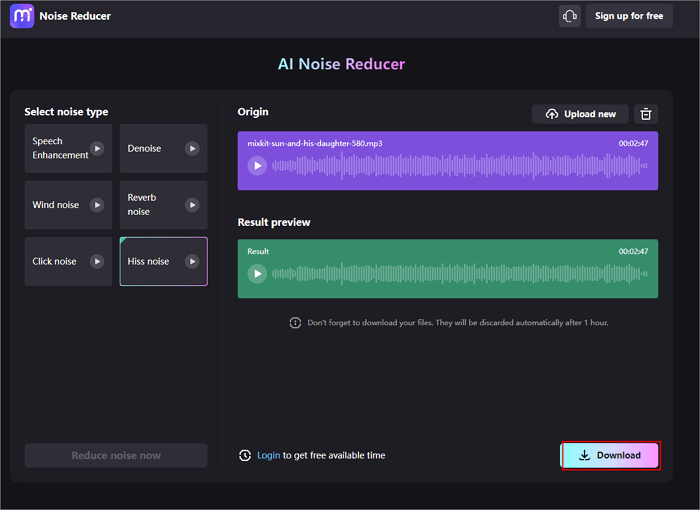
Way 5. Podcastle
With its advanced cancellation tool, you can effortlessly eliminate background noise and achieve crystal-clear audio. The platform supports various file formats, including mp3, m4a, ogg, wav, aac, FLAC, mp4, and MOV. Additionally, this AI-powered audio and video creation platform allows users to cut, fade, trim, and add music to audio files or remove vocals from WAV files.
To remove background vocals using this platform, follow the steps below:
Step 1. Upload your audio file or record directly using Podcastle.
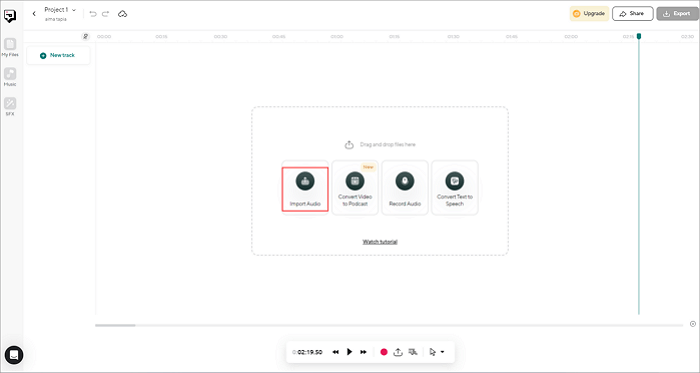
Step 2. Right-click on the audio track and choose to split or cut out unnecessary parts of your audio.

Step 3. Right-click again and enhance the audio by applying "Magic Dust", which will effectively remove background noise and unwanted sounds from your file.
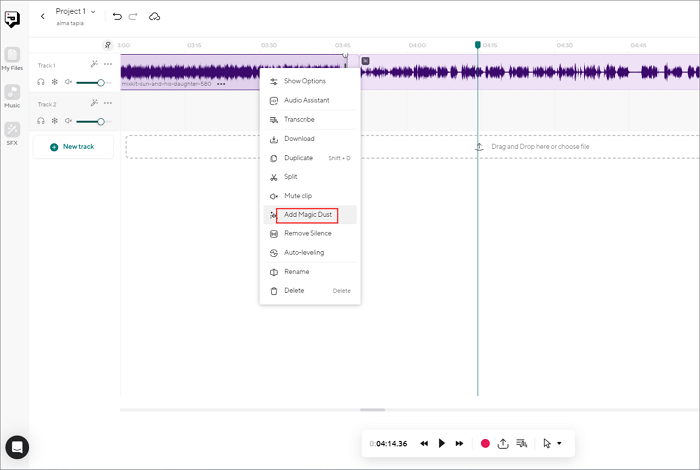
Way 6. LALAL.AI Voice Cleaner
LALAL.AI is an online background noise remo and an AI vocal remover for PC, which can effortlessly eliminate background music. It utilizes a unique algorithm to cancel out unwanted sounds, resulting in tracks with crystal-clear vocals. With it, you can remove background music and noise to enhance voice in any audio and video recordings.
Follow these steps to get rid of background noise.
Step 1. Select "Voice and Noise" from the user interface and click on "Select Files" below to upload your file.
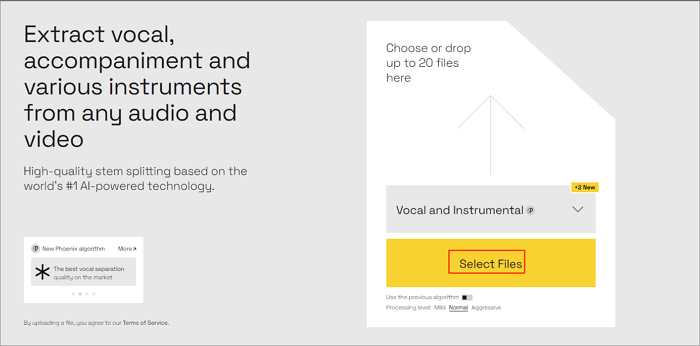
Step 2. Click on "Process the Entire File" to begin the processing.

Step 3. Get your cleaned-up video.
Way 7. Cleanvoice AI
Users can even use Cleanvoice AI to remove wind noise from video for it is designed to eliminate various types of background noises such as audience noises, wind noises, children's sounds, traffic sounds, and more. You can utilize it to remove up to 30 minutes of noisy audio for free. Additionally, it provides options to keep voice while removing background noise and music.
To successfully remove background noise using Cleanvoice AI, follow these steps:
Step 1. Select "Custom" and navigate to "Remove Background Noise" in the tool's interface.

Step 2. Drop files or import audio from your device to upload it. Once uploaded, wait for the processing to complete.

Step 3. Download your noise-free podcast or audio file.
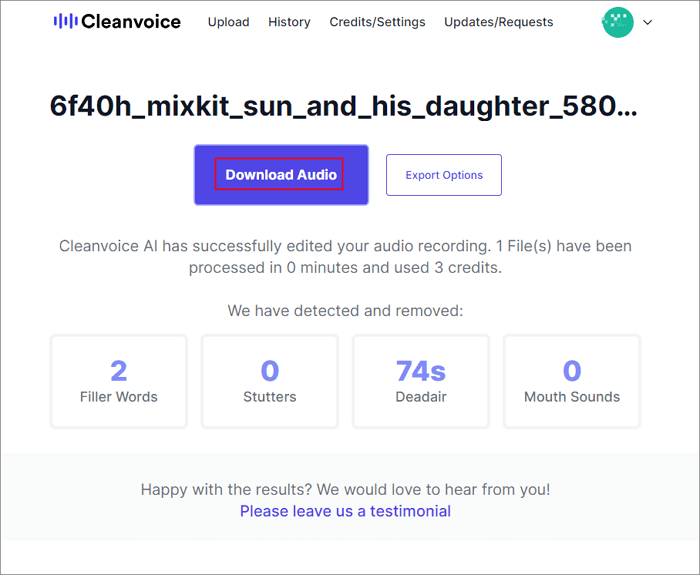
To Sum up
From the above information, it can be concluded that to remove background noise from audio, you can utilize the 7 tools mentioned above and follow their respective operation steps to process your files. Each tool can yield relatively satisfactory results. However, if you want to start directly with the best one, we recommend choosing EaseUS Vocal Remover.
Begin your journey and experience crisp and clear audio in your videos with EaseUS Vocal Remover.
If you find this article helpful, please help us share it with more people. If you have better ideas, feel free to share them with us as well.
FAQs About Removing Background Noise From Audio
1. Is there a way to remove background noise from an audio recording?
Yes, there are tools that could help you remove background noise from an audio recording such as EaseUS Vocal Remover, LALAL.AI, and Cleanvoice AI.
2. Is there a free background noise remover for audio files?
Yes, tools like Media.io and Cleanvoice AI offer free plans with limited features for users to remove background noise from their audio files without any cost.
3. What app can remove background noise from audio?
Here, EaseUS Vocal Remover is an ideal choice since it's lightweight, easy to use, proceeds quickly, and yields high-quality results.
4. How do I isolate my voice from background noise?
To isolate your voice from background noise, you can use any tool we listed below such as EaseUS Vocal Remover, media.io, and LALAL.AI.