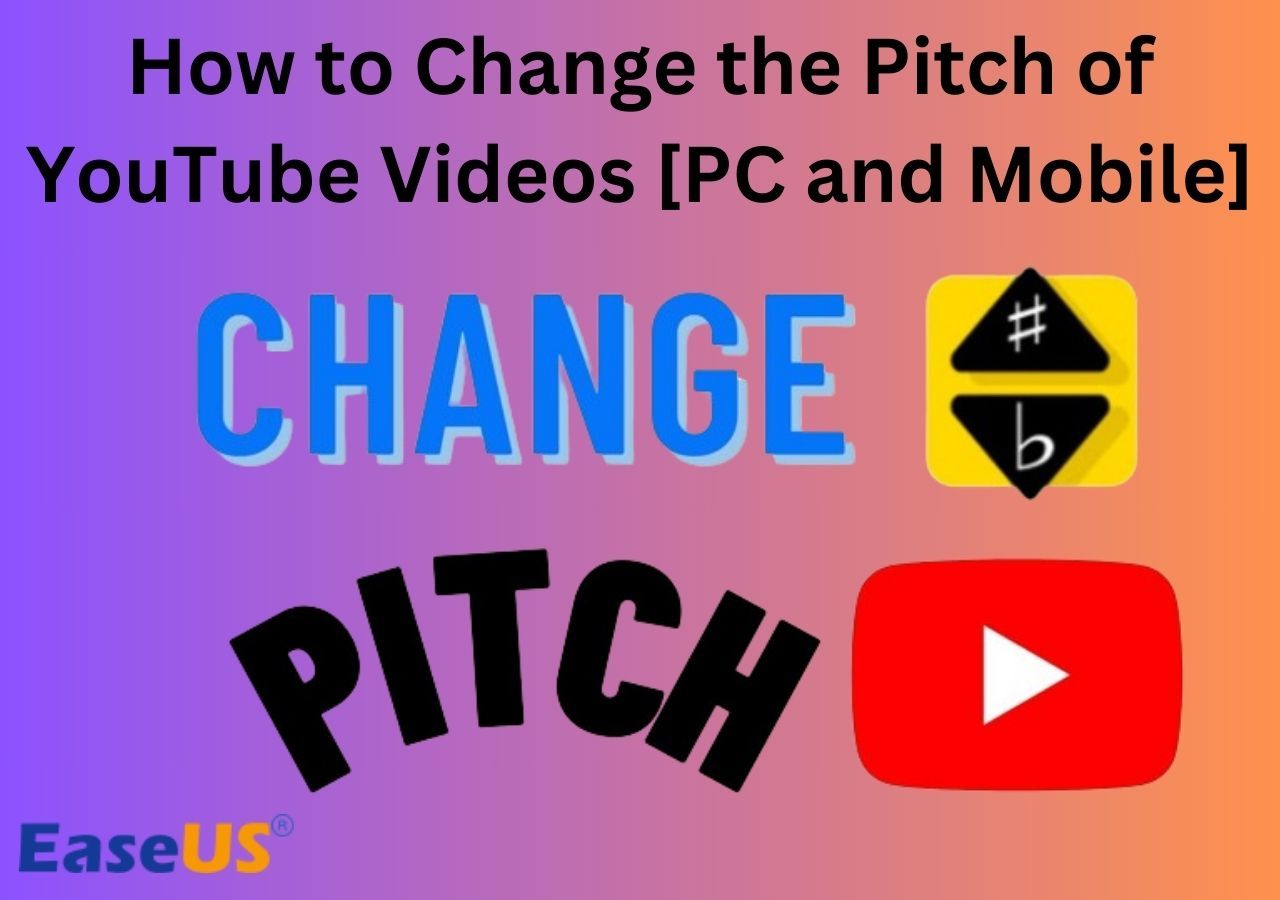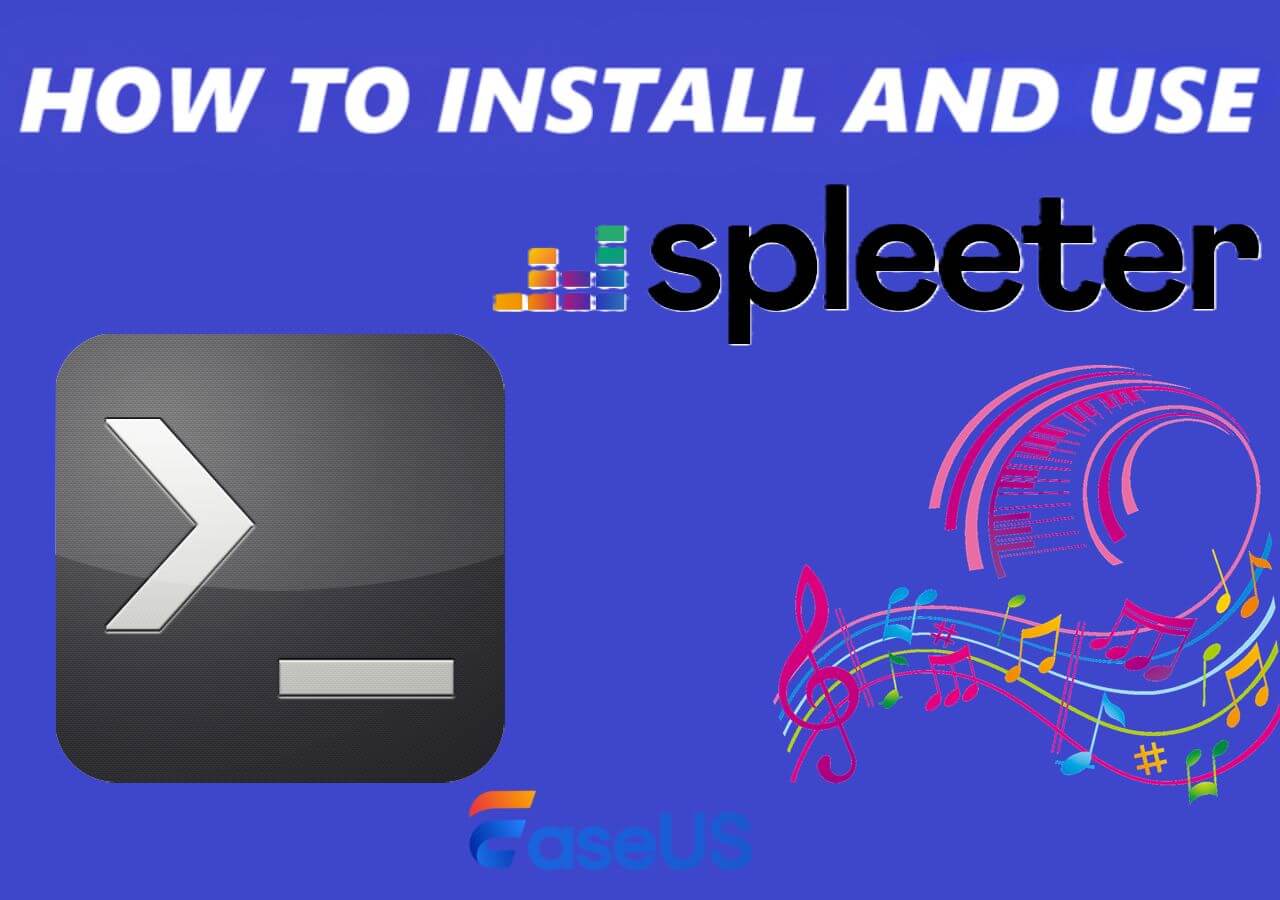-
Jane is an experienced editor for EaseUS focused on tech blog writing. Familiar with all kinds of video editing and screen recording software on the market, she specializes in composing posts about recording and editing videos. All the topics she chooses are aimed at providing more instructive information to users.…Read full bio
-
![]()
Melissa Lee
Melissa Lee is a sophisticated editor for EaseUS in tech blog writing. She is proficient in writing articles related to screen recording, voice changing, and PDF file editing. She also wrote blogs about data recovery, disk partitioning, data backup, etc.…Read full bio -
Jean has been working as a professional website editor for quite a long time. Her articles focus on topics of computer backup, data security tips, data recovery, and disk partitioning. Also, she writes many guides and tutorials on PC hardware & software troubleshooting. She keeps two lovely parrots and likes making vlogs of pets. With experience in video recording and video editing, she starts writing blogs on multimedia topics now.…Read full bio
-
![]()
Gloria
Gloria joined EaseUS in 2022. As a smartphone lover, she stays on top of Android unlocking skills and iOS troubleshooting tips. In addition, she also devotes herself to data recovery and transfer issues.…Read full bio -
![]()
Jerry
"Hi readers, I hope you can read my articles with happiness and enjoy your multimedia world!"…Read full bio -
Larissa has rich experience in writing technical articles and is now a professional editor at EaseUS. She is good at writing articles about multimedia, data recovery, disk cloning, disk partitioning, data backup, and other related knowledge. Her detailed and ultimate guides help users find effective solutions to their problems. She is fond of traveling, reading, and riding in her spare time.…Read full bio
-
![]()
Rel
Rel has always maintained a strong curiosity about the computer field and is committed to the research of the most efficient and practical computer problem solutions.…Read full bio -
![]()
Dawn Tang
Dawn Tang is a seasoned professional with a year-long record of crafting informative Backup & Recovery articles. Currently, she's channeling her expertise into the world of video editing software, embodying adaptability and a passion for mastering new digital domains.…Read full bio -
![]()
Sasha
Sasha is a girl who enjoys researching various electronic products and is dedicated to helping readers solve a wide range of technology-related issues. On EaseUS, she excels at providing readers with concise solutions in audio and video editing.…Read full bio
Content
0 Views |
0 min read
Improving audio quality is crucial for every content creator because clean audio can create an immersive and enjoyable experience for the audience or listeners. However, knowing how to professionally enhance audio quality can be a challenging question.
Fortunately, here we will give you four methods to enhance audio quality. Please note that these methods are prioritized to improve audio quality by removing background noise.
Before we dive into our content, based on our test results, we have compiled some data for you. We hope the following table will assist you in making an informed decision about which tool to choose.
| Methods | Effectiveness | Difficulty |
|---|---|---|
| EaseUS VideoKit | Enhance audio quality accurately without limitation | Super easy |
| Adobe Audio Enhancer | Enhance audio quality with a maximum file size of 500MB | Super easy |
| Flixier | Offer high-quality quality enhancement with a single click | Super easy |
| Audioalter | Offer audio enhancement with a maximum file size of 50 MB | Easy |
Best Way to Enhance Audio Quality
The recommended method for beginners to enhance audio quality is by using a versatile video editor called EaseUS VideoKit. This tool is now compatible with both Windows and macOS systems. Whether you want to remove background noise, background music, unwanted voices, or apply effects to the audio, it can handle it all.
In addition, this Windows 10 video editor can also process video files. With it, you can improve audio quality in a very short time. As it is powered by artificial intelligence, the entire process is automated, eliminating the need for manual adjustments. With EaseUS VideoKit, you can enhance the quality of audio and video in any format.
Give EaseUS VideoKit a try to enhance your audio quality.
Use EaseUS VideoKit to remove background noise by following the below steps:
Step 1. Download and launch EaseUS VideoKit.

Step 2. Go to "Video Editor" > "Add Files" and browse your videos.
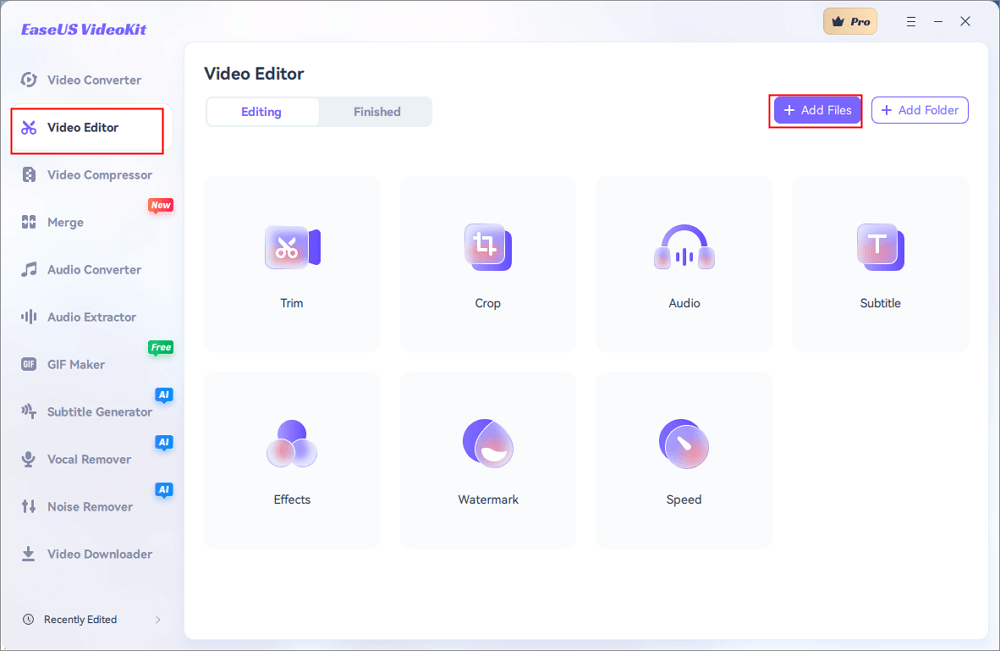
Step 3. Enter the editing interface, and in the "Audio" section, enable "Remove background noise".
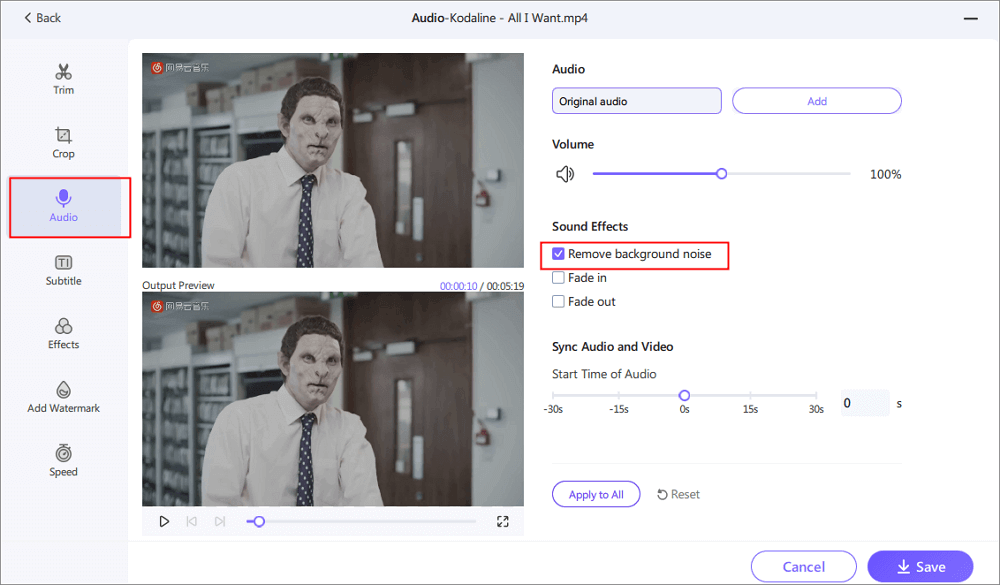
Step 4. Click "Save" > "Export".
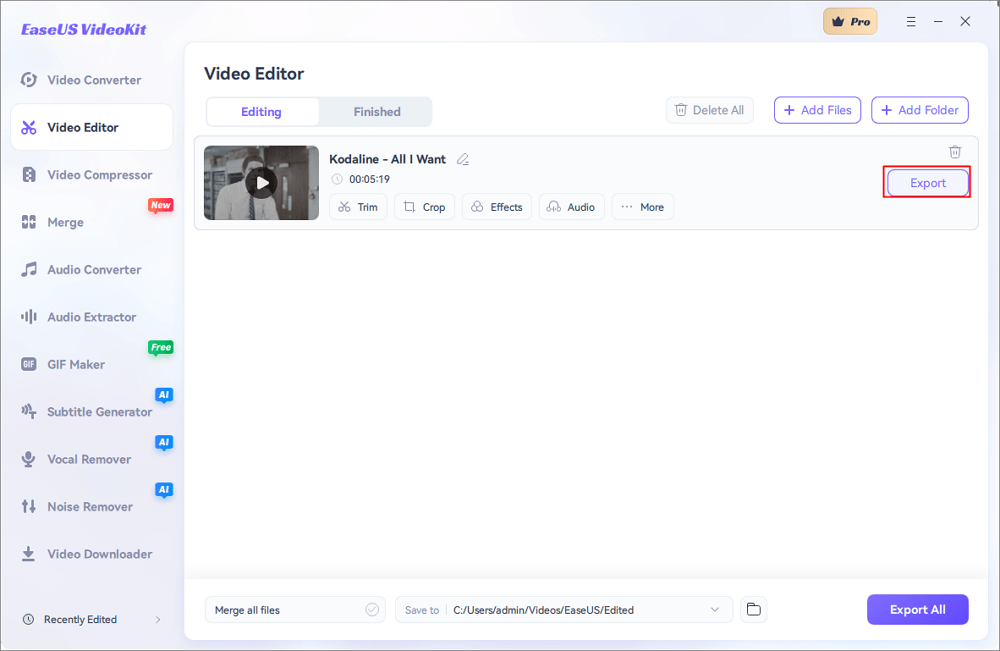
3 Useful Ways to Enhance Audio Quality
We also provide you with an audio enhancer app for Windows and two online methods to improve audio quality.
Adobe Audio Enhancer
If you want to enhance the quality of recorded voice, Adobe Audio Enhancer is your go-to choice. It utilizes artificial intelligence technology called "Adobe Sensei" to analyze unwanted noise in recordings and reduce distortion, background noise, and reverberation. It also comes with restoration and noise reduction tools, filters, and spectrum editing capabilities.
Despite having many features, its intuitive interface is perfectly suited for beginners. It also supports batch-processing tasks. With it, you can remove unwanted noise from recordings. However, it only supports audio and has a maximum file size limit of 500 MB.
Use Adobe Audio Enhancer to enhance audio quality.
Step 1. Upload your audio file.
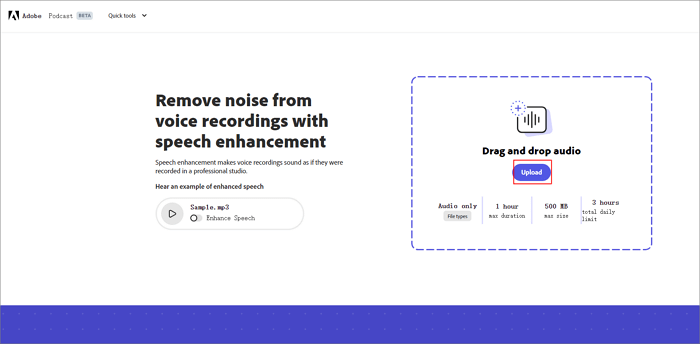
Step 2. It will automatically start enhancing your audio quality. After it completes, you can click to preview. Then download it directly.
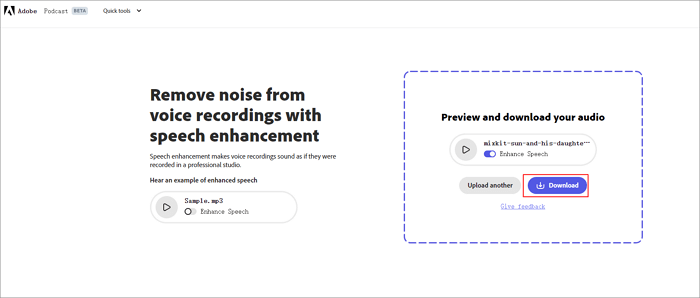
📖You may also be interested in the following topic:
How to Remove Background Noise in Adobe Audition?
The background noise in audio affects the quality of your podcasts or recordings. This post will teach you how to remove background noise from audio in 7 ways.

Flixier
This is an online video enhancement tool that can instantly make your recordings sound more professional. It enhances audio quality, cleans vocals, fixes loudness issues, and removes background noise from audio. Whether you use it for creating podcasts, recording meetings, or publishing lectures, it's suitable for all.
Compared to some audio enhancer software, its entire operation process is much simpler. Just upload your audio or video to Flixier, enable its "Enhance Audio" feature, and you'll get ideal results with a single click.
Here are the steps to enhance audio quality using Flixier:
Step 1. Upload Your Audio
Drag and drop your audio file to the "Import" menu. Alternatively, you can import from Google Drive, Dropbox, OneDrive, and more.
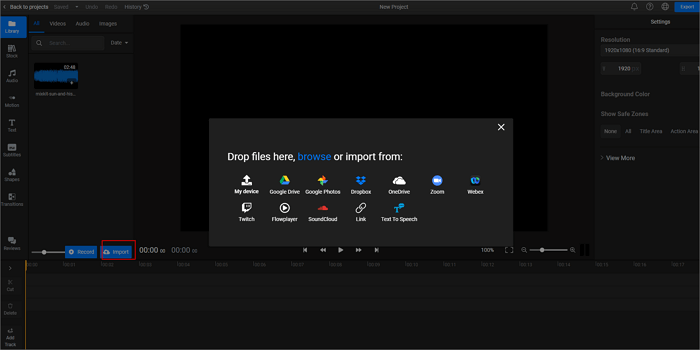
Step 2. Enhance Your Audio
After the file upload is complete, double-click the file to add it to the timeline. Select your file in the timeline and choose the "Enhance Audio" menu on the right side of the screen. Here, you can choose which aspects of the audio you want to enhance. Once selected, click "Enhance Audio".
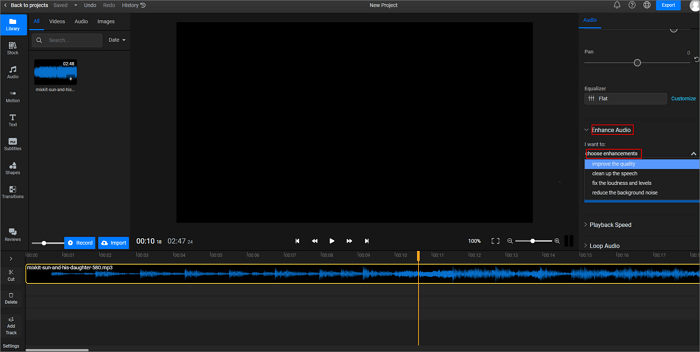
Step 3. Save Your Audio or Video
After the processing is complete, the tool will indicate completion next to the timeline on the left side. Click the "Export" button in the upper right corner of the screen to export and save it to your computer.

Audioalter
Audioalter offers a wide range of audio enhancer tools, including a noise reducer, bass booster, pitch shifter, AI vocal remover for PC, and more. Its noise reduction feature helps automatically remove background noise and clean up audio recordings without requiring any additional settings.
Whether you want to eliminate noise, delete background noise, or separate vocals from background music, it provides an all-in-one solution. It's worth noting that Audioalter does not allow users to preview or compare the original and enhanced audio files. It only supports MP3, WAV, FLAC, and OGG file formats, with a maximum file size of 50 MB.
Here's how to enhance audio quality using Audioalter:
Step 1. Visit the Audioalter website and navigate to the specific feature you want to use to enhance audio quality, taking noise reduction as an example. Click on the feature to enter its editing interface.

Step 2. Upload the audio file you want to process by dragging and dropping it into the interface.
Step 3. Click on the "Reduce" button located on the right side of the interface to begin processing the audio.

Step 4. After the audio is successfully processed, you can download the enhanced file.

Tips to Improve Audio Quality
1. Choose a suitable recording environment
Recording in a dedicated studio is the ideal choice, but it may not be accessible every time. To ensure audio without echoes, try selecting a smaller room with carpeting and furniture.
2. Invest in a Quality Microphone
The fastest way to improve audio quality is by choosing a high-quality microphone. A good microphone accurately captures the sound and produces clear recordings.
3. Use a pop filter
A pop filter ensures that plosive sounds like "p," "t," and "k" don't cause air blasts that can distort the audio when recording.
4. Use Headphones
Wearing headphones during recording prevents the microphone from picking up audio from other speakers, reducing background noise.
5. Use audio enhancer software
If your recorded audio has noise, you can use audio enhancement tools to edit your files. Popular options include Adobe Audition, Audacity, and Adobe Premiere Pro.
To Sum up
In the above content, we have selected four methods for efficiently enhancing audio quality. They all support popular file formats and allow customization of audio volume while removing noise and vocals from the audio. Although some methods have file size limitations, they can meet your daily needs. If you extensively use video and audio editing software and frequently process audio in batches, we recommend using EaseUS VideoKit.
Now, you can try using EaseUS VideoKit to enhance audio quality.
If this article has solved your problem, feel free to share it with others.
FAQs About Enhancing Audio Quality
If you have any remaining questions regarding this topic, the following section provides a compilation of frequently asked questions by users, aiming to provide you with further assistance.
1. How do you clarify muffed audio?
To clarify muffled audio, you can try several techniques. Firstly, you may try adjusting the equalizer settings on your audio device or software, focusing on boosting the mid-range frequencies. Or you can use noise reduction tools to reduce background noise and enhance the clarity of the audio.
2. How do you make the audio sound clearer?
To make audio sound clearer, you can opt for a high-quality microphone during audio recording, use equalization to balance frequencies while editing the audio, and apply compression to even out volume levels, among other methods.
3. How can I improve audio quality online for free?
You can utilize different tools to enhance audio quality. Adobe Audio Enhancer, Flixer, and Audioalter are three popular free tools that are suitable for browser-based usage.
4. What AI tool improves audio quality?
One AI tool known for improving audio quality is EaseUS VideoKit. While it is renowned for its vocal removal feature, it utilizes AI to eliminate background noise and enhance the clarity of recordings.