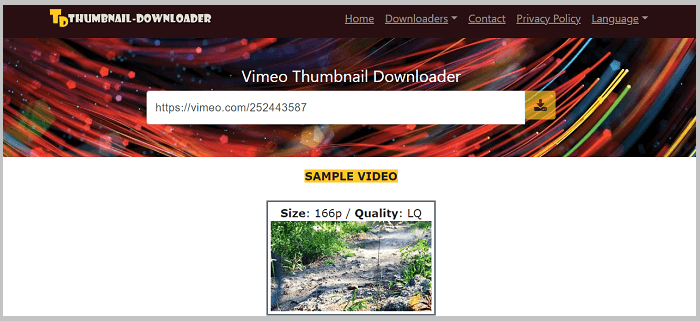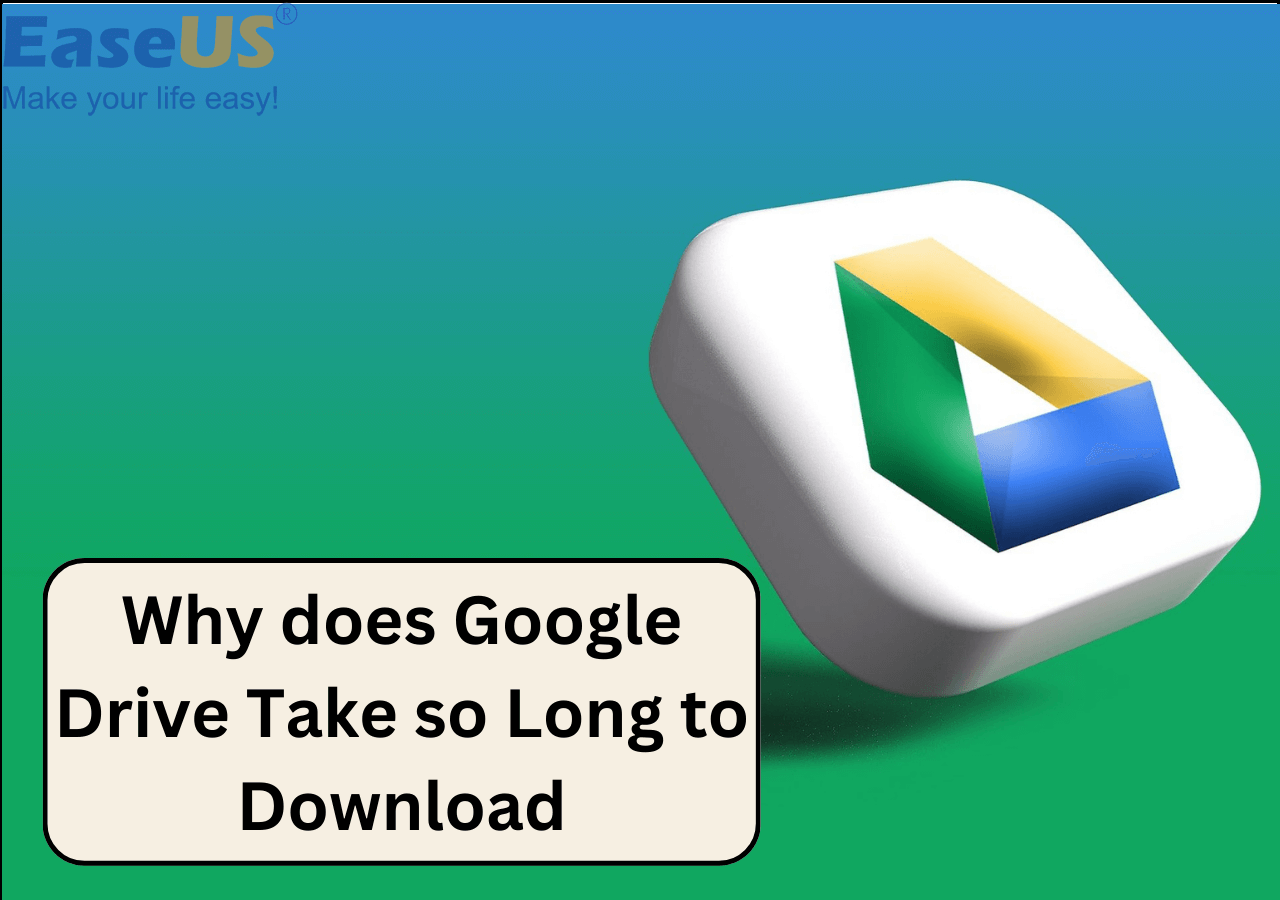-
Jane is an experienced editor for EaseUS focused on tech blog writing. Familiar with all kinds of video editing and screen recording software on the market, she specializes in composing posts about recording and editing videos. All the topics she chooses are aimed at providing more instructive information to users.…Read full bio
-
![]()
Melissa Lee
Melissa Lee is a sophisticated editor for EaseUS in tech blog writing. She is proficient in writing articles related to screen recording, voice changing, and PDF file editing. She also wrote blogs about data recovery, disk partitioning, data backup, etc.…Read full bio -
Jean has been working as a professional website editor for quite a long time. Her articles focus on topics of computer backup, data security tips, data recovery, and disk partitioning. Also, she writes many guides and tutorials on PC hardware & software troubleshooting. She keeps two lovely parrots and likes making vlogs of pets. With experience in video recording and video editing, she starts writing blogs on multimedia topics now.…Read full bio
-
![]()
Gloria
Gloria joined EaseUS in 2022. As a smartphone lover, she stays on top of Android unlocking skills and iOS troubleshooting tips. In addition, she also devotes herself to data recovery and transfer issues.…Read full bio -
![]()
Jerry
"Hi readers, I hope you can read my articles with happiness and enjoy your multimedia world!"…Read full bio -
Larissa has rich experience in writing technical articles and is now a professional editor at EaseUS. She is good at writing articles about multimedia, data recovery, disk cloning, disk partitioning, data backup, and other related knowledge. Her detailed and ultimate guides help users find effective solutions to their problems. She is fond of traveling, reading, and riding in her spare time.…Read full bio
-
![]()
Rel
Rel has always maintained a strong curiosity about the computer field and is committed to the research of the most efficient and practical computer problem solutions.…Read full bio -
![]()
Dawn Tang
Dawn Tang is a seasoned professional with a year-long record of crafting informative Backup & Recovery articles. Currently, she's channeling her expertise into the world of video editing software, embodying adaptability and a passion for mastering new digital domains.…Read full bio -
![]()
Sasha
Sasha is a girl who enjoys researching various electronic products and is dedicated to helping readers solve a wide range of technology-related issues. On EaseUS, she excels at providing readers with concise solutions in audio and video editing.…Read full bio
Page Table of Contents
0 Views |
0 min read
PAGE CONTENT:
Back in the day, people used to download YouTube videos on their PCs or Macs. However, things have changed to a massive extent, and people now prefer watching YouTube videos on their smartphones. Still, the urge to save YouTube videos is alive.
Though YouTube allows you to save videos offline, many iPhone users wish to see YouTube videos on the camera roll. This guide will guide you on "How to download YouTube videos to iPhone camera roll?"
Can You Download YouTube Videos Directly to Your iPhone Camera Roll?
A one-word answer to this particular question is "No." You can't directly download YouTube videos to your iPhone camera roll. However, there are multiple indirect ways to get the job done. By applying those indirect methods, you can easily save YouTube videos to your phone gallery.
Having YouTube videos in the camera roll is easier to access than accessing the YouTube offline video feature. Moreover, you can access the videos even if you're not logged in to YouTube or not connected to the internet to watch YouTube videos offline. You can also download videos from other streaming sites like TikTok to your phone camera roll. Here is a passage about how to do it. If you are interested, just read through it:
4 Proven Methods | How to Save TikTok to Camera Roll
By saving TikTok videos to your camera roll, you can send videos to your friends directly without opening a link. To help you do that, we've rounded up the 4 best methods in 2021 to help you out.
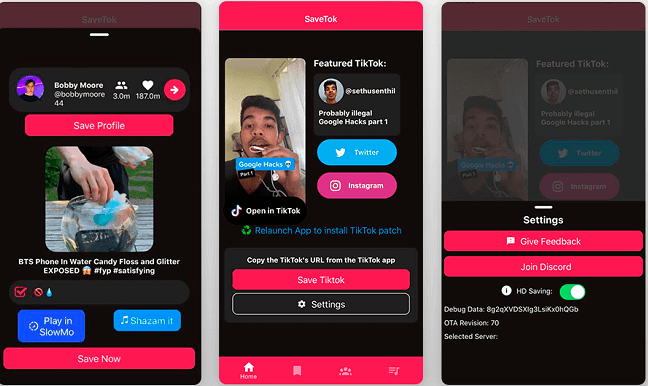
2 Ways to Download YouTube Videos to iPhone Camera Roll
When it comes to "How to download YouTube videos to iPhone camera roll," there are two ways you can try. Both are indirect but allow you to save YouTube videos to the camera roll. Here are the complete details of both.
- Download YouTube Videos to iPhone Camera Roll with App
- Download YouTube Videos to iPhone Camera Roll Online
Download YouTube Videos to iPhone Camera Roll with App
IOS is pretty strict when it comes to downloading YouTube videos with an app. But there's one app that can help you out. Documents: File Manager & Docs is an iOS with a built-in browser that can help.
💡Here's the step-by-step guide on how to use this app for this specific purpose.
Step 1. Download, install, and open Documents: File Manager & Docs on your iPhone.
Step 2. Tap the compass icon at the bottom right corner of your display to open the browser.
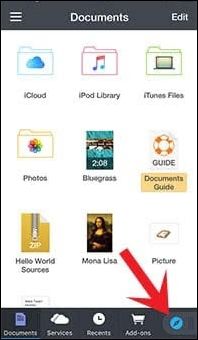
Step 3. Now, either open YouTube from the same browser or the official YouTube app and play the video you want to download. Tap on the "Share" button below the video and then tap on "Copy Link."
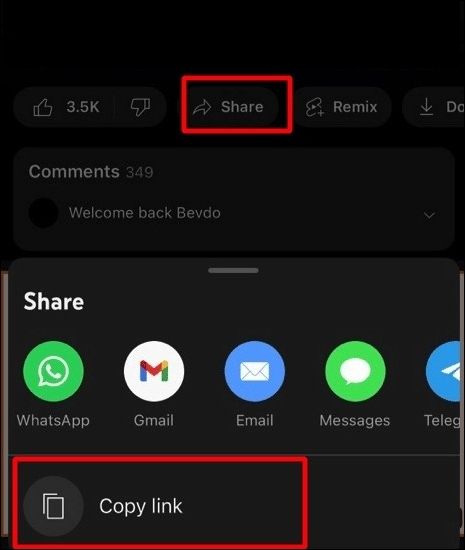
Step 4. After this, open "Savefrom.net Youtube Video Downloader" in the browser and paste the copied link.
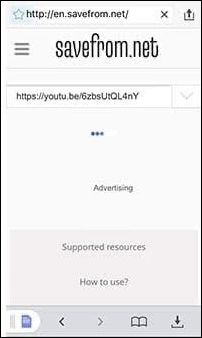
Step 5. Download the video in your suitable format.

Download YouTube Videos to iPhone Camera Roll Online
Downloading YouTube videos via an app is a bit longer process. Instead, you can download directly online from a YouTube video downloader website. Here, we'll use y2mate as an example.
💡Follow the step-by-step process for your reference:
Step 1. Open y2mate in any browser on your iPhone.
Step 2. Paste the link of the YouTube video you want to download (the process to obtain the link is available in the previous method).
Step 3. After pasting the link, you can download the video in a suitable format from the given ones.

Pro Tip: Download YouTube Videos from PC with Third-Party Software
The above two ways were to download a YouTube video from the same iPhone to your iPhone camera roll. You can also download YouTube videos on your Windows or Mac devices and then move them to your iPhone.
Free Download video downloader for Windows
Secure Download
Free Download video downloader for Mac
Secure Download
When you want to download videos from PC to iPhone, you should consider using the EaseUS Video Downloader. This application comes with a plethora of features, which include, but are not limited to:
- Download YouTube videos, playlists, and channels in any format you like
- Download streaming videos from all the major social media platforms
- Save in HD/4K Ultra HD without quality loss
- Convert movie to MP3 with a built-in converter
By looking at these features, it's surely an app you should consider downloading to download videos from PC to iPhone.
💡Follow the steps below to download YouTube videos from your PC:
Step 1. Launch EaseUS Video Downloader and choose your desired format and quality.

Step 2. Then copy the YouTube link and click "Paste Link." You'll see the video displayed below.

Step 3. Wait for the download to complete, then click "Open File Location" to locate and check the video.

Disclaimer: Bear in mind that it's illegal to download copyrighted content and use them for commercial intensions without authorization. Before you download videos, you'd better check whether the sources are copyrighted.
Final Words
Sometimes, you want to watch some YouTube videos again and again. Other than this, there are some videos you can't watch in one go. In such scenarios, opening the YouTube app frequently on your iPhone and searching for the same video again is not ideal at all.
Instead, downloading YouTube videos in your iPhone's camera roll is more suitable. Through this guide, we presented two different ways to download YouTube videos to iPhone camera roll. Besides this, if you're interested in downloading YouTube videos on your PC and then moving them to your iPhone, EaseUS Video Downloader is always an excellent choice.
Free Download video downloader for Windows
Secure Download
Free Download video downloader for Mac
Secure Download
FAQs
Going through this FAQ section will make this topic very clear for you.
1. Does YouTube Premium let you download videos to the camera roll?
If you subscribe to YouTube Premium, you can only download YouTube videos within the app for offline use. However, YouTube Premium doesn't let you download videos to the camera roll.
2. Why can't I download YouTube videos on my iPhone?
YouTube doesn't allow downloading YouTube videos outside of their app. You can't directly download YouTube videos to your iPhone, but there are indirect ways that are available in this article.
3. How do you save YouTube videos to the camera roll on Android?
For saving YouTube videos to the camera roll on Android, you can download applications such as VidMate and SnapTube. Besides this, you can also download directly from the websites, such as Savefrom.net Youtube Video Downloader.