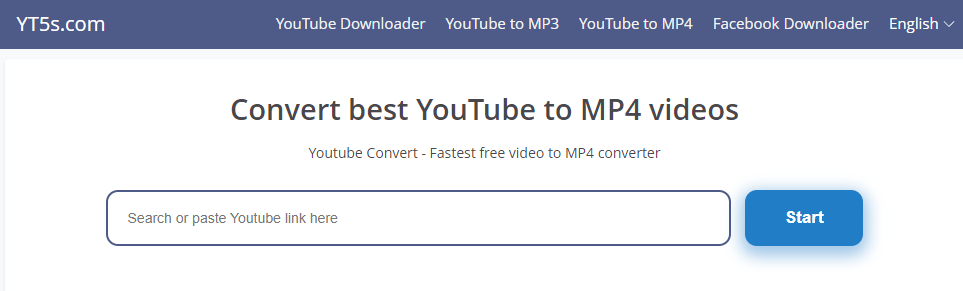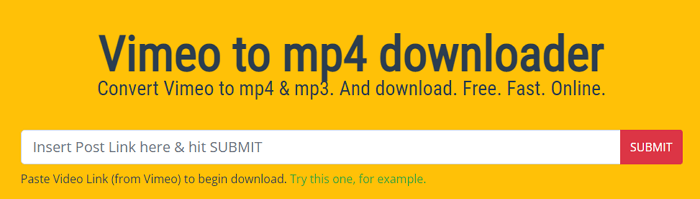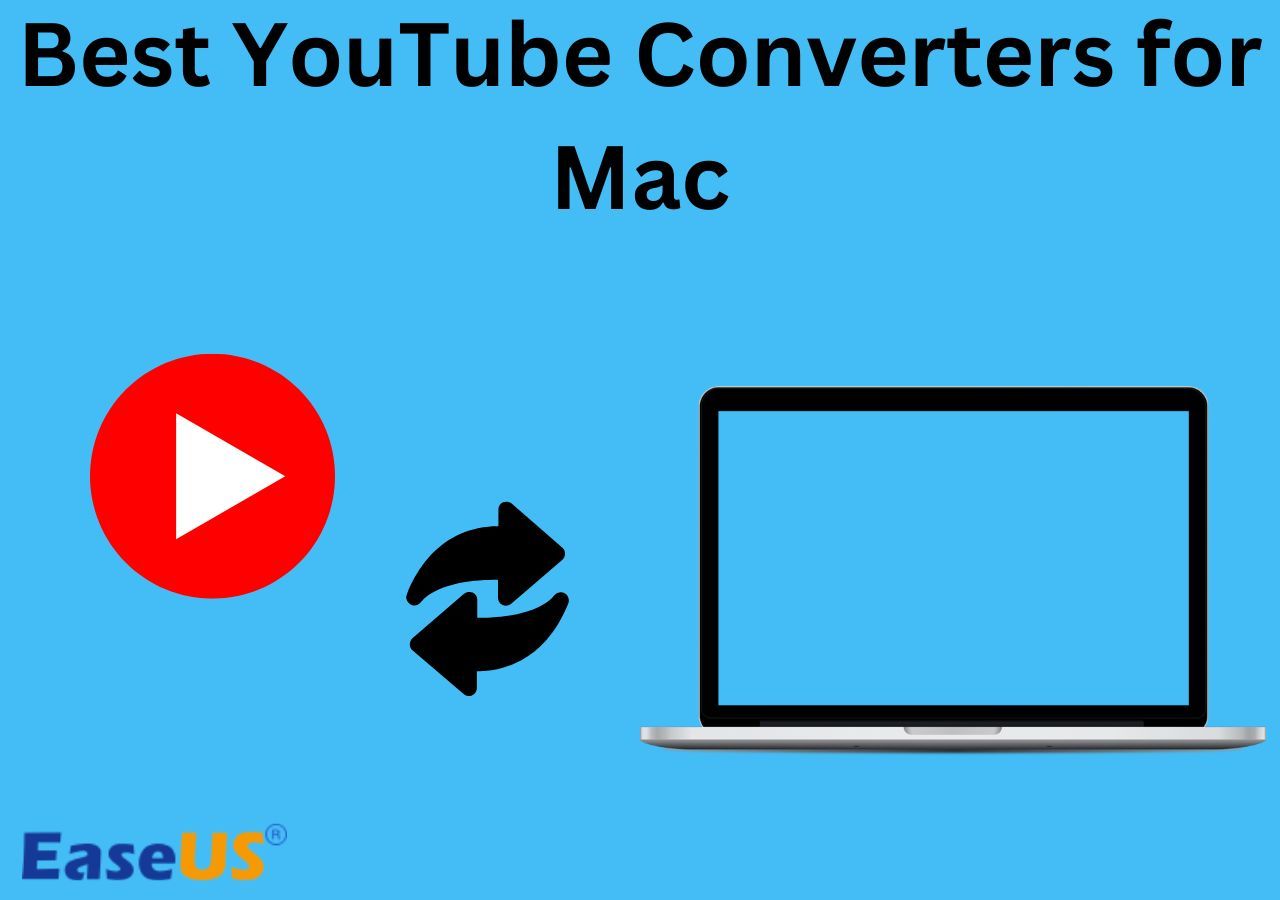-
Jane is an experienced editor for EaseUS focused on tech blog writing. Familiar with all kinds of video editing and screen recording software on the market, she specializes in composing posts about recording and editing videos. All the topics she chooses are aimed at providing more instructive information to users.…Read full bio
-
![]()
Melissa Lee
Melissa is a sophisticated editor for EaseUS in tech blog writing. She is proficient in writing articles related to screen recording, voice changing, and PDF file editing. She also wrote blogs about data recovery, disk partitioning, and data backup, etc.…Read full bio -
Jean has been working as a professional website editor for quite a long time. Her articles focus on topics of computer backup, data security tips, data recovery, and disk partitioning. Also, she writes many guides and tutorials on PC hardware & software troubleshooting. She keeps two lovely parrots and likes making vlogs of pets. With experience in video recording and video editing, she starts writing blogs on multimedia topics now.…Read full bio
-
![]()
Gloria
Gloria joined EaseUS in 2022. As a smartphone lover, she stays on top of Android unlocking skills and iOS troubleshooting tips. In addition, she also devotes herself to data recovery and transfer issues.…Read full bio -
![]()
Jerry
"Hi readers, I hope you can read my articles with happiness and enjoy your multimedia world!"…Read full bio -
Larissa has rich experience in writing technical articles and is now a professional editor at EaseUS. She is good at writing articles about multimedia, data recovery, disk cloning, disk partitioning, data backup, and other related knowledge. Her detailed and ultimate guides help users find effective solutions to their problems. She is fond of traveling, reading, and riding in her spare time.…Read full bio
-
![]()
Rel
Rel has always maintained a strong curiosity about the computer field and is committed to the research of the most efficient and practical computer problem solutions.…Read full bio -
![]()
Dawn Tang
Dawn Tang is a seasoned professional with a year-long record of crafting informative Backup & Recovery articles. Currently, she's channeling her expertise into the world of video editing software, embodying adaptability and a passion for mastering new digital domains.…Read full bio -
![]()
Sasha
Sasha is a girl who enjoys researching various electronic products and is dedicated to helping readers solve a wide range of technology-related issues. On EaseUS, she excels at providing readers with concise solutions in audio and video editing.…Read full bio
Page Table of Contents
0 Views |
0 min read
The video thumbnail plays an important role in influencing the user's decision to click on a video. It is a viewer's first impression of your video. That's why many bloggers or video creators spend a lot of time optimizing their thumbnails.
Sometimes, a beautiful and well-designed thumbnail lets users want to save it to use as wallpaper. If this is what you want, just follow this instruction to download your favorite Vimeo thumbnail. These methods also apply to downloading thumbnails from YouTube.
Method 1. Download a Vimeo Video and Its Thumbnail on Windows and Mac
If you want to download a Vimeo video together with its thumbnail, you'll need this advanced Vimeo thumbnail grabber - EaseUS Video Downloader to help. With it, you can:
- Grab your desired Vimeo thumbnail with the best quality
- Download a Vimeo video as MP4 in different qualities
- Convert a Vimeo video into audio in MP3 or WAV format
All of these features also apply to other popular sites like YouTube, Facebook, Twitter, Twitch, TikTok, and more.
To download a Vimeo video and its Thumbnail:
Free Download video downloader for Windows
Secure Download
Free Download video downloader for Mac
Secure Download
Step 1. Open EaseUS Video Downloader on your Windows or Mac. There is a "Settings" icon from the top bar on its main interface. Click on it.

Step 2. Check for "Download Thumbnail" option and it will automatically save the thumbnail and the video together.
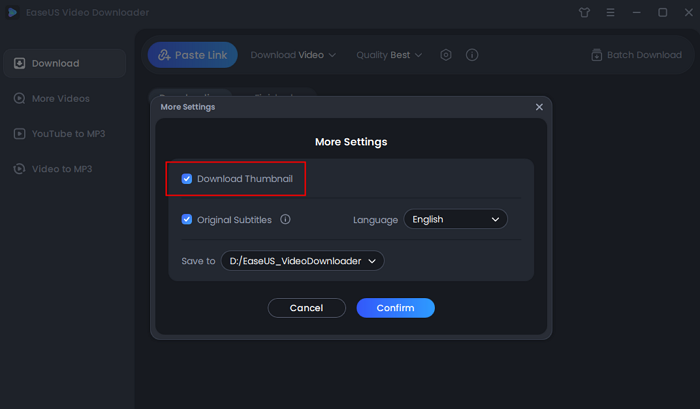
Step 3. Open the video page by searching from the specific sites. Then, you'll see there are buttons you can click to choose the video format and quality. The default format of video is MP4.

Step 4. Click the "Download" button again to start saving the video and the thumbnail together.
Disclaimer: Please make sure that your download behavior is legal in your country! EaseUS does not advocate downloading any video/audio for sale, distribution, or other commercial purposes.
While if you want to save Vimeo videos to your mobile phone, check the guide - how to download Vimeo videos to iPhone instead.
Method 2. Download a Vimeo Thumbnail with an Online Downloader
Another way is to use Vimeo Thumbnail Downloader, a free online tool that allows you to grab SD or HD Vimeo thumbnails without a problem. It supports batch downloads and works well on different platforms, including PC, Mac, iOS, and Android.
More importantly, you don't have to install any third-party program on your computer. Follow these steps to use it.
Step 1. Open Vimeo.com or Vimeo app on your device. Find the video that contains the desired thumbnail image.
Step 2. Copy the link to the Vimeo video.
Step 3. Go to Vimeo Thumbnail Downloader and paste the URL to the address bar and click on the Download icon.
Step 4. Select your wanted image size and quality and right-click your mouse to save the image.
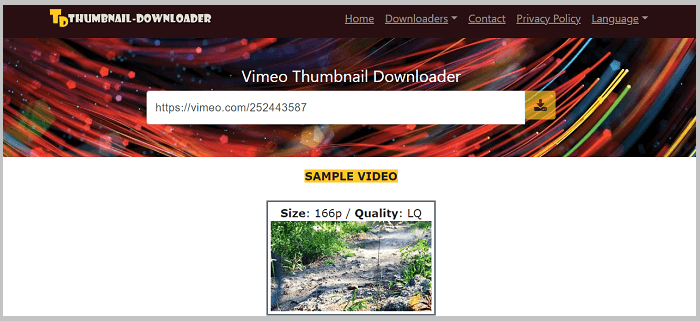
The Bottom Line
Those are all tips on how to download Vimeo thumbnails. After downloading, you can use the picture as your wallpaper or use it as your own video's thumbnail (we don't advocate any infringement act). Now, enjoy your pictures.