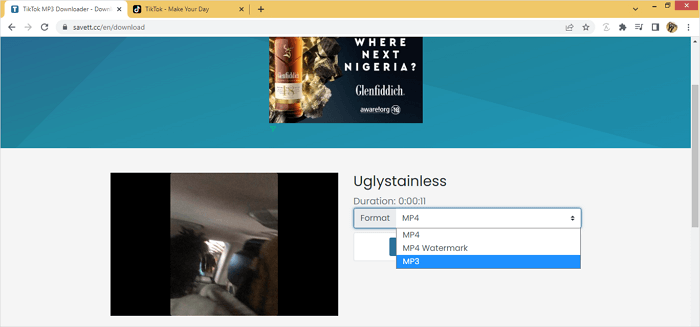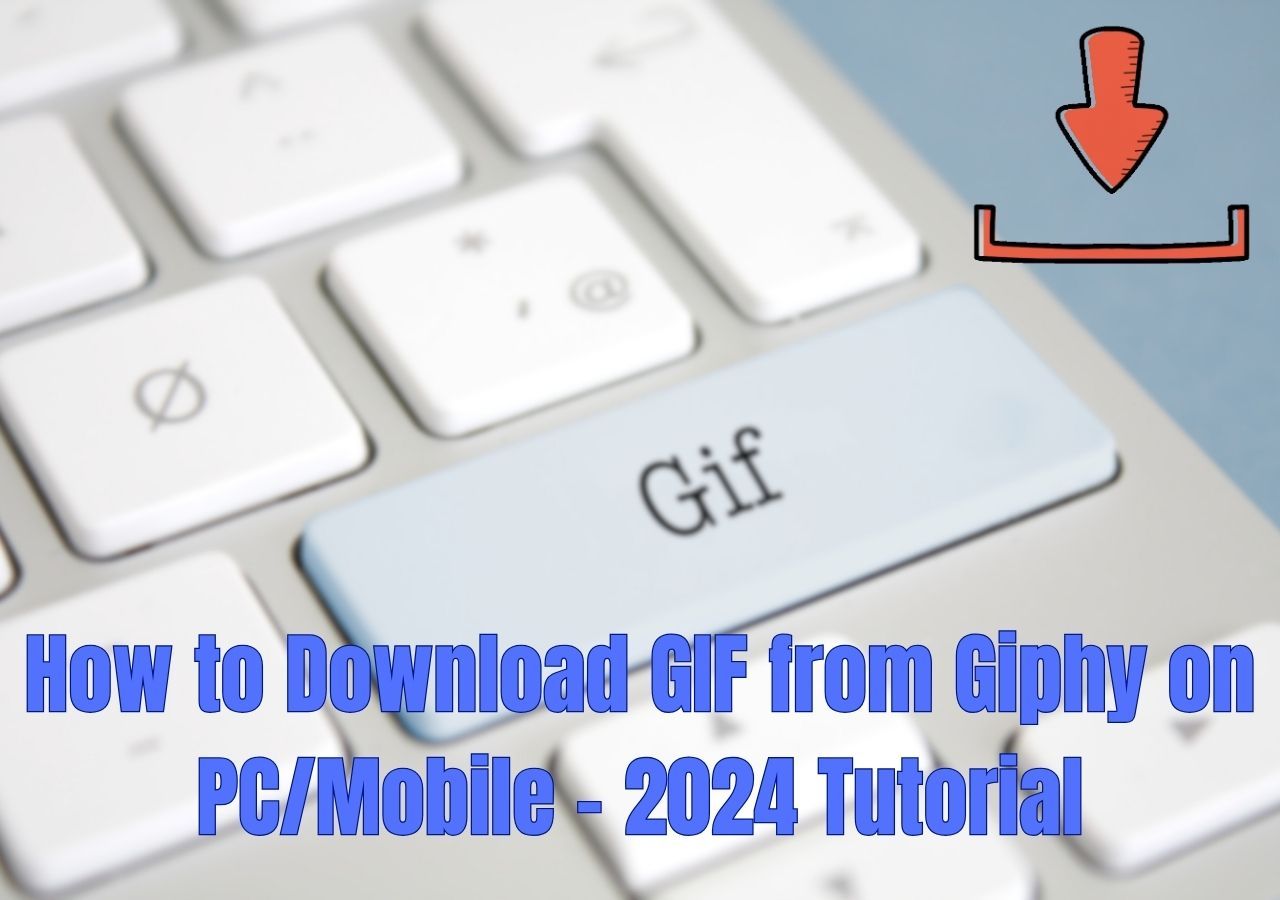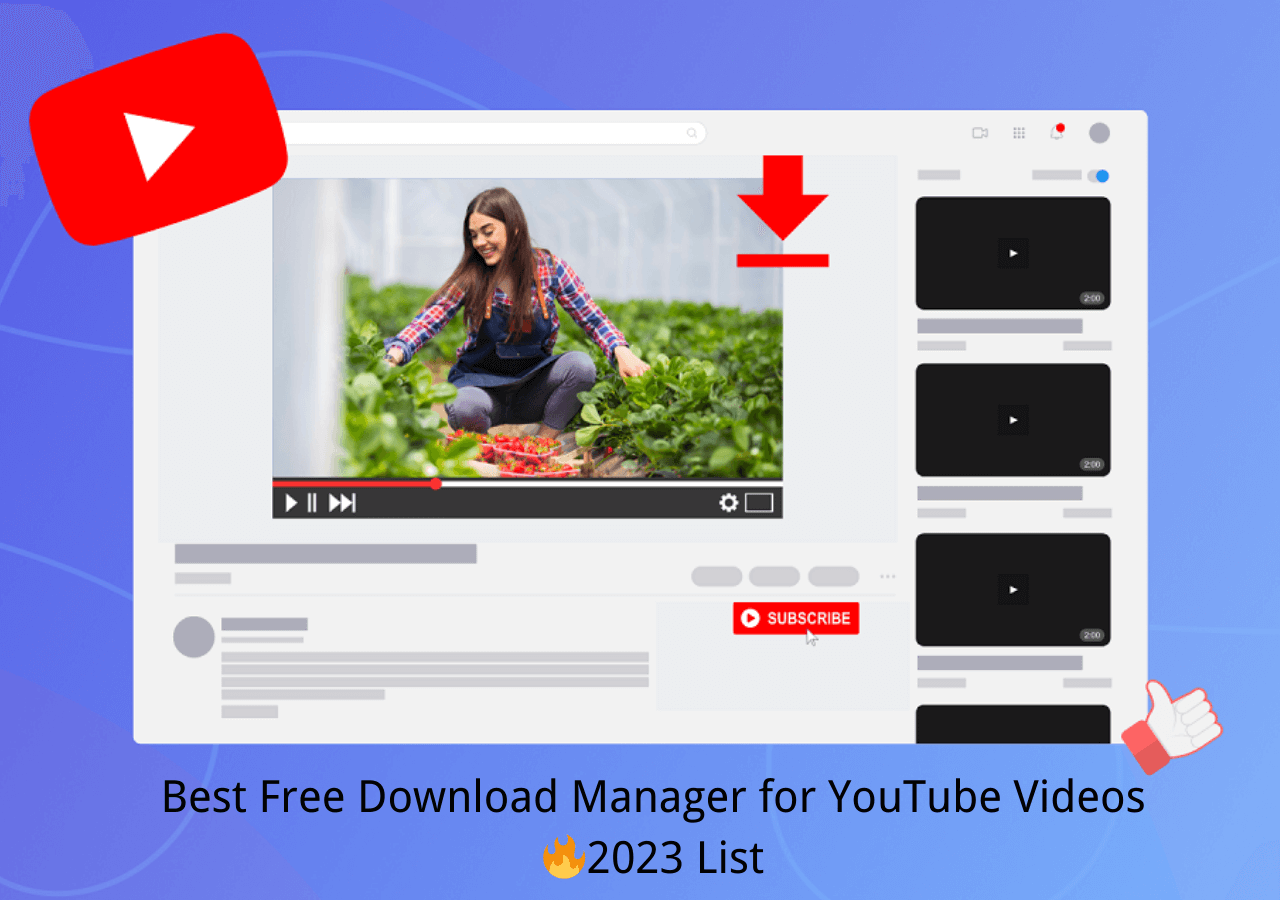-
Jane is an experienced editor for EaseUS focused on tech blog writing. Familiar with all kinds of video editing and screen recording software on the market, she specializes in composing posts about recording and editing videos. All the topics she chooses are aimed at providing more instructive information to users.…Read full bio
-
![]()
Melissa Lee
Melissa is a sophisticated editor for EaseUS in tech blog writing. She is proficient in writing articles related to screen recording, voice changing, and PDF file editing. She also wrote blogs about data recovery, disk partitioning, and data backup, etc.…Read full bio -
Jean has been working as a professional website editor for quite a long time. Her articles focus on topics of computer backup, data security tips, data recovery, and disk partitioning. Also, she writes many guides and tutorials on PC hardware & software troubleshooting. She keeps two lovely parrots and likes making vlogs of pets. With experience in video recording and video editing, she starts writing blogs on multimedia topics now.…Read full bio
-
![]()
Gloria
Gloria joined EaseUS in 2022. As a smartphone lover, she stays on top of Android unlocking skills and iOS troubleshooting tips. In addition, she also devotes herself to data recovery and transfer issues.…Read full bio -
![]()
Jerry
"Hi readers, I hope you can read my articles with happiness and enjoy your multimedia world!"…Read full bio -
Larissa has rich experience in writing technical articles and is now a professional editor at EaseUS. She is good at writing articles about multimedia, data recovery, disk cloning, disk partitioning, data backup, and other related knowledge. Her detailed and ultimate guides help users find effective solutions to their problems. She is fond of traveling, reading, and riding in her spare time.…Read full bio
-
![]()
Rel
Rel has always maintained a strong curiosity about the computer field and is committed to the research of the most efficient and practical computer problem solutions.…Read full bio -
![]()
Dawn Tang
Dawn Tang is a seasoned professional with a year-long record of crafting informative Backup & Recovery articles. Currently, she's channeling her expertise into the world of video editing software, embodying adaptability and a passion for mastering new digital domains.…Read full bio -
![]()
Sasha
Sasha is a girl who enjoys researching various electronic products and is dedicated to helping readers solve a wide range of technology-related issues. On EaseUS, she excels at providing readers with concise solutions in audio and video editing.…Read full bio
Page Table of Contents
0 Views |
0 min read
Though YouTube videos can be viewed online from any device, there are times when you may want to download movies or music videos on your computer or mobile phone for offline viewing or listening. However, YouTube videos are not available for download if you have no YouTube Premium. This, perhaps, is why you look for solutions to convert videos to MP4 or MP3. In this guide, we're going to show you how to convert and download YouTube videos to MP3 or MP4. So let's check these out.
A word of warning: Any attempt to download or use copyrighted material violates the Copyright Law, and both Google and YouTube could sue you. So you'd better not download copyrighted content for profit unless you've been authorized by the copyright owner.
Part 1. Quickest Way to Convert and Download YouTube Videos to MP3/MP4
When it comes to converting videos, two critical factors should be taken into consideration. One is the conversion ability, and another is conversion speed. So, if you can find a video converter or downloader that has both powerful conversion capabilities and fast speed, you've achieved half of the success. Well, there are tons of video downloaders in the market, how to choose the best one?
If you don't want to waste time trying each downloader to see if it works, you can consider EaseUS Video Downloader, a popular video downloader and converter that has helped millions of users save their favorite videos. It offers two main functions: downloading any video from any site and converting any video to MP3. And with both functions, you can:
- Download YouTube videos in 8K/4K/1080P/720P/480P/360P
- Download YouTube videos to MP3 in high quality
- Save YouTube subtitles
- Play YouTube videos directly within this app
- Convert any local videos to MP3
Apart from YouTube, it also supports Facebook, Instagram, Twitter, Dailymotion, and many other popular sites. Now, you can download EaseUS Video Downloader on your computer and download YouTube videos by following these steps.
Free Download video downloader for Windows
Secure Download
Free Download video downloader for Mac
Secure Download
Step 1. Open EaseUS Video Downloader and select your desired output format (MP4 or MP3) and quality based on your needs.

Step 2. Then copy the URL of the YouTube video to this program and click "Paste Link."

Step 3. Wait for the downloading to finish. When it has done, click "Open File Location" to check the downloaded file.

Disclaimer: This guide is compiled for personal fair use ONLY. EaseUS is in no way collaborated or affiliated with YouTube and never advocates any copyright infringement action, please confirm the copyright before use.
Part 2. Convert and Download YouTube Videos via an Online Converter and Downloader
Another convenient option to convert and download YouTube videos should be using online video converters and downloaders, which are sites that allow you to save YouTube videos in MP4 or MP3 or other formats without any installation. But compared with EaseUS Video Downloader, these websites have fewer video and audio formats support. And usually, they don't support high-quality audio.
If high-quality audio or video is not what you're pursuing, you can try this online video downloader - YT5s to download and convert YouTube videos to MP4 or MP3. Here are the steps.
Step 1. Open https://yt5s.com/en14 on a new browser.
Step 2. Open the video that you want to download on YouTube.
Step 3. Copy and paste the URL of that video to the download box, then click "Start" to proceed.
Step 4. Choose the output format and quality, then click "Get link."
Step 5. Click "Download" to save the video on your computer.
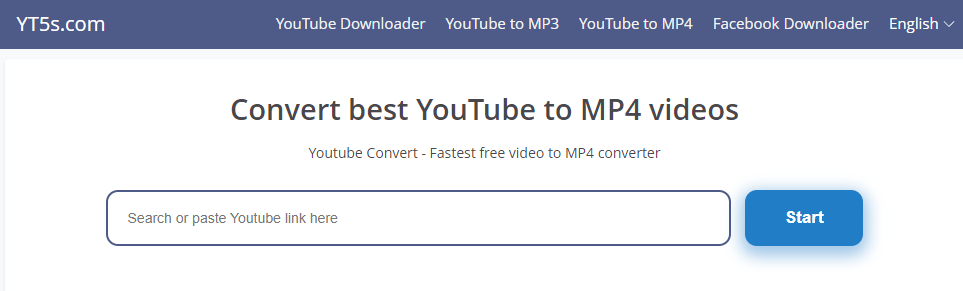
Note: Sometimes, you may fail to save videos the first time you click download due to some bugs. In that situation, you need to click "Download" several times. And it works for me after two unsuccessful attempts.
The Bottom Line
You can convert and download YouTube videos in MP4 or MP3 format with either of the two methods introduced above. Of the two approaches, using EaseUS Video Downloader is more recommended if you want to download videos and audios in more formats and qualities. While if you're satisfied with the low video or audio quality that online converters offer, go for one from the internet.