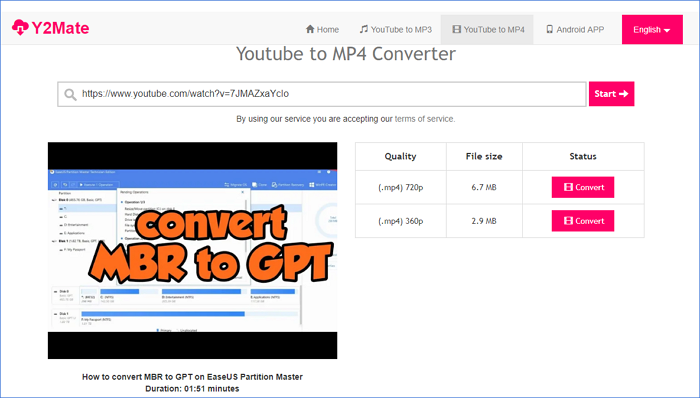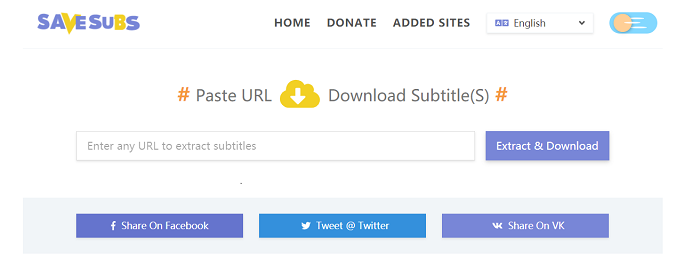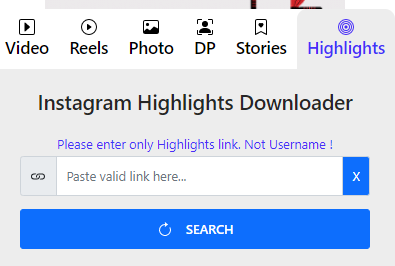-
Jane is an experienced editor for EaseUS focused on tech blog writing. Familiar with all kinds of video editing and screen recording software on the market, she specializes in composing posts about recording and editing videos. All the topics she chooses are aimed at providing more instructive information to users.…Read full bio
-
![]()
Melissa Lee
Melissa is a sophisticated editor for EaseUS in tech blog writing. She is proficient in writing articles related to screen recording, voice changing, and PDF file editing. She also wrote blogs about data recovery, disk partitioning, and data backup, etc.…Read full bio -
Jean has been working as a professional website editor for quite a long time. Her articles focus on topics of computer backup, data security tips, data recovery, and disk partitioning. Also, she writes many guides and tutorials on PC hardware & software troubleshooting. She keeps two lovely parrots and likes making vlogs of pets. With experience in video recording and video editing, she starts writing blogs on multimedia topics now.…Read full bio
-
![]()
Gloria
Gloria joined EaseUS in 2022. As a smartphone lover, she stays on top of Android unlocking skills and iOS troubleshooting tips. In addition, she also devotes herself to data recovery and transfer issues.…Read full bio -
![]()
Jerry
"Hi readers, I hope you can read my articles with happiness and enjoy your multimedia world!"…Read full bio -
Larissa has rich experience in writing technical articles and is now a professional editor at EaseUS. She is good at writing articles about multimedia, data recovery, disk cloning, disk partitioning, data backup, and other related knowledge. Her detailed and ultimate guides help users find effective solutions to their problems. She is fond of traveling, reading, and riding in her spare time.…Read full bio
-
![]()
Rel
Rel has always maintained a strong curiosity about the computer field and is committed to the research of the most efficient and practical computer problem solutions.…Read full bio -
![]()
Dawn Tang
Dawn Tang is a seasoned professional with a year-long record of crafting informative Backup & Recovery articles. Currently, she's channeling her expertise into the world of video editing software, embodying adaptability and a passion for mastering new digital domains.…Read full bio -
![]()
Sasha
Sasha is a girl who enjoys researching various electronic products and is dedicated to helping readers solve a wide range of technology-related issues. On EaseUS, she excels at providing readers with concise solutions in audio and video editing.…Read full bio
Page Table of Contents
0 Views |
0 min read
It's needless to stress how rich the collection of videos is available on YouTube. You will catch a glimpse of it if you have noticed how many of you want to download videos from the site.
However, when it comes to downloading YouTube videos, you will find there is no official way for you to save videos from YouTube onto your computer. Even if you have subscribed to YouTube Premium, you are only allowed to download videos from YouTube to your mobile device. Hence, when you are looking to convert YouTube to MP4 in HD quality, you will need another way around.
How Can You Convert YouTube to HD MP4
Fortunately, there are numerous third-party tools or services that will work to convert YouTube videos to MP4 in HD or other qualities, including desktop programs, online tools, and browser extensions. Generally, a desktop-based program is rich in its features besides YouTube video downloading. While an online tool or a browser extension is more convenient to use.
For you to get the YouTube video you like successfully, here I'd like to provide you with three ways to convert YouTube videos to HD MP4 using each type of tool.
Option 1. Convert YouTube to MP4 in HD Quality with Desktop YouTube Downloader
Support: 8K/4K/HD videos
The safe video downloader for PC - EaseUS Video Downloader is an effective choice for you to download HD YouTube videos. As long as the video source has the resolution, it could support video qualities as high as 8K. Moreover, it allows you to choose the target format between the source video format and MP4. Therefore, you can surely convert YouTube to MP4, either in HD or another quality. Besides, this powerful video downloader also enables you to convert YouTube videos to MP3, which is of great use when you need to extract audio from a YouTube video.
To convert YouTube videos to HD MP4:
Free Download video downloader for Windows
Secure Download
Free Download video downloader for Mac
Secure Download
Step 1. Launch EaseUS Video Downloader, select the format and HD quality you need and click the gear button for downloading subtitles optionally.

Step 2. Copy the URL of the YouTube video and then click "Paste Link." Then it will start converting the YouTube video to MP4.

Step 3. Wait for the downloading process to finish. Afterward, you can check the video by clicking "Open File Location."

Disclaimer: EaseUS does not advocate saving any copyrighted content from YouTube for commercial or other illegal intentions. Before you download videos, you'd better check whether it's legal to download YouTube videos.
EaseUS Video Downloader is also capable of downloading online videos and audio files from other sites like Facebook, Twitter, Twitch, SoundCloud, etc. The difference is that when you download items from these sites, you cannot choose the format or quality you prefer. Instead, the video or audio will be downloaded in its original format and the highest quality by default.
Notes: You will fail if you use EaseUS Video Downloader to download YouTube live stream since this advanced feature is not available in the tool currently.
Option 2. Download YouTube to HD MP4 Online
Online YouTube to MP4 downloaders may attract your attention by the convenience they bring. Indeed, they are free of installation and require no device storage. However, when you want to download HD YouTube videos with one of them, you may find it takes a longer time than most desktop YouTube downloaders. In addition, an online video downloader is always stuffed with ads or will redirect to other unrelated pages during the downloading process, which is undoubtedly quite annoying.
If these flaws don't bother you or you can find a clean and safe YouTube to HD MP4 downloader to apply, you can try this easy way to get the YouTube video you like.
Option 3. Convert YouTube Videos to MP4 in HD Quality with a Browser
Many online tools also have their counterpart in the form of browser extensions. A browser extension is even more convenient compared with an online YouTube video downloader. That's because you can save the YouTube video you need without leaving the YouTube website. Generally, such a browser extension will provide a download button for you near the video. By doing so, you can directly click the button when you play the video to save it for offline watching.
After some trials, I find the YouTube video downloader extension is really a good choice. To download YouTube videos with it on Chrome:
Step 1. Add the YouTube Video Downloader extension to your browser.
Step 2. Go to YouTube and play the video you want to download.
Step 3. Click the "Download" button underneath and choose a format and quality to download. (If you don't see the "Download" button, click the extension icon in the toolbox bar and then you will see all the download options available.)

The Bottom Line
The three methods above work to download most YouTube videos. But you may fail when you try to download any private videos. Actually, other than YouTube, private videos from other sites are also inaccessible for most of the video downloaders. Thus, don't be confused if you can't download videos that are private from YouTube.