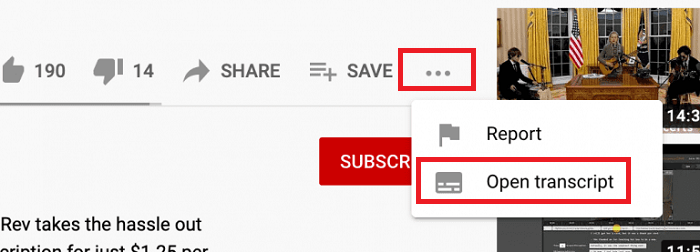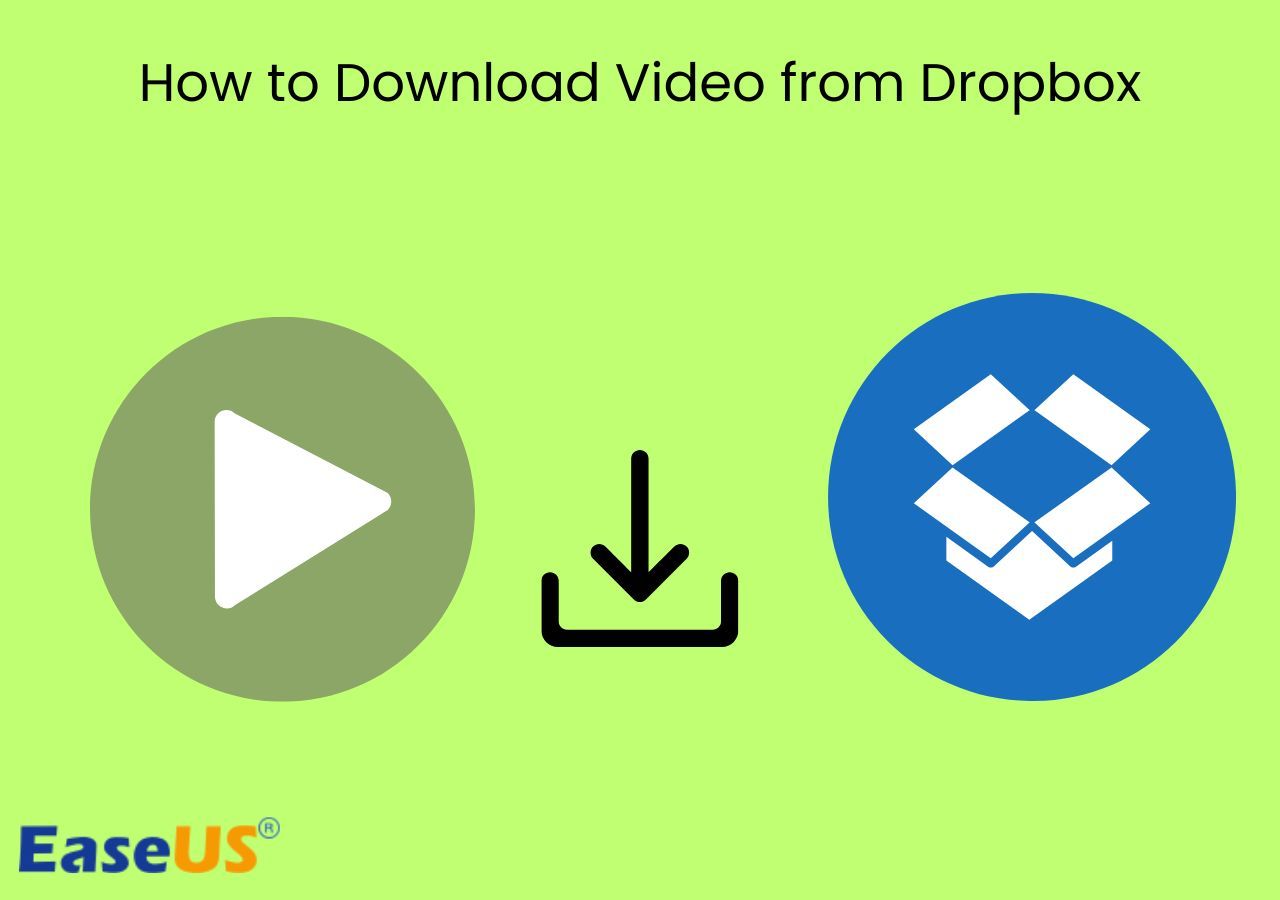-
Jane is an experienced editor for EaseUS focused on tech blog writing. Familiar with all kinds of video editing and screen recording software on the market, she specializes in composing posts about recording and editing videos. All the topics she chooses are aimed at providing more instructive information to users.…Read full bio
-
![]()
Melissa Lee
Melissa is a sophisticated editor for EaseUS in tech blog writing. She is proficient in writing articles related to screen recording, voice changing, and PDF file editing. She also wrote blogs about data recovery, disk partitioning, and data backup, etc.…Read full bio -
Jean has been working as a professional website editor for quite a long time. Her articles focus on topics of computer backup, data security tips, data recovery, and disk partitioning. Also, she writes many guides and tutorials on PC hardware & software troubleshooting. She keeps two lovely parrots and likes making vlogs of pets. With experience in video recording and video editing, she starts writing blogs on multimedia topics now.…Read full bio
-
![]()
Gloria
Gloria joined EaseUS in 2022. As a smartphone lover, she stays on top of Android unlocking skills and iOS troubleshooting tips. In addition, she also devotes herself to data recovery and transfer issues.…Read full bio -
![]()
Jerry
"Hi readers, I hope you can read my articles with happiness and enjoy your multimedia world!"…Read full bio -
Larissa has rich experience in writing technical articles and is now a professional editor at EaseUS. She is good at writing articles about multimedia, data recovery, disk cloning, disk partitioning, data backup, and other related knowledge. Her detailed and ultimate guides help users find effective solutions to their problems. She is fond of traveling, reading, and riding in her spare time.…Read full bio
-
![]()
Rel
Rel has always maintained a strong curiosity about the computer field and is committed to the research of the most efficient and practical computer problem solutions.…Read full bio -
![]()
Dawn Tang
Dawn Tang is a seasoned professional with a year-long record of crafting informative Backup & Recovery articles. Currently, she's channeling her expertise into the world of video editing software, embodying adaptability and a passion for mastering new digital domains.…Read full bio -
![]()
Sasha
Sasha is a girl who enjoys researching various electronic products and is dedicated to helping readers solve a wide range of technology-related issues. On EaseUS, she excels at providing readers with concise solutions in audio and video editing.…Read full bio
Page Table of Contents
0 Views |
0 min read
Why Do You Choose Online YouTube to MP4 Converters
Online tools, unlike desktop programs, save the time you need to download and install a tool and finish the task all in one website. They perform exceptionally well speaking of speed and convenience. Therefore, when you need to do things that require a third-party tool, an online services takes priority. It's no exception when it comes to converting YouTube videos to MP4.
For you to convert YouTube to MP4 online, there are three ways for you. Each works slightly differently. Specify your needs and choose the one you prefer to apply.
How to Convert YouTube to MP4 Online in 3 Ways
When you want to download YouTube videos to MP3 online, you may think an online YouTube to MP4 converter is the only solution. Actually, there are other ways that also help you to get the MP4 file you like from YouTube online. Read on to check the details.
Option 1. Online YouTube to MP4 Converter
According to my own experience, the online YouTube to MP4 converter from Y2Mate is a workable solution. Unlike most online services, this tool is quite straightforward to use since it won't bother you with troubling ads and redirections.
To download a YouTube video to MP4:
Step 1. Paste the URL of the YouTube video to the address box of the online YouTube to MP4 converter.
Step 2. Wait for the converter to parse the URL automatically.
Step 3. Check for the options available and click the "Convert" button next to the format and quality you prefer.
Step 4. Click "Download" to save the converted MP4 video to the "Downloads" folder on your computer.
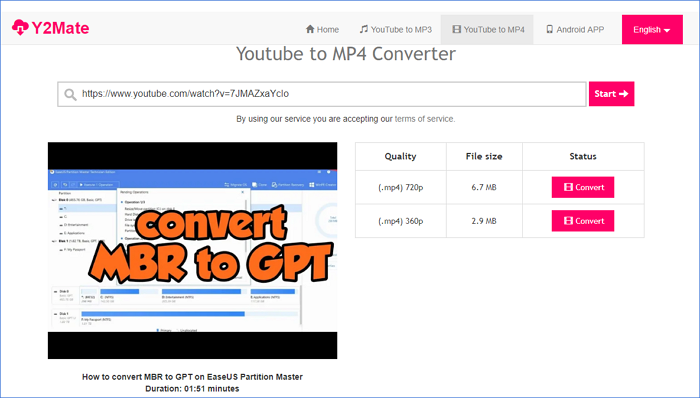
Option 2. YouTube Downloader Extension
Another popular way to convert YouTube to MP4 online is using a browser extension. By adding the extension to your browser, you can convert YouTube to MP4 directly on the YouTube website. It will either provide a download button for you on the video playing page or on the toolbar of the browser. For example, to convert YouTube to MP4 via Chrome:
Step 1. Add the YouTube Video Downloader extension to your browser and restart it.
Step 2. Go to YouTube and play the video you want to convert.
Step 3. Click the "More" icon next to the "Download" option to check more options. If there is no "Download" button, click the extension icon in the toolbox bar instead.
Step 4. Select the format and quality you prefer and click "Download" to save it to your computer.
Step 5. After the downloading completes, check the video in the "Downloads" folder.

Option 3. Online YouTube Downloader - By Changing URL
Downloading YouTube videos by changing the URL may sound unfamiliar to you. But it is a long-existing solution to download videos from YouTube online. By changing the URL of the YouTube video, you will go to an online video downloader and then complete the video download. You can go to the guide on how to download YouTube videos by changing the URL for more solutions.
Why Online YouTube to MP4 Converters Are Not Recommended
No one will deny the convenience of online tools. But there the potential problems they bring will dim its advantages. First of all, it's really rare to find an online YouTube to MP4 converter that has no ads and redirections. Besides, many online services have been discontinued due to copyright issues. That means even if you can use the website currently, it may be banned someday in the future. Thus, such a tool can't offer stable services.
Given these reasons, it's advisable to use a desktop YouTube to MP4 converter.
How to Convert YouTube to MP4 with EaseUS Video Downloader
As a video downloader for PC, EaseUS Video Downloader is quite clean and safe to use. It won't annoy you with ads and redirections and will always work. With it, you can:
- Download YouTube videos to MP4/WEBM in 8K/4K/HD and more
- Download online audio from YouTube
- Convert YouTube videos to MP3/WAV
- Download items in bulk
Compared with online YouTube to MP4 converters, such a tool is more reliable.
Free Download video downloader for Windows
Secure Download
Free Download video downloader for Mac
Secure Download
To convert YouTube to MP4:
Step 1. Choose MP4 as the target format and select a quality you prefer to download.

Step 2. Copy the URL of the YouTube in the address box and click "Paste Link." And then it downloads the video automatically

Step 4. When the downloading process has done, click "Open File Location" to check the YouTube video.

Disclaimer: It is illegal to download copyrighted content from YouTube for any commercial purpose without permission. This guide is demonstrated ONLY for personal use.
The Bottom Line
Using an online YouTube to MP4 converter is neither the only nor the best way to download YouTube videos to MP4. In the long run, it's a better choice to get a desktop YouTube downloader to help. It is much more stable and trustworthy. Once you download it to your computer, you can use it whenever you need to capture an online video from sites like YouTube, Facebook, Twitter, Instagram, Twitch, and so on.