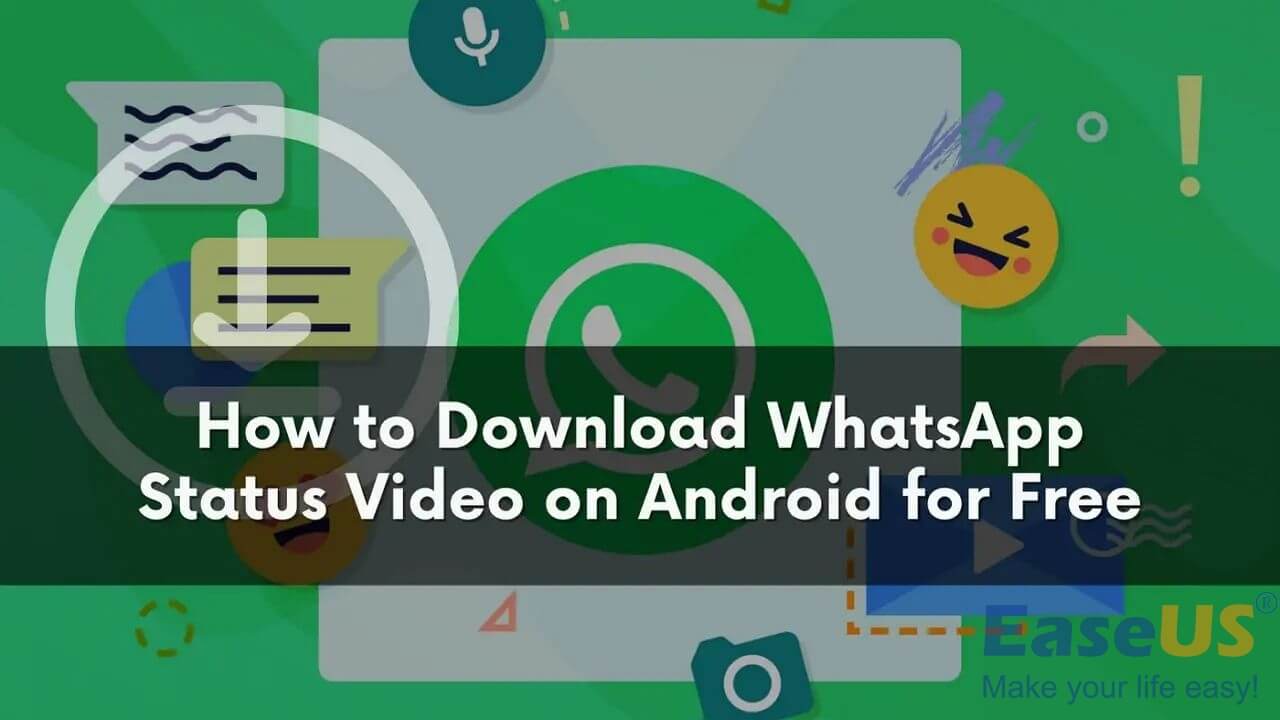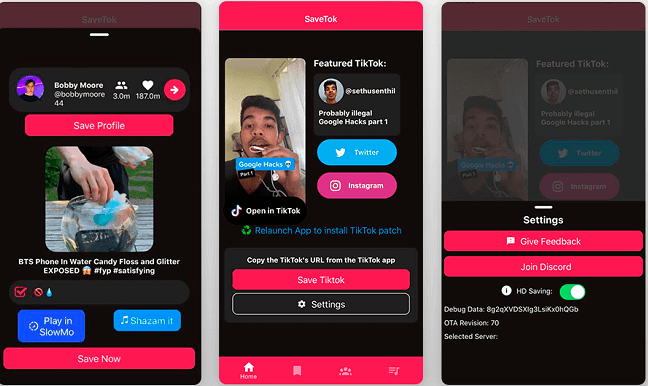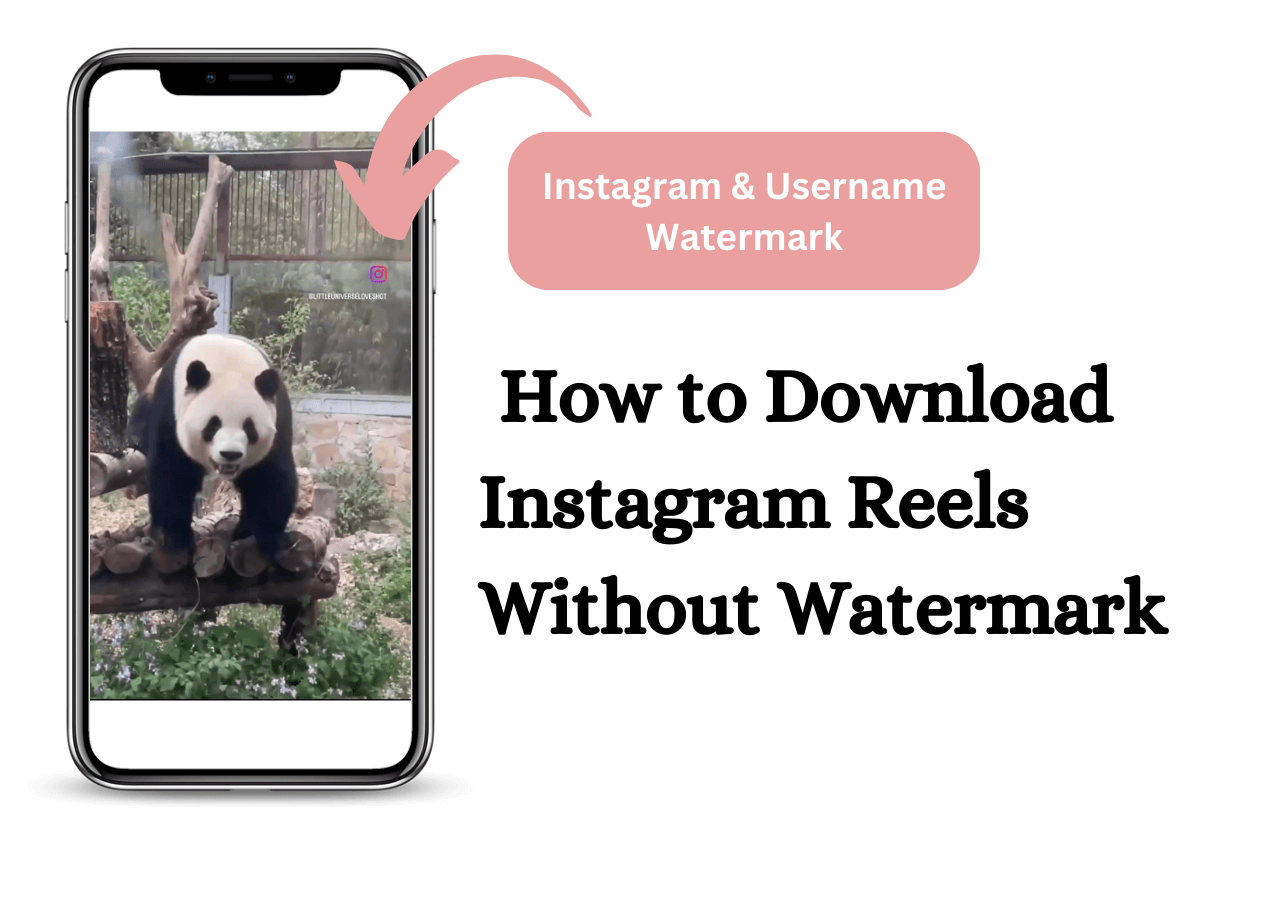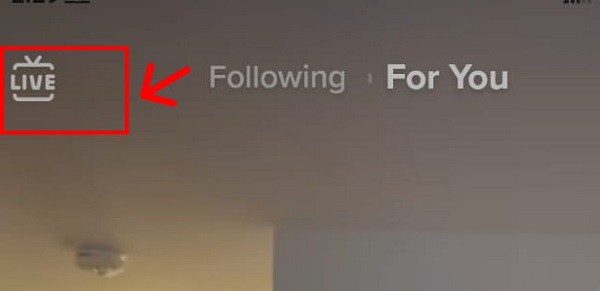-
Jane is an experienced editor for EaseUS focused on tech blog writing. Familiar with all kinds of video editing and screen recording software on the market, she specializes in composing posts about recording and editing videos. All the topics she chooses are aimed at providing more instructive information to users.…Read full bio
-
![]()
Melissa Lee
Melissa is a sophisticated editor for EaseUS in tech blog writing. She is proficient in writing articles related to screen recording, voice changing, and PDF file editing. She also wrote blogs about data recovery, disk partitioning, and data backup, etc.…Read full bio -
Jean has been working as a professional website editor for quite a long time. Her articles focus on topics of computer backup, data security tips, data recovery, and disk partitioning. Also, she writes many guides and tutorials on PC hardware & software troubleshooting. She keeps two lovely parrots and likes making vlogs of pets. With experience in video recording and video editing, she starts writing blogs on multimedia topics now.…Read full bio
-
![]()
Gloria
Gloria joined EaseUS in 2022. As a smartphone lover, she stays on top of Android unlocking skills and iOS troubleshooting tips. In addition, she also devotes herself to data recovery and transfer issues.…Read full bio -
![]()
Jerry
"Hi readers, I hope you can read my articles with happiness and enjoy your multimedia world!"…Read full bio -
Larissa has rich experience in writing technical articles and is now a professional editor at EaseUS. She is good at writing articles about multimedia, data recovery, disk cloning, disk partitioning, data backup, and other related knowledge. Her detailed and ultimate guides help users find effective solutions to their problems. She is fond of traveling, reading, and riding in her spare time.…Read full bio
-
![]()
Rel
Rel has always maintained a strong curiosity about the computer field and is committed to the research of the most efficient and practical computer problem solutions.…Read full bio -
![]()
Dawn Tang
Dawn Tang is a seasoned professional with a year-long record of crafting informative Backup & Recovery articles. Currently, she's channeling her expertise into the world of video editing software, embodying adaptability and a passion for mastering new digital domains.…Read full bio -
![]()
Sasha
Sasha is a girl who enjoys researching various electronic products and is dedicated to helping readers solve a wide range of technology-related issues. On EaseUS, she excels at providing readers with concise solutions in audio and video editing.…Read full bio
Page Table of Contents
0 Views |
0 min read
Can You Convert YouTube to MP3 in High Quality
If you are not a YouTube Premium subscriber, you are disallowed to download its videos or audio files, not to mention converting YouTube videos to MP3 directly. Even if you have subscribed to YouTube Premium, you are only allowed to download videos or songs to your mobile device and can keep them just for 30 days. Converting YouTube to MP3 is not one of your privileges as a subscriber, either.
Then, is there any solution to convert YouTube to MP3 in high quality? Although YouTube doesn't provide options for you to download its resources, there are third-party tools that will work to get audio from YouTube for you.
To convert YouTube to MP3 in high quality, there are various kinds of tools available, including desktop programs, online services, or browser extensions. Check these tools from the details below and carry out the way best suited to your needs.
How to Convert YouTube to MP3 in High Quality with a Desktop Tool
Getting the video downloader for PC - EaseUS Video Downloader is advisable to convert YouTube to high-quality MP3 files. Compared with online tools or browser extensions, such a desktop-based program supports more sites and works more stably.
The highest quality for the MP3 codec is 320kbps. This video downloader not only provides the highest quality for you but also offers you other options like 256kbps and 128kbps, which may be preferred when you want to save your device storage.
In addition to converting YouTube to MP3, EaseUS Video Downloader also works to:
- Download online videos
- Download online audio files
- Download items in bulk
- Convert local videos to MP3
If you are going to convert YouTube to MP3 in high quality, all you need is to choose "320kbps" before you download. Here is how to convert YouTube to MP3 in detail:
Free Download video downloader for Windows
Secure Download
Free Download video downloader for Mac
Secure Download
Step 1. Double click EaseUS Video Downloader icon to open the application. Copy a video URL and paste it into the bar of "More Videos". Press the "Enter" key or click the "Search" button to proceed.
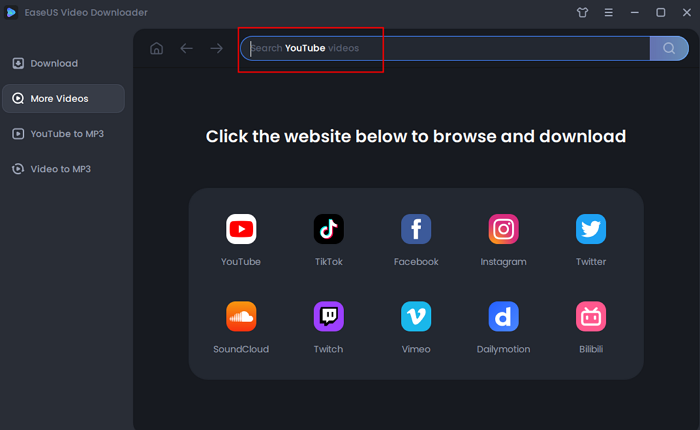
Step 2. It will open a built-in video play page with a download option below. The software will analyze the video automatically.
Step 3. Choose "MP3" as the format for the downloaded video from the bottom bar. Then choose a quality and click "Download" to save the video.
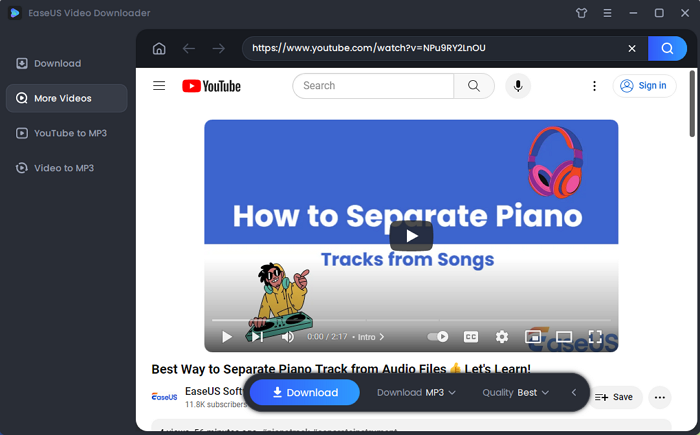
Step 4. Wait for the downloading to complete. The time it takes depends on the size of the downloaded video.
Disclaimer: Please make sure that your download behavior is legal in your country! EaseUS does not advocate downloading any video/audio for sale, distribution, or other commercial purposes.
How to Download YouTube to MP3 in High Quality Online
If you don't mind the ads or popups that may exist on online YouTube to MP3 converters, the easiest way for you to convert YouTube videos to MP3 is actually using an online YouTube to MP3 converter. Let me take one of them as an example.
To download YouTube to MP3 online:
Step 1. Copy the URL of the YouTube video.
Step 2. Visit the online YouTube to MP3 converter.
Step 3. Paste the URL into the address bar and click "Search."
Step 4. After parsing the address, you will see the video cover shown below.
Step 5. Select "MP3" > "320kbps" and then click "Convert."
Step 6. After the conversion, click "Download" to save the MP3 file to your computer.
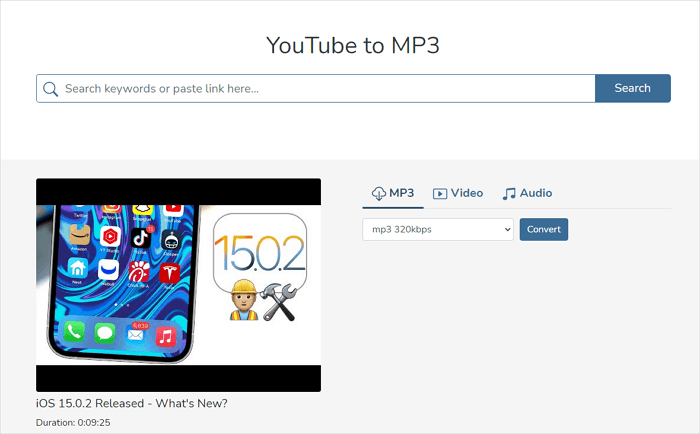
How to Convert YouTube Videos to High-Quality MP3 with a Browser
The last common solution to convert YouTube to MP3 is using a browser extension. With a browser extension, you can download videos from YouTube to MP3 in high quality without leaving the YouTube site. According to my own experience, the YouTube Video and MP3 Downloader extension is one of the good options. I'd like to show you how to convert YouTube to MP3 with it.
Step 1. Add the YouTube Video Downloader from Addoncrop to your browser.
Step 2. Go to YouTube and play the video you want to download MP3 from.
Step 3. Click the extension icon in the toolbar.
Step 4. Select "Convert to MP3" and choose "320kbps" as the target quality.
Step 5. Click "Download" to save the YouTube MP3 file to your computer.
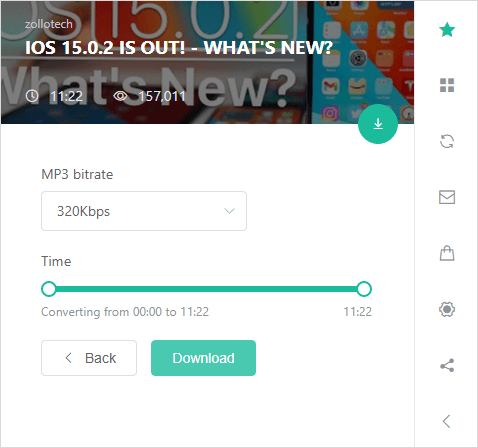
The Bottom Line
As you can see from the steps detailed above, it's quite easy and fast to convert YouTube videos to MP3 with an online converter or browser extension.
However, they are limited in one way or another. For example, online tools are generally filled with ads and browser extensions are limited when it comes to the websites it supports. Given that, you are recommended to download and install a video downloader on your computer if you need to download online videos and audio files often from various sites. Specify your needs and follow one of the methods to get the MP3 file you need without hassle.