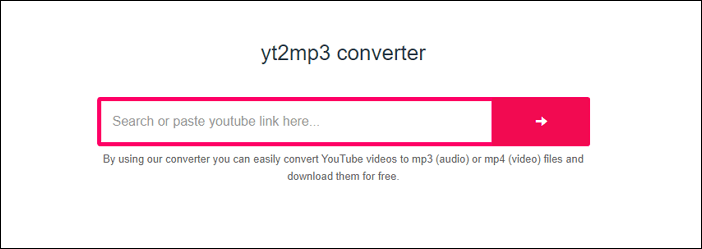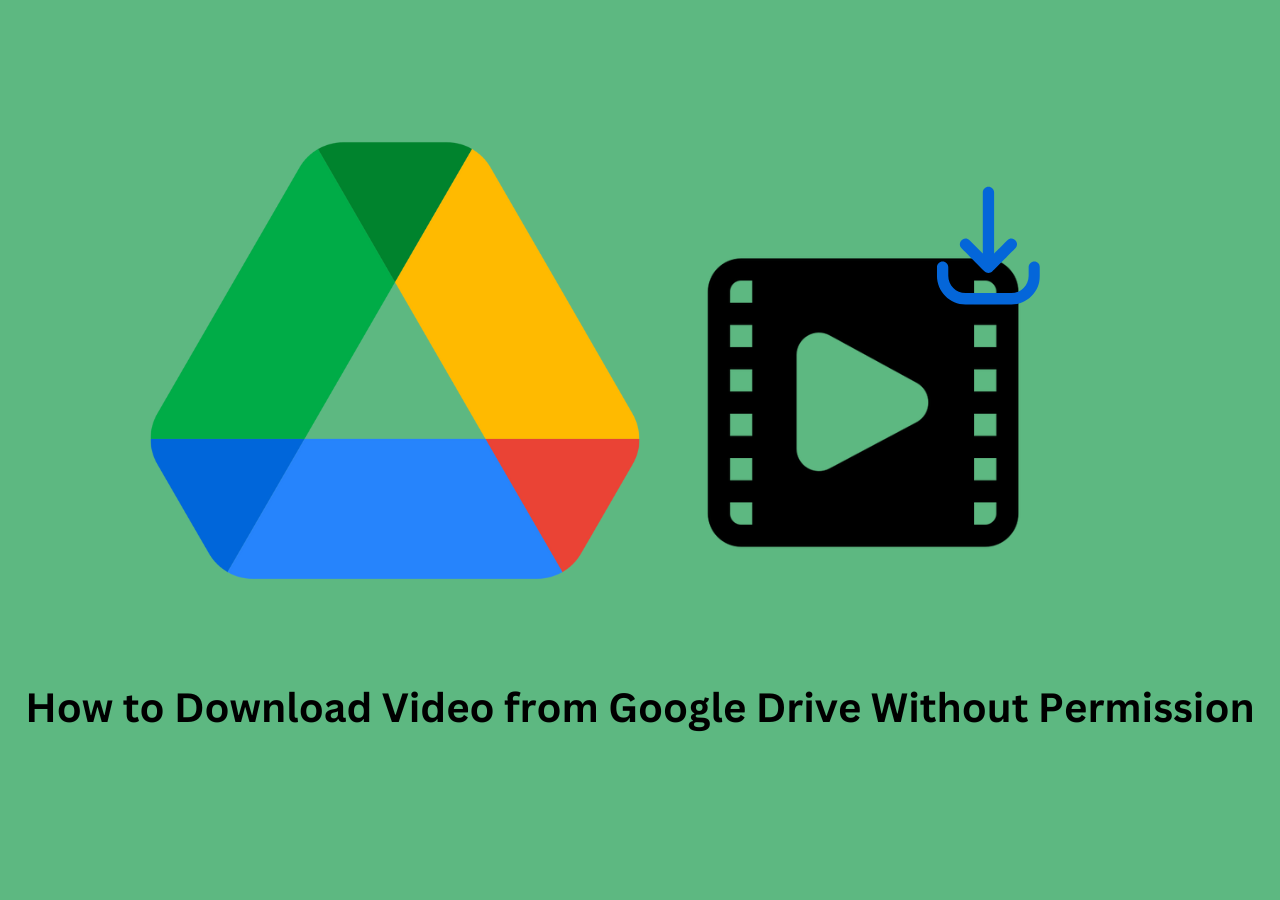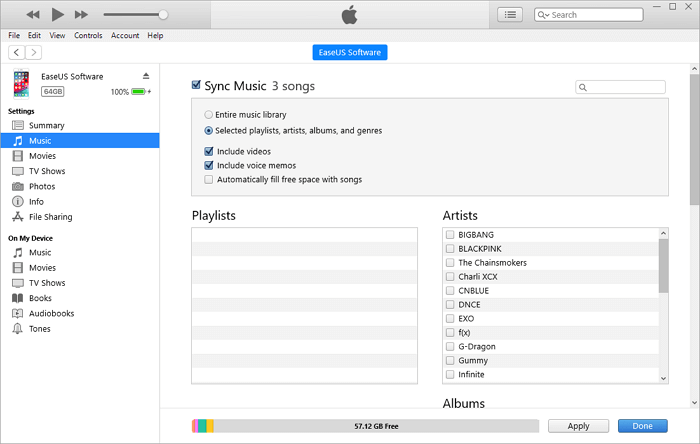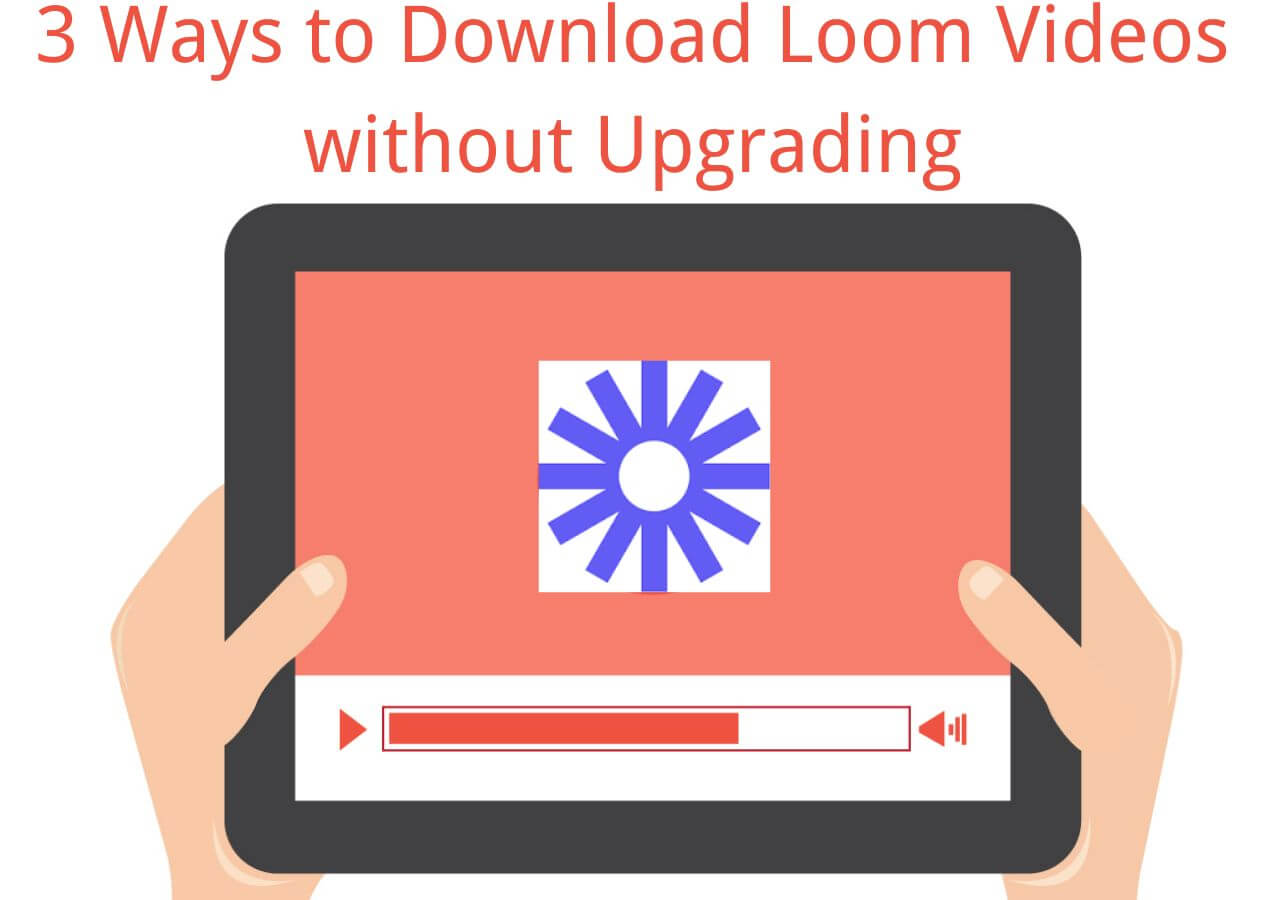-
Jane is an experienced editor for EaseUS focused on tech blog writing. Familiar with all kinds of video editing and screen recording software on the market, she specializes in composing posts about recording and editing videos. All the topics she chooses are aimed at providing more instructive information to users.…Read full bio
-
![]()
Melissa Lee
Melissa Lee is a sophisticated editor for EaseUS in tech blog writing. She is proficient in writing articles related to screen recording, voice changing, and PDF file editing. She also wrote blogs about data recovery, disk partitioning, data backup, etc.…Read full bio -
Jean has been working as a professional website editor for quite a long time. Her articles focus on topics of computer backup, data security tips, data recovery, and disk partitioning. Also, she writes many guides and tutorials on PC hardware & software troubleshooting. She keeps two lovely parrots and likes making vlogs of pets. With experience in video recording and video editing, she starts writing blogs on multimedia topics now.…Read full bio
-
![]()
Gloria
Gloria joined EaseUS in 2022. As a smartphone lover, she stays on top of Android unlocking skills and iOS troubleshooting tips. In addition, she also devotes herself to data recovery and transfer issues.…Read full bio -
![]()
Jerry
"Hi readers, I hope you can read my articles with happiness and enjoy your multimedia world!"…Read full bio -
Larissa has rich experience in writing technical articles and is now a professional editor at EaseUS. She is good at writing articles about multimedia, data recovery, disk cloning, disk partitioning, data backup, and other related knowledge. Her detailed and ultimate guides help users find effective solutions to their problems. She is fond of traveling, reading, and riding in her spare time.…Read full bio
-
![]()
Rel
Rel has always maintained a strong curiosity about the computer field and is committed to the research of the most efficient and practical computer problem solutions.…Read full bio -
![]()
Dawn Tang
Dawn Tang is a seasoned professional with a year-long record of crafting informative Backup & Recovery articles. Currently, she's channeling her expertise into the world of video editing software, embodying adaptability and a passion for mastering new digital domains.…Read full bio -
![]()
Sasha
Sasha is a girl who enjoys researching various electronic products and is dedicated to helping readers solve a wide range of technology-related issues. On EaseUS, she excels at providing readers with concise solutions in audio and video editing.…Read full bio
Page Table of Contents
0 Views |
0 min read
Having TikTok videos in your camera roll lets you share your favorite videos with your friends directly without opening the link first. In most cases, TikTok offers a built-in download button for videos, making saving your wanted videos easy.
To download a TikTok video, first locate the video within the TikTok app. Once found, tap the Share button located alongside the video. From the options provided, select "Save video". It's important to note that if the option to save the video is not available, it indicates that the creator has disabled downloading for that particular video. Some videos don't enable downloads directly. In that case, you'll need a few more steps to save TikTok videos to your camera roll.
If you have no idea how to save videos with/without a download button, check our how-to instructions below.
A word of caution: According to TikTok's Terms of Service, TikTok doesn't allow any behavior that infringes copyright. The use of copyrighted content of others without proper authorization or legally valid reason may lead to a violation of TikTok's policies.
Let's take a look at these methods:
| Method | Platform | Effectiveness | Video Quality | Bulk Download |
|---|---|---|---|---|
| EaseUS Video Downloader | Desktop | Save TikTok videos to camera roll without a watermark. | Up to 8K | Yes |
| SaveTok | iOS | Bookmark TikTok videos on your iPhone. | HD | No |
| Screen Record Feature | Windows & Mac | Record TikTok videos to the camera roll on Android/iPhone. | Depends | No |
| SnapTik | Web | Save TikTok videos across any device online. | HD | No |
Part 1. Save TikTok Videos to Camera Roll Without the Download Button
"How do I save a TikTok that doesn't have a Save option?" is an ongoing hot topic among TikTok users who want to download all TikTok videos of a user. There are two options for you to get the job done. The first option is via screen recording, but this will save all the icons, captions, and tags, which might not be what you want. Another option is to use a third-party downloader, either web-based or mobile-based (Android & iOS). And here, we've rounded up a list of downloaders for you to save TikTok videos.
1. Using EaseUS Video Downloader
EaseUS Video Downloader is a renowned video downloader that can help you save TikTok videos in MP4 or MP3 format. You can even use it to convert TikTok videos into GIFs if needed. But this feature only supports videos within 20 seconds. Unlike other video downloaders that only allow you to save one video at a time, this program supports batch downloads.
To download a TikTok video, you need to open TikTok.com on your computer and find the video you wish to download. Click the "Share" icon in the bottom right corner, and click "Copy link." Once you've prepared the URL, you can finish the rest of the steps by following the instruction below.
Free Download video downloader for Windows
Secure Download
Free Download video downloader for Mac
Secure Download
Step 1. Launch EaseUS Video Downloader on your computer and select your wanted output format (MP4 or MP3).
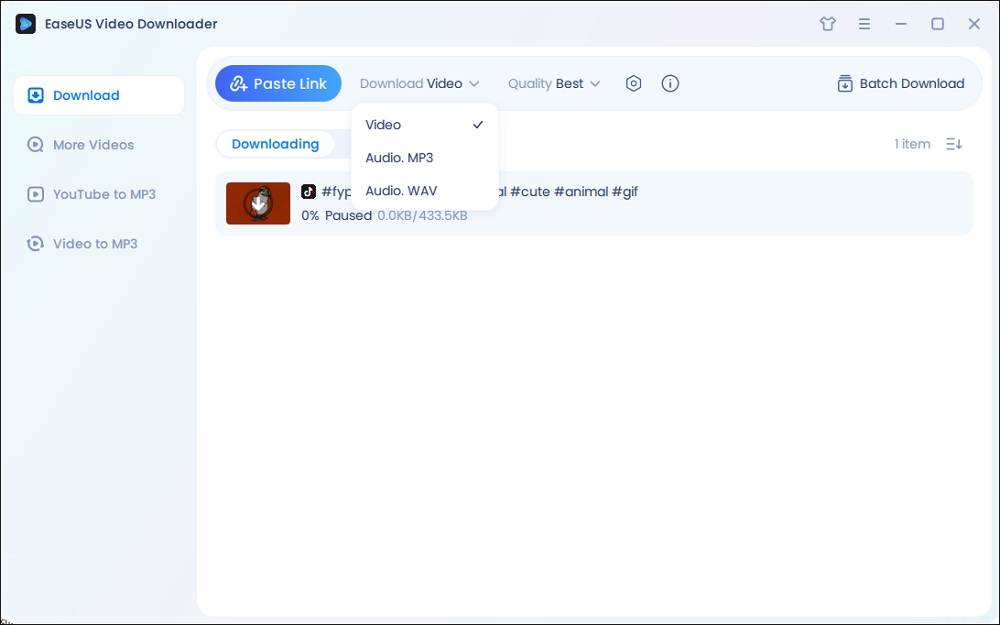
Step 2. Copy the URL of the TikTok in the address box and choose "Paste Link."
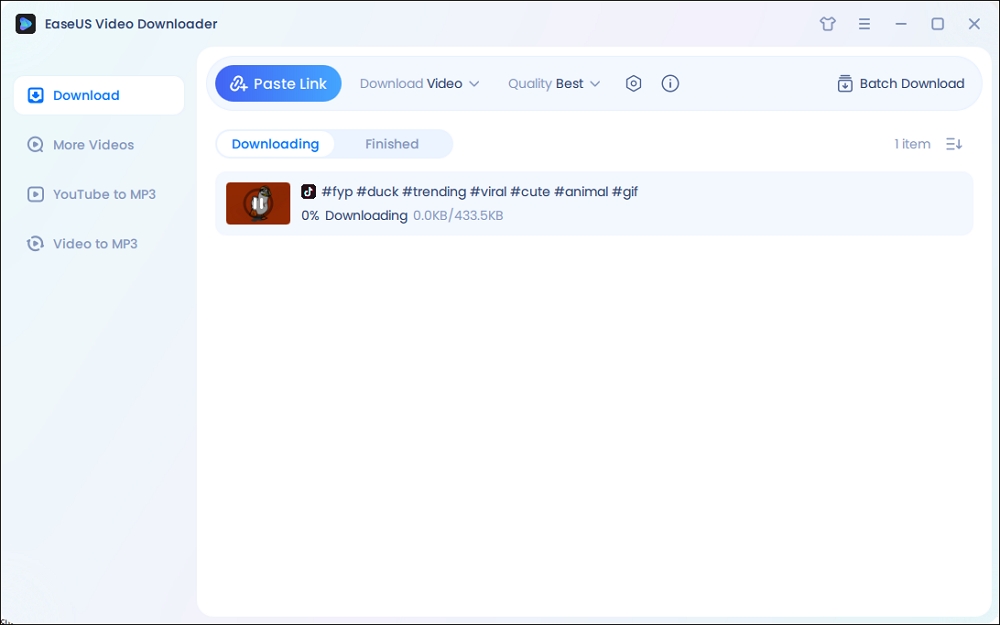
Step 3. Then, our program will start the conversion process and then download the converted item to your computer.
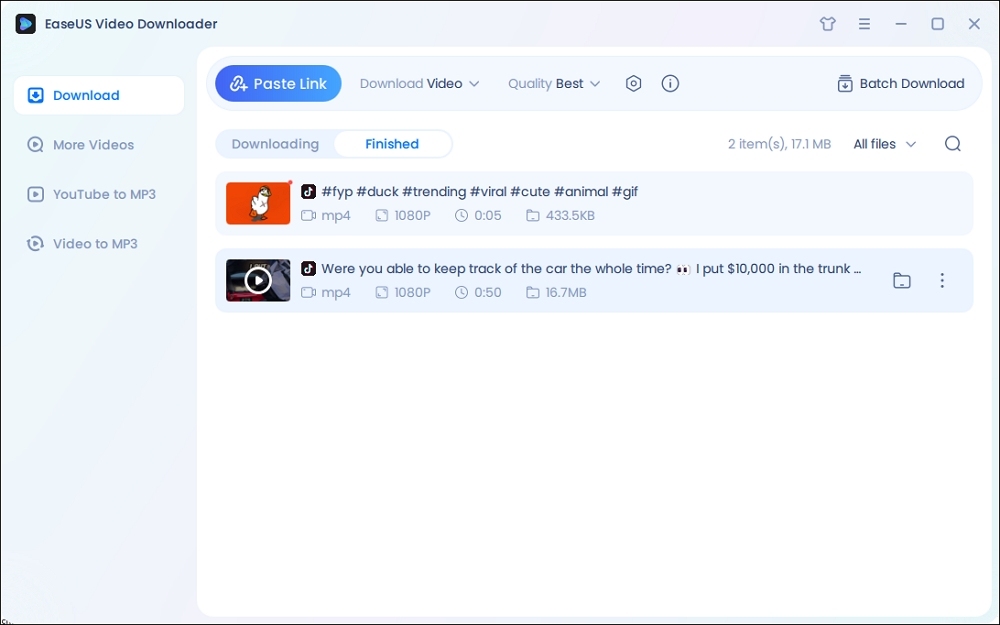
Disclaimer: It is illegal to download copyrighted content from TikTok for any commercial purpose without permission. This guide is demonstrated ONLY for personal use.
2. Using SaveTok
SaveTok is a mobile app that allows you to save TikTok videos on iPhone or iPad. The best part of this app is that it will enable you to download videos without a watermark. If you want to give it a try, you can download it on your iOS device and follow these steps to grab your desired videos.
Step 1. Go to TikTok and open the video you want to download.
Step 2. Copy the video URL by clicking the share button
Step 3. Open SaveTok and click "Save."
Step 4. Wait a few moments until the video is downloaded.
Step 5. Export the downloaded TikTok video to your camera roll.
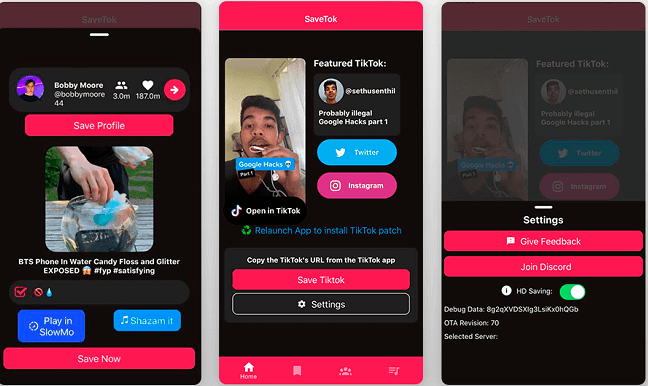
3. Using Screen Record Feature
If you think that downloading the app is annoying, you can directly capture the video with the screen record feature brought by iOS 11. Here are the detailed steps.
Step 1. Head to TikTok and find the video you want to download.
Step 2. Swipe up the screen to bring up the Control Centre, tap on the "Record" button. You can turn on the microphone if you want to capture the voice.
Step 3. Go to TikTok and play the video you want to record.
Step 4. Then, your iPhone will start recording your video. Once it's done, tap the "Stop" button.
Step 5. Then, you can open your camera roll to find the recorded video.
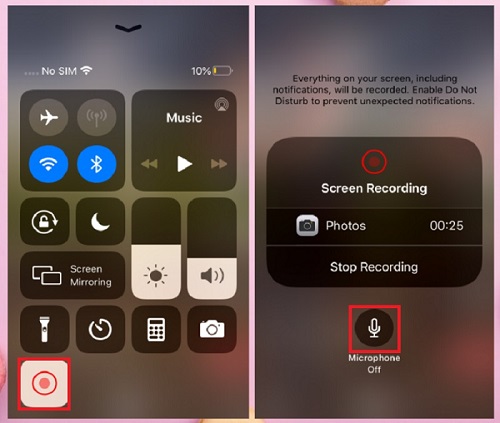
4. Using SnapTik
Downloading videos with the help of an online video downloader is also a popular method. There are many online video downloaders, and SnapTik is one of the best options. It is entirely free and allows you to download videos from TikTok without a watermark.
The steps are straightforward. All you need is to put the video link on the search box, and then you can download the video without hassle. Check the detailed steps below.
Step 1. Head to TikTok.com and find the video you want to download.
Step 2. Tap the "Share" button and choose the "Copy Link" option.
Step 3. Open SnapTik on a web browser and paste the URL to the download box. Click the "Download" icon to proceed.
Step 4. Wait for the browser to analyze the link and save the video to your device.
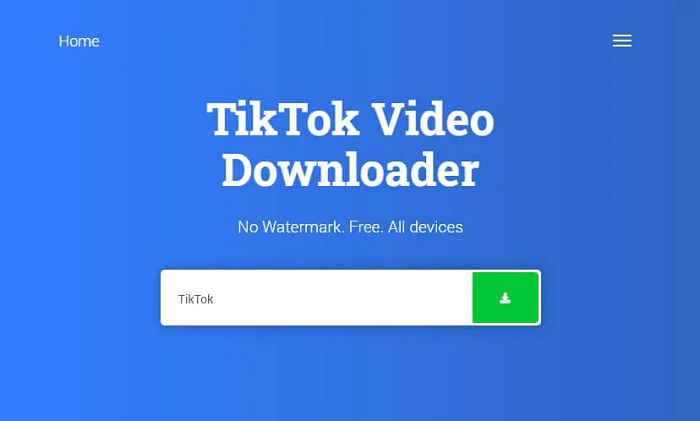
Part 2. Save a TikTok Video to Camera Roll with the Download Button
Things could be easy if a download option is available for your video. In that case, you can follow these simple steps to save them on your camera roll.
Step 1. Open the TikTok app on your iPhone or iPad.
Step 2. Find the video you want to download.
Step 3. Tap the arrow icon in the lower right corner of your screen and tap " Save video."
Step 4. Then, this video will be saved in your camera roll.
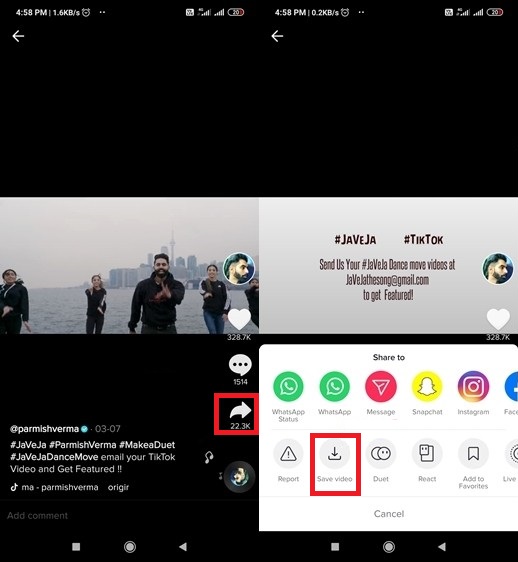
Conclusion
You can easily save videos from TikTok to your camera roll with any of these methods. If you want to save videos from other sites one day, EaseUS Video Downloader is a good option as it can help you download videos from more than 1000 sites, including TikTok. As for other ways, you can select the one based on your needs.
How to Save TikTok to Camera Roll FAQ
1. How do you save TikTok photo slideshows as videos?
To save TikTok photo slideshows as videos, use your device's screen recording feature.
- Open the TikTok app and find the slideshow.
- For iOS: Swipe down from the top-right corner and tap the screen recording button.
- For Android: Swipe down from the top and select the screen recording option.
- Play the slideshow while recording, then stop the recording when finished.
2. How to save TikTok to camera roll without posting?
To save a TikTok video to your camera roll without posting, follow these steps:
- Launch the TikTok app on your device.
- Click the + icon at the bottom to create a new video, or choose one from your gallery.
- Apply your desired effects, filters, music, or text.
- Click "Who Can See My Video" and choose the "Private" option so only you can view it.
- Post the video privately to save it to your profile.
- Open the video from your profile.
- Tap "Share" and select "Save" to download the video to your camera roll.
3. How to save TikTok to camera roll with link?
To save a TikTok video to your camera roll using a link, follow these steps:
- Launch the TikTok app on your device and navigate to the video you want to save.
- Tap the "Share" button (arrow icon) on the right side of the screen, then select "Copy Link."
- Open your web browser and go to a TikTok video downloader website, such as
ssstik.ioortiktokdownloader.org. - Paste the copied link into the input field on the downloader website.
- Click the download button and follow the prompts to save the video to your device.
4. Why can't I download TikTok on my iPhone?
If you're unable to download TikTok on your iPhone, try restarting your phone and then attempting to download the app again. Additionally, ensure that your internet connection is functioning properly.
If the issue persists, check if you have the necessary permissions to download apps on your phone, especially if you're not the device owner. Sometimes, downloads can be blocked by Screen Time restrictions on iOS or the Family Link app on Android devices.