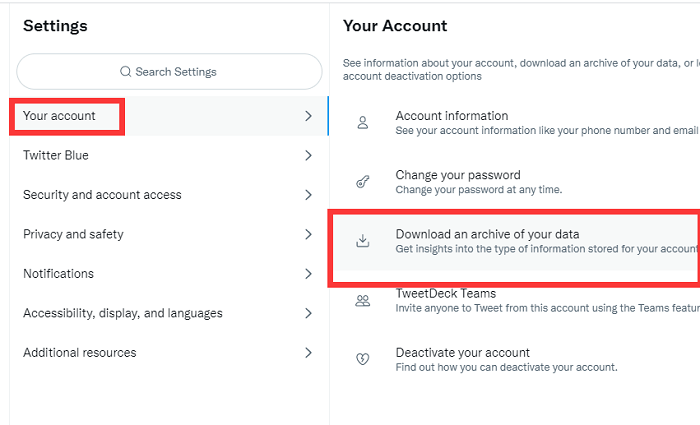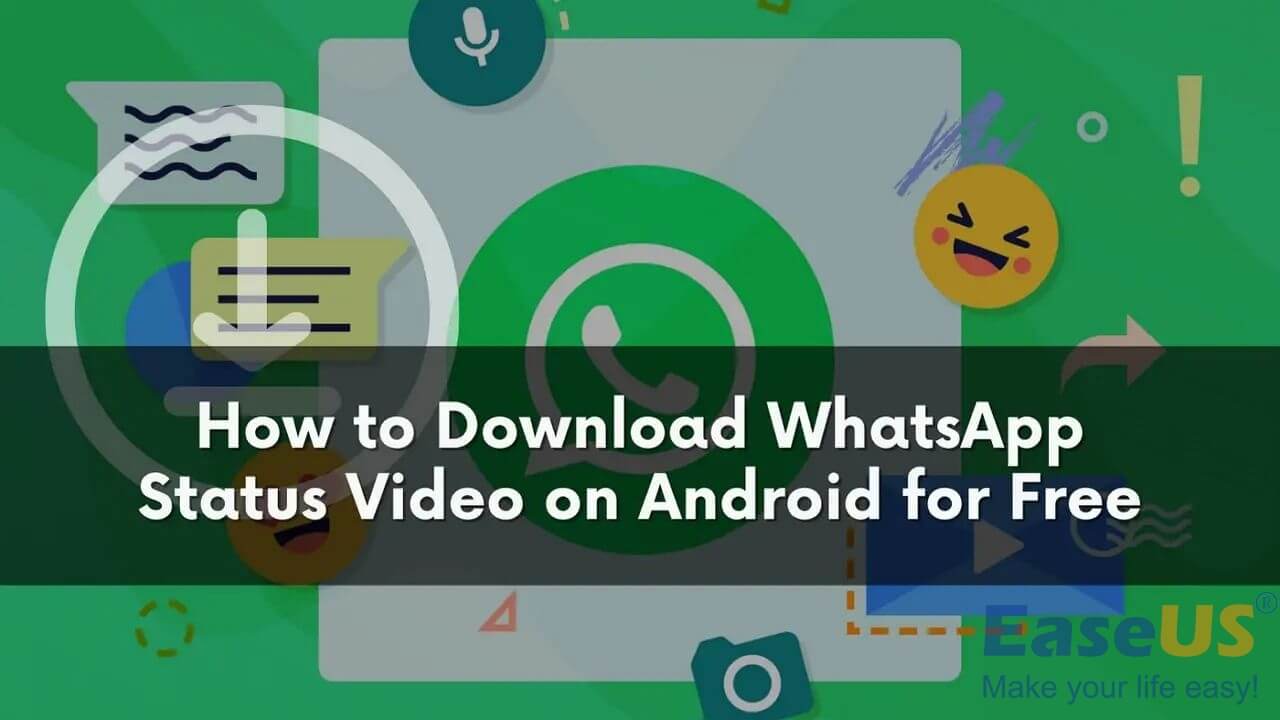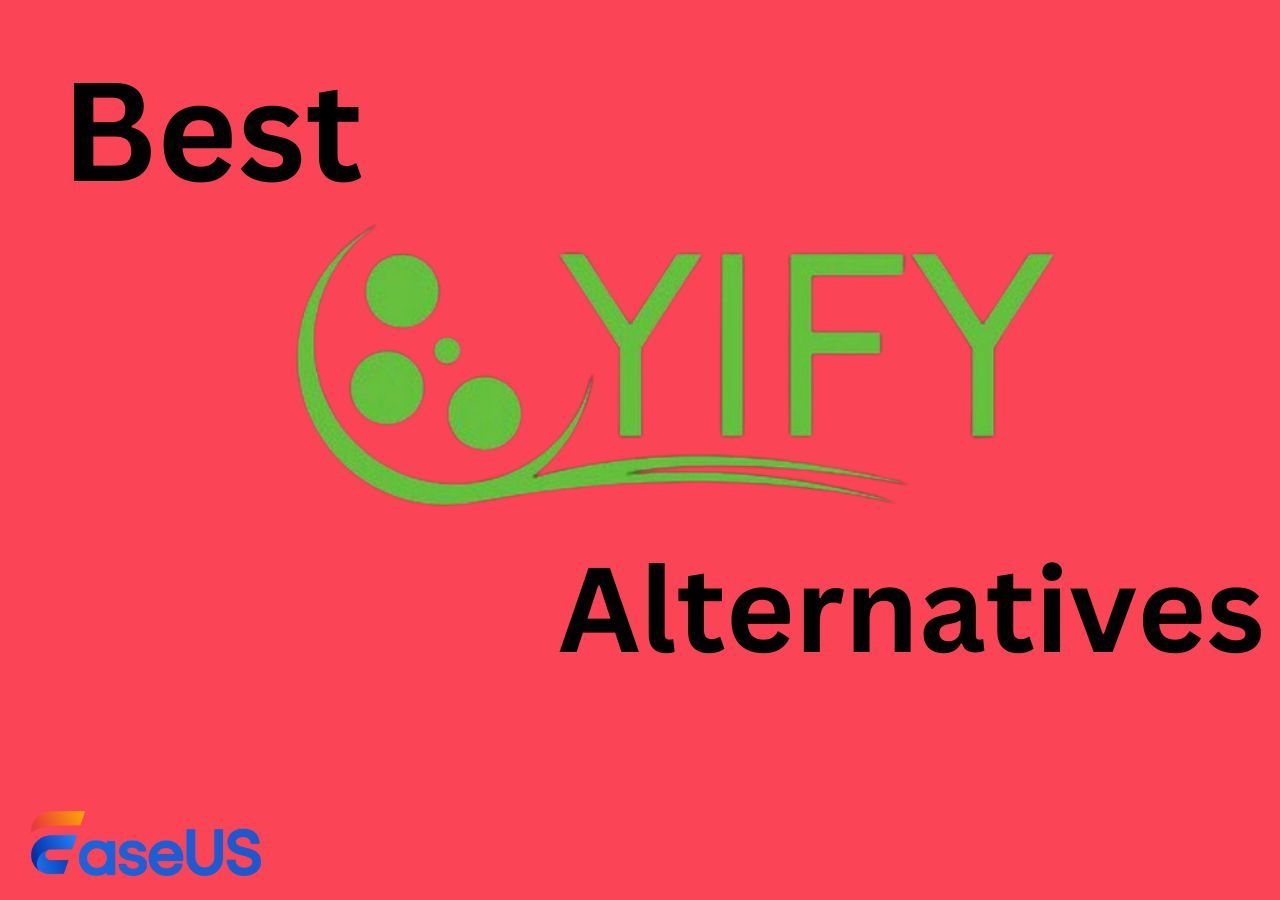-
Jane is an experienced editor for EaseUS focused on tech blog writing. Familiar with all kinds of video editing and screen recording software on the market, she specializes in composing posts about recording and editing videos. All the topics she chooses are aimed at providing more instructive information to users.…Read full bio
-
![]()
Melissa Lee
Melissa is a sophisticated editor for EaseUS in tech blog writing. She is proficient in writing articles related to screen recording, voice changing, and PDF file editing. She also wrote blogs about data recovery, disk partitioning, and data backup, etc.…Read full bio -
Jean has been working as a professional website editor for quite a long time. Her articles focus on topics of computer backup, data security tips, data recovery, and disk partitioning. Also, she writes many guides and tutorials on PC hardware & software troubleshooting. She keeps two lovely parrots and likes making vlogs of pets. With experience in video recording and video editing, she starts writing blogs on multimedia topics now.…Read full bio
-
![]()
Gloria
Gloria joined EaseUS in 2022. As a smartphone lover, she stays on top of Android unlocking skills and iOS troubleshooting tips. In addition, she also devotes herself to data recovery and transfer issues.…Read full bio -
![]()
Jerry
"Hi readers, I hope you can read my articles with happiness and enjoy your multimedia world!"…Read full bio -
Larissa has rich experience in writing technical articles and is now a professional editor at EaseUS. She is good at writing articles about multimedia, data recovery, disk cloning, disk partitioning, data backup, and other related knowledge. Her detailed and ultimate guides help users find effective solutions to their problems. She is fond of traveling, reading, and riding in her spare time.…Read full bio
-
![]()
Rel
Rel has always maintained a strong curiosity about the computer field and is committed to the research of the most efficient and practical computer problem solutions.…Read full bio -
![]()
Dawn Tang
Dawn Tang is a seasoned professional with a year-long record of crafting informative Backup & Recovery articles. Currently, she's channeling her expertise into the world of video editing software, embodying adaptability and a passion for mastering new digital domains.…Read full bio -
![]()
Sasha
Sasha is a girl who enjoys researching various electronic products and is dedicated to helping readers solve a wide range of technology-related issues. On EaseUS, she excels at providing readers with concise solutions in audio and video editing.…Read full bio
Page Table of Contents
0 Views |
0 min read
There are plenty of reasons why someone wants to convert a video to a GIF, and these reasons can be merged into one: Compared to videos, GIFs take up less space but allow users to express their moods, sense of humor, and identity in a more low-effort and effective way. For this reason, people love GIFs. And that's why many people want to convert a video, especially a TikTok video, into a GIF.
In the following instructions, you'll find how to do it with ease.
Part 1. How to Save a TikTok as a GIF
TikTok allows you to save videos as GIFs directly. But not all TikTok videos support this feature. If your video is not available for saving as a GIF, try using other solutions.
Step 1. Open the TikTok app and find a video you wish to convert.
Step 2. Tap the three circles under the share button and tap "Share as GIF," then choose "Other."
Step 3. Then, choose "Save Image" to save the GIF to your Photos app.
Part 2. How to Make a GIF from a TikTok Video with a Video Downloader
As we mentioned earlier, not all TikTok videos are available for sharing or downloading. For those that have no download button, you can use the following methods to convert them into GIFs.
1. Using EaseUS Video Downloader
If you want a quick and straightforward way to make a GIF from a TikTok video, this video downloader - EaseUS Video Downloader, is absolutely the one you're looking for. With this versatile tool, you can convert any TikTok video within 20 seconds long into a GIF without a problem. There are no limits to the number of videos you want to convert into GIFs, so you can generate as many funny memes as you want.
In addition to that, this program is also capable of doing things like:
- Download videos from YouTube, TikTok, Twitter, and other main video streaming sites
- Download 8K/4K videos and music from any site
- Customize the formats, resolutions, and quality of your downloaded items
- Batch download TikTok videos in MP4/MP3/WAV or GIFs
- Download a thumbnail of a video in high quality
To download TikTok videos to GIFs:
Free Download video downloader for Windows
Secure Download
Free Download video downloader for Mac
Secure Download
Step 1. Launch EaseUS Video Downloader on your computer and select your wanted output format (MP4 or MP3).
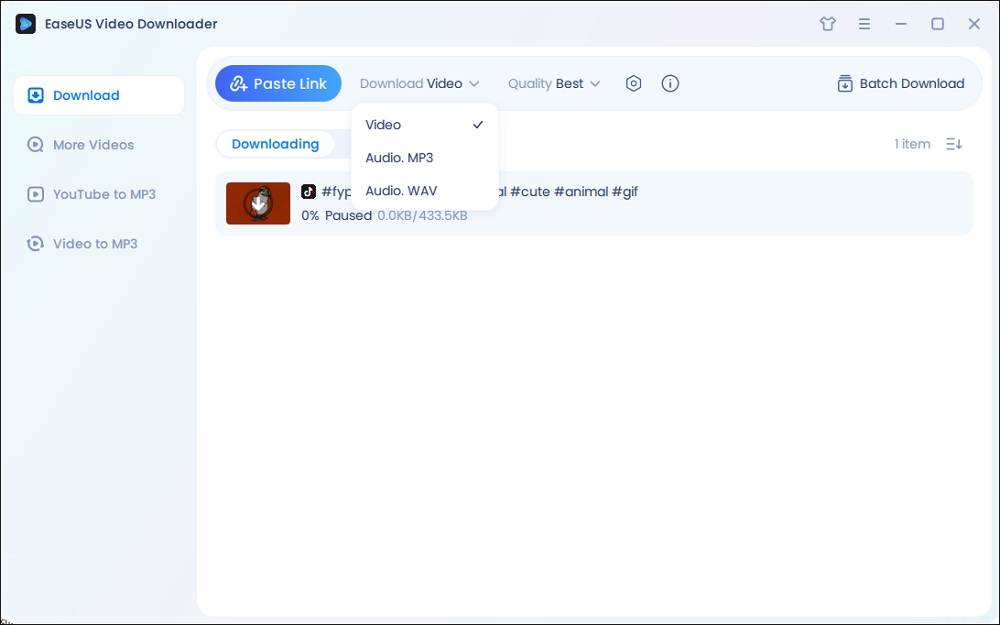
Step 2. Copy the URL of the TikTok in the address box and choose "Paste Link."
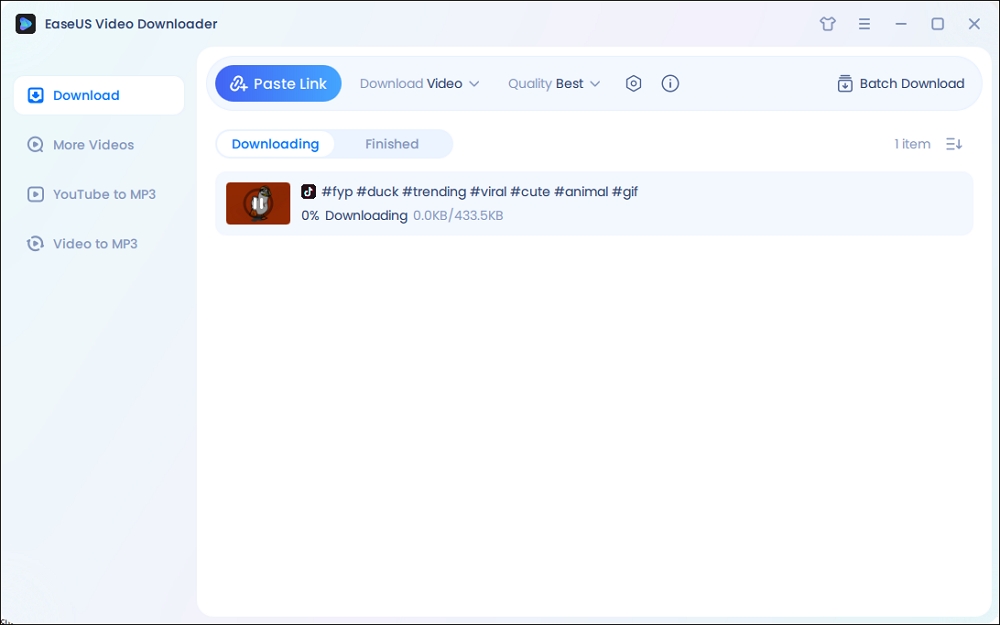
Step 3. Then, our program will start the conversion process and then download the converted item to your computer.
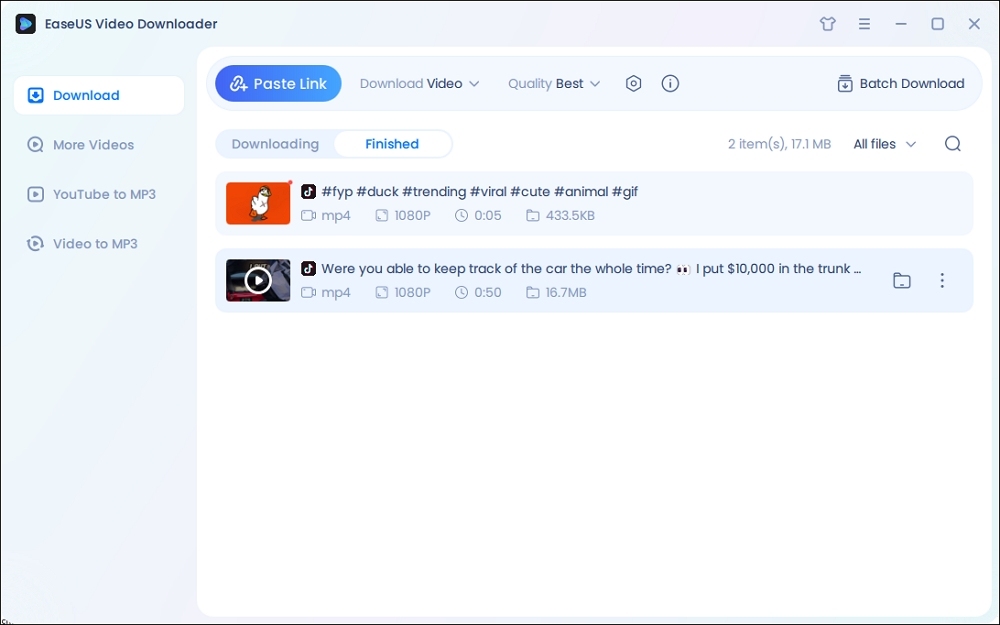
Disclaimer: It is illegal to download copyrighted content from TikTok for any commercial purpose without permission. This guide is demonstrated ONLY for personal use.
2. Using TTDownloader [Online]
If you dislike desktop-based downloaders, leave them and look for some online video converter apps to do the same thing. There are many online TikTok to GIF converters you can choose to use. Here we mainly recommend TTDownloader to you.
TTDonwnloader is an online service that aims to help users convert their favorite TikTok videos to high-quality GIFs. But currently, it only supports converting videos between 1 and 10 seconds long. If it exceeds this limit, it will fail to convert.
Note: Online converters sometimes may come with malware, which might destroy your data, slow down your computer or mobile phone, or crash your device. Hence you'd better run a stable anti-virus program to protect your device from attack.
To convert TikTok videos to GIFs with TTDownloader:
Step 1. Open TikTok and navigate to the video you wish to download.
Step 2. Click on the "Share" option at the bottom-right corner of the page, and select "Copy Link."
Step 3. Open TTDownloader, paste the link to the input box and click "Get video" to convert.
Step 4. Click on the download button to save the GIF to your computer or mobile phone.
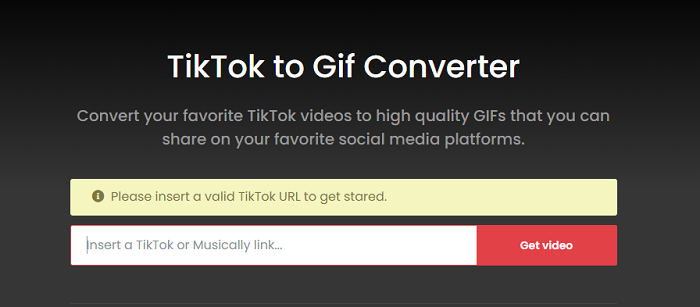
Part 3. How to Put GIFs on TikTok
Considering that some of you may want to upload the converted TikTok GIFs to TikTok gain, or you may want to upload GIFs downloaded from somewhere else to TikTok, here are the steps to do it.
Step 1. Open the TikTok app on your device.
Step 2. Click the "+" button to record a new video or upload a video from your device.
Step 3. Go to Stickers at the bottom, and you'll see a search bar for GIFs at the top of the screen.
Step 4. Click on the Stickers and search for a GIF you want.
Step 5. Choose the GIF you want to add.
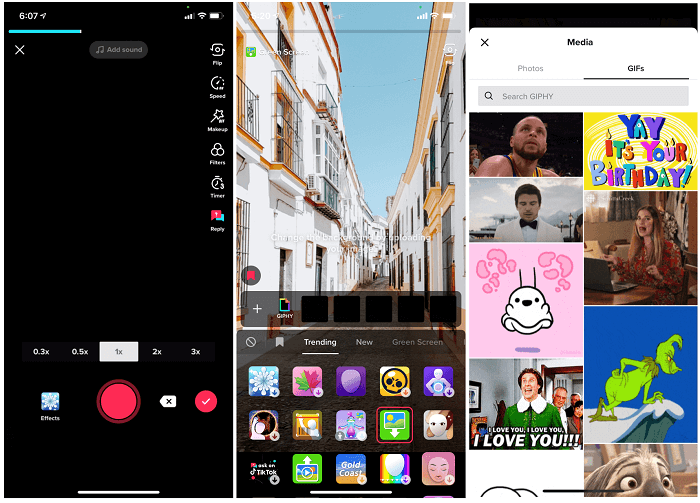
The Bottom Line
As you can see, it is easy to download TikTok videos to GIFs. With these three methods, you can convert any TikTok video to GIF, whether it has a download button or not. But you'd better use a reliable and safe converter like EaseUS Video Downloader for your device and data security.
While if you're unhappy with desktop-based downloaders, go for online converter tools instead.