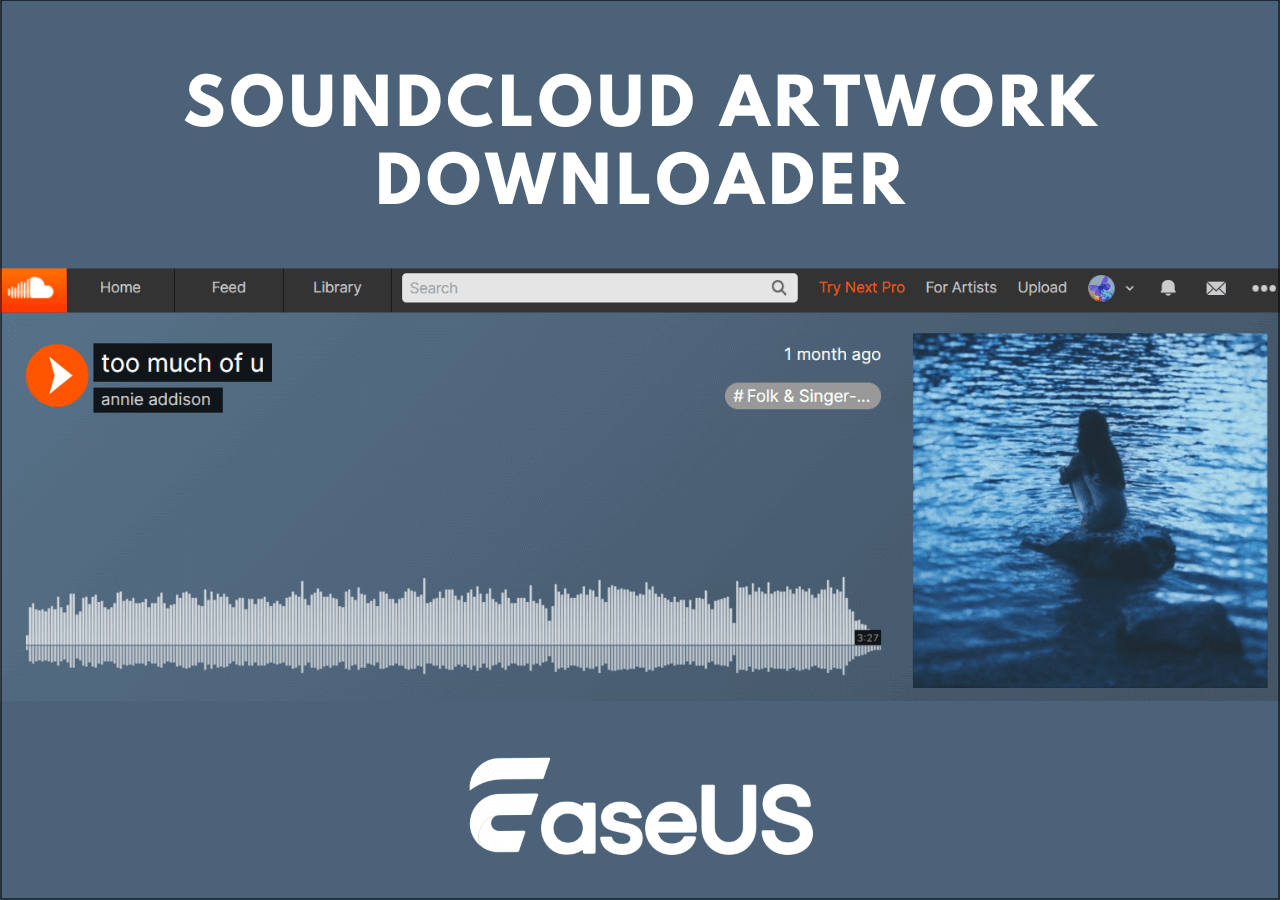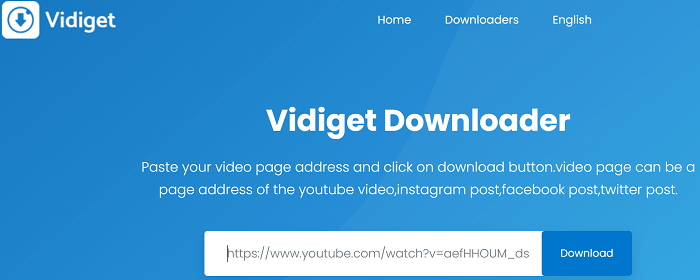-
![]()
Sofia Albert
Sofia has been involved with tech ever since she joined the EaseUS editor team in March 2011 and now she is a senior website editor. She is good at solving various issues, such as video downloading and recording.…Read full bio -
![]()
Melissa Lee
Melissa Lee is a sophisticated editor for EaseUS in tech blog writing. She is proficient in writing articles related to screen recording, voice changing, and PDF file editing. She also wrote blogs about data recovery, disk partitioning, data backup, etc.…Read full bio -
Jean has been working as a professional website editor for quite a long time. Her articles focus on topics of computer backup, data security tips, data recovery, and disk partitioning. Also, she writes many guides and tutorials on PC hardware & software troubleshooting. She keeps two lovely parrots and likes making vlogs of pets. With experience in video recording and video editing, she starts writing blogs on multimedia topics now.…Read full bio
-
![]()
Gorilla
Gorilla joined EaseUS in 2022. As a smartphone lover, she stays on top of Android unlocking skills and iOS troubleshooting tips. In addition, she also devotes herself to data recovery and transfer issues.…Read full bio -
![]()
Rel
Rel has always maintained a strong curiosity about the computer field and is committed to the research of the most efficient and practical computer problem solutions.…Read full bio -
![]()
Dawn Tang
Dawn Tang is a seasoned professional with a year-long record of crafting informative Backup & Recovery articles. Currently, she's channeling her expertise into the world of video editing software, embodying adaptability and a passion for mastering new digital domains.…Read full bio -
![]()
Sasha
Sasha is a girl who enjoys researching various electronic products and is dedicated to helping readers solve a wide range of technology-related issues. On EaseUS, she excels at providing readers with concise solutions in audio and video editing.…Read full bio
Page Table of Contents
Method 1. Download Videos from The Roku Channel with the Best Roku Video Downloader
Method 2. Download Movies from The Roku Channel for Offline Watching with the Online Website
Pro Tip: Best Roku Movie Download Channel Recommendation
In-Closing
FAQs
8286 Views |
4 min read
The American video streaming service Roku Channel is a delight for cinephiles and entertainment enthusiasts. With over 350 live TV channels and free TV shows, mini-series, blockbusters, reality shows, and intriguing content, it has a massive library of on-demand ad-supported content.
Can I download things from Roku?
byu/AfricanToilet inDataHoarder
You may end up asking this question when there's a Roku-exclusive show you want to watch without the internet or ads. So, is there a way out?
You can probably use the best Roku channel video downloader, EaseUS Video Downloader, to save your chosen title on a PC or Mac and transfer it to any other required media player. Using dedicated software to download videos from the Roku channel ensures a streamlined experience. Let's learn in detail about how to download movies on Roku TV to watch offline.
Method 1. Download Videos from The Roku Channel with the Best Roku Video Downloader
When you need a flawless solution to save videos from the Roku Channel for offline viewing, nothing beats the unparalleled experience of the Roku channel video downloader: EaseUS Video Downloader. It helps users download 1080p and 4K UHD high-quality shows and movies while previewing the video. It offers a 30x fast speed for rapid and hassle-free download from Roku channel. With EaseUS, you can download content from TikTok, Facebook, Twitter, and Instagram with ease.
Free Download video downloader for Windows
Secure Download
Free Download video downloader for Mac
Secure Download
😆Reasons to choose EaseUS Video Downloader:
- Allows to download videos without ads in high-quality in up to 4K Ultra HD resolution while watching
- Quick Search feature to filter videos by name or copy-and-paste any video link in the built-in browser to look for your cherished videos
- Enables saving entire YouTube playlists/channels/Live video, and music at a 3x faster download speed in HD/4K
- Download multiple clips, video cuts, films, TV shows, series, animations, gameplays, cartoons, and music at the same time
- Converts video to MP3 with built-in converter in up to 320kb/s
👇Don't believe us? Then download and install it today and try it for a visual delight.
Step 1. Launch EaseUS Video Downloader on your PC. Click "Download" to select the output format and press "Quality" for the resolution.

Step 2. Copy and paste the URL of the video you want to download and click "Paste Link" to proceed.

Step 3. After the downloading process finishes, you can check the downloaded video in the option "Finished."

Disclaimer: The information provided in this guide is for personal use. EaseUS is in no way collaborated or affiliated with the video-sharing site and will never approve any copyright infringement action. The end-user should be solely responsible for their behavior.
Method 2. Download Movies from The Roku Channel for Offline Watching with the Online Website
CleverGet Roku video downloader online is also a safe way to download content from The Roku Channel. It lets you download on-demand HD videos from therokuchannel.roku.com at lossless quality in MP4 and MKV formats. You can download bulk videos and save subtitles in external SRT/SUP files. With CleverGet, you can play and watch TV shows and movies with a built-in browser.
👇Let's see how to download movies on Roku TV using CleverGet without #pop-out ads #lossless quality #retain subtitles and audio tracks.
Step 1. Download and open the CleverGet Roku channel video downloader.
Step 2. Open app Settings by clicking the three-dot icon to change output settings, UI language, appearance, max download tasks, save the video to, save the audio to, codec, etc. Tap "Save".
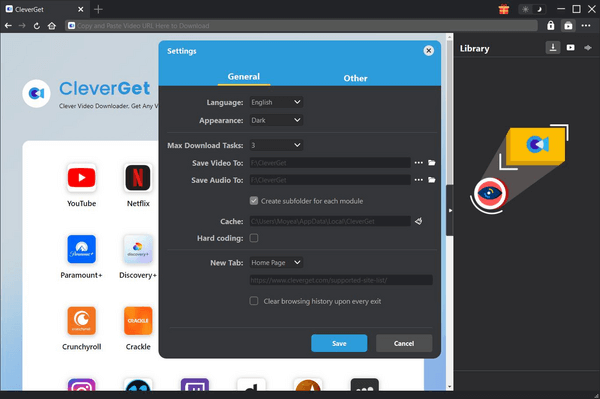
Step 3. Click and login to the Roku Channel. Or, log into therokuchannel.roku.com. Search for and play the target movie in the app.
Step 4. Click the "Download" icon to open all the download options in different quality, frame rates, and sizes.
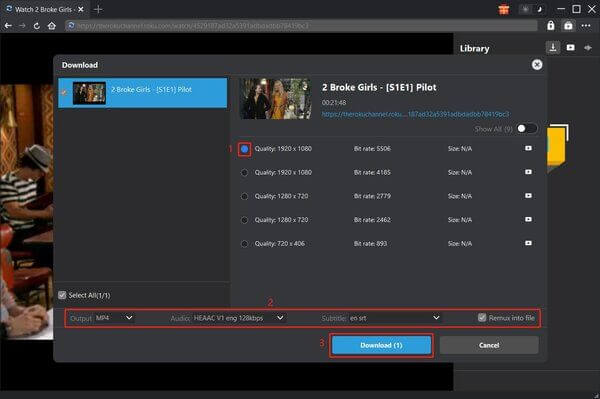
Step 5. Choose a desired option and click the Download button again.
Step 6. The downloading progress will be displayed under the Downloading tab. Check the final downloaded video in the Downloaded panel under the Video tab. Tap the "Play" button to start watching your downloaded media offline.
📺Share this helpful content on your social media to let more people learn how to download videos from Roku TV:
Pro Tip: Best Roku Movie Download Channel Recommendation
You have learned how to download videos and movies with Roku TV from the content above. To save your time and effort, here is a list of 3 best channels for movie download on Roku.
1. The Roku Channel
The Roku Channel must be your go-to solution to download movies for an unparalleled visual experience. It has a massive library of free movie titles and TV shows and no hidden charges, subscriptions, purchases, or rentals. With The Roku Channel, you can watch TV hits, kid's entertainment, and the latest movies for free. However, it does support periodic ads that can cause a hassle to your binge-watch entertainment.
2. Hulu
Hulu is another great Roku channel for watching the latest movies, series, TV shows, and a few Hulu originals that can be streamed online. The channel offers award-winning content like movies, sports, and TV shows. While Hulu is free for the first month, you must get a monthly subscription at USD 7.99 or an annual subscription at USD 79.99 (with ads) for a premium plan. You must spend double to remove ads and get an ad-free Hulu subscription at USD 14.99/month.
3. Apple TV
Apple TV is an exclusive host to Apple Originals from Apple TV+. Subscribing to Apple TV channels gives access to original series, award-winning movies, and sports. Each month, Apple TV+ adds new originals to watch and enjoy new content, whether movies or TV series. Also, if you use the Apple TV channel for the first time or buy a new iOS device, you get a 7-day free trial or a 3-month free subscription.
📚Here is another post about how to download videos on your Mac computer. If you are using a Mac, you can directly read this post:
How to Download a Video from a Website on a Mac
With the URL video downloaders of various finds, you will be able to download videos from websites on Mac effortlessly, either with or without software installation.

In-Closing
The Roku Channel is a treat for all entertainment lovers. The free, on-demand latest content attracts millions of users for a visual delight. However, the ad-supported content may not please all users, and they may seek solace in a Roku channel video downloader.
EaseUS Video Downloader can be your trusted solution for saving content from the Roku channel and watching it endlessly on PC and Mac. Besides Roku, it lets you save high-quality playlists from YouTube and other social sites. Give it a try today and unleash your entertainment.
Free Download video downloader for Windows
Secure Download
Free Download video downloader for Mac
Secure Download
FAQs
Q1. Can I download movies on Roku?
Yes. You can download Roku Channel videos to MP4/MKV files and watch downloaded movies offline on any media player or device at will.
Q2. Is Hulu free with Roku?
You must sign up for Hulu to watch it on a Roku device. Then, connect your Roku device to your TV and Wi-Fi. Once connected, download the Hulu app and sign in to your Hulu account on your Roku device.
Q3. Does Roku have a downloader?
You can easily add apps from your Roku account page online or on the Roku device itself. Follow these steps:
Step 1: Touch and press the Home button on your remote to go to the main screen on your Roku TV.
Step 2: Scroll down and select Streaming Channels.
Step 3: In the Roku Channel Store, scroll down and select Search Channels.
Step 4: Type Downloader in the search bar and select the Downloader app from the search results.