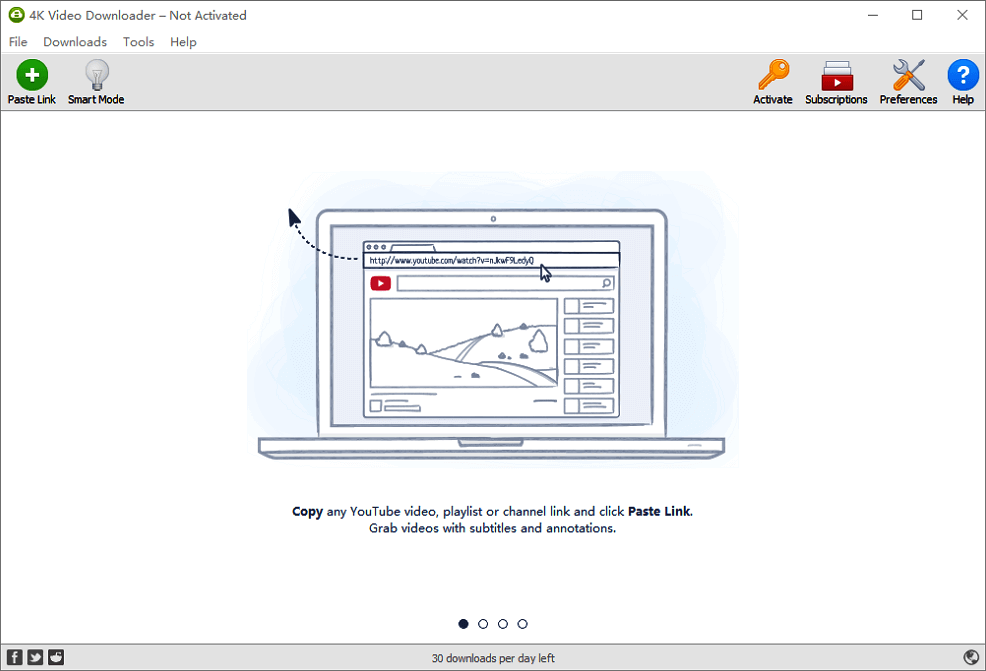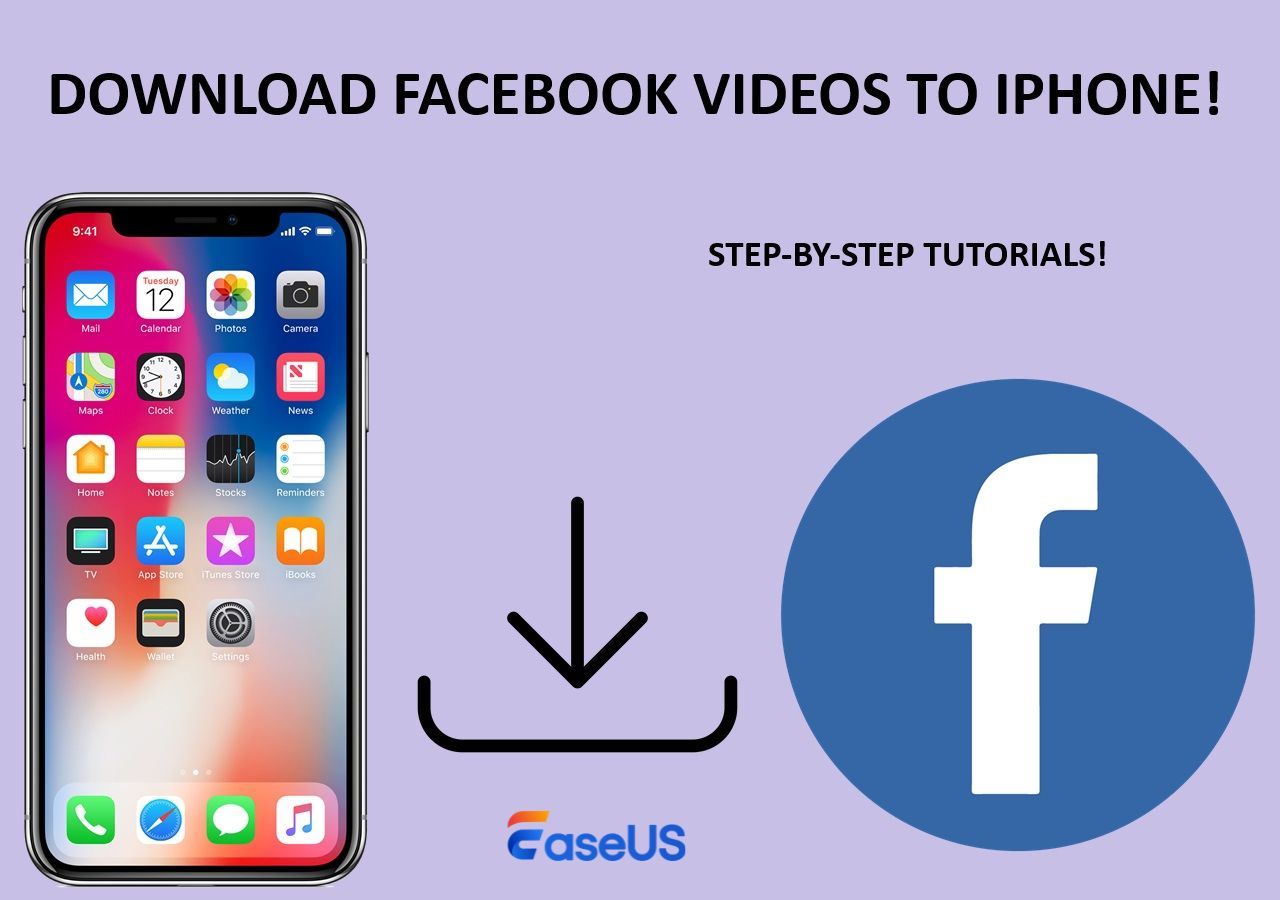-
Jane is an experienced editor for EaseUS focused on tech blog writing. Familiar with all kinds of video editing and screen recording software on the market, she specializes in composing posts about recording and editing videos. All the topics she chooses are aimed at providing more instructive information to users.…Read full bio
-
![]()
Melissa Lee
Melissa is a sophisticated editor for EaseUS in tech blog writing. She is proficient in writing articles related to screen recording, voice changing, and PDF file editing. She also wrote blogs about data recovery, disk partitioning, and data backup, etc.…Read full bio -
Jean has been working as a professional website editor for quite a long time. Her articles focus on topics of computer backup, data security tips, data recovery, and disk partitioning. Also, she writes many guides and tutorials on PC hardware & software troubleshooting. She keeps two lovely parrots and likes making vlogs of pets. With experience in video recording and video editing, she starts writing blogs on multimedia topics now.…Read full bio
-
![]()
Gloria
Gloria joined EaseUS in 2022. As a smartphone lover, she stays on top of Android unlocking skills and iOS troubleshooting tips. In addition, she also devotes herself to data recovery and transfer issues.…Read full bio -
![]()
Jerry
"Hi readers, I hope you can read my articles with happiness and enjoy your multimedia world!"…Read full bio -
Larissa has rich experience in writing technical articles and is now a professional editor at EaseUS. She is good at writing articles about multimedia, data recovery, disk cloning, disk partitioning, data backup, and other related knowledge. Her detailed and ultimate guides help users find effective solutions to their problems. She is fond of traveling, reading, and riding in her spare time.…Read full bio
-
![]()
Rel
Rel has always maintained a strong curiosity about the computer field and is committed to the research of the most efficient and practical computer problem solutions.…Read full bio -
![]()
Dawn Tang
Dawn Tang is a seasoned professional with a year-long record of crafting informative Backup & Recovery articles. Currently, she's channeling her expertise into the world of video editing software, embodying adaptability and a passion for mastering new digital domains.…Read full bio -
![]()
Sasha
Sasha is a girl who enjoys researching various electronic products and is dedicated to helping readers solve a wide range of technology-related issues. On EaseUS, she excels at providing readers with concise solutions in audio and video editing.…Read full bio
Page Table of Contents
0 Views |
0 min read
In some circumstances, finding the music you've been looking for in YouTube videos could be challenging. It can be difficult to figure out how to extract the song from the video. If this is the case and you'd like to convert the YouTube URL to an MP3 file, you can use one of the methods listed below.
Reliable YouTube URL to MP3 Converter - EaseUS Video Downloader
Direct YouTube to MP3 downloads can be made with the EaseUS video downloader - a reliable and fast video downloader for PC and Mac. If you need to get the audio from a video from another website, you can first save the movie using the video downloader tool before using the video to MP3 feature to extract the audio from the local video.
In all honesty, using an online converter is the easiest way to convert a link to an MP3. However, using a desktop program like EaseUS Video Downloader, a trustworthy video downloader for desktops, is the safest approach to converting a YouTube URL to MP3.
Since it is mainly a video downloader, it works to download online videos from numerous sites. Besides YouTube, EaseUS Video Downloader supports TikTok, Facebook, Twitter, Twitch, Instagram, and more. Do you want to download YouTube videos to Mac or save Twitter videos to PC? If you do, don't hesitate to give it a try.
Free Download video downloader for Windows
Secure Download
Free Download video downloader for Mac
Secure Download
Step 1. Open the page of video/audio that you'd like to download. Copy its link from the address bar. Then, launch EaseUS Video Downloader on your Windows/Mac Computer.
Step 2. Decide which file format and quality you'd like to download with from the top bar. After selection, press the "Paste Link" button.
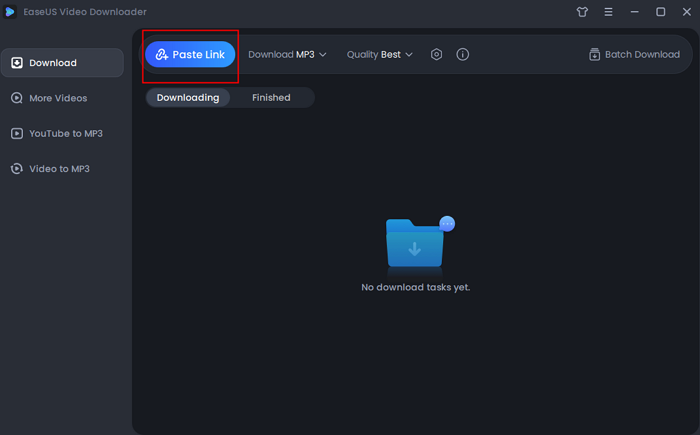
Step 3. After a short analysis, the software will begin to download automatically. Just wait for the process to complete. After downloading, you can play the MP3 file by clicking the "Play" icon.
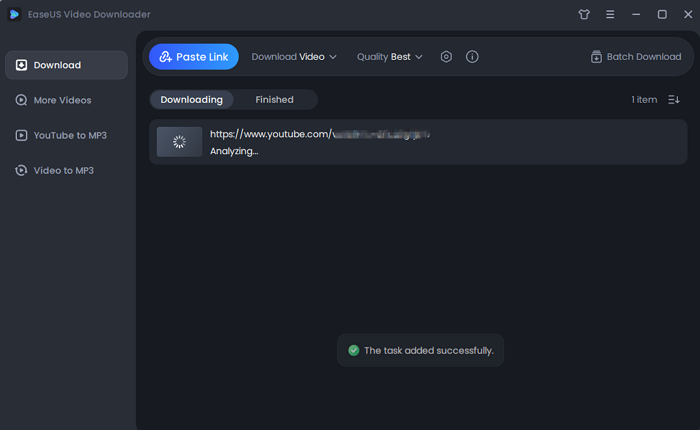
Disclaimer: You should be aware that all files downloaded with EaseUS Video Downloader can be used only for personal use. You cannot use these files for commercial or other reasons that are against the copyright protection.
As you can see, a YouTube MP3 downloader easily extracts audio from YouTube videos. You can also check the guide on how to download and edit YouTube videos if you also want to edit the downloaded YouTube videos.
Online YouTube URL to MP3 Converter - YT2MP3
Of all the online YouTube URL to MP3 converters, YT2MP3 has one of the most user-friendly interfaces. You may convert 90-minute videos to MP3 for free using this converter. Here's how to convert your YouTube videos to MP3 with YT2MP3.
Step 1. Go to YT2MP3. Ensure that Mp3 is selected in the blue bar below. You should copy and paste the YouTube URL into the blank space if you wish to download and convert the video to an MP3 file.
Step 2. Click "Convert" from the menu now.
Step 3. Click the "Download" button to get your converted MP3 file.
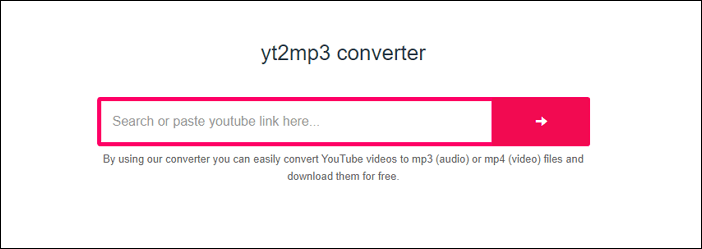
YouTube to MP3 Converter Extension - Easy Youtube Video Downloader Express
Easy Youtube Video Downloader is a free add-on for web browsers that is cross-browser, cross-platform, and offers Full-HD and MP3 downloads without using up user computing resources, supporting FLV, 3GP, MP3, MP4, 720p HD, 1080p Full-HD, and 4K Ultra-HD direct video download links. Most importantly, it offers direct, one-click, high-quality 192kbps MP3 downloads without navigating away from the YouTube page.
Step 1. Use your browser to search for "Easy Youtube Video Downloader Express."
Step 2. Then select "Add Extension" from the browser's menu.
Step 3. Then launch "YouTube" and find the video you want.
Step 4. There would be a "Download as" option available. Click on "Download as."
Step 5. Then, a pop-up window displaying various formats, such as "MP4, MP3, and 3GP” will appear.
Step 6. Click on the "desired quality" you want to download MP3. It will start downloading automatically.

A Brief Comparison of These Ways
All the three ways explained above have their own features, such as:
All the mentioned methods can also be used to download audio from a Facebook video; different tools are merely required. For you to decide more wisely:
- A desktop application offers more reliable services and better privacy protection.
- Using an online tool may save a lot of time and storage space.
- Although efficient, a browser plugin often only supports one website.
Pick an easy method that you enjoy using to extract audio from YouTube videos. From all the above features, EaseUS video downloader is the desktop mode, an easy and reliable way to convert YouTube URLs to MP3.
The Conclusion
To get the necessary audio file, whether you want to convert a YouTube link to MP3 or extract audio from links on other websites, you can use one of the three ways stated above. The video conversion feature of EaseUS Video Downloader allows you to convert YouTube URL videos to MP3 even after you have already downloaded them to your computer.