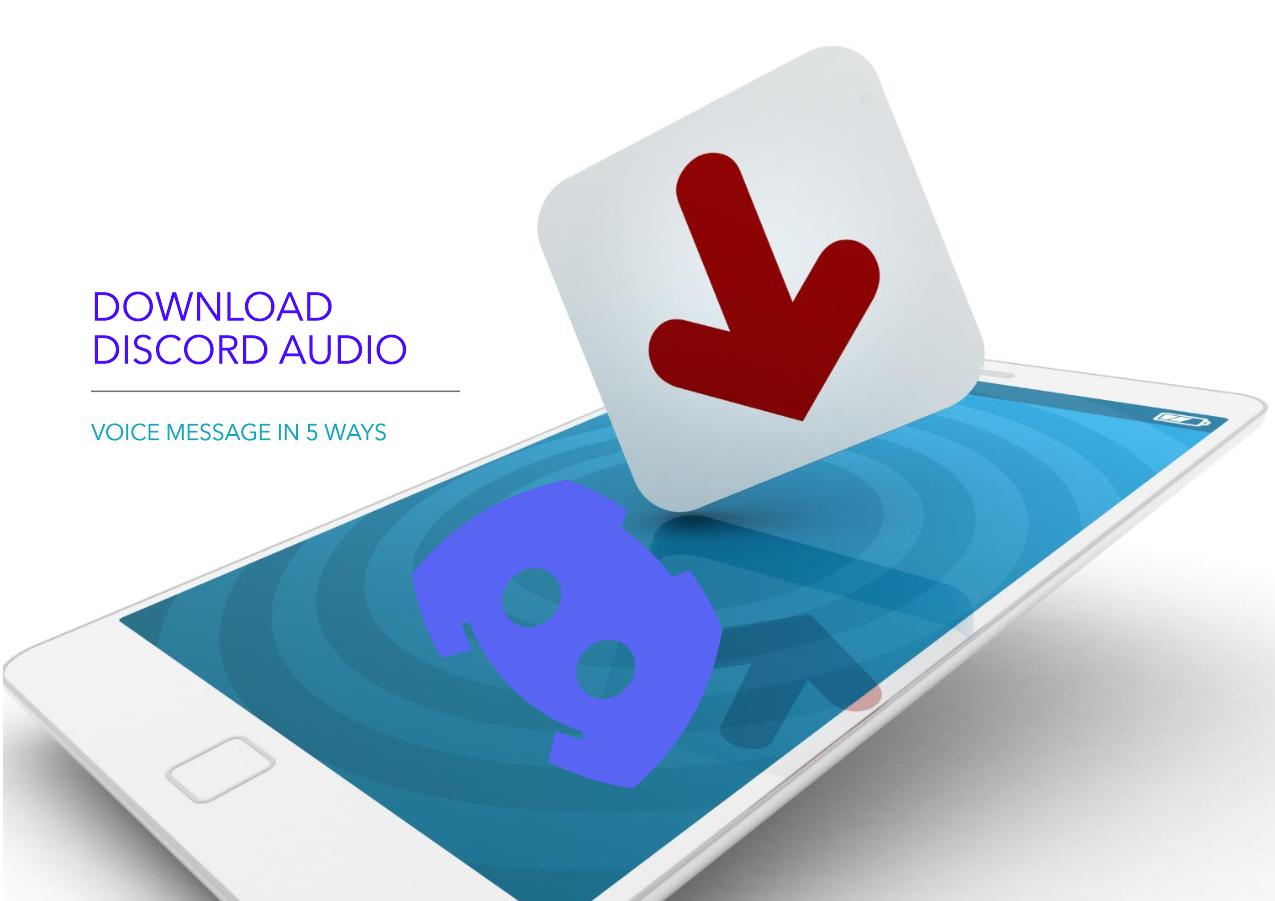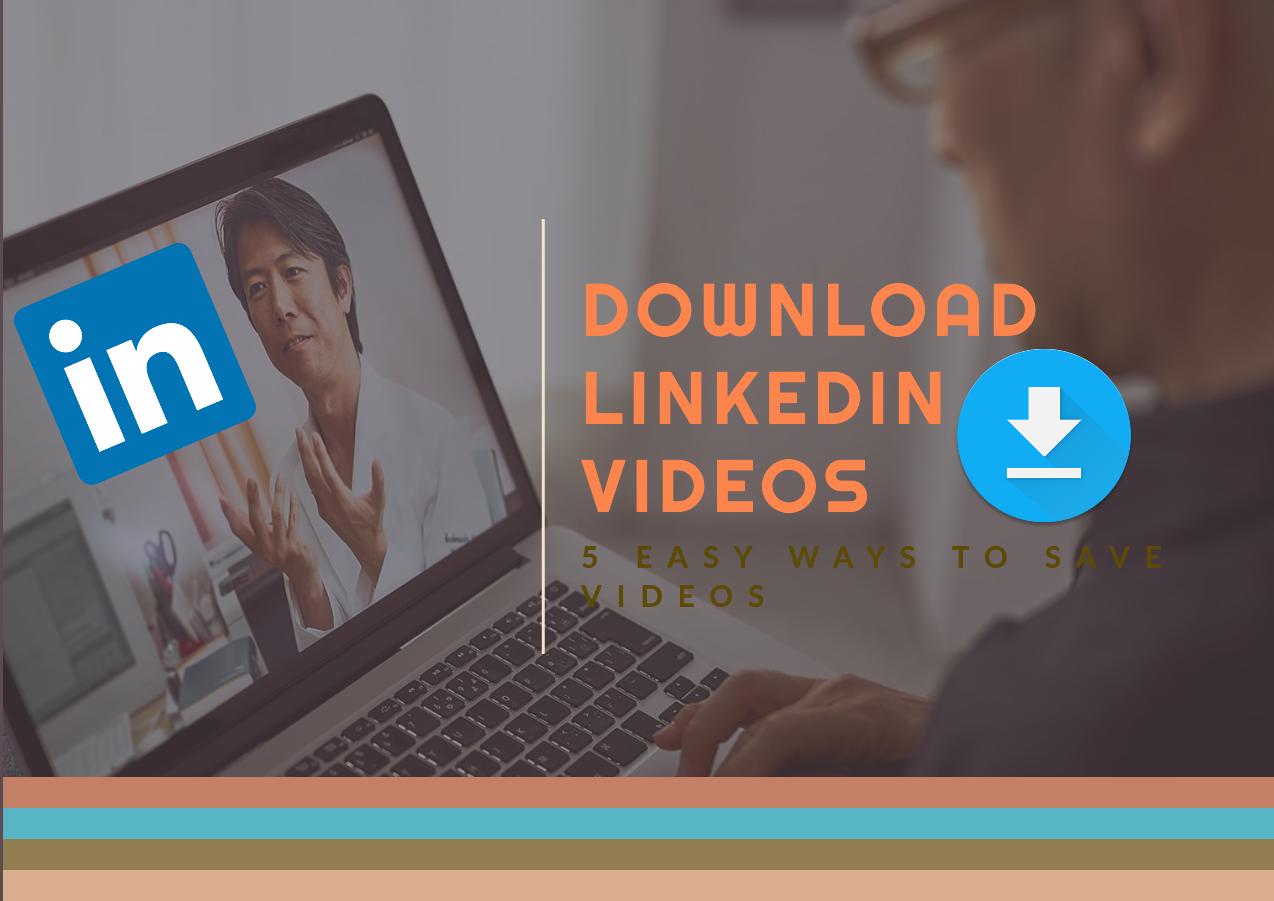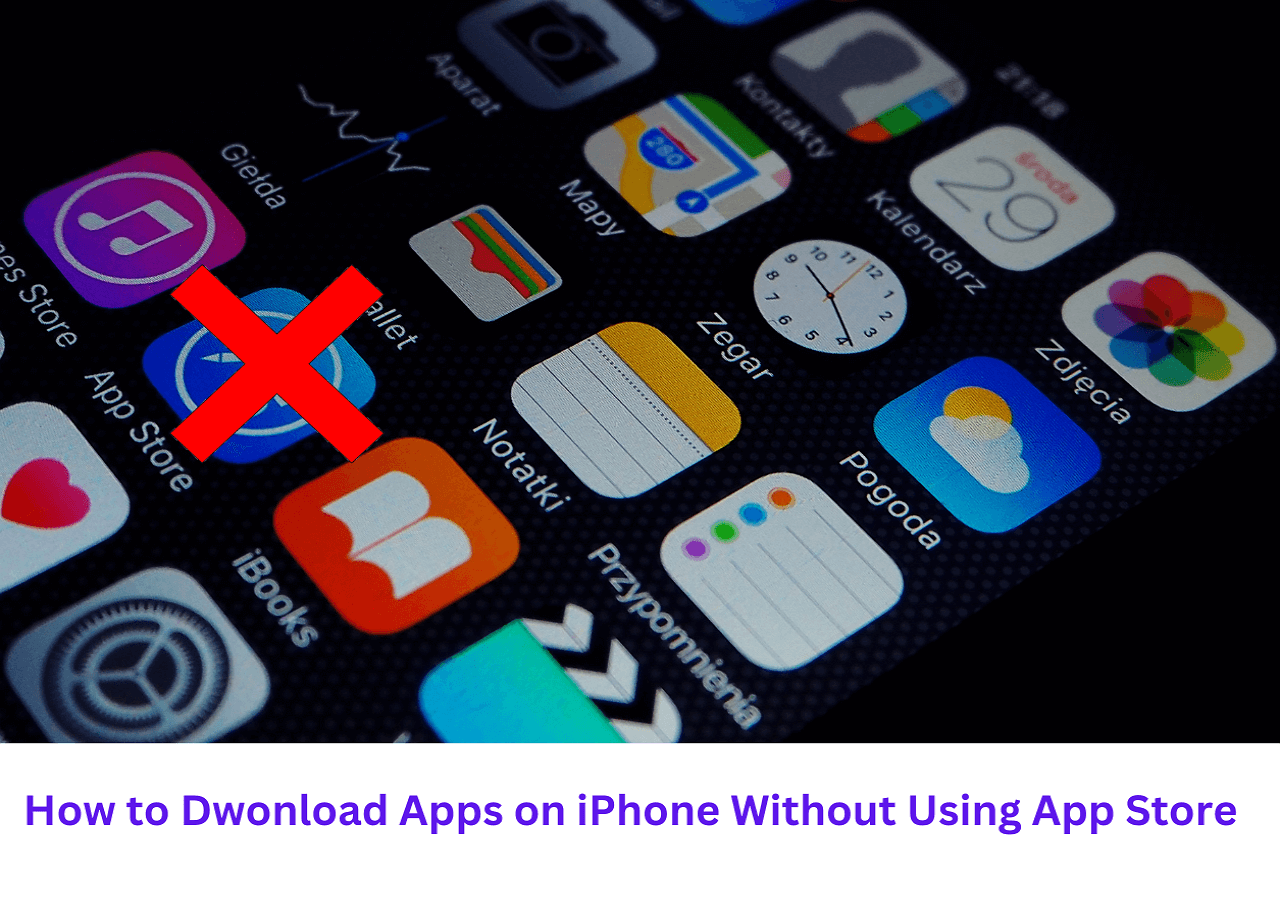-
![]()
Sofia Albert
Sofia has been involved with tech ever since she joined the EaseUS editor team in March 2011 and now she is a senior website editor. She is good at solving various issues, such as video downloading and recording.…Read full bio -
![]()
Melissa Lee
Melissa Lee is a sophisticated editor for EaseUS in tech blog writing. She is proficient in writing articles related to screen recording, voice changing, and PDF file editing. She also wrote blogs about data recovery, disk partitioning, data backup, etc.…Read full bio -
Jean has been working as a professional website editor for quite a long time. Her articles focus on topics of computer backup, data security tips, data recovery, and disk partitioning. Also, she writes many guides and tutorials on PC hardware & software troubleshooting. She keeps two lovely parrots and likes making vlogs of pets. With experience in video recording and video editing, she starts writing blogs on multimedia topics now.…Read full bio
-
![]()
Gorilla
Gorilla joined EaseUS in 2022. As a smartphone lover, she stays on top of Android unlocking skills and iOS troubleshooting tips. In addition, she also devotes herself to data recovery and transfer issues.…Read full bio -
![]()
Rel
Rel has always maintained a strong curiosity about the computer field and is committed to the research of the most efficient and practical computer problem solutions.…Read full bio -
![]()
Dawn Tang
Dawn Tang is a seasoned professional with a year-long record of crafting informative Backup & Recovery articles. Currently, she's channeling her expertise into the world of video editing software, embodying adaptability and a passion for mastering new digital domains.…Read full bio -
![]()
Sasha
Sasha is a girl who enjoys researching various electronic products and is dedicated to helping readers solve a wide range of technology-related issues. On EaseUS, she excels at providing readers with concise solutions in audio and video editing.…Read full bio
Page Table of Contents
Why Download Video from Google Drive Without Permission?
How to Download Video from Google Drive Without Permission
Bonus Tip: Best Video Downloader
Conclusion
FAQs on Download Video from Google Drive Without Permission
6779 Views |
6 min read
PAGE CONTENT:
Google Drive is one of the leading cloud storage services. Many people use it to securely store data on the cloud for easy access or to sync files with a device for backup. Many people also widely use it to share info with others quickly.
When sharing a video with Google Drive, the recipient can't download the shared content if the owner doesn't allow the recipient to download it. An error message stating, "Sorry, the owner hasn't given you permission to download the file" appears if you attempt to download the video from Google Drive without permission. Before contacting the owner to ask them to change the permission, read this article to learn how to download videos from Google Drive without permission.
Why Download Video from Google Drive Without Permission?
To prevent undesired persons from downloading shared files, especially when sharing with a large group of people, the sender sometimes hides the download button and makes shared content available in view-only mode. Or the sender simply forgot to turn on the permission for you as an editor.
If you immediately need the video shared from Google Drive, waiting for permission to download is not an ideal option. You might not be able to get in touch with the owner quickly or for good.
To remind you, if you need to download videos from YouTube to Google Drive, you can read this post and get your answers:
How to Save YouTube Video to Google Drive on Win/Mac/iOS/Android
This post is going to guide you on how to save YouTube videos to Google Drive on PC, iOS, and Android, with clear steps and screenshots.
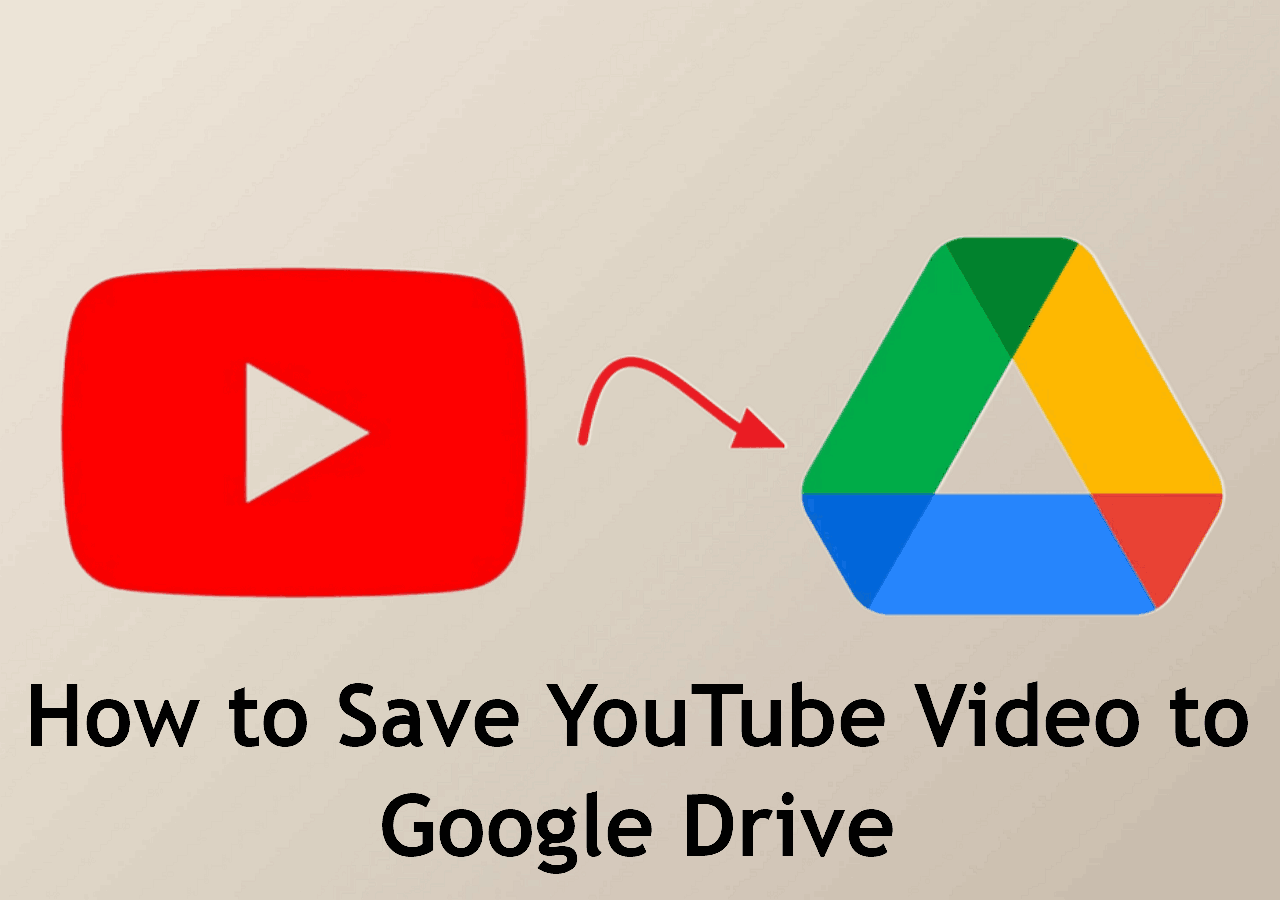
How to Download Video from Google Drive Without Permission
Instead of waiting for permission to arrive, you can use two methods to easily download videos shared via Google Drive without the owner's consent. This part will provide step-by-step guides for each method.
- Method 1. Using the Inspect Element feature on Chrome
- Method 2. Using a Video Downloader Browser Extension
Method 1. Using the Inspect Element feature on Chrome
A set of web developer tools built directly into the Google Chrome browser. These tools allow users to edit web pages in real time and diagnose problems more quickly. Even if you are not a website developer, you can use the developer tools to complete some tasks on Chrome. You can download videos from Google Drive without permission using the Inspect developer tool.
✅Here is how it works:
Step 1. Open your Chrome browser. Copy and paste the Google Drive share URL of the video to the URL address bar and load the page.
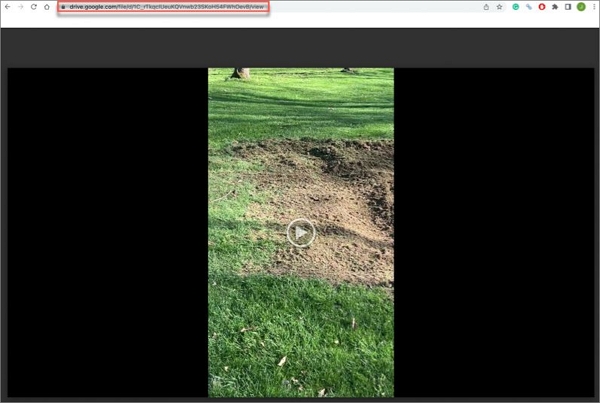
Step 2. Press Command + Shift + C on Mac or Ctrl + Shift + C on PC to open Developer Console. Click the video to play.
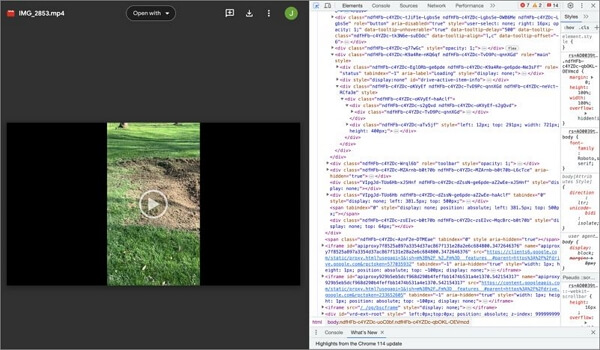
Step 3. Go to the Network tab at the top of the Developer Console.
Step 4. Locate the Filter box at the top-left corner of the Developer Console and type in "videoplayback".
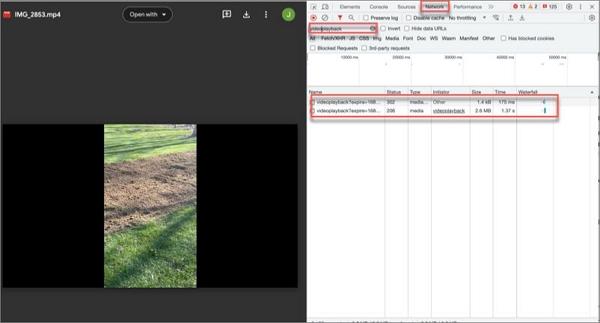
Step 5. Double-click any one of the found URLs, and a new window containing the video will open.
Step 6. Click on the three-dot menu option on the video. Then, select the Download option and save the restricted video to your device.
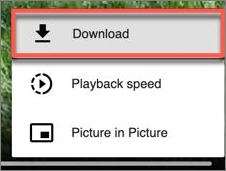
Method 2. Using a Video Downloader Browser Extension
Many Google Drive video downloaders are available in the market, but some fail to detect the videos on Google Drive, and some are only accessible to paid users. Video Downloader PLUS was tested and proven to be an advisable solution for downloading videos from Google Drive without authorization. It is free and very easy to use.
✅Follow these steps:
Step 1. Search and find the Video Downloader PLUS Chrome Extension.
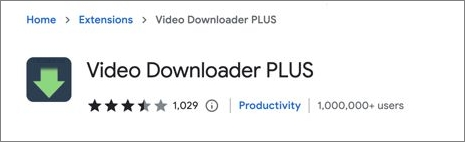
Step 2. Click the Add to Chrome > Add extension and pin this extension.
Step 3. Play the view-only video from your Google Drive.
Step 4. Click the extension icon, agree to the terms of use, and the video downloader will list all detected videos on Google Drive.
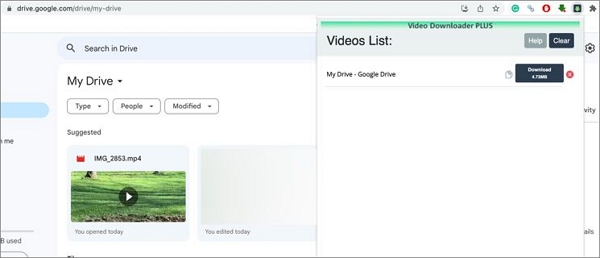
Step 5. Locate the video you want to download with denied permission and click the Download button.
Google Drive fails to download large video files? Don't worry. Here we have a passage talking about this situation. You can check it to see how to fix Google Drive's large file download failure.
Bonus Tip: Best Video Downloader
EaseUS is striving to give its video downloader, EaseUS Video Downloader, the ability to download videos from multiple streaming sites. This video downloader software currently can download video and audio files from over 1,000 websites, including social media platforms, websites, and video hosting services. With EaseUS Video Downloader, you easily save videos to your device to be able to watch offline or repurpose them.
Free Download video downloader for Windows
Secure Download
Free Download video downloader for Mac
Secure Download

🎨Key features of EaseUS Video Downloader
- Save online videos, playlists, channels, and audio to a local folder
- Download live-streaming videos from Youtube, Instagram, TikTok, Facebook, etc.
- Save quality-loss videos and audio and support up to 4K resolution
- Download videos and audio in a wide variety of formats
- Support converting a video to MP3 format
Conclusion
This article tells you how to download view-only videos from Google Drive without permission by using a Chrome developer tool or a third-party free video downloader solution. Both methods are effective and very simple to follow with the above steps. If you want to download videos from other websites such as YouTube, Instagram, Facebook, and Vimeo without permission, try EaseUS Video Downloader.
Free Download video downloader for Windows
Secure Download
Free Download video downloader for Mac
Secure Download
FAQs on Download Video from Google Drive Without Permission
This FAQs section offers more information on downloading videos from Google Drive. Check them out.
1. How do you download files from Google Drive if permission is denied?
The best way is to contact the owner to give you permission to download the files. You will have more options to manage the files once you have full permission.
2. Can you download a video from someone else's Google Drive?
Yes, you can download a video from another user's Google Drive if he or she shares the video with you and grants you the download permission.
3. Can you download a video from Google Drive with view only?
You cannot directly download a video from Google Drive with view-only permission. You either need to use Chrome Inspect Dev Tool or a professional video downloader to bypass the permission restriction.