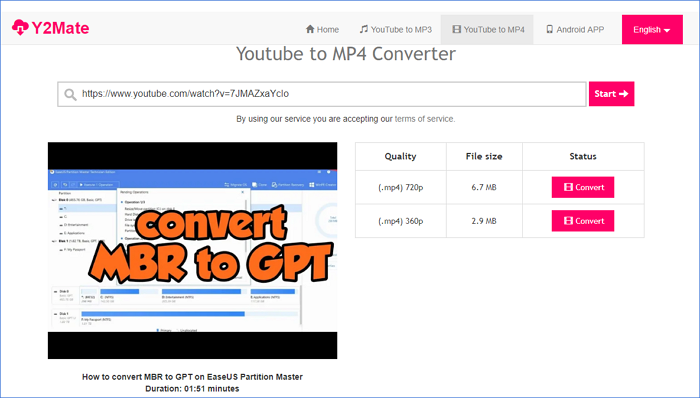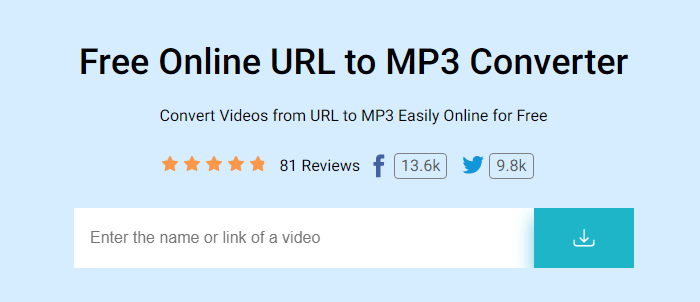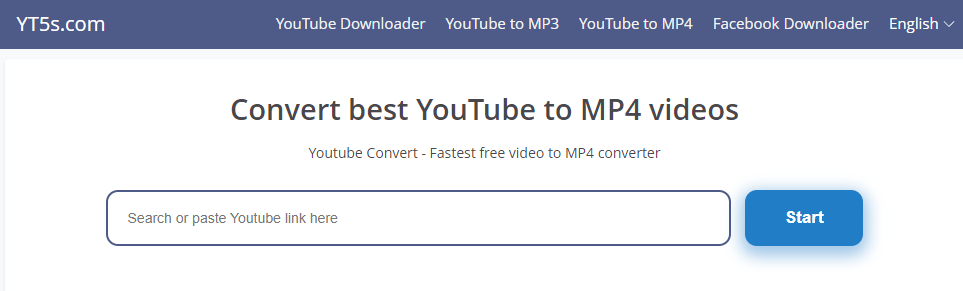-
Jane is an experienced editor for EaseUS focused on tech blog writing. Familiar with all kinds of video editing and screen recording software on the market, she specializes in composing posts about recording and editing videos. All the topics she chooses are aimed at providing more instructive information to users.…Read full bio
-
![]()
Melissa Lee
Melissa is a sophisticated editor for EaseUS in tech blog writing. She is proficient in writing articles related to screen recording, voice changing, and PDF file editing. She also wrote blogs about data recovery, disk partitioning, and data backup, etc.…Read full bio -
Jean has been working as a professional website editor for quite a long time. Her articles focus on topics of computer backup, data security tips, data recovery, and disk partitioning. Also, she writes many guides and tutorials on PC hardware & software troubleshooting. She keeps two lovely parrots and likes making vlogs of pets. With experience in video recording and video editing, she starts writing blogs on multimedia topics now.…Read full bio
-
![]()
Gloria
Gloria joined EaseUS in 2022. As a smartphone lover, she stays on top of Android unlocking skills and iOS troubleshooting tips. In addition, she also devotes herself to data recovery and transfer issues.…Read full bio -
![]()
Jerry
"Hi readers, I hope you can read my articles with happiness and enjoy your multimedia world!"…Read full bio -
Larissa has rich experience in writing technical articles and is now a professional editor at EaseUS. She is good at writing articles about multimedia, data recovery, disk cloning, disk partitioning, data backup, and other related knowledge. Her detailed and ultimate guides help users find effective solutions to their problems. She is fond of traveling, reading, and riding in her spare time.…Read full bio
-
![]()
Rel
Rel has always maintained a strong curiosity about the computer field and is committed to the research of the most efficient and practical computer problem solutions.…Read full bio -
![]()
Dawn Tang
Dawn Tang is a seasoned professional with a year-long record of crafting informative Backup & Recovery articles. Currently, she's channeling her expertise into the world of video editing software, embodying adaptability and a passion for mastering new digital domains.…Read full bio -
![]()
Sasha
Sasha is a girl who enjoys researching various electronic products and is dedicated to helping readers solve a wide range of technology-related issues. On EaseUS, she excels at providing readers with concise solutions in audio and video editing.…Read full bio
Page Table of Contents
0 Views |
0 min read
Both SoundCloud and Apple Music are popular music services that provide users with a vast library of songs that suit different tastes. But there're still some differences between them. Such differences are mainly embedded in content, recommendation, quality of music, and other exclusive features. Given that, people have to switch to using them to get the best music experience. This is complex and inconvenient. That's why some of you want to integrate those songs into one app to listen to the music consistently.
But sadly, neither SoundCloud nor Apple Music allows users to download and transfer music to another music app. Thus, you need some special tips to download and transfer SoundCloud songs to Apple Music or vice versa.
In this guide, we will show you how to transfer SoundCloud songs to Apple Music and vice versa.
Method 1. Put SoundCloud Songs on Apple Music with EaseUS Video Downloader
As we mentioned earlier, you need to download songs from SoundCloud first and then upload them to Apple Music. Maybe this is not the most straightforward way, but it is considered the safest and most reliable way. What's more, you'll have a lot of surprising harvests. Let's continue to explore.
To download SoundCloud songs, you'll need this audio and video downloader - EaseUS Video Downloader to help. With it, you can capture one or multiple songs and playlists from SoundCloud, Dailymotion, and other audio-sharing websites quickly and easily. More importantly, the sound quality of downloaded items is lossless.
On top of that, you can also download YouTube videos to MP4 or MP3. Thus, you can convert some latest music videos to MP3 and upload them to your Apple Music as well.
To download SoundCloud songs, you can follow these steps:
Free Download video downloader for Windows
Secure Download
Free Download video downloader for Mac
Secure Download
Step 1. Launch EaseUS Video Downloader. Copy the URL of the song you want to download from SoundCloud and paste the link into the searching bar. Click the "Search" icon to go on.
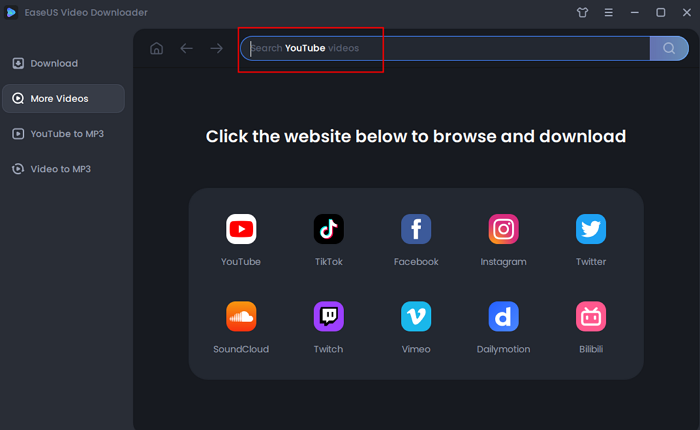
Step 2. Check the content you'd like to save and click "Download."
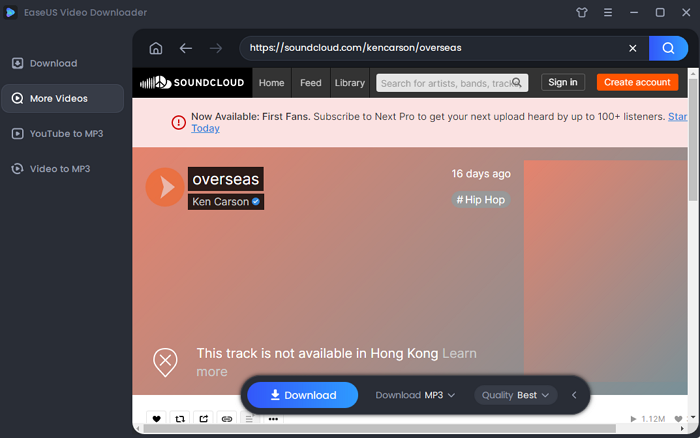
Step 3. Wait for the downloading process to finish. Afterward, go to the folder you selected to check the audio file. The audio files will be in MP3 320kps usually.
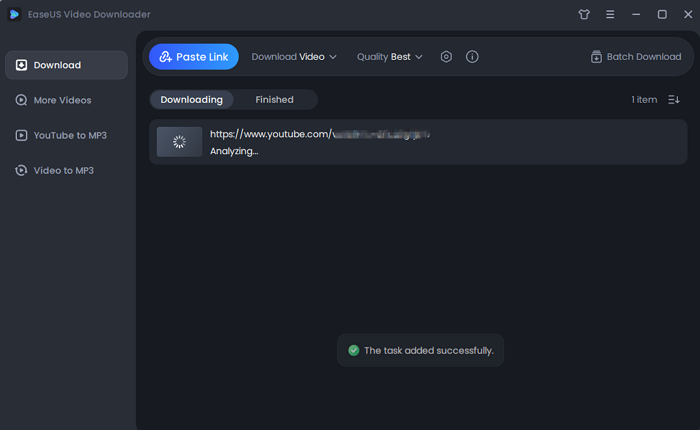
Disclaimer: This post is limited to personal use only. It is illegal to save any copyrighted content without the content owner's consent. EaseUS does not approve of copyright infringement in any way.
Sync Downloaded Music to Apple Music via iTunes
Once you've completed the download process, you can sync downloaded items to your Apple Music with iTunes.
Step 1. Open iTunes on your computer, go to "File," select "Add File to Library."
Step 2. Browse for the downloaded items and click "Open."
Step 3. Wait for the importing process to complete. Then, plug your iPhone or iPad into your computer and select the Music menu tab in the left pane.
Step 4. Select "Sync Music" and choose "Remove and Sync" in the new iTunes window.
Step 5. You can select to sync the "Entire music library" or "Selected playlists, artists, albums, and genres" from iTunes to your iPhone or iPad.
Step 6. Next, click "Apply" and then "Sync" to start transferring music from iTunes to your iPhone.
Step 7. After that, you can check the items in Apple Music > Library > Songs.
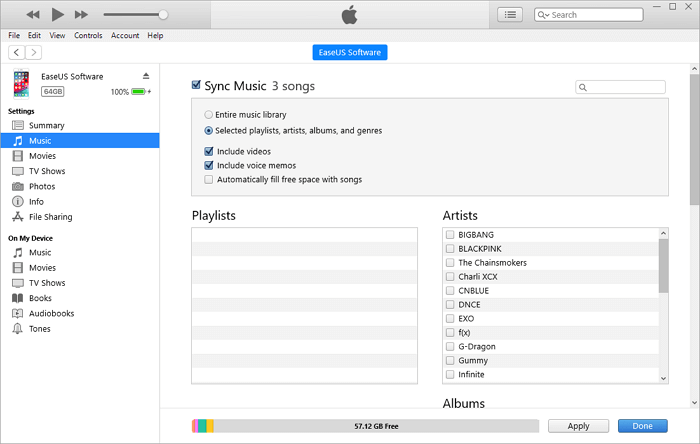
Method 2. Get SoundCloud Songs on Apple Music Using FreeYouMusic App
Another way to transfer SoundCloud songs to Apple Music should be using some online transfer services like Soundiiz. It can import your playlists and tracks from SoundCloud to Apple Music in one click. But we've tried it several times and find it doesn't work as well as it claims. Therefore, you'd better use some workable solutions like Method 1 instead if you don't want to waste too much time. While if you're going to give this method a try, here are the steps:
Step 1. Open Soundiiz on your computer.
Step 2. Click on Platform to Platform in the left panel of the interface.
Step 3. Select SoundCloud as the source service and choose the categories of elements you want to transfer by clicking next to the corresponding box.
Step 4. Select Apple Music as the target service.
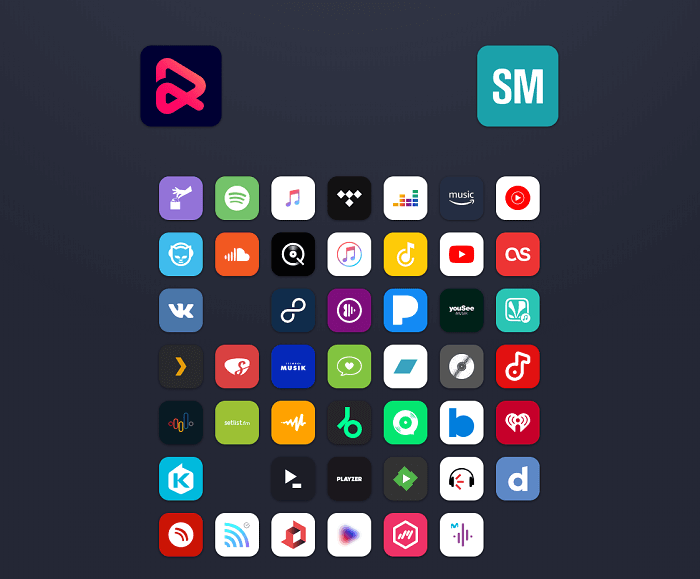
In Conclusion
Hopefully, you can transfer SoundCloud music to Apple Music with these two methods. As you can see, Method 1 is the most practical option since it has been proven useful by many users. But the bad part of Method 1 is that it needs a relatively complex operation process. If you prefer a more straightforward way, you can try Soundiiz, an unstable online transfer service.