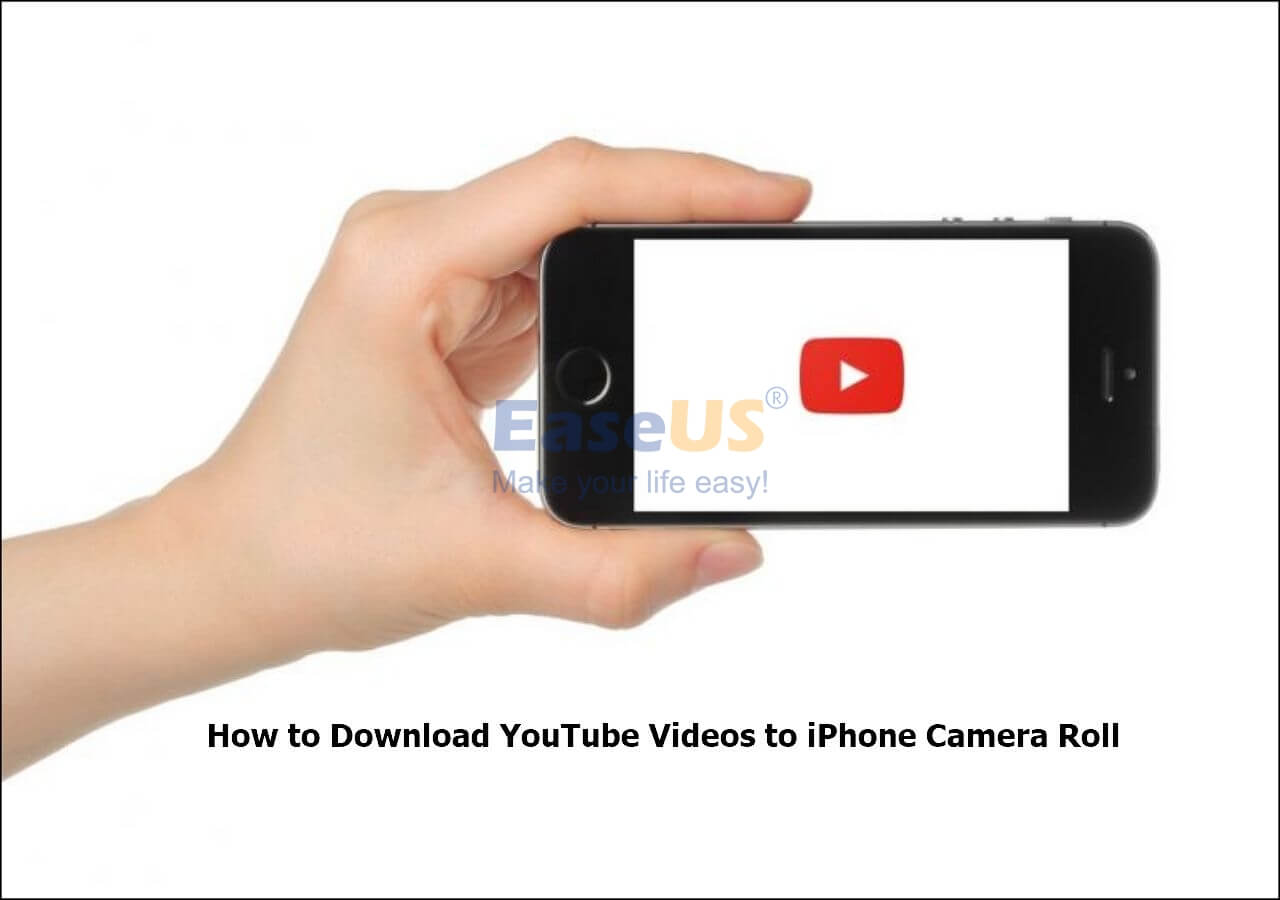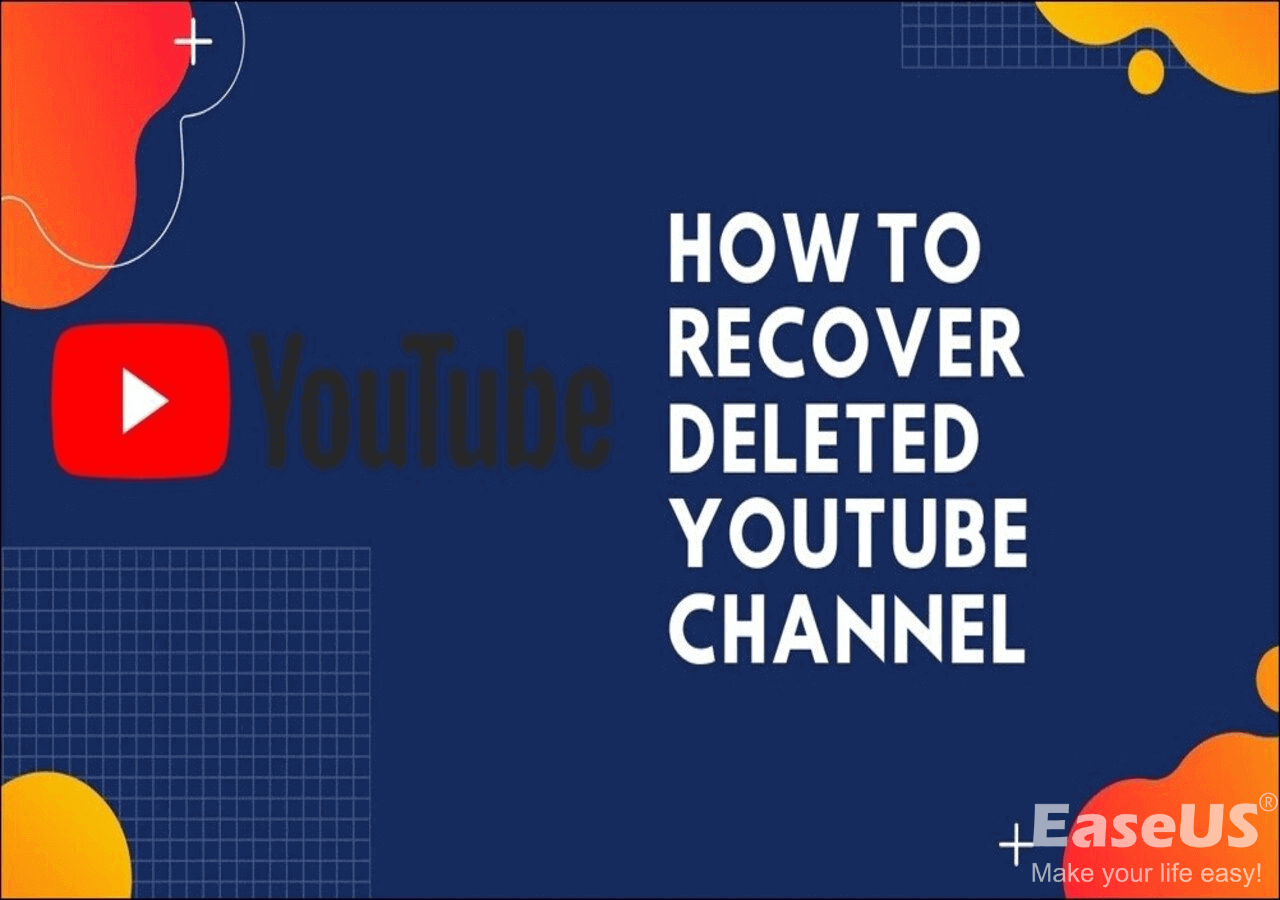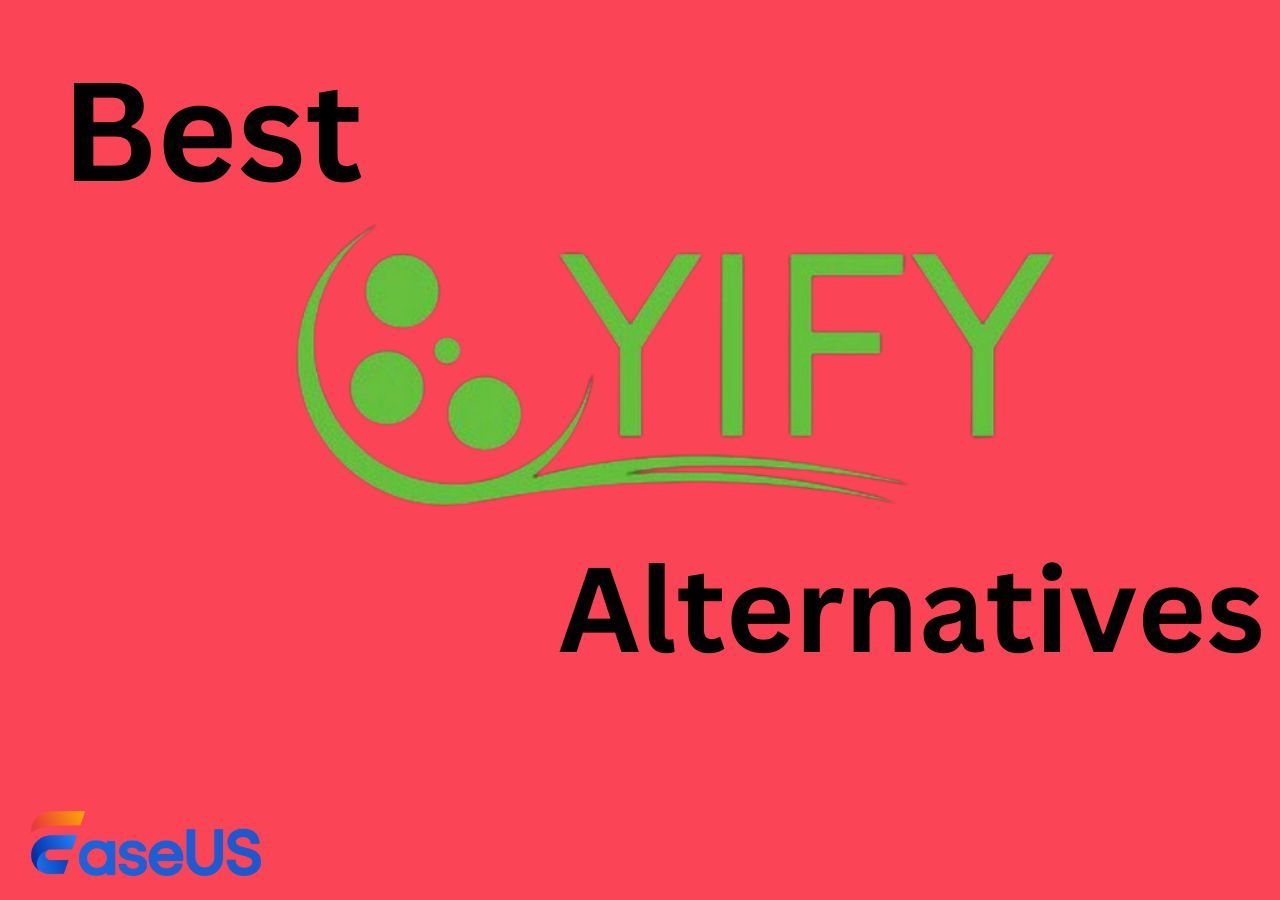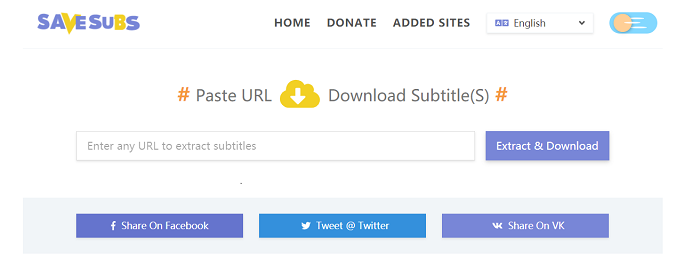-
Jane is an experienced editor for EaseUS focused on tech blog writing. Familiar with all kinds of video editing and screen recording software on the market, she specializes in composing posts about recording and editing videos. All the topics she chooses are aimed at providing more instructive information to users.…Read full bio
-
![]()
Alin
Alin is a sophisticated editor for EaseUS in tech blog writing. She is proficient in writing articles related to screen recording, voice changing, and PDF file editing. She also wrote blogs about data recovery, disk partitioning, data backup, etc.…Read full bio -
Jean has been working as a professional website editor for quite a long time. Her articles focus on topics of computer backup, data security tips, data recovery, and disk partitioning. Also, she writes many guides and tutorials on PC hardware & software troubleshooting. She keeps two lovely parrots and likes making vlogs of pets. With experience in video recording and video editing, she starts writing blogs on multimedia topics now.…Read full bio
-
![]()
Gloria
Gloria joined EaseUS in 2022. As a smartphone lover, she stays on top of Android unlocking skills and iOS troubleshooting tips. In addition, she also devotes herself to data recovery and transfer issues.…Read full bio -
![]()
Jerry
"Hi readers, I hope you can read my articles with happiness and enjoy your multimedia world!"…Read full bio -
Larissa has rich experience in writing technical articles and is now a professional editor at EaseUS. She is good at writing articles about multimedia, data recovery, disk cloning, disk partitioning, data backup, and other related knowledge. Her detailed and ultimate guides help users find effective solutions to their problems. She is fond of traveling, reading, and riding in her spare time.…Read full bio
-
![]()
Rel
Rel has always maintained a strong curiosity about the computer field and is committed to the research of the most efficient and practical computer problem solutions.…Read full bio -
![]()
Dawn Tang
Dawn Tang is a seasoned professional with a year-long record of crafting informative Backup & Recovery articles. Currently, she's channeling her expertise into the world of video editing software, embodying adaptability and a passion for mastering new digital domains.…Read full bio -
![]()
Sasha
Sasha is a girl who enjoys researching various electronic products and is dedicated to helping readers solve a wide range of technology-related issues. On EaseUS, she excels at providing readers with concise solutions in audio and video editing.…Read full bio
Page Table of Contents
0 Views |
0 min read
Subtitles can serve many purposes, such as:
- Help people who have hearing problems to get a better experience while watching movies
- Help people who don't understand the movie's language
- Help people know the lines the actor says when the background is noisy
...
As you can see, subtitles help people a lot while watching movies. That's why many people want to download subtitles while downloading a YouTube video. But do you know how to download a YouTube video along with subtitles? Or how to download YouTube subtitles only?
If you want to know the answer, you can read the following instructions to get them.
Part 1. Quick Way to Download YouTube Videos with Subtitles
If you're looking for a quick and straightforward way to download YouTube videos with subtitles, this video downloader - EaseUS Video Downloader is one of the best options. It can serve different download purposes, whether to download a YouTube video with subtitles or convert YouTube to MP3. And a new feature that allows you to download YouTube subtitles only is on the way. You can expect that soon.
Beyond that, EaseUS Video Downloader has many other features, such as:
- Supports YouTube playlists and channels downloads
- Supports batch downloads or conversion
- Supports up to 8K video quality
- Supports video to audio conversion
- Works well with over 1000 audio or video-sharing sites
To download YouTube videos with subtitles:
Free Download video downloader for Windows
Secure Download
Free Download video downloader for Mac
Secure Download
Step 1. Copy the video URL you want to download.
Step 2. Launch EaseUS Video Downloader on your computer, and set the format and quality preferences on the Home page.

Step 3. Click the gear button next to the "Quality" option and tick the "Original Subtitles" button.
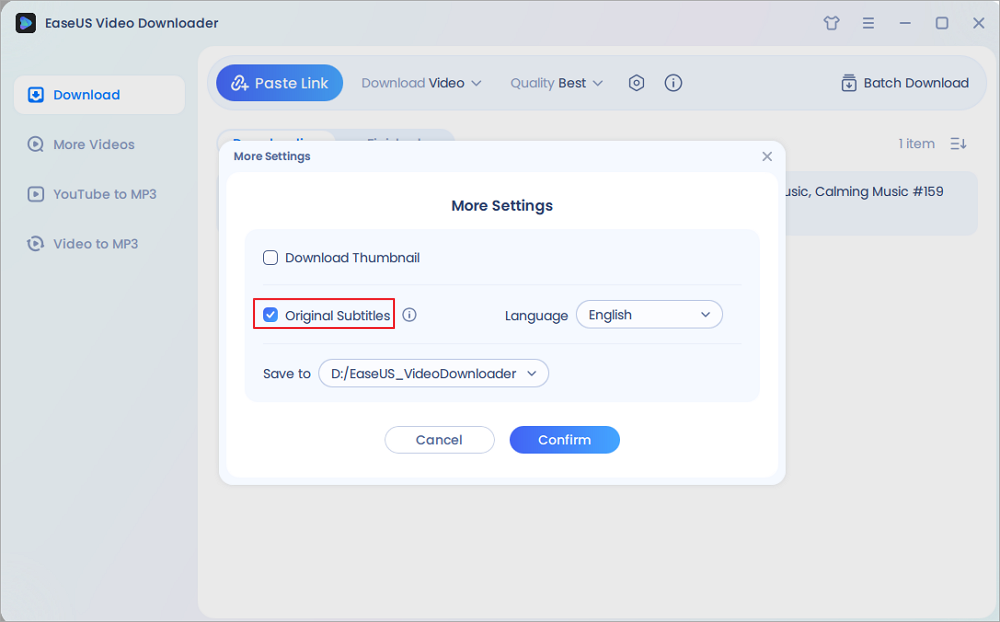
Step 4. Click "Paste Link." It will detect the link automatically, add this download task, and begin downloading.

Step 5. Once the download is complete, you can find your video under the "Finished" tab.

Disclaimer: Please make sure your behavior to download subtitles from YouTube doesn't violate the content owner's right. EaseUS does not advocate downloading any video/audio for sale, distribution, or other commercial purposes.
While if you prefer to download and edit YouTube videos, check the guide for more details.
Part 2. Download YouTube Subtitles as Text Files
If you want to download subtitles only, YouTube allows you to do it directly within its service. Before you proceed, make sure your video has subtitles. If you're sure, you can follow these steps to download them.
Step 1. Go to YouTube and find the video you desire.
Step 2. Click the Settings icon and click "Subtitles." From the available language options, select the one you want.
Step 3. Then, click the three-dots icon under your video and select "Open transcript."
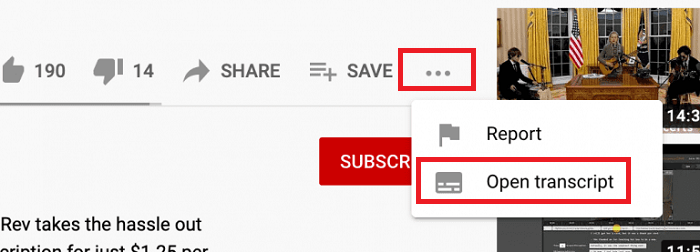
Step 4. You'll see an interactive transcript next to your video. Click the dropdown menu at the bottom of the transcript and select the language of your subtitles.
Step 5. Click on the three dots at the top of the transcript to decide whether to include the timestamps in the transcript.
Step 6. Drag your cursor to select all of the transcripts, click Ctrl+C to copy them, and paste them into your word document.
Part 3. Download YouTube Subtitles Using an online downloader
Another direct way to download YouTube subtitles is to use some online subtitle services like checksub, which allows you to download the subtitles in 10+ formats, including SRT, VTI, TXT, VTT, etc. Before downloading, you can choose the language you prefer. What impressed us most about this service is that you can edit the subtitles before downloading, which is convenient if you want to take some notes on the transcript.
To download YouTube subtitles:
Step 1. Open YouTube and find the video you want. Copy its URL by pressing Ctrl+C on your keyboard.
Step 2. Open checksub.com and paste the URL in the download box. Click "Download" to proceed.
Step 3. Then, you can choose your wanted language and export format. If you want to edit the subscript, do it by clicking on the "Edit" option.
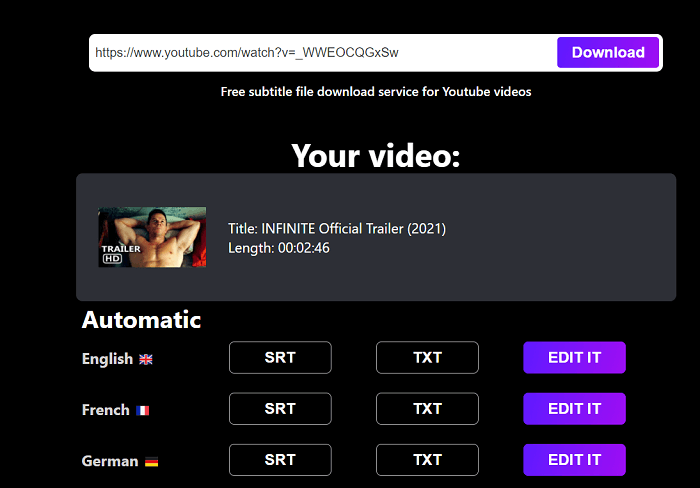
The Bottom Line
After reading our guide, we guess you've already known how to download YouTube subtitles. Whether you want to download subtitles along with a video or save the subtitles only, there are ways to do it. Based on your needs, choose the way you prefer. If you have any questions about this topic, don't hesitate to contact us.