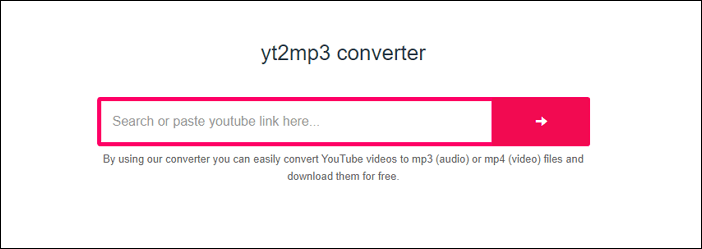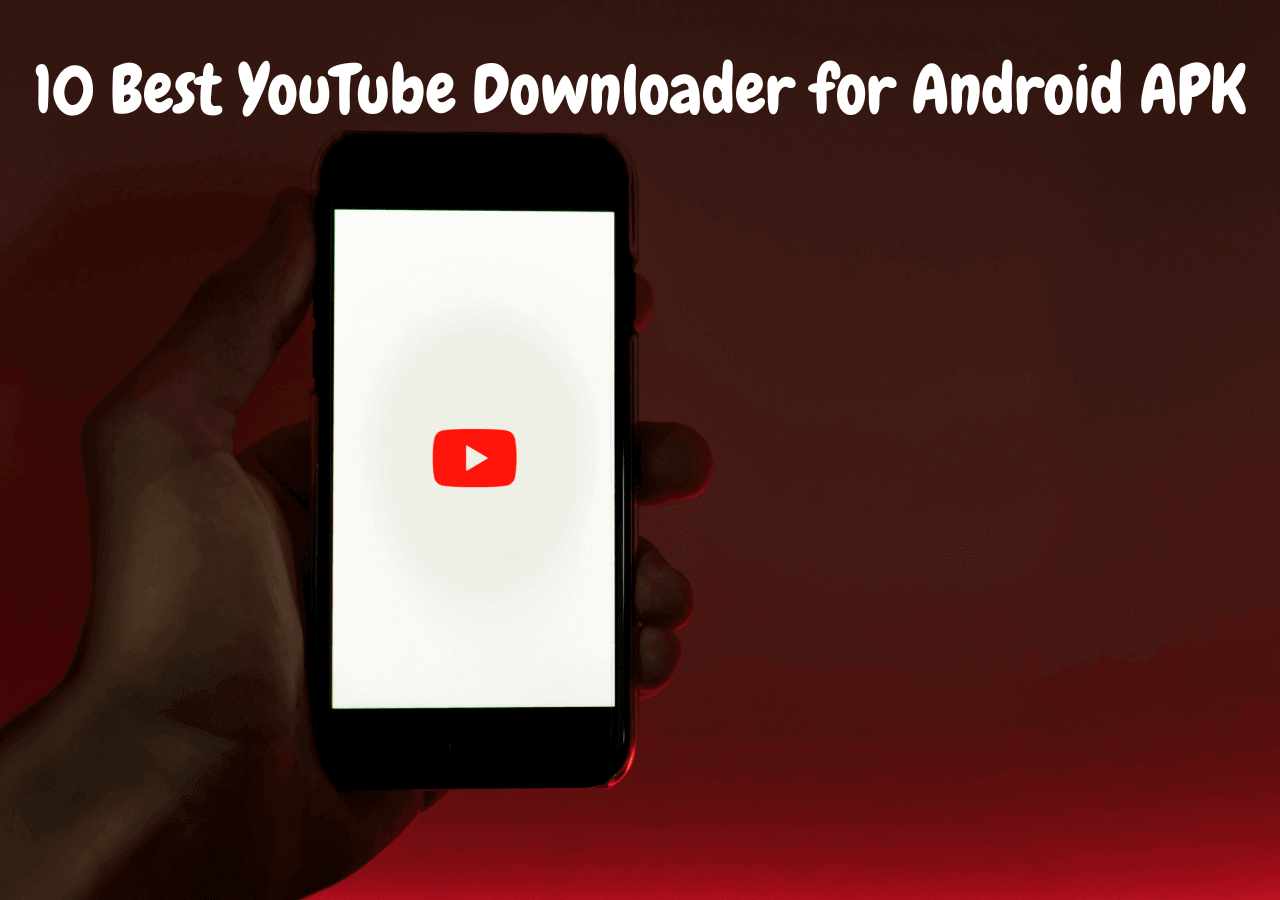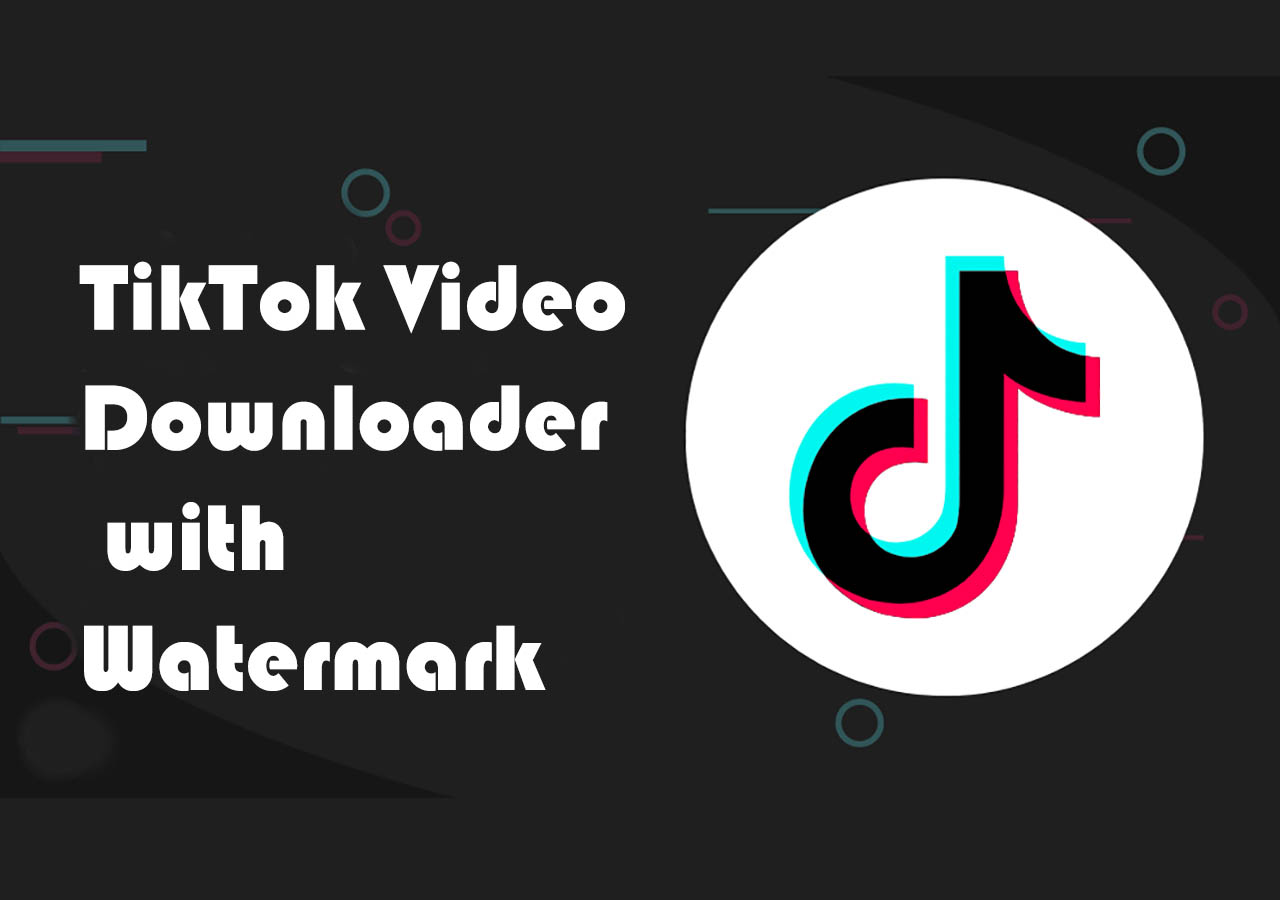-
Jane is an experienced editor for EaseUS focused on tech blog writing. Familiar with all kinds of video editing and screen recording software on the market, she specializes in composing posts about recording and editing videos. All the topics she chooses are aimed at providing more instructive information to users.…Read full bio
-
![]()
Alin
Alin is a sophisticated editor for EaseUS in tech blog writing. She is proficient in writing articles related to screen recording, voice changing, and PDF file editing. She also wrote blogs about data recovery, disk partitioning, data backup, etc.…Read full bio -
Jean has been working as a professional website editor for quite a long time. Her articles focus on topics of computer backup, data security tips, data recovery, and disk partitioning. Also, she writes many guides and tutorials on PC hardware & software troubleshooting. She keeps two lovely parrots and likes making vlogs of pets. With experience in video recording and video editing, she starts writing blogs on multimedia topics now.…Read full bio
-
![]()
Gloria
Gloria joined EaseUS in 2022. As a smartphone lover, she stays on top of Android unlocking skills and iOS troubleshooting tips. In addition, she also devotes herself to data recovery and transfer issues.…Read full bio -
![]()
Jerry
"Hi readers, I hope you can read my articles with happiness and enjoy your multimedia world!"…Read full bio -
Larissa has rich experience in writing technical articles and is now a professional editor at EaseUS. She is good at writing articles about multimedia, data recovery, disk cloning, disk partitioning, data backup, and other related knowledge. Her detailed and ultimate guides help users find effective solutions to their problems. She is fond of traveling, reading, and riding in her spare time.…Read full bio
-
![]()
Rel
Rel has always maintained a strong curiosity about the computer field and is committed to the research of the most efficient and practical computer problem solutions.…Read full bio -
![]()
Dawn Tang
Dawn Tang is a seasoned professional with a year-long record of crafting informative Backup & Recovery articles. Currently, she's channeling her expertise into the world of video editing software, embodying adaptability and a passion for mastering new digital domains.…Read full bio -
![]()
Sasha
Sasha is a girl who enjoys researching various electronic products and is dedicated to helping readers solve a wide range of technology-related issues. On EaseUS, she excels at providing readers with concise solutions in audio and video editing.…Read full bio
Page Table of Contents
0 Views |
0 min read
Key Takeaways
▶️ To download Instagram highlights of others on the computer, copy their URL. Then, open EaseUS Video Downloader, set the format and quality, and click "Paste Link" to start downloading. Once finished, check the video under the "Finished" tab.
▶️To download Instagram highlights on iPhone/Android, open Safari and search for InstaFinsta. Copy the highlight's link and paste it into the online downloader. Then, click "Download" to save the content.
Instagram Stories will disappear from your page 24 hours later. If you want to keep some stories on your profile permanently, you can add your stories as Highlights. Then, these stories (now called highlights) will remain on your profile after your bio until you remove them.
If you want to download your Instagram highlights and repost them on other platforms like Facebook, YouTube Shorts, and TikTok, or share them with your friends, how can you get your highlights off Instagram? We will show you two easy ways to download Instagram Highlights. You can also download someone else's Instagram Highlights.
Part 1. Download Instagram Highlights of Others with EaseUS Video Downloader
EaseUS Video Downloader is an effective Instagram downloader that saves Instagram videos, Reels, Stories, and Highlights to your Windows PC and Mac without logging in to your Instagram account.
Based on your needs, EaseUS Video Downloader allows you to download and convert Instagram highlights to video and audio (MP3 or WAV), and you can select your favorite format on the download page. If you want to download more than one Instagram highlight, you can add up to 50 Instagram highlights' URLs and download them all at once.
Below is a short summary of its advantages:
- Easy to use - Intuitive UI and fluent download process to get started effortlessly
- Support 1,000+ video sites - Download videos from YouTube, Instagram, TikTok, Facebook, and more.
- High success rate - Get videos and audio off websites with a high success rate
- Support batch downloading - Download multiple videos simultaneously
- 7X24 customer support - You will get top customer support from the team whenever you need help
Note: If you click the "Add URLs" button to add Instagram Highlights URL, you can download the highlight without login. While if you use the Quick Search option, login will be requested as you need to visit the Instagram site with the embedded browser before you download content from Instagram.
We have also brought you several easy methods to download TikTok sounds and videos. Check out them if you want to save the content for offline watch or share.
Free Download video downloader for Windows
Secure Download
Free Download video downloader for Mac
Secure Download
Step 1. Copy the URL of the targeted Instagram reel.
Step 2. Launch EaseUS Video Downloader on your computer. On the Home page, preset the format and quality of your download.

Step 3. Then click "Paste Link." It will detect the link, add this download task, and start downloading.

Step 4. Check your video below its "Finished" tab.

Disclaimer: Please make sure that your download behavior is legal in your country! EaseUS does not advocate downloading any video/audio for sale, distribution, or other commercial purposes.
You can also follow these steps to download Instagram videos on PC or Mac. If you think it is useful, share this video downloader to Windows and Mac with your friends.
Part 2. How to Download Instagram Highlights on iPhone and Android
On iPhone and Android, there is also an easy way to download Instagram highlights. You can save your highlights from people you follow to your mobile phone with an online Instagram highlights downloader. Considering the fact that it is time costing to download and test an app from Play Store/Apple Store. it is much more efficient to try an online Instagram highlights downloader. Let's show you how to do this on an iPhone as an example.
Step 1. Open Safari on your iPhone. Search for InstaFinsta in your browser.
Step 2. Copy the link of the Instagram highlights and paste it into the online downloader.
Step 3. Click "Download" to save the content like pictures and videos included in the highlights.
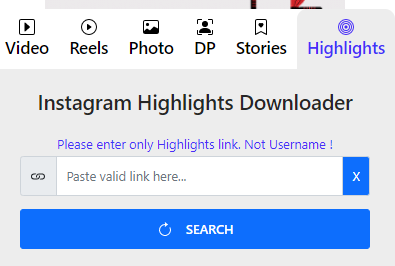
The Bottom Line
Now, you can easily download your favorite Instagram highlights without worrying about if they will be deleted by the uploader.
To download HD highlights from Instagram, use EaseUS Video Downloader to save them in bulk.
Free Download video downloader for Windows
Secure Download
Free Download video downloader for Mac
Secure Download
How to Download Instagram Highlights FAQ
How to download Instagram highlights cover?
To download Instagram highlights covers:
- Open the Instagram app and go to the profile containing the highlights cover you want to download.
- Tap and hold on to the highlight cover until a menu appears.
- Select "Save image as..." to download the cover to your device.
- Repeat for each cover you want to download.
How do you save a Highlight on Instagram to the camera roll?
To save a Highlight on Instagram to your camera roll, open the Instagram app and tap the profile icon. Then, tap the Highlight cover image to play it, and tap the seen by count on the highlight you want to download. Finally, tap the download icon, represented by an arrow pointing down to a line, to save the photo or video to your camera roll.
How to download Instagram highlights of private accounts?
To download Instagram highlights from private accounts, first access Instagram via your web browser and find the profile with the highlights you want to download. Copy the username from the profile, then paste it into the username box on the online Instagram Highlights Downloader tool to proceed with the download.
How to save highlights on Instagram without posting?
- Open Instagram and tap your profile picture to create a new story.
- Swipe right to access your camera roll.
- Choose the content you wish to include.
- Tap the "+ Add to Highlight" button at the bottom.
- Select whether to add to an existing Highlight or create a new one.
- Customize the cover image and name for your Highlight.