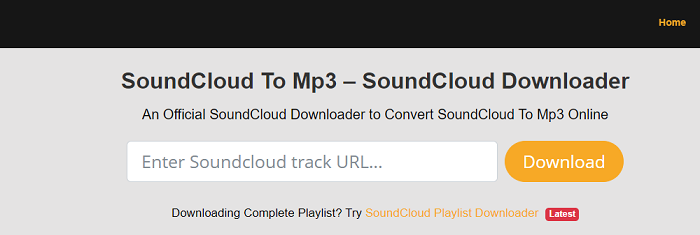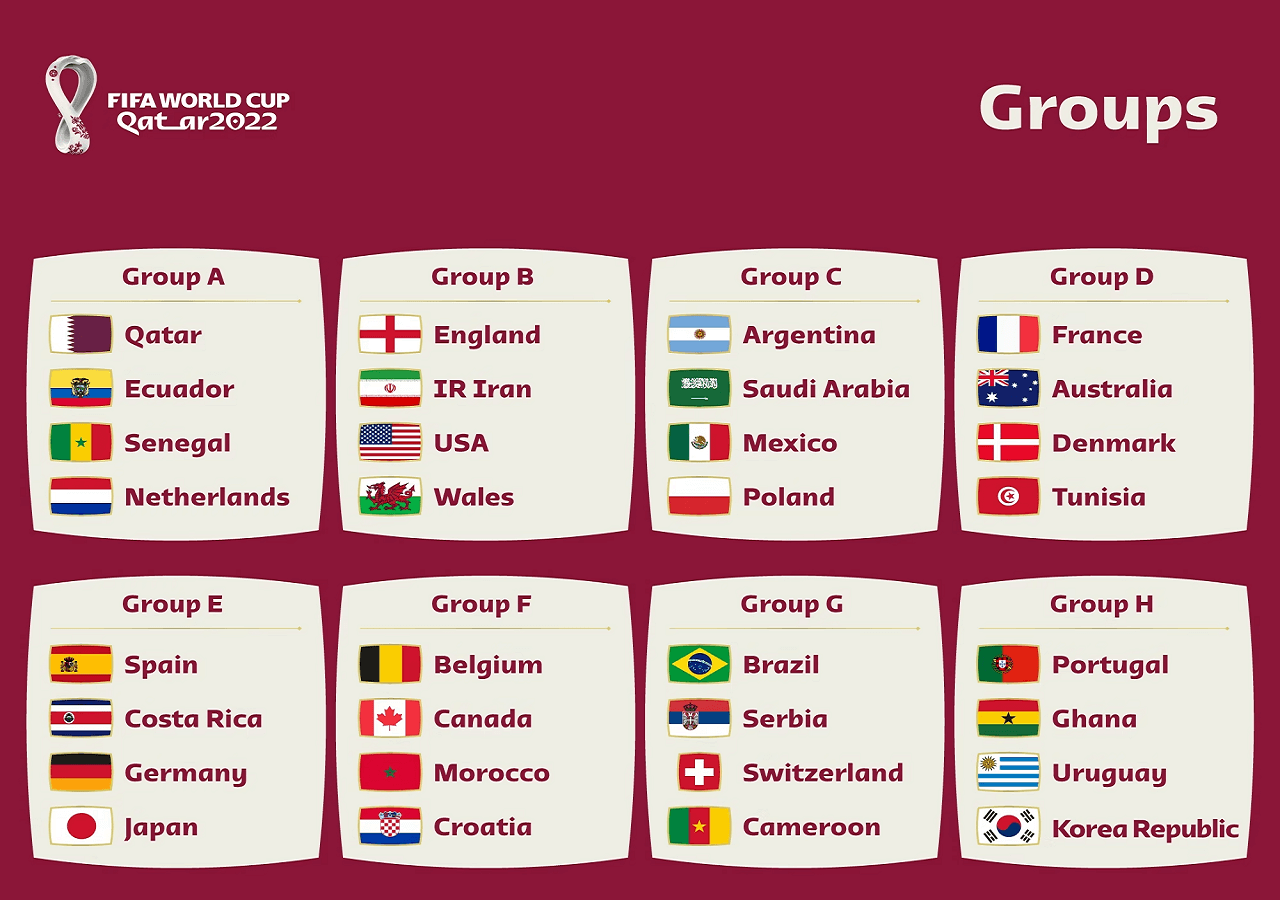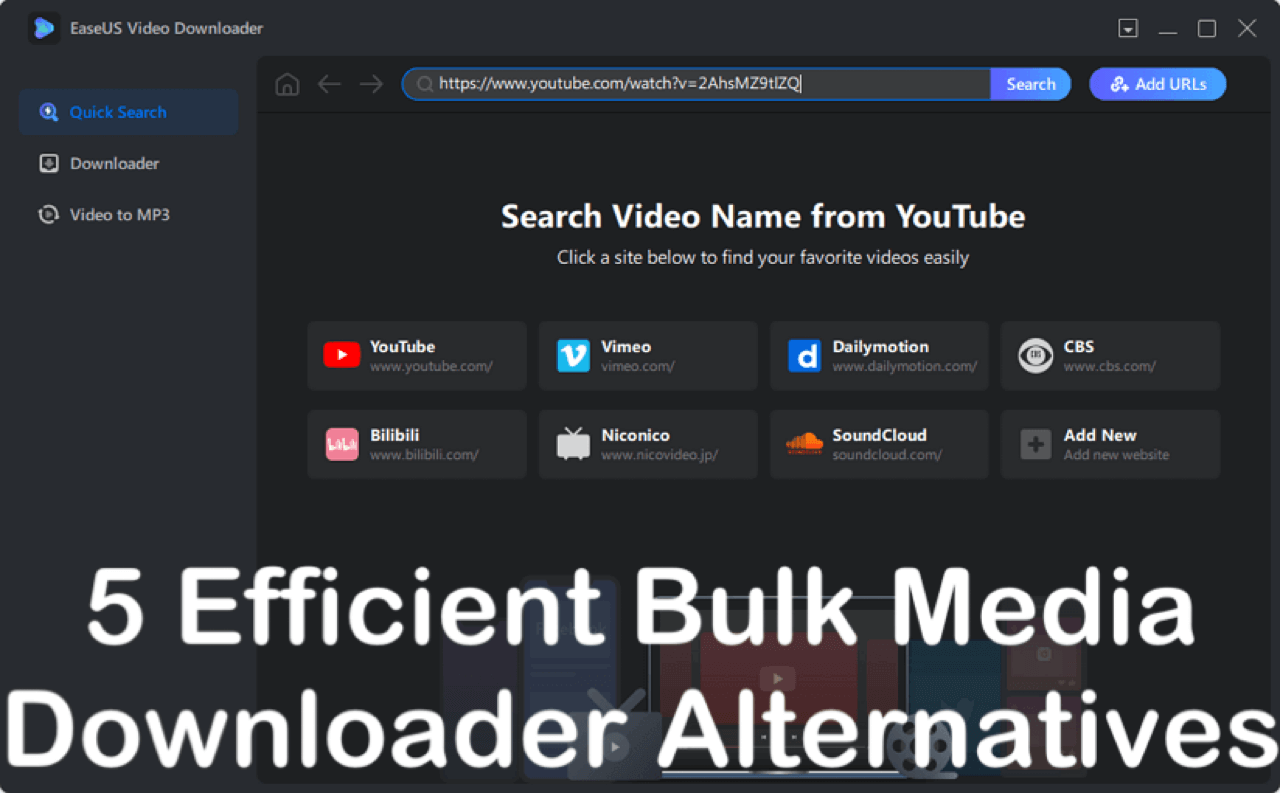-
Jane is an experienced editor for EaseUS focused on tech blog writing. Familiar with all kinds of video editing and screen recording software on the market, she specializes in composing posts about recording and editing videos. All the topics she chooses are aimed at providing more instructive information to users.…Read full bio
-
![]()
Melissa Lee
Melissa is a sophisticated editor for EaseUS in tech blog writing. She is proficient in writing articles related to screen recording, voice changing, and PDF file editing. She also wrote blogs about data recovery, disk partitioning, and data backup, etc.…Read full bio -
Jean has been working as a professional website editor for quite a long time. Her articles focus on topics of computer backup, data security tips, data recovery, and disk partitioning. Also, she writes many guides and tutorials on PC hardware & software troubleshooting. She keeps two lovely parrots and likes making vlogs of pets. With experience in video recording and video editing, she starts writing blogs on multimedia topics now.…Read full bio
-
![]()
Gloria
Gloria joined EaseUS in 2022. As a smartphone lover, she stays on top of Android unlocking skills and iOS troubleshooting tips. In addition, she also devotes herself to data recovery and transfer issues.…Read full bio -
![]()
Jerry
"Hi readers, I hope you can read my articles with happiness and enjoy your multimedia world!"…Read full bio -
Larissa has rich experience in writing technical articles and is now a professional editor at EaseUS. She is good at writing articles about multimedia, data recovery, disk cloning, disk partitioning, data backup, and other related knowledge. Her detailed and ultimate guides help users find effective solutions to their problems. She is fond of traveling, reading, and riding in her spare time.…Read full bio
-
![]()
Rel
Rel has always maintained a strong curiosity about the computer field and is committed to the research of the most efficient and practical computer problem solutions.…Read full bio -
![]()
Dawn Tang
Dawn Tang is a seasoned professional with a year-long record of crafting informative Backup & Recovery articles. Currently, she's channeling her expertise into the world of video editing software, embodying adaptability and a passion for mastering new digital domains.…Read full bio -
![]()
Sasha
Sasha is a girl who enjoys researching various electronic products and is dedicated to helping readers solve a wide range of technology-related issues. On EaseUS, she excels at providing readers with concise solutions in audio and video editing.…Read full bio
Page Table of Contents
0 Views |
0 min read
TikTok has increasingly become globally popular these years. As a short-form video hosting service, it is certainly representative and typical. Most TikTok users want to download TikTok videos without a watermark. Click here to learn more if you're interested. On the other hand, in most cases, it doesn't matter if the video is watermarked. Maybe you just want to share this video with your friends.
Now follow us to learn how to use these efficient tools to download TikTok with a watermark.
|
Vidoe Downloader Tools |
Effectiveness | Recommendation |
|
EaseUS Video Downloader |
|
⭐⭐⭐⭐⭐ |
|
SnapTik |
|
⭐⭐⭐⭐ |
Part 1. The Best Desktop TikTok Video Downloader (recommended)
First of all, I would like to introduce a perfect video downloader tool available for 80% of all video platforms, including YouTube, TikTok, Instagram, Facebook, Twitter, and other websites.
That is EaseUS Video Downloader. With this versatile video downloader tool developed by EaseUS, you can download TikTok videos by link without any effort.
In addition, this video downloader tool also enables you to search videos that exist on YouTube if you want to download all TikTok videos of a user. In this way, you don't need to open the YouTube website and copy the video link. Just type some keywords and click Search. Then select the video you want to download and then click Download. It's quite easy for everybody. And it offers resolutions of HD/4K Ultra HD, or 4K without losing quality.
Now click or tap the button below to download the trial version of this video downloader.
?Download FREE?
Free Download video downloader for Windows
Secure Download
Free Download video downloader for Mac
Secure Download
You can also follow the steps below to copy the video link into this application to download the video:
Step 1. Launch EaseUS Video Downloader on your computer. Choose the output format and quality. Click on the gear button for subtitles and thumbnails.
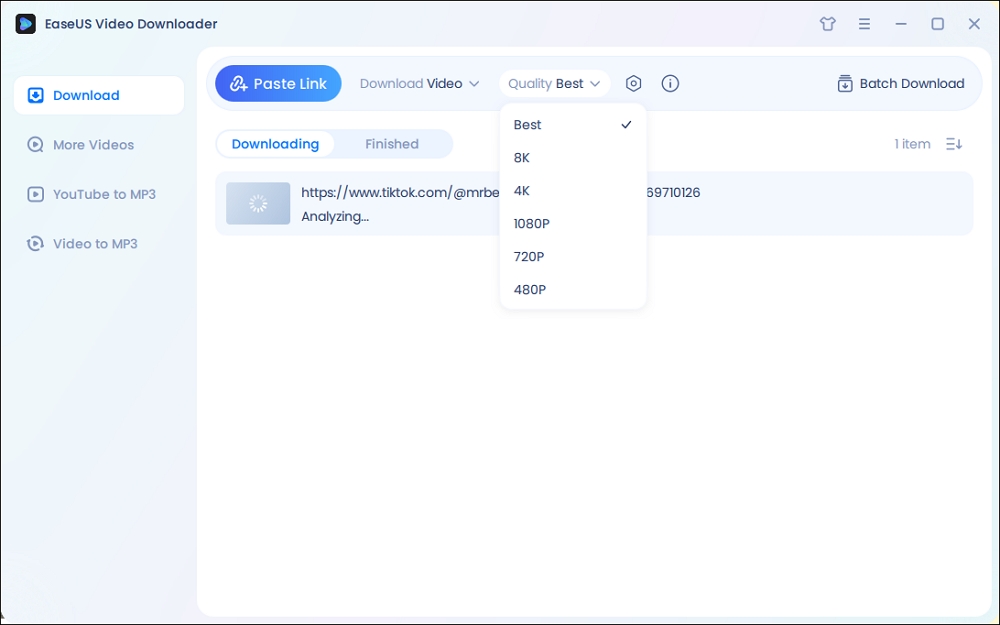
Step 2. Copy the URL of your wanted TikTok video and click "Paste Link" to start downloading.
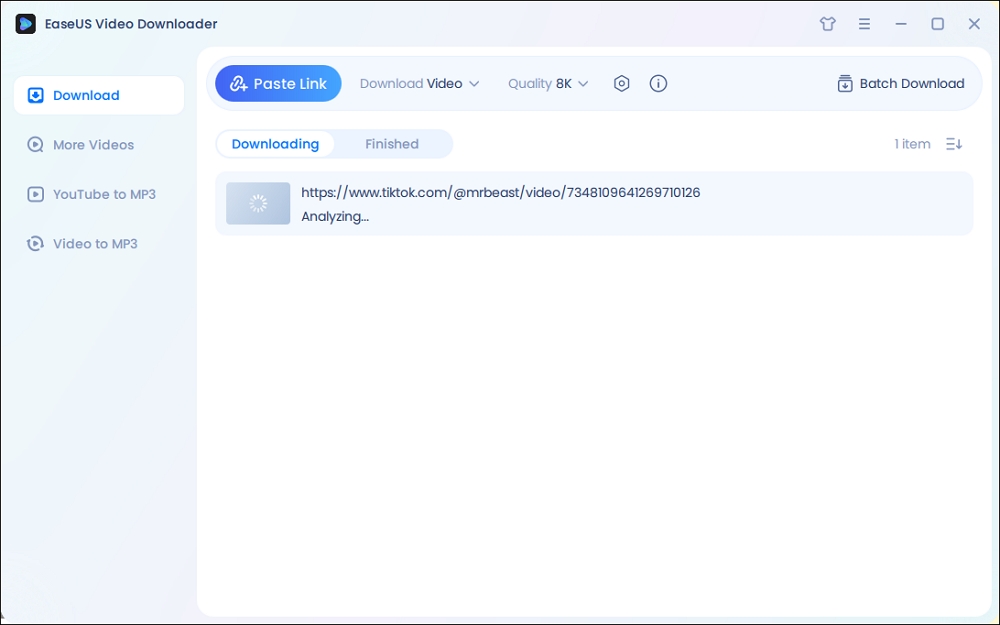
Step 3. Wait for the download to complete. After that, you can find the downloaded TikTok videos in the Finished library and click on the "Open File Location" button to locate them on your PC.
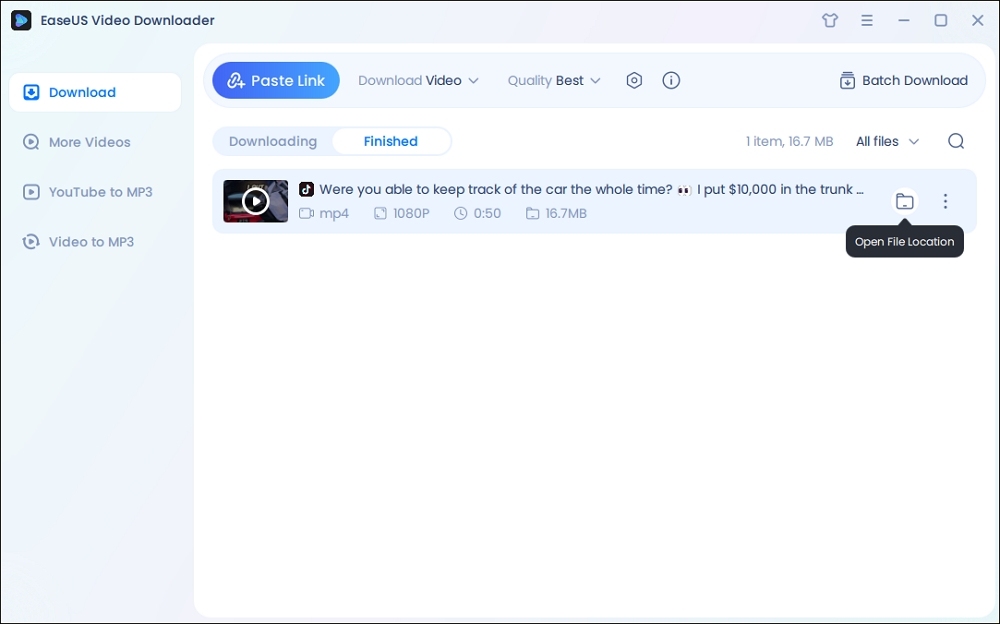
Disclaimer: The information provided in this guide is only for personal fair use. EaseUS never advocates any copyright infringement action.
If you are looking for a complete tutorial to download TikTok on desktop and mobile sides, you can click the guide below:
How to Download TikTok Videos on PC/Mac/iPhone/Android?
If you are looking for ways to download TikTok video on your computer or mobile phone, this guide will let you know how to download TikTok videos on your PC/Mac/iPhone/Android.
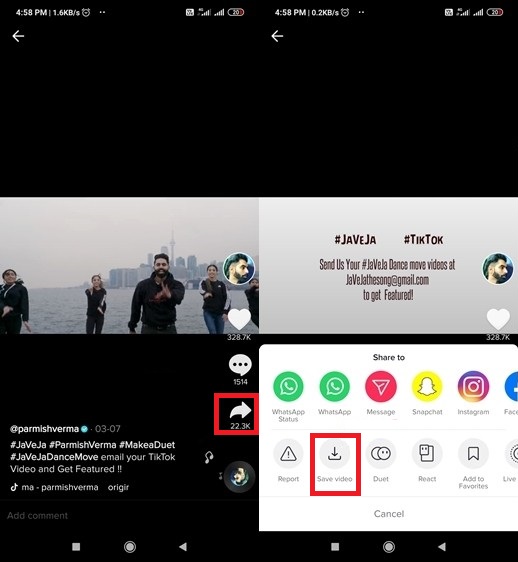
Part 2. Recommended Online TikTok Video Downloader with Watermark
Using an online tool to download TikTok videos is also a good alternative. Today I recommend an online TikTok-exclusive video downloader tool - SnapTik. Similar to EaseUS Video Downloader, you are also expected to enter the URL of the video you prefer to download. Note that SnapTik only works for TikTok links. If you paste a YouTube video link, you will be prompted that the URL is not supported.
Note: SnapTik also offers an Android version of this service. You can also download its Android app to download TikTok videos.
To use this TikTok video downloader with watermark, perform the following steps:
Step 1. Go to the SnapTik website.
Step 2. Click Paste to paste a TikTok link in the search box.
Step 3. Then click Download.
Step 4. Wait for a few seconds to analyze the short video. Then select a saving path to save it to your computer.

Learn "How to Remove TikTok Watermark on iPhone and Android" for more information if you want to save a TikTok video without a watermark.
Part 3. How to Convert TikTok Videos to MP3
Once you have downloaded TikTok videos via one of the methods above, how do you convert your videos to MP3 if you want?
Many times, we need to convert a video to MP3. In my own case, I am a Spanish language learner, and I really want to download some Spanish video materials. To practice my listening, I need to convert these English videos to MP3 to listen repeatedly.
Here I still recommend EaseUS Video Downloader. It is not only able to download videos from various websites but also convert videos to MP3 in bulk or separately in one click.
Here's how:
Step 1. Open EaseUS Video Downloader on your PC or Mac. Then, choose "Video to MP3" from its interface. Choose the output quality from the top bar first. Then, press "Add Files" to add the video files you wish to convert.
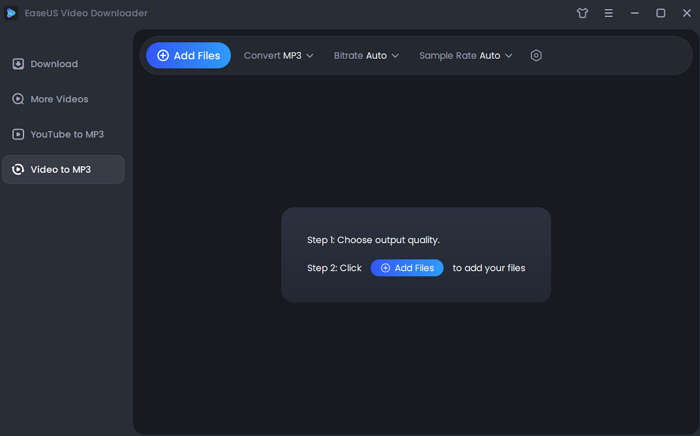
Step 2. After uploading the file, the tool will automatically begin conversion.
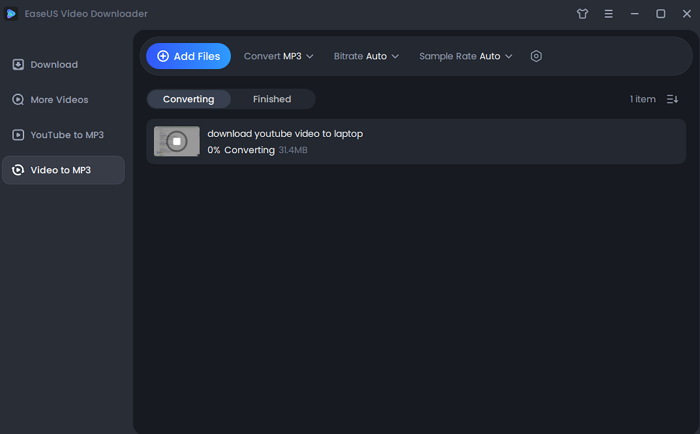
Step 3. Once the conversion process completes, you can check the converted files in the "Finished" library.
Conclusion
In this post, I have shared with you how to use a desktop video downloader (EaseUS Video Downloader) to save TikTok to your computer. Windows and Mac are both supported.
If you don't bother to download and install an application on your computer, you can use the online tool (SnapTik) mentioned above instead.
In addition, we also talk about how to convert your TikTok videos to MP3 via EaseUS Video Downloader for the convenience of listening.
Free Download video downloader for Windows
Secure Download
Free Download video downloader for Mac
Secure Download
FAQs on TikTok Video Downloader with Watermark
Have any doubts? Let's clear all of them in this section by checking some commonly asked questions on today's topic. We hope this section clears all the doubts and sets you free. Let's check FAQs now.
1. How do I download Facebook videos?
You can use a third-party video download application or an online video downloader tool to save videos from Facebook to your computer. The EaseUS Video Downloader software for Mac/Windows is a good option. You can also download Facebook videos via FBDownloader, Vidsaver, Getfvid, or other online services.
2. What Android app can remote the TikTok watermark?
Here we recommend the SnapTik app. It is designed to edit TikTok videos and remove the TikTok watermark. And it's free.
3. Why isn't my TikTok allowing me to save?
If your account is private or you are under the age of 16, your download setting will be disabled and you will be unable to enable it.
If you find this article helpful, click the button below to share it with your friends. If you have any queries regarding the topic, feel free to contact me, and do let me know of the future issues you wish to see articles from us.