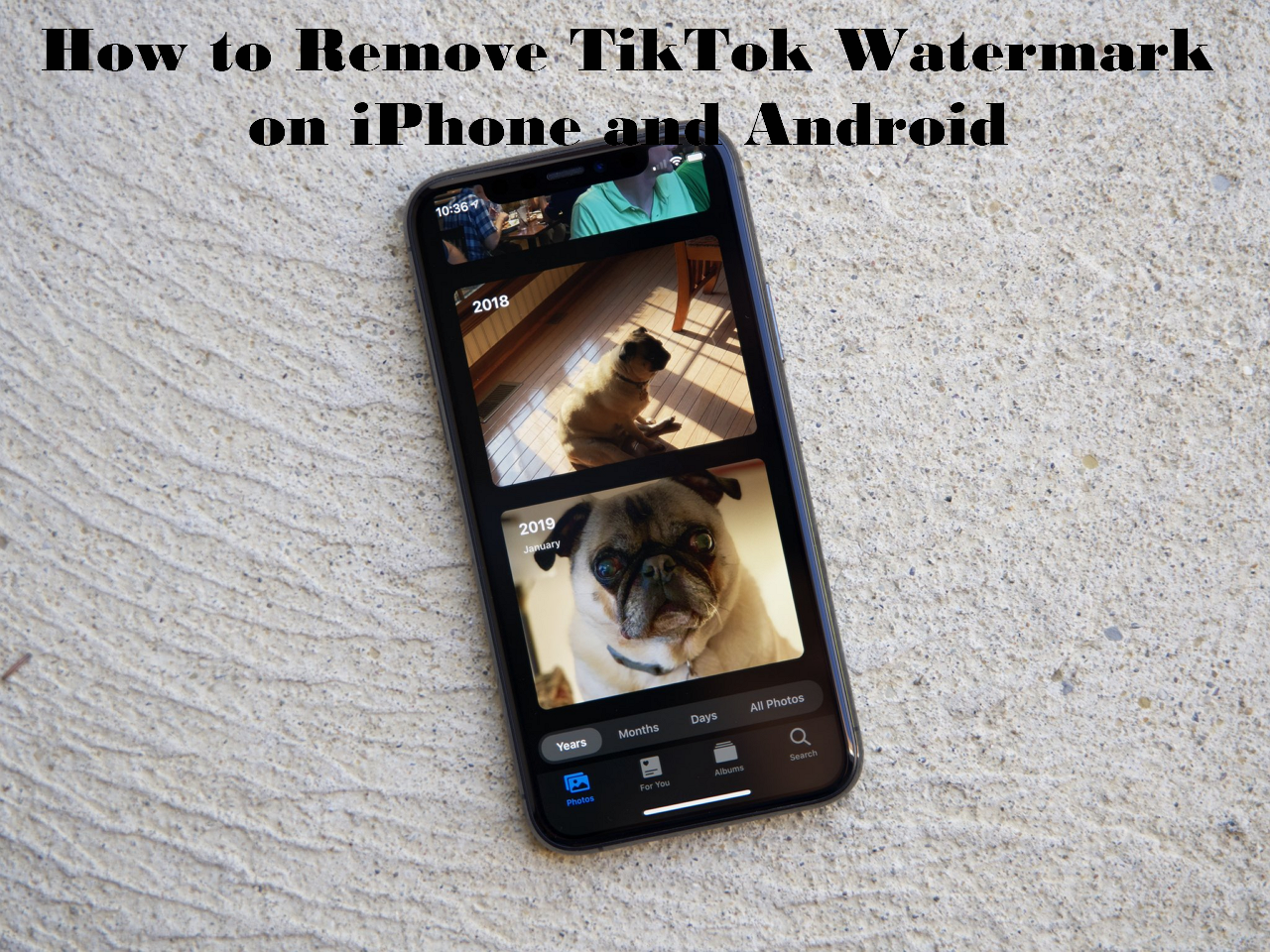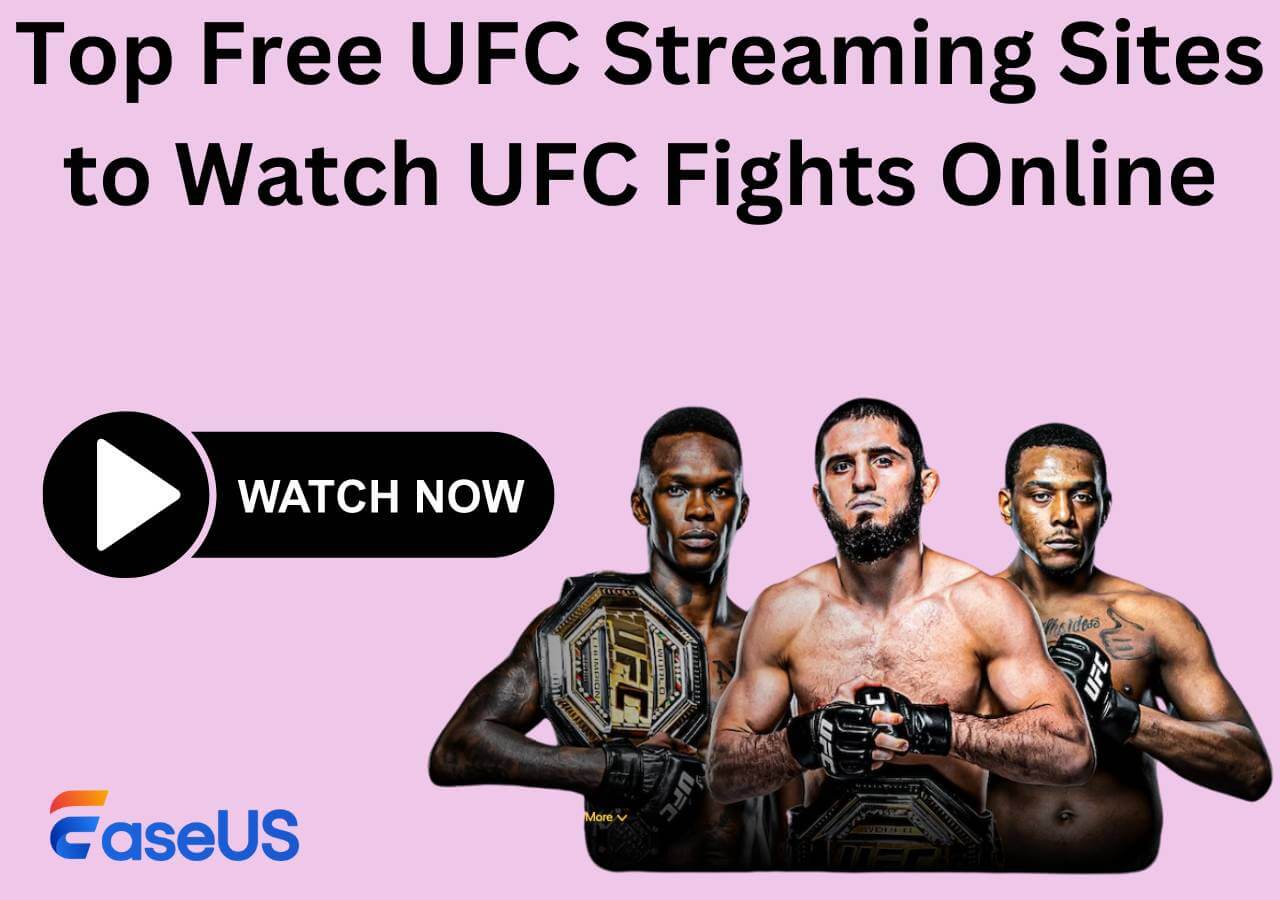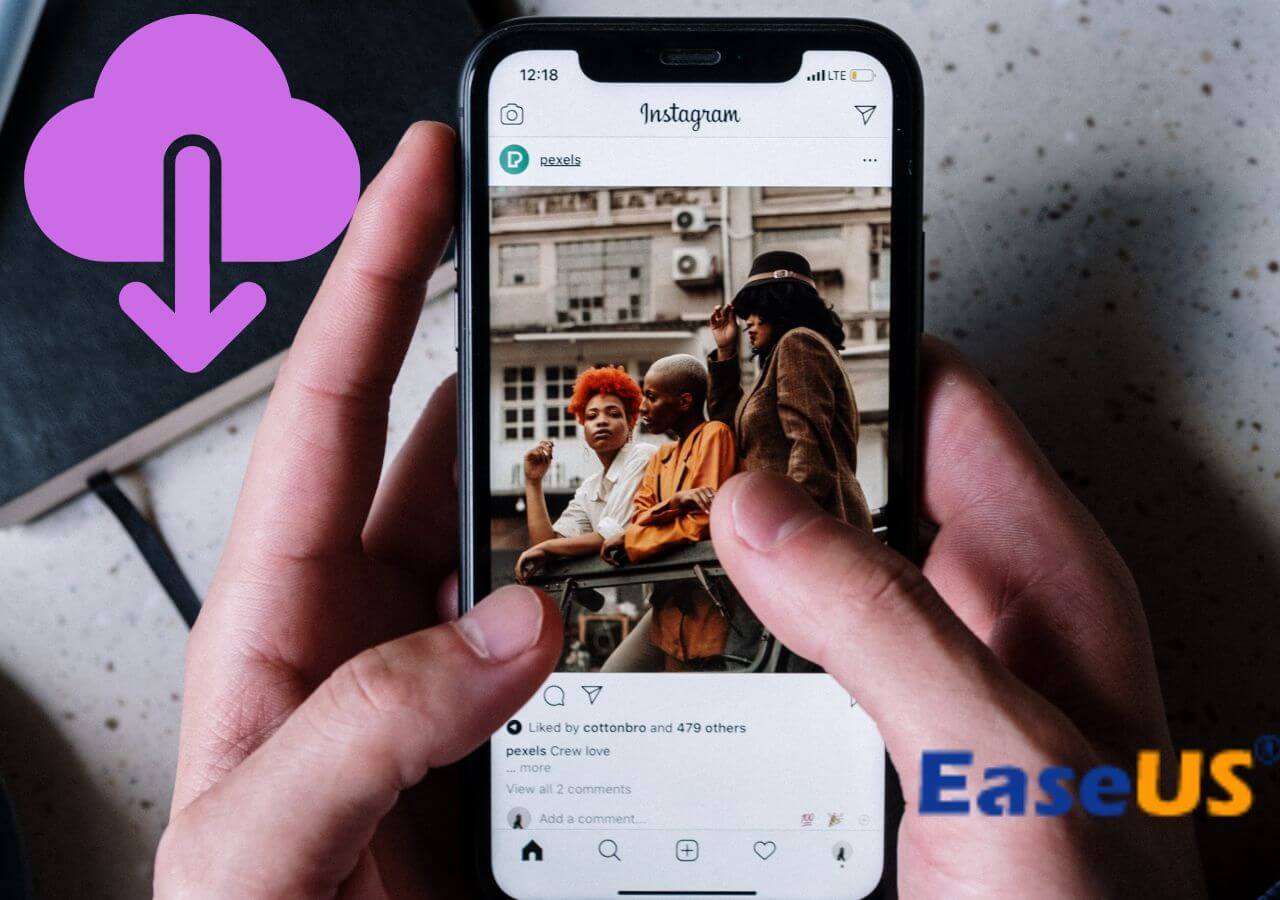-
Jane is an experienced editor for EaseUS focused on tech blog writing. Familiar with all kinds of video editing and screen recording software on the market, she specializes in composing posts about recording and editing videos. All the topics she chooses are aimed at providing more instructive information to users.…Read full bio
-
![]()
Melissa Lee
Melissa is a sophisticated editor for EaseUS in tech blog writing. She is proficient in writing articles related to screen recording, voice changing, and PDF file editing. She also wrote blogs about data recovery, disk partitioning, and data backup, etc.…Read full bio -
Jean has been working as a professional website editor for quite a long time. Her articles focus on topics of computer backup, data security tips, data recovery, and disk partitioning. Also, she writes many guides and tutorials on PC hardware & software troubleshooting. She keeps two lovely parrots and likes making vlogs of pets. With experience in video recording and video editing, she starts writing blogs on multimedia topics now.…Read full bio
-
![]()
Gloria
Gloria joined EaseUS in 2022. As a smartphone lover, she stays on top of Android unlocking skills and iOS troubleshooting tips. In addition, she also devotes herself to data recovery and transfer issues.…Read full bio -
![]()
Jerry
"Hi readers, I hope you can read my articles with happiness and enjoy your multimedia world!"…Read full bio -
Larissa has rich experience in writing technical articles and is now a professional editor at EaseUS. She is good at writing articles about multimedia, data recovery, disk cloning, disk partitioning, data backup, and other related knowledge. Her detailed and ultimate guides help users find effective solutions to their problems. She is fond of traveling, reading, and riding in her spare time.…Read full bio
-
![]()
Rel
Rel has always maintained a strong curiosity about the computer field and is committed to the research of the most efficient and practical computer problem solutions.…Read full bio -
![]()
Dawn Tang
Dawn Tang is a seasoned professional with a year-long record of crafting informative Backup & Recovery articles. Currently, she's channeling her expertise into the world of video editing software, embodying adaptability and a passion for mastering new digital domains.…Read full bio -
![]()
Sasha
Sasha is a girl who enjoys researching various electronic products and is dedicated to helping readers solve a wide range of technology-related issues. On EaseUS, she excels at providing readers with concise solutions in audio and video editing.…Read full bio
Page Table of Contents
0 Views |
0 min read
PAGE CONTENT:
Google Drive has been a saving grace for many to store important files for free on the cloud. Sometimes, it becomes very tedious and irritating to see the software running slow and taking forever to upload or download the files. The reasons vary sometimes, but some argue it's due to the constant programming changes, and some say it's due to syncing large files simultaneously. Let us try to learn why Google Drive takes so long to download and upload and how we can solve the issue or at least improve the speed.
Let us get into the details of why slow upload and download speeds on Google Drive, and also some simple fixes to improve the speed or fix the problem.
Fix Google Drive Takes so Long to Download and Upload
If you are constantly facing issues with Google Drive failing to download large files, here are a few things to try. Even if the issue is not fixed completely, we can at least improve the download and upload speed.
Fix 1. Check for Google Drive Download Settings
Google Drive has a feature to limit the download and upload rate of your files. If it is turned on, the download rate will be reduced, resulting in the delayed download of the files. Let us see how we can check these bandwidth settings and change them.
Step 1. Open the "Google Drive" on your PC, and click on the gear icon to open the "Settings".
Step 2. Navigate to "Google Drive Preferences". Find the "Bandwidth settings" and uncheck the "Download rate" and "Upload rate" options.
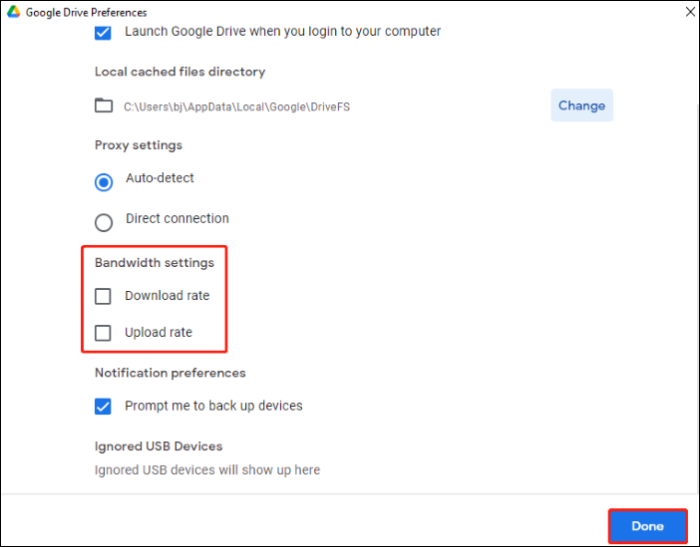
Step 3. Click "Done" to save the changes. Now, check if the Google Drive download speed is improved or not.
Fix 2. Clear the Browser Cache
If there's excessive browser cache on your PC, it may affect the download and upload speed. Also, the browser cache results in many errors, and it is better to clear it frequently. Let us see how to clear the browser cache on Chrome.
Step 1. Open "Google Chrome," tap the three dots in the top-right corner, and select "Settings."
Step 2. Navigate to "Privacy & Security" and click the "Clear Browsing Data".
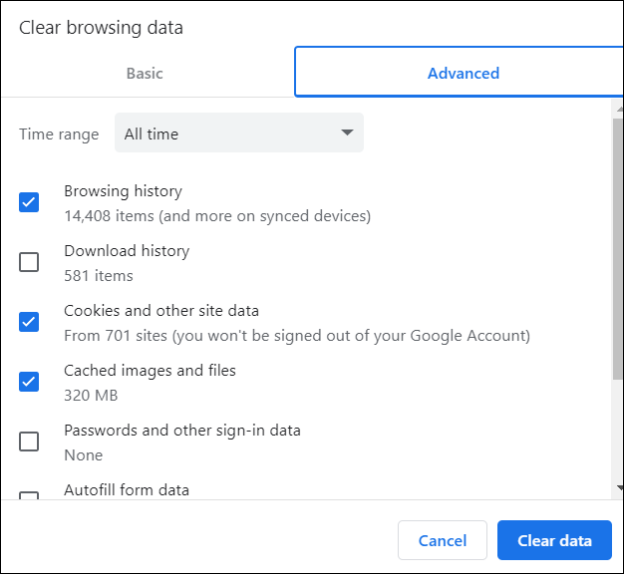
Step 3. Check the cache data you want to remove, and click "Clear data".
Fix 3. Check Network Connection
Google Drive connects to the internet to perform the actions. So, you have to make sure the network connection is strong and working fine to download or upload files to the Drive. If it's not working fine, the delay in the download and upload pretty much sums up.

Firstly, you can do a speed test of your network connection to see if it's working alright. If possible, reconnect the modem or router to refresh the connection.
Fix 4. Turn on "Hardware Acceleration"
Hardware Acceleration helps you use the hardware components efficiently to churn out better performance. Many apps have a built-in feature to turn it on to utilize the hardware. Google Chrome and all other browsers offer similar things to achieve optimal performance. So, if the Drive is running slow, we can try enabling the Hardware Acceleration to improve it.
Step 1. Open "Google Chrome" and go to the "Settings".
Step 2. Select "System" from the left pane and enable "Use hardware acceleration when available."
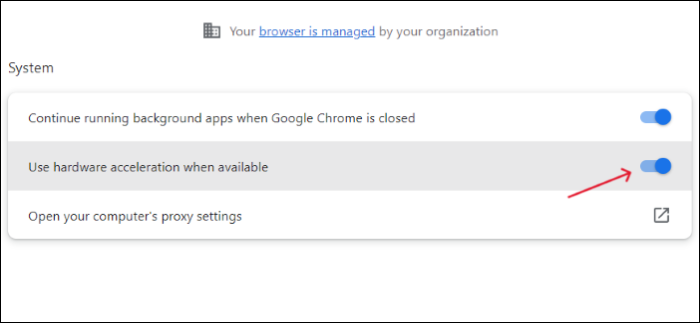
Fix 5. Compress the File as a Zip
Irrespective of the internet you are using, sometimes, it takes an eternity for large files to upload or download. The process becomes tedious after a point, and the best solution to tackle this is to reduce the file size before uploading it onto the cloud.
Converting the large files to ZIP or RAR format can save space and help you with faster uploads and downloads. Also, you can divide the file into various folders and small files to upload them separately.
Why Is Google Drive So Slow to Download
Google Drive has been a reliable cloud storage for many users worldwide. You can see many companies using it to store and manage the data, too. But, the slow download and upload speed of Google Drive can be irritating. So, these are some common reasons experts are assuming for Google Drive's slow download:
- Uploading Large Files: If the file size is too large, it takes time to upload. Additionally, Drive consumes more time to sync it to your account.
- Bad Network Connection: The upload or download speed is largely affected by the network connection. If it is bad or slow, you cannot progress with uploading or downloading.
- Incompatible Filename: If your filename contains special characters, the Drive may not allow you to upload it.
- Low Storage: If there is no space to store the data, the uploading stops midway. But you can still see the uploading of the file prompt.
- Firewall Issues: In some rare cases, your firewall may interfere with the Drive and cause it to upload or download the files slowly.
Pro Tip: Download Video Files with Professional Video Downloader
Similarly, besides the Drive, many of us want to download videos from Instagram, YouTube, TikTok, and many other social media platforms. The best and fastest way to download any video on social media is to use EaseUS Video Downloader.
EaseUS Video Downloader is a professional video downloader for all social media and streaming platforms. Apart from the video, you can also extract the audio in MP3 at various kbps formats. This software's download speed is 30X faster than other contemporaries and saves the files locally in 4K quality. Get the tool now, and download any video online without any hassle.
Free Download video downloader for Windows
Secure Download
Free Download video downloader for Mac
Secure Download

🍁Key Features of EaseUS Video Downloader:
- Download social media and streaming site videos without any hassle
- Save videos in 4K from YouTube, TikTok, Instagram, etc. with HD quality
- Allow to extract audio in MP3 at 128 kbps, 256 kbps, and 320 kbps
- Download the YouTube playlist with subtitles together
Bottom Line
Google Drive has been the top choice for many over the years. With cloud storage taking center stage to store the files, such delays in downloading make the user wonder why Google Drive takes so long to download and upload files. Learn why Google Drive's slow download happens and fix it with simple solutions. But, if you need to download anything on social media or streaming, EaseUS Video Downloader is a top choice for downloading it quickly.