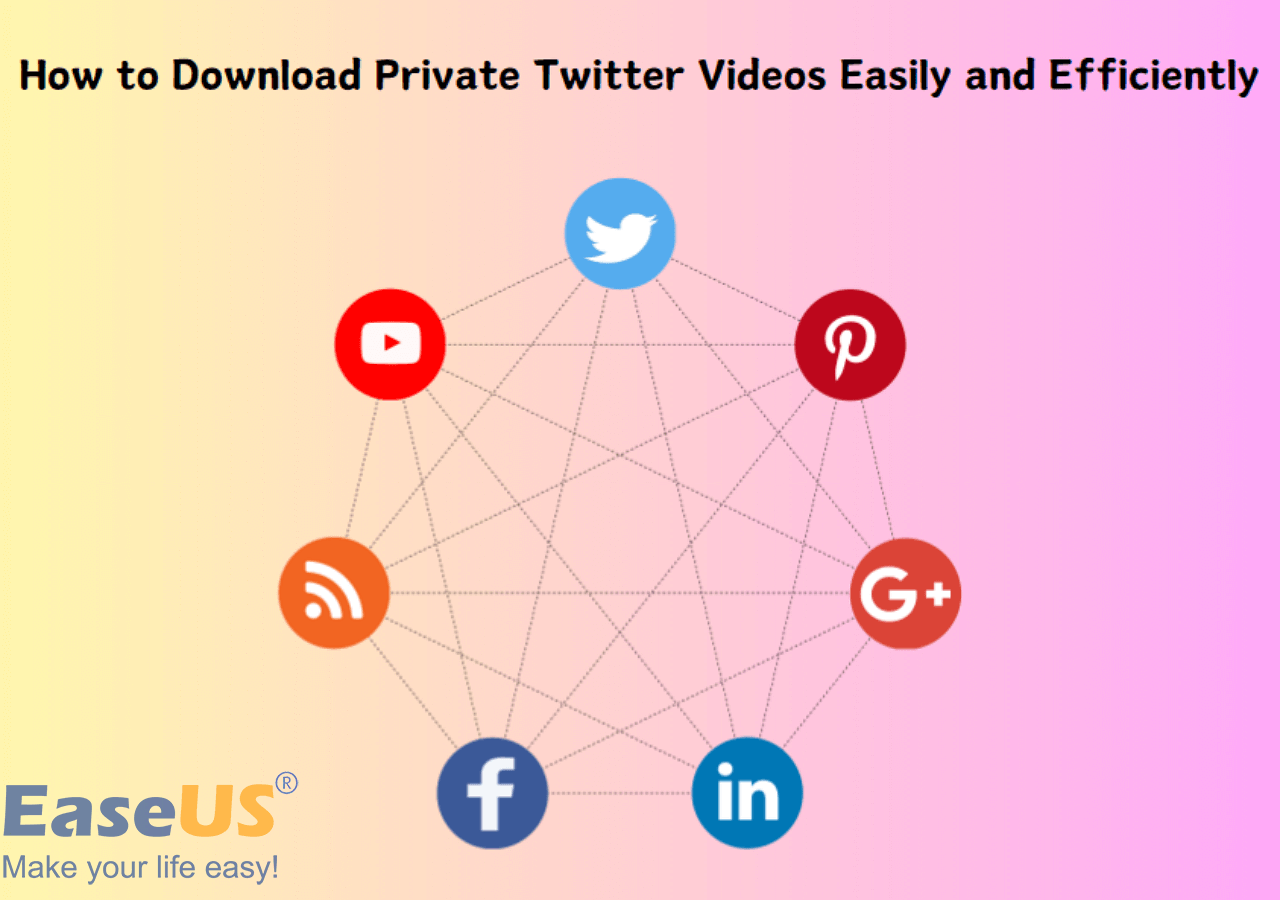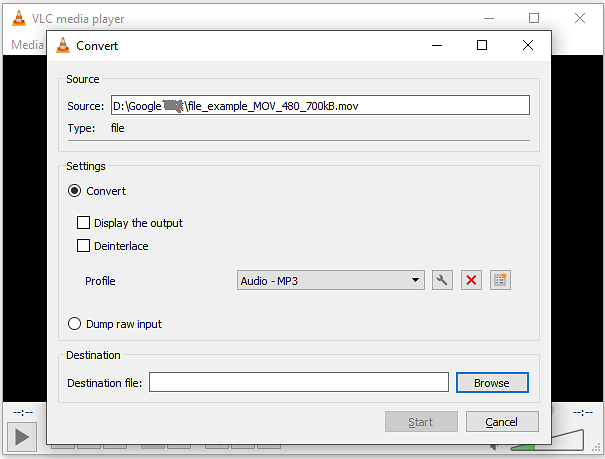-
Jane is an experienced editor for EaseUS focused on tech blog writing. Familiar with all kinds of video editing and screen recording software on the market, she specializes in composing posts about recording and editing videos. All the topics she chooses are aimed at providing more instructive information to users.…Read full bio
-
![]()
Melissa Lee
Melissa Lee is a sophisticated editor for EaseUS in tech blog writing. She is proficient in writing articles related to screen recording, voice changing, and PDF file editing. She also wrote blogs about data recovery, disk partitioning, data backup, etc.…Read full bio -
Jean has been working as a professional website editor for quite a long time. Her articles focus on topics of computer backup, data security tips, data recovery, and disk partitioning. Also, she writes many guides and tutorials on PC hardware & software troubleshooting. She keeps two lovely parrots and likes making vlogs of pets. With experience in video recording and video editing, she starts writing blogs on multimedia topics now.…Read full bio
-
![]()
Gloria
Gloria joined EaseUS in 2022. As a smartphone lover, she stays on top of Android unlocking skills and iOS troubleshooting tips. In addition, she also devotes herself to data recovery and transfer issues.…Read full bio -
![]()
Jerry
"Hi readers, I hope you can read my articles with happiness and enjoy your multimedia world!"…Read full bio -
Larissa has rich experience in writing technical articles and is now a professional editor at EaseUS. She is good at writing articles about multimedia, data recovery, disk cloning, disk partitioning, data backup, and other related knowledge. Her detailed and ultimate guides help users find effective solutions to their problems. She is fond of traveling, reading, and riding in her spare time.…Read full bio
-
![]()
Rel
Rel has always maintained a strong curiosity about the computer field and is committed to the research of the most efficient and practical computer problem solutions.…Read full bio -
![]()
Dawn Tang
Dawn Tang is a seasoned professional with a year-long record of crafting informative Backup & Recovery articles. Currently, she's channeling her expertise into the world of video editing software, embodying adaptability and a passion for mastering new digital domains.…Read full bio -
![]()
Sasha
Sasha is a girl who enjoys researching various electronic products and is dedicated to helping readers solve a wide range of technology-related issues. On EaseUS, she excels at providing readers with concise solutions in audio and video editing.…Read full bio
Page Table of Contents
0 Views |
0 min read
Downloading YouTube videos can be pretty helpful in many situations, such as:
- Watch videos when there is no internet
- Insert a portion of that downloaded video into your video
- Watch videos without interruption
- Prevent the video poster from deleting the video
Besides these cases, you may have many other reasons to download videos from YouTube to your computer. Whatever your purpose for doing that, you'll need a video downloader to help. If you're looking for that tool, this guide is for you. In this guide, we'll present you with a high-performance video downloader to save your wanted videos.
An Introduction to the YouTube Downloader App
To download videos from YouTube, you'll need a video downloader to help. And here, we mainly introduce this easy-to-use video downloader for Windows to you. There are many reasons why we recommend this tool to you. Some main reasons include its solid performance, compatibility with various sites, easy-of-use, quick download speed, and rich features, etc.
Some of its key features include:
- Download videos from 1000+ sites
- Download YouTube videos in MP3/MP4/WAV format
- Convert any local videos to MP3
- Support 8K/4K/HD videos
- Support batch downloads
Anyway, it is an ideal downloader for frequent downloading. If you prefer it, don't hesitate to give it a try.
Free Download video downloader for Windows
Secure Download
Free Download video downloader for Mac
Secure Download
Steps to Download Videos from YouTube with EaseUS Video Downloader
EaseUS Video Downloader offers you two options for downloading. You can either paste the URL of the video into the address bar or directly search for a video with its search feature.
If you want to download one video with its URL, you can directly paste its URL to the address bar and click on "Search" to find and download your video. Or you can also click "Add URLs" next to the search bar to batch download videos. While if you haven't decided which video to download, you can search for one with its search feature.
Below we'll mainly introduce the steps to download YouTube videos with its search feature.
Now, let's learn how to download YouTube videos for offline viewing with this YouTube downloader app.
Step 1. Copy the video URL you want to download.
Step 2. Launch EaseUS Video Downloader on your computer, and set the format and quality preferences on the Home page.

Step 3. Click the gear button next to the "Quality" option and tick the "Original Subtitles" button.
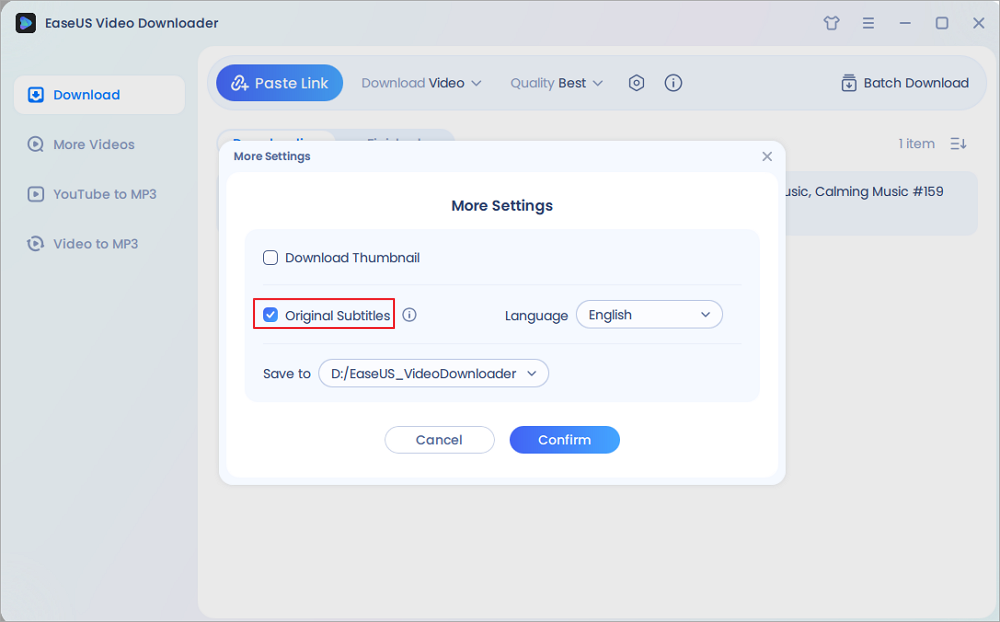
Step 4. Click "Paste Link." It will detect the link automatically, add this download task, and begin downloading.

Step 5. Once the download is complete, you can find your video under the "Finished" tab.

Disclaimer: Please make sure your behavior to download subtitles from YouTube doesn't violate the content owner's right. EaseUS does not advocate downloading any video/audio for sale, distribution, or other commercial purposes.
The Bottom Line
As you can see, you can download videos from YouTube or other sites with EaseUS Video Downloader easily. Aside from downloading, it also allows you to convert videos to MP3. If you want these features, you can download EaseUS Video Downloader on your computer to start downloading.