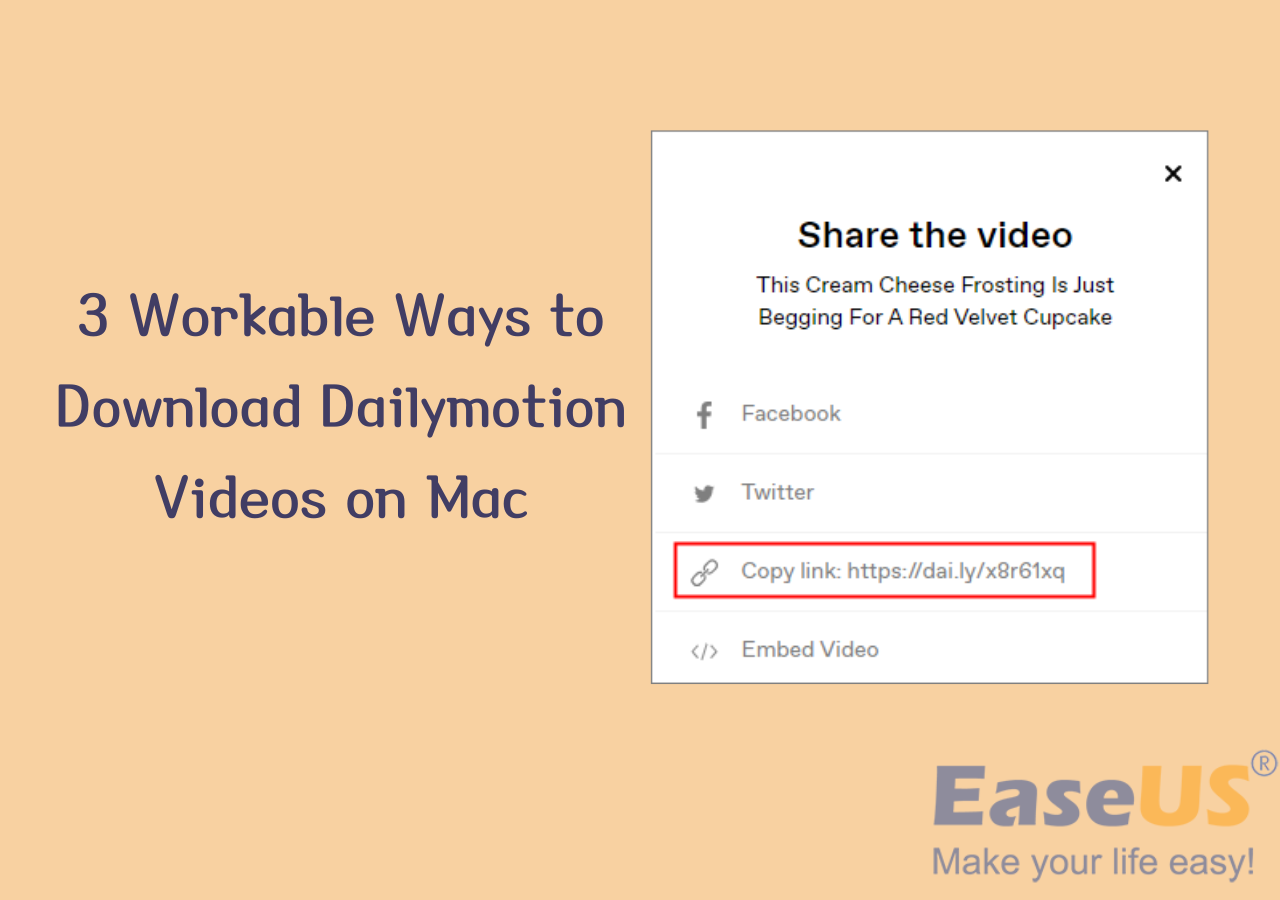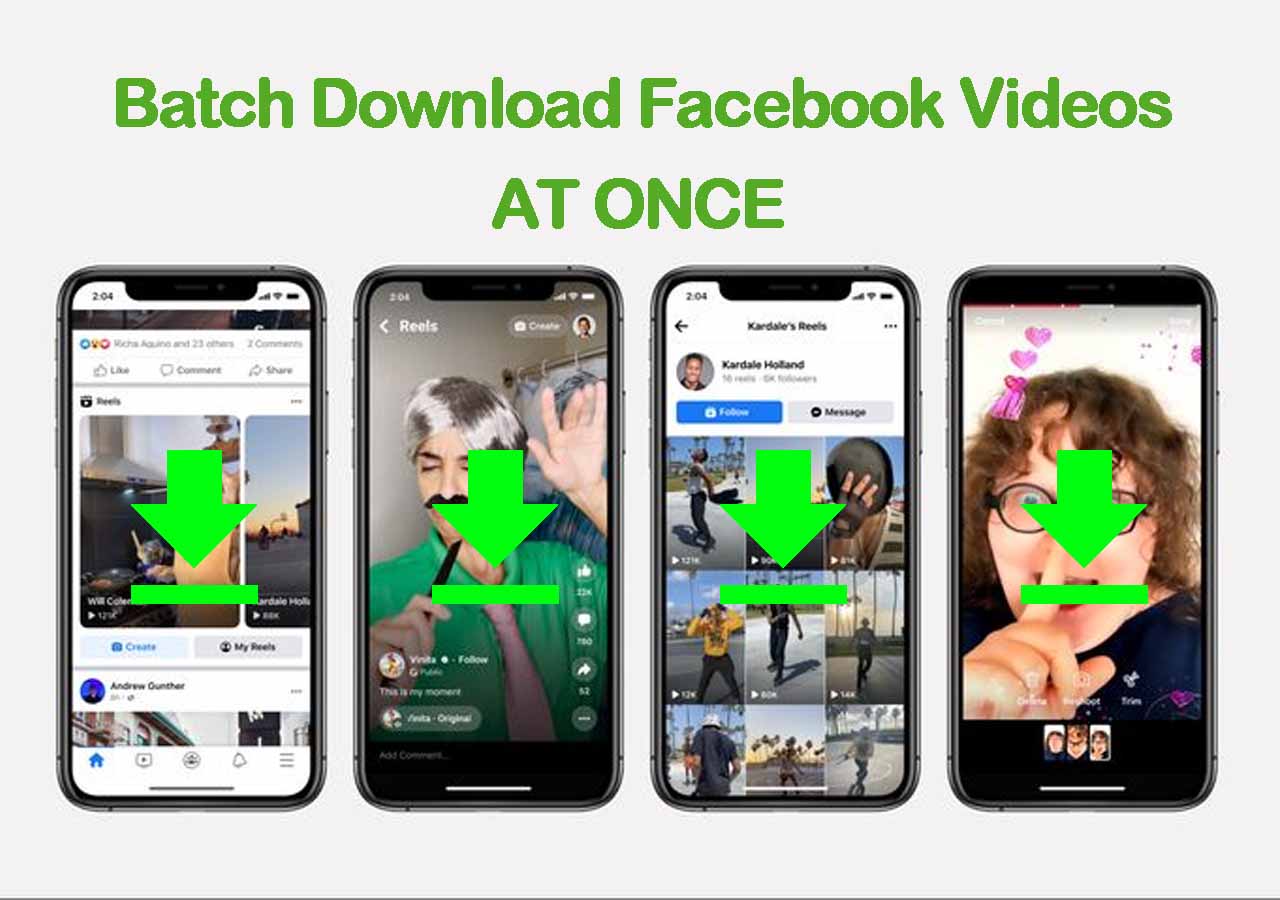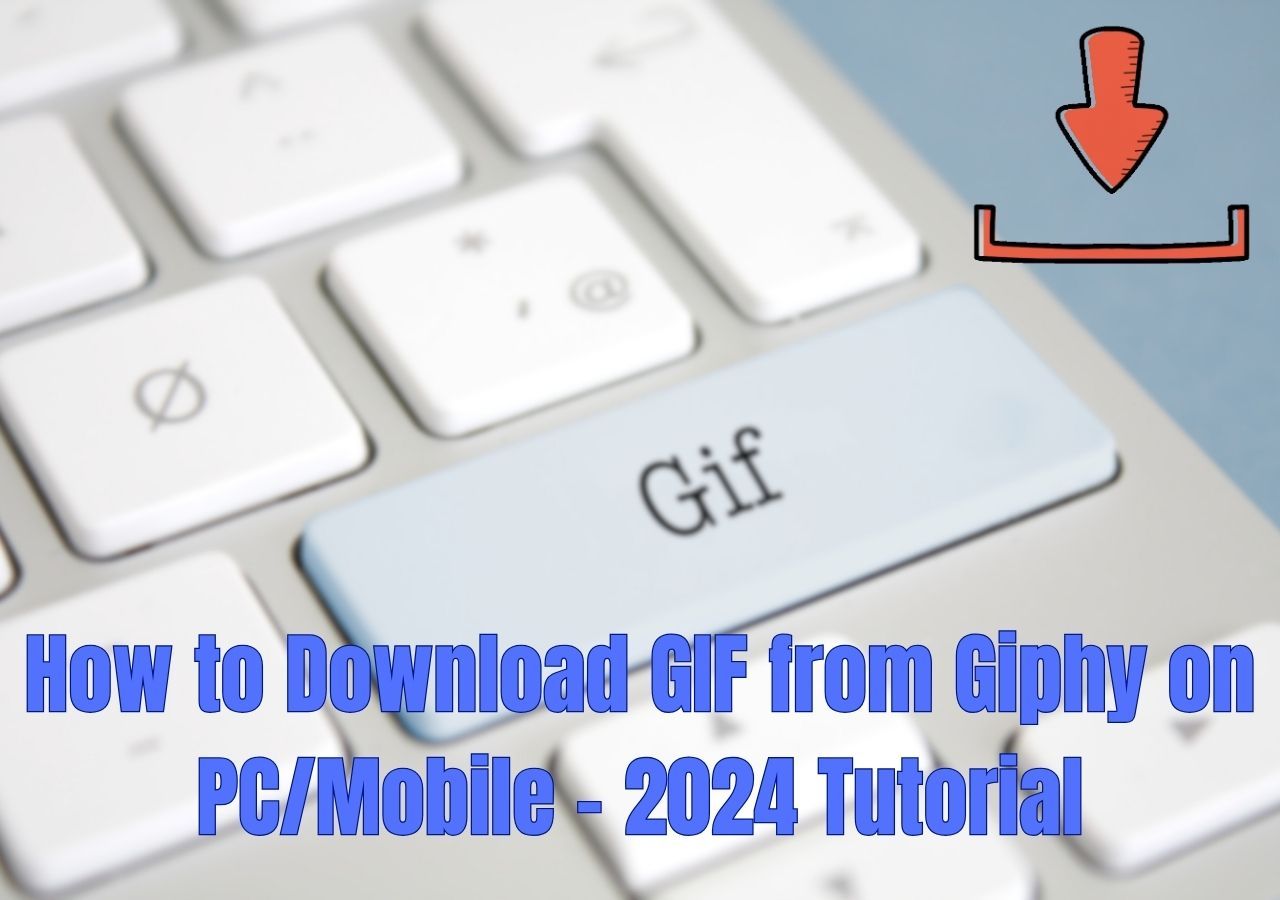-
![]()
Sofia Albert
Sofia has been involved with tech ever since she joined the EaseUS editor team in March 2011 and now she is a senior website editor. She is good at solving various issues, such as video downloading and recording.…Read full bio -
![]()
Melissa Lee
Melissa Lee is a sophisticated editor for EaseUS in tech blog writing. She is proficient in writing articles related to screen recording, voice changing, and PDF file editing. She also wrote blogs about data recovery, disk partitioning, data backup, etc.…Read full bio -
Jean has been working as a professional website editor for quite a long time. Her articles focus on topics of computer backup, data security tips, data recovery, and disk partitioning. Also, she writes many guides and tutorials on PC hardware & software troubleshooting. She keeps two lovely parrots and likes making vlogs of pets. With experience in video recording and video editing, she starts writing blogs on multimedia topics now.…Read full bio
-
![]()
Gorilla
Gorilla joined EaseUS in 2022. As a smartphone lover, she stays on top of Android unlocking skills and iOS troubleshooting tips. In addition, she also devotes herself to data recovery and transfer issues.…Read full bio -
![]()
Rel
Rel has always maintained a strong curiosity about the computer field and is committed to the research of the most efficient and practical computer problem solutions.…Read full bio -
![]()
Dawn Tang
Dawn Tang is a seasoned professional with a year-long record of crafting informative Backup & Recovery articles. Currently, she's channeling her expertise into the world of video editing software, embodying adaptability and a passion for mastering new digital domains.…Read full bio -
![]()
Sasha
Sasha is a girl who enjoys researching various electronic products and is dedicated to helping readers solve a wide range of technology-related issues. On EaseUS, she excels at providing readers with concise solutions in audio and video editing.…Read full bio
Page Table of Contents
0 Views |
0 min read
Quick Answers
|
Are you a fan of podcasts? When walking around the city, listening to a podcast may peace one's heart. However, most podcast files take more cellular data than music, so users may want to download these podcasts from YouTube to their computers or phones for offline listening. But can you download them?
Don't worry. Everything you need to know about saving podcasts to computers has been covered in this post. Read through to find the answers you want.
Can You Download Podcasts to Windows/Mac Computers?
The answer is yes, you can download podcasts you like on both Windows and Mac as long as you choose the right method. You can choose to save as MP3/MP4 files with iTunes, Apple Podcasts, or a powerful downloader.
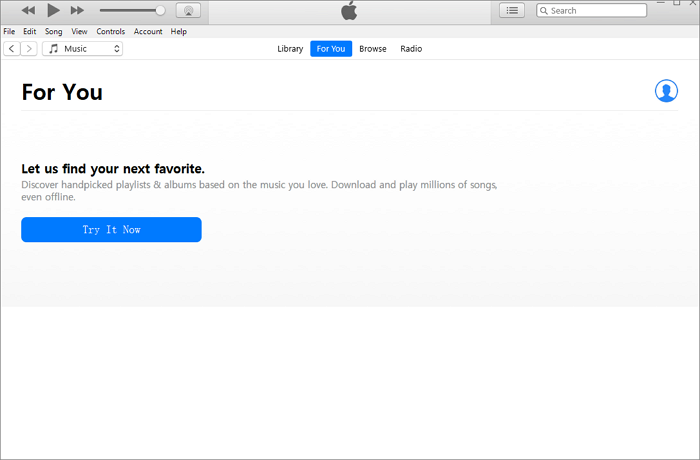
- Warning
-
Before guiding you on how to save podcasts to your computer, you need to be aware that all downloading actions should be taken for personal use only. EaseUS doesn't approve of any copyright infringement.
How to Download Podcasts with iTunes on a Computer
Using iTunes to download podcasts is the official method provided by Apple for users to download podcasts. Users need to download iTunes before on their Windows/Mac computers first.
▶️The following steps are listed below:
Step 1. Open the iTunes on your computer and find the "Store" option from the top menu bar.
Step 2. Search for the podcast you want to download by typing the keywords of the podcast in the search bar. Then, tap "Enter" on your keyboard to start searching.
Step 3. You can preview the podcast to make sure you have selected the right podcast you want. Then, you can choose to download one podcast or the entire list with the "Get" option.
Step 4. Go to the "Library" section and find the downloaded podcast. Right-click it and choose "Show in Windows Explorer" to open its file location on your computer.

If you need to download music from other platforms to iTunes, you can read the passage below and learn more:
The Simplest Way to Download Songs from YouTube to iTunes
This guide covers everything you need to know about how to download songs from YouTube to iTunes.
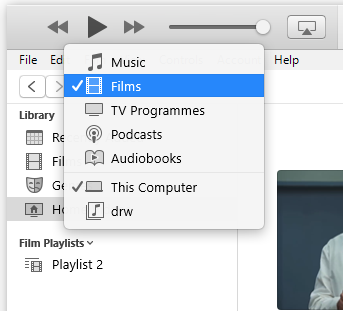
Bonus Tip: Download Audio/Video Files in MP3 Format to Your Computer
Except for downloading podcasts, you can also download other audio/video files in MP3 format with a professional downloader as long as you get its URL. Let me introduce EaseUS Video Downloader, a professional download tool for both Windows and Mac computers. With the help of this download tool, it will be much easier for you to download audio and video files in MP3 format with easy clicks.
Free Download video downloader for Windows
Secure Download
Free Download video downloader for Mac
Secure Download

🪄Some unique features of EaseUS Video Downloader you may value:
- Download music with album cover together
- Faster download speed for more time and effort-saving
- Download YouTube videos with subtitles
- Convert video into MP3 format with easy clicks
Wrap-Up
In this post, you have learned how to download podcasts to the local file location on your computer. It's not difficult to do, right? Another thing before ending this article: don't forget to give EaseUS Video Downloader a try. I'm sure that you won't regret its installation.