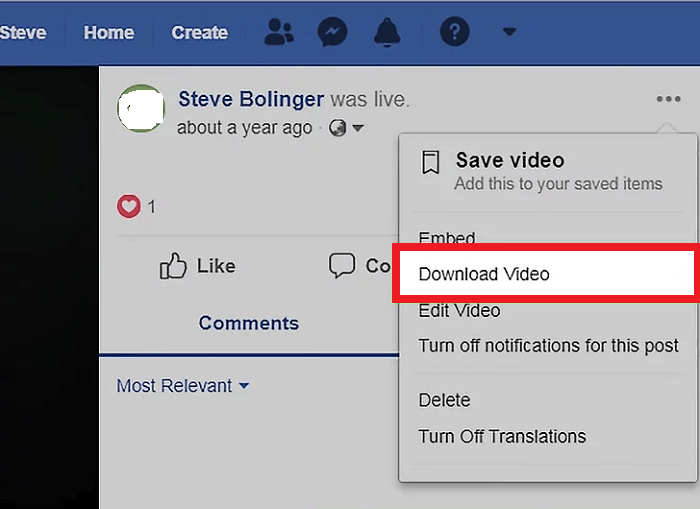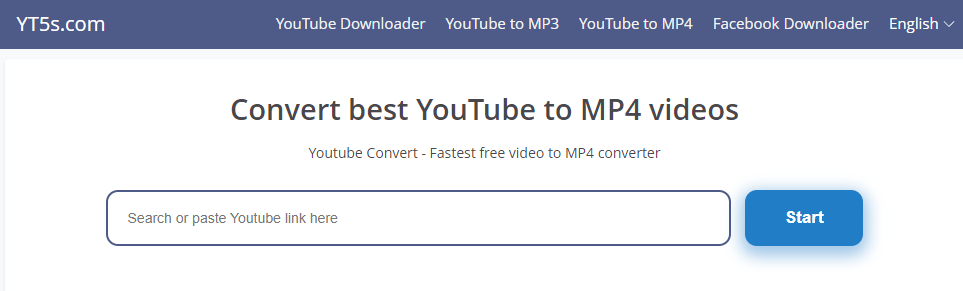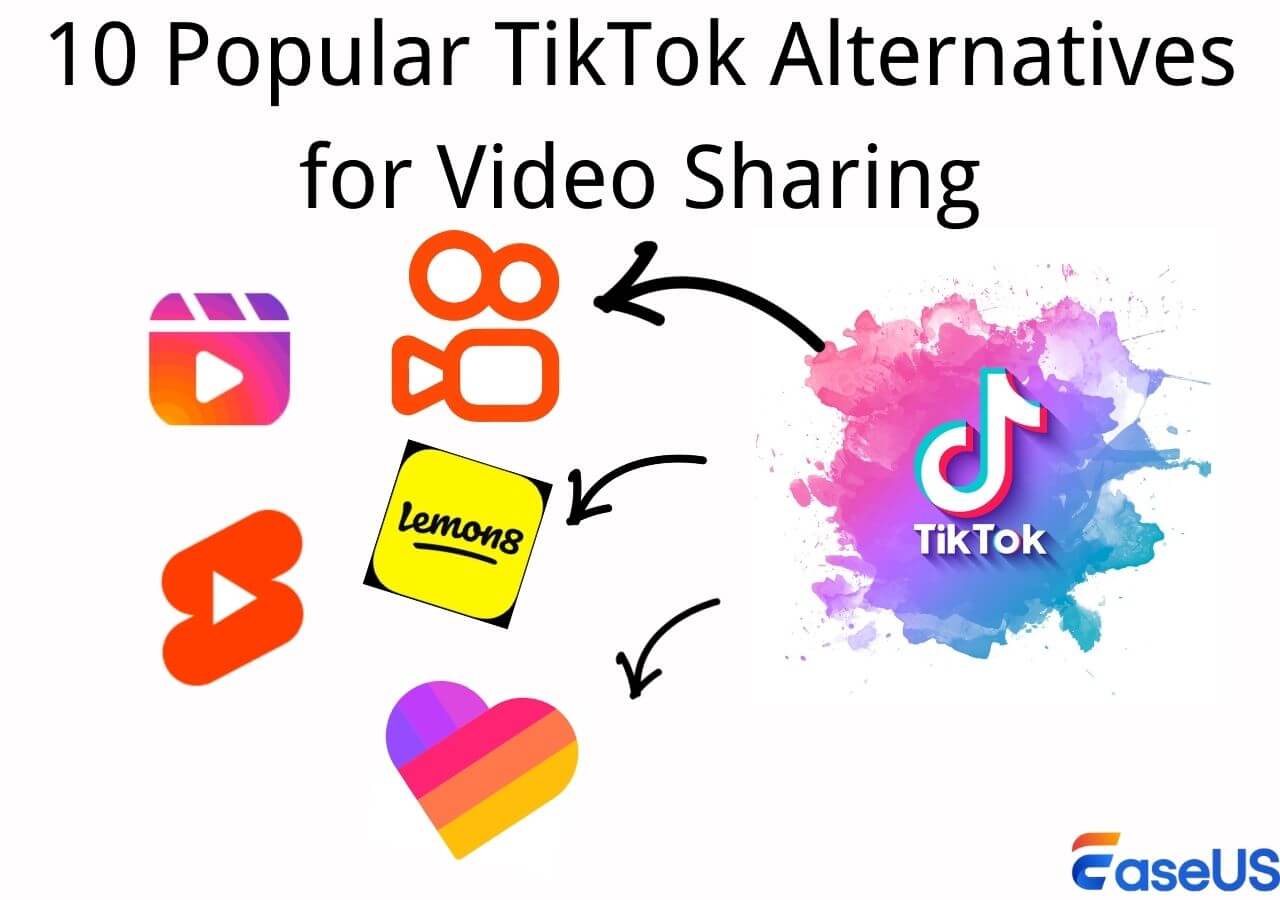-
![]()
Sofia Albert
Sofia has been involved with tech ever since she joined the EaseUS editor team in March 2011 and now she is a senior website editor. She is good at solving various issues, such as video downloading and recording.…Read full bio -
![]()
Melissa Lee
Melissa Lee is a sophisticated editor for EaseUS in tech blog writing. She is proficient in writing articles related to screen recording, voice changing, and PDF file editing. She also wrote blogs about data recovery, disk partitioning, data backup, etc.…Read full bio -
Jean has been working as a professional website editor for quite a long time. Her articles focus on topics of computer backup, data security tips, data recovery, and disk partitioning. Also, she writes many guides and tutorials on PC hardware & software troubleshooting. She keeps two lovely parrots and likes making vlogs of pets. With experience in video recording and video editing, she starts writing blogs on multimedia topics now.…Read full bio
-
![]()
Gorilla
Gorilla joined EaseUS in 2022. As a smartphone lover, she stays on top of Android unlocking skills and iOS troubleshooting tips. In addition, she also devotes herself to data recovery and transfer issues.…Read full bio -
![]()
Rel
Rel has always maintained a strong curiosity about the computer field and is committed to the research of the most efficient and practical computer problem solutions.…Read full bio -
![]()
Dawn Tang
Dawn Tang is a seasoned professional with a year-long record of crafting informative Backup & Recovery articles. Currently, she's channeling her expertise into the world of video editing software, embodying adaptability and a passion for mastering new digital domains.…Read full bio -
![]()
Sasha
Sasha is a girl who enjoys researching various electronic products and is dedicated to helping readers solve a wide range of technology-related issues. On EaseUS, she excels at providing readers with concise solutions in audio and video editing.…Read full bio
Page Table of Contents
Method 1. Use A Professional Video Downloader for Mac
Method 2. Download Dailymotion Videos Online
Method 3. Download Dailymotion Videos with a Browser Extension
Wrap-Up
7741 Views |
3 min read
When watching videos on Dailymotion with your Mac computer, have you ever had the urge to download these videos and save them to the local file location? Then, you will find that Dailymotion doesn't allow users to download videos with its Desktop version. You can download videos directly on your Android/iPhone devices, but it has no access to download option when using the software on your computer.
This is when you will wonder whether you can download videos to your Mac computer on Dailymotion and how to do it. Lucky for you. This post is a complete guide to help you save videos from Dailymotion to your Mac computer. There are 3 methods in total, and they are all equipped with a step-by-step guide. The following chart is an overall look at the three methods.
| Workable Methods | Quick Guide |
|---|---|
| Method 1. EaseUS Video Downloader🥇 | Open EaseUS Video Downloader for Mac > copy and paste the Dailymotion video's link > choose file format and quality > click "Download." - Details |
| Method 2. Online Download Site | Copy the video's URL > open the download site > paste the URL > choose quality > click "Download." - Details |
| Method 3. Browser Extension | Install the browser extension > find the Dailymotion video > switch on the extension > set for download > click "Download." - Details |
Method 1. Use A Professional Video Downloader for Mac
The first method you can try is to use a powerful video downloader for Mac, the easiest and fastest way to download Dailymotion videos with subtitles. If you don't know how to choose a video downloader for Mac computers, let me introduce EaseUS Video Downloader for Mac to you. This is one of the best video download tools. With the help of this software, you can download videos from more than 1,000 streaming sites, including YouTube, Dailymotion, Vimeo, TikTok, etc. It can also help you download videos in MP3 format with easy clicks. Free download this software with the button below to discover more about it:
Free Download video downloader for Windows
Secure Download
Free Download video downloader for Mac
Secure Download
💐Unique features of EaseUS Video Downloader for Mac you may value:
- Download videos, subtitles, thumbnails, and audio files at the same time;
- Help you save videos from any website as long as you get the URL;
- A built-in browser to search for the video you want to download with ease;
- Download videos without losing quality from YouTube, Facebook, Twitter, Instagram, etc.
🔽Follow the steps below to download Dailymotion videos with EaseUS Video Downloader for Mac:
Step 1. Copy the Dailymotion playlist URL you want to download.
Step 2. Launch EaseUS Video Downloader on your computer, and set the format and quality preferences on the Home page.

Step 3. Click "Paste Link." The software will detect the link, add this download task, and begin downloading.

Step 4. Once the download is complete, you can find your video under the "Finished" tab.

Disclaimer: This guide is compiled for personal fair use ONLY. EaseUS is in no way collaborated or affiliated with Dailymotion and never advocates any copyright infringement action. The end-user should be solely responsible for their behavior.
The following passage provides a step-by-step guide for downloading Dailymotion videos on Windows as well. Read through it if you need to download videos from Dailymotion on any device:
How to Download Dailymotion Videos on PC
Read the guide if you want to download a video from Dailymotion in a complete file. We will teach you how to download Dailymotion videos.
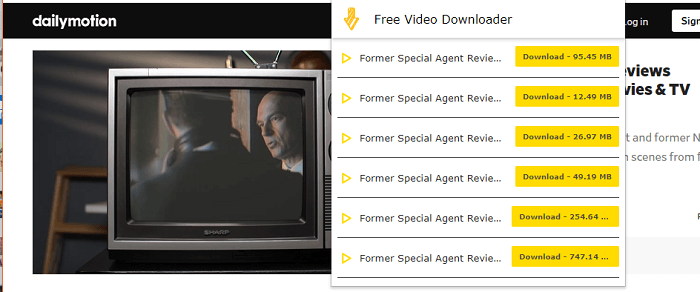
Method 2. Download Dailymotion Videos Online
Using online video download sites to download full HD videos from Dailymotion, YouTube, Instagram, and other streaming sites is another way you can try. The pros of this method are that you have no need to download extra software to manage your goals. However, using online sites has fewer privacy and data security guarantees. If you can accept this point, read through the steps. I will take Savefrom as an example to help you understand how to download Dailymotion videos online.
🔽Specific steps for downloading videos from Dailymotion online:
Step 1. First, find the video you'd like to download on Dailymotion. Click the "Share" button beside the video on Dailymotion.
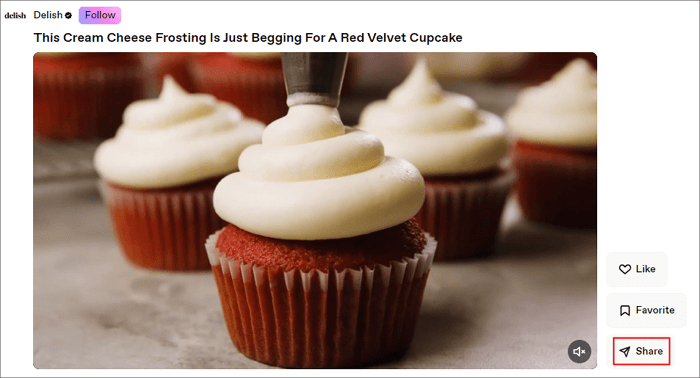
Step 2. Click "Copy link:..." of the video to get its URL. Then, go to the official Savefrom site.
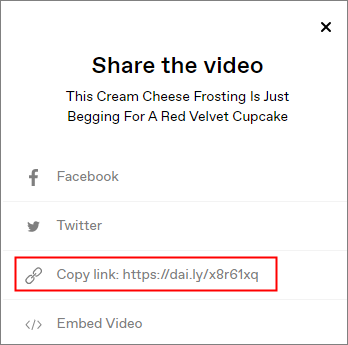
Step 3. Paste the video link in the blank sheet. Then, click "Download" to choose the video format and quality.
Step 4. After setting, click "Download" again, and the video will be saved in "Finder" > "Download" on your Mac computer.
Method 3. Download Dailymotion Videos with a Browser Extension
You can also download Dailymotion videos with a Dailymotion video downloader for Chrome, Safari, Firefox, Bing, etc. Choose a suitable extension for your browser. Since I use Chrome on my Mac computer, I took a download extension for Chrome as an example. You can search for more browser extensions for your browser.
🔽Download Dailymotion videos using a browser extension with the steps:
Step 1. Open Chrome and search for Getthemall Downloader. Install this browser extension to your Chrome by clicking "Add to Chrome". Follow the instructions.
Step 2. Go to the Dailymotion site and find the video you want to download. Then, switch on the extension from the top right corner.
Step 3. Choose the file format and quality you want. Click "Download" to start downloading the video.
👉Share this post to your social media to help more people download videos from Dailymotion to their Mac computers:
Wrap-Up
Dailymotion offers video downloading on its Android/iOS versions. However, if you are using its desktop software, you need to use third-party software, an online video download site, or a browser extension for video downloading.
In this post, you have learned three effective ways to help you download Dailymotion videos. For your benefit, using video download software is the best choice for you to download videos from Dailymotion to your Mac computer. Save videos with the EaseUS Video Downloader for Mac to save time and effort. I'm sure that you won't regret its installation.
Free Download video downloader for Windows
Secure Download
Free Download video downloader for Mac
Secure Download