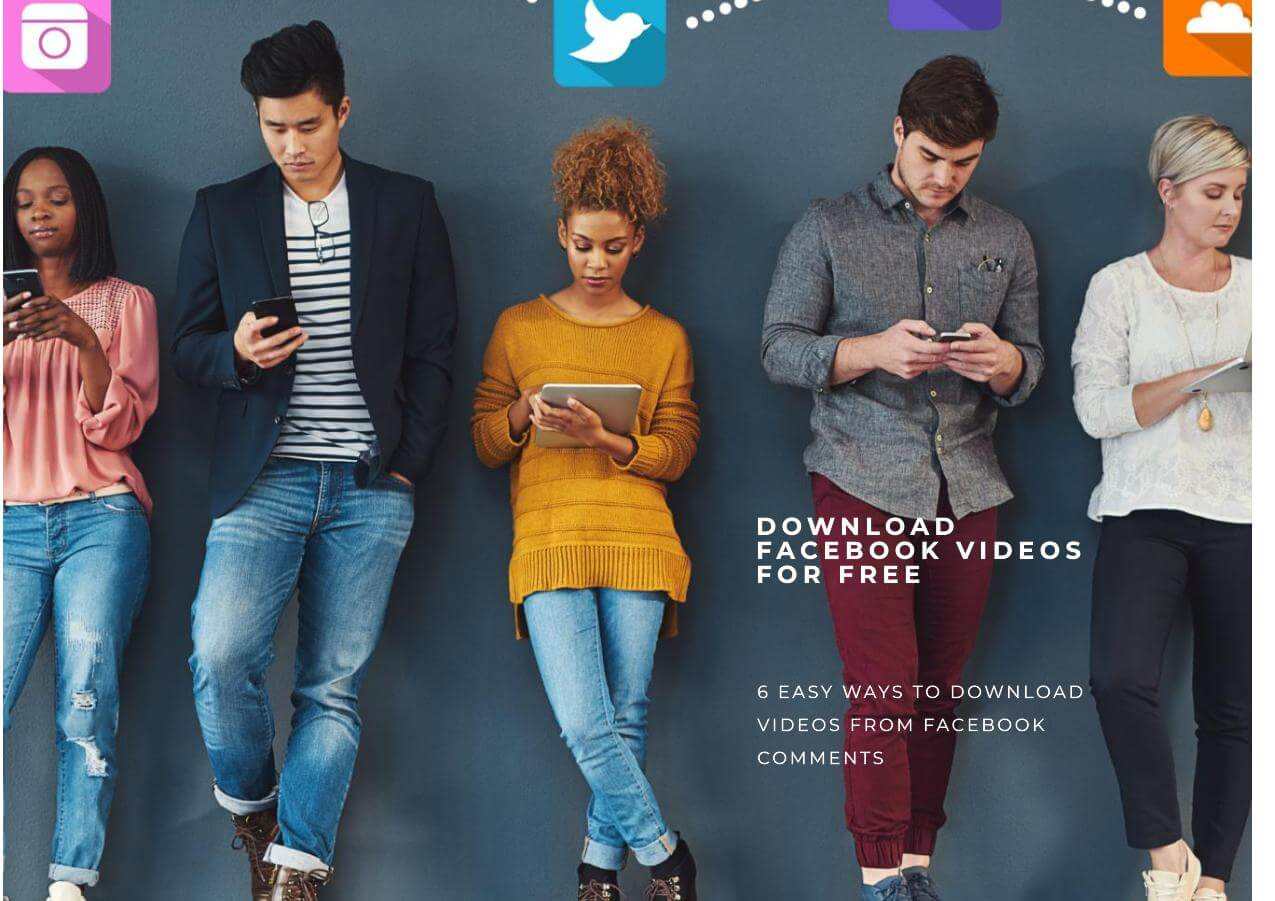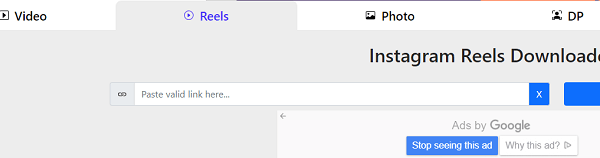-
Jane is an experienced editor for EaseUS focused on tech blog writing. Familiar with all kinds of video editing and screen recording software on the market, she specializes in composing posts about recording and editing videos. All the topics she chooses are aimed at providing more instructive information to users.…Read full bio
-
![]()
Melissa Lee
Melissa Lee is a sophisticated editor for EaseUS in tech blog writing. She is proficient in writing articles related to screen recording, voice changing, and PDF file editing. She also wrote blogs about data recovery, disk partitioning, data backup, etc.…Read full bio -
Jean has been working as a professional website editor for quite a long time. Her articles focus on topics of computer backup, data security tips, data recovery, and disk partitioning. Also, she writes many guides and tutorials on PC hardware & software troubleshooting. She keeps two lovely parrots and likes making vlogs of pets. With experience in video recording and video editing, she starts writing blogs on multimedia topics now.…Read full bio
-
![]()
Gloria
Gloria joined EaseUS in 2022. As a smartphone lover, she stays on top of Android unlocking skills and iOS troubleshooting tips. In addition, she also devotes herself to data recovery and transfer issues.…Read full bio -
![]()
Jerry
"Hi readers, I hope you can read my articles with happiness and enjoy your multimedia world!"…Read full bio -
Larissa has rich experience in writing technical articles and is now a professional editor at EaseUS. She is good at writing articles about multimedia, data recovery, disk cloning, disk partitioning, data backup, and other related knowledge. Her detailed and ultimate guides help users find effective solutions to their problems. She is fond of traveling, reading, and riding in her spare time.…Read full bio
-
![]()
Rel
Rel has always maintained a strong curiosity about the computer field and is committed to the research of the most efficient and practical computer problem solutions.…Read full bio -
![]()
Dawn Tang
Dawn Tang is a seasoned professional with a year-long record of crafting informative Backup & Recovery articles. Currently, she's channeling her expertise into the world of video editing software, embodying adaptability and a passion for mastering new digital domains.…Read full bio -
![]()
Sasha
Sasha is a girl who enjoys researching various electronic products and is dedicated to helping readers solve a wide range of technology-related issues. On EaseUS, she excels at providing readers with concise solutions in audio and video editing.…Read full bio
Page Table of Contents
0 Views |
0 min read
The Film subtitle is a great vocabulary learning tool. Several previous studies have presented the critical role subtitles play in improving the perception of second language learning. That's why some people want to download videos along with subtitles or download subtitles only for second language learning.
If you have tried downloading subtitles of YouTube videos, you must know how frustrating it was because you couldn't find any download option.
Thus a YouTube subtitle downloader became the antidote to your needs for effective downloading online. And here, we would like to list down some of the best YouTube subtitle downloaders available for PC, Mac, and mobile phones.
1. EaseUS Video Downloader
The first tool we'd like to introduce is EaseUS Video Downloader, a video downloader that allows you to download YouTube videos with subtitles. There are many reasons why we recommend this program to you. Some of the reasons include:
- Multiple Language subtitles. It allows you to choose subtitles in various languages.
- Smart Settings. Before downloading, you can preset the output video quality, output format, and subtitle language. Once you've set it, all settings will be applied to further downloads.
- Batch downloads. It allows you to download YouTube videos with subtitles in batches, which saves a lot of time if you have many items to download.
- Extra features. Before downloading videos, you can choose the video quality (up to 8K) and export format (MP4/MP3/WAV).
- Viruses-free. This program won't contain any malware or viruses that may threaten your computer.
- Subtitles extractor. Its new feature that allows you to download subtitles and caption only is on its way. You can expect that in May.
These features make it one of the best options for YouTube video downloaders.
To download YouTube videos with subtitles:
Free Download video downloader for Windows
Secure Download
Free Download video downloader for Mac
Secure Download
Step 1. Copy the video URL you want to download.
Step 2. Launch EaseUS Video Downloader on your computer, and set the format and quality preferences on the Home page.

Step 3. Click the gear button next to the "Quality" option and tick the "Original Subtitles" button.
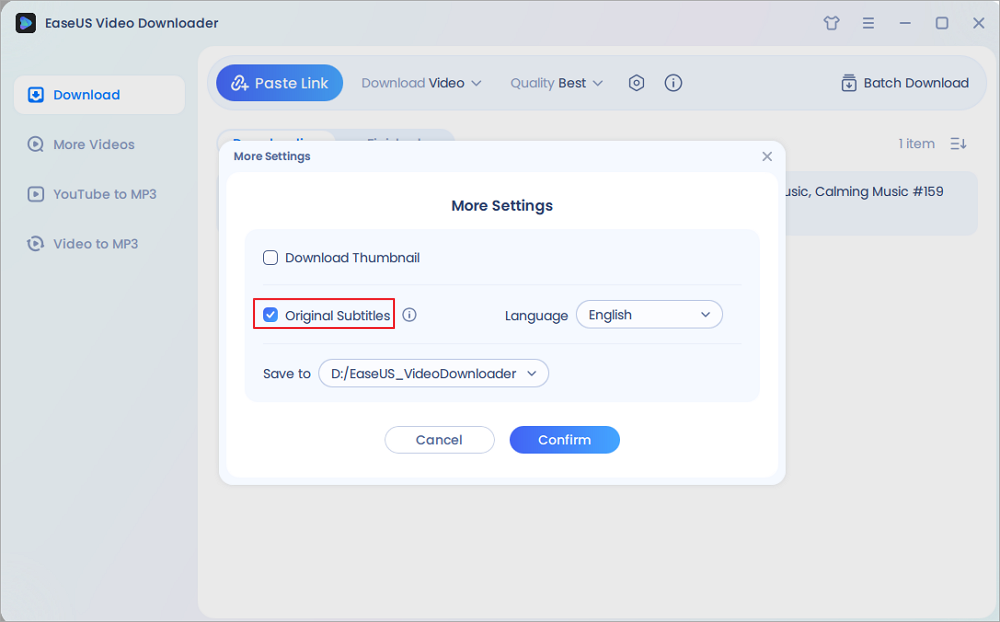
Step 4. Click "Paste Link." It will detect the link automatically, add this download task, and begin downloading.

Step 5. Once the download is complete, you can find your video under the "Finished" tab.

Disclaimer: Please make sure your behavior to download subtitles from YouTube doesn't violate the content owner's right. EaseUS does not advocate downloading any video/audio for sale, distribution, or other commercial purposes.
2. DownSub
DownSub is a free website that allows you to download subtitles in various formats like SRT, TXT, and VTT. It is simple and easy to use. All you need is to copy and paste the URL of the video you wish to download in the Download box of DownSub and click Download. For your convenience, it offers two ways to download Subtitles from YouTube. One is by copying and pasting the link of the video you want to download subtitles, and another is by adding subtitles.to/ before the URL and press Enter. However, some annoying ads might disturb you.
If you like this tool, follow these simple steps to use it.
Step 1. Open the YouTube video you wish to download and copy its link.
Step 2. Open downsub and paste the video link to the download box and click "Download."
Step 3. Select the subtitles format and language you want to download, then click the "Download" button.
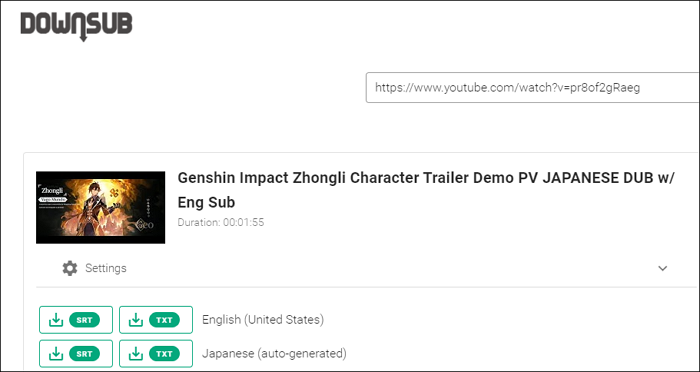
3. Savesubs
Like DownSub, Savesubs is also a handy online subtitle downloader that allows you to save YouTube subtitles for free. Apart from YouTube, it also supports many other sites. What impressed us most about this service is that it allows users to edit the subtitles before downloading. Moreover, you can upload local videos to this site and extract subtitles from them.
Apart from that, there's nothing special about this downloader. If you want to give it a try, follow these steps.
Step 1. Open the YouTube video you wish to download. Copy its link.
Step 2. Open savesubs and paste the link to the download box. Click on the "Download" button to proceed.
Step 3. Choose the language and output format of that video you want. You can also edit the subtitles if needed.

4. YouTuebe4KDownloader
Like most online YouTube subtitles downloaders, YouTube4KDownloader also can help you grab wanted subtitles in many formats like SRT, VTT, TXT, and DFXP. You can either choose to download subtitles in different languages or auto-generated language. YouTube is not the only website it supports, and many other sites are also supported. If you want to know how it works, here are the steps:
Step 1. Go to YouTube and find the video you want to download subtitles. Copy the link to the video.
Step 2. Open YouTube4KDownloader and paste the link to the download box. Click Download to proceed.
Step 3. Choose the language and output format you want, and then the video will be downloaded on your computer.
Note: If you're brought to a new page telling you that "Can't download subtitle. Please try other subtitle formats," that means you can't download subtitles of that video. You can try other solutions instead.
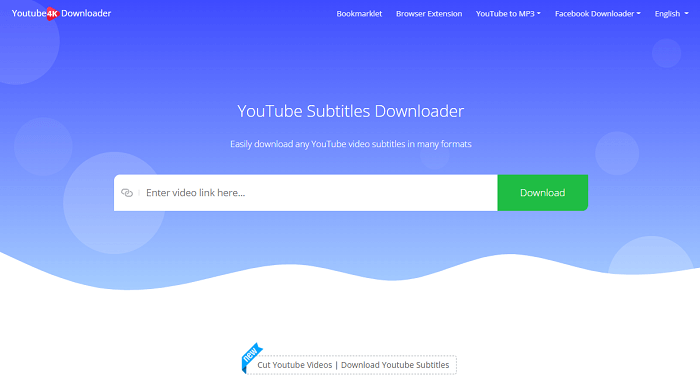
5. YouSubtitles
YouSubtitles is one of the most popular YouTube subtitle downloaders that can help you grab wanted subtitles easily and quickly. It has a huge database where you can find various videos. If you want to explore more exciting videos, you can refer to the recommendation list it gives on the interface. But there is no guarantee that this service can 100% recognize and analyze your videos. We've tried analyzing four videos, and three of them failed to display. So we don't recommend this way unless there is no other way.
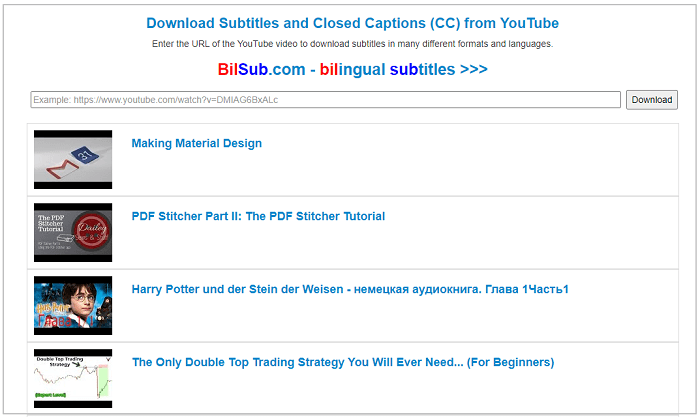
6. ccTube
ccTube is a subtitle grabber for Android. It can be used to translate your video to any language you want and download it on your device. This program is easy to use and free of charge. But there are still some bugs with it. If you don't mind, you can give it a try!
Step 1. Download ccTube in Google Play Store.
Step 2. Open the YouTube app and find the video you want to download.
Step 3. Tap the "Share" button and choose "ccTube."
Step 4. On the ccTube app, tap on the download button to save the subtitles on your device.
Step 5. Then, you can find the downloaded items in the Google Files app.
The Bottom Line
Though downloading YouTube videos with subtitles is not difficult, few tools can handle this task. But even so, some tools have been proven to be helpful. Such tools include both computer-based software and web-based services and apps. Which way to choose depends on your specific needs. But the online service is not advisable because it isn't always safe, so we suggest having software like EaseUS Video Downloader installed on your computer. It works well on both PCs and Macs.
Now, choose the tool that may work best for you.