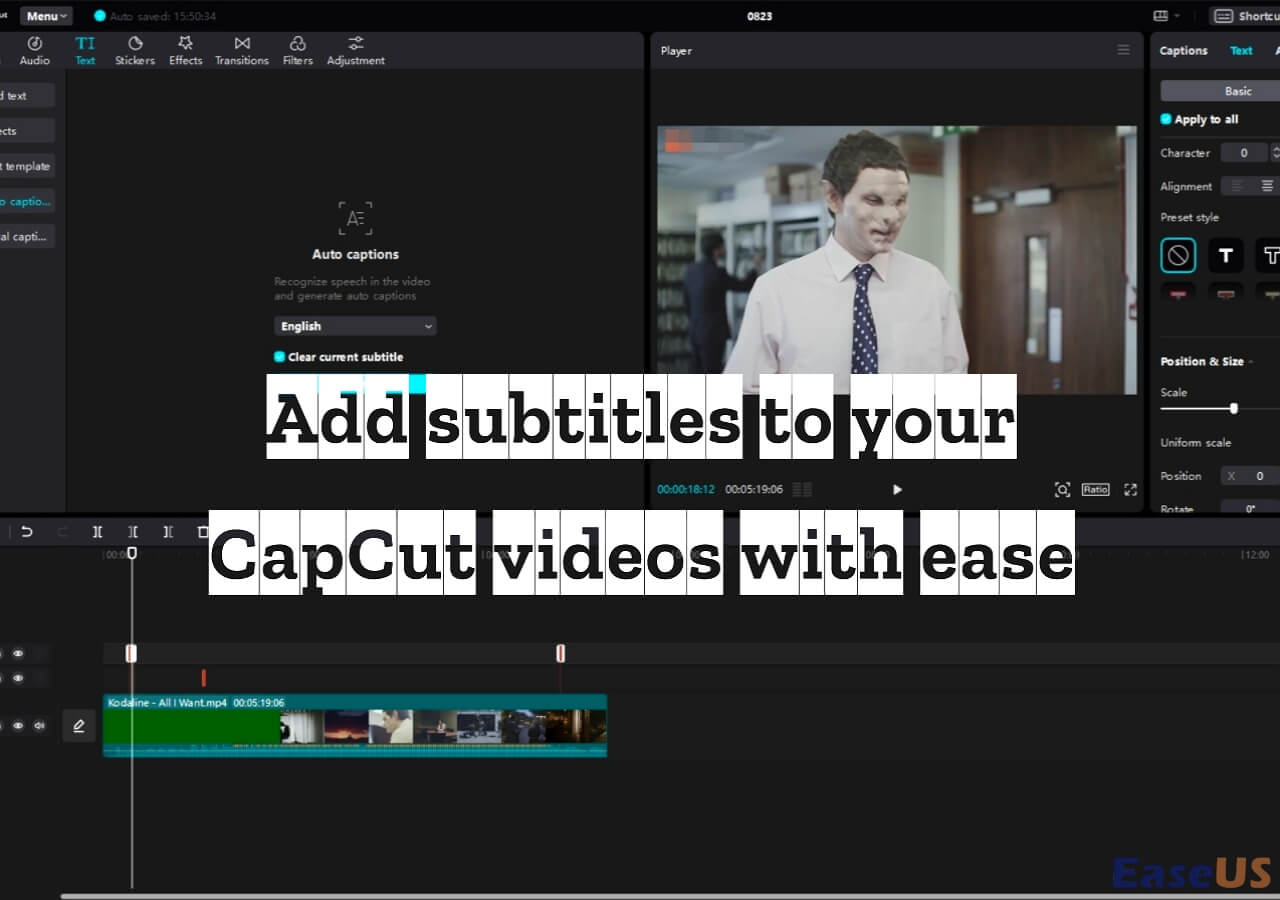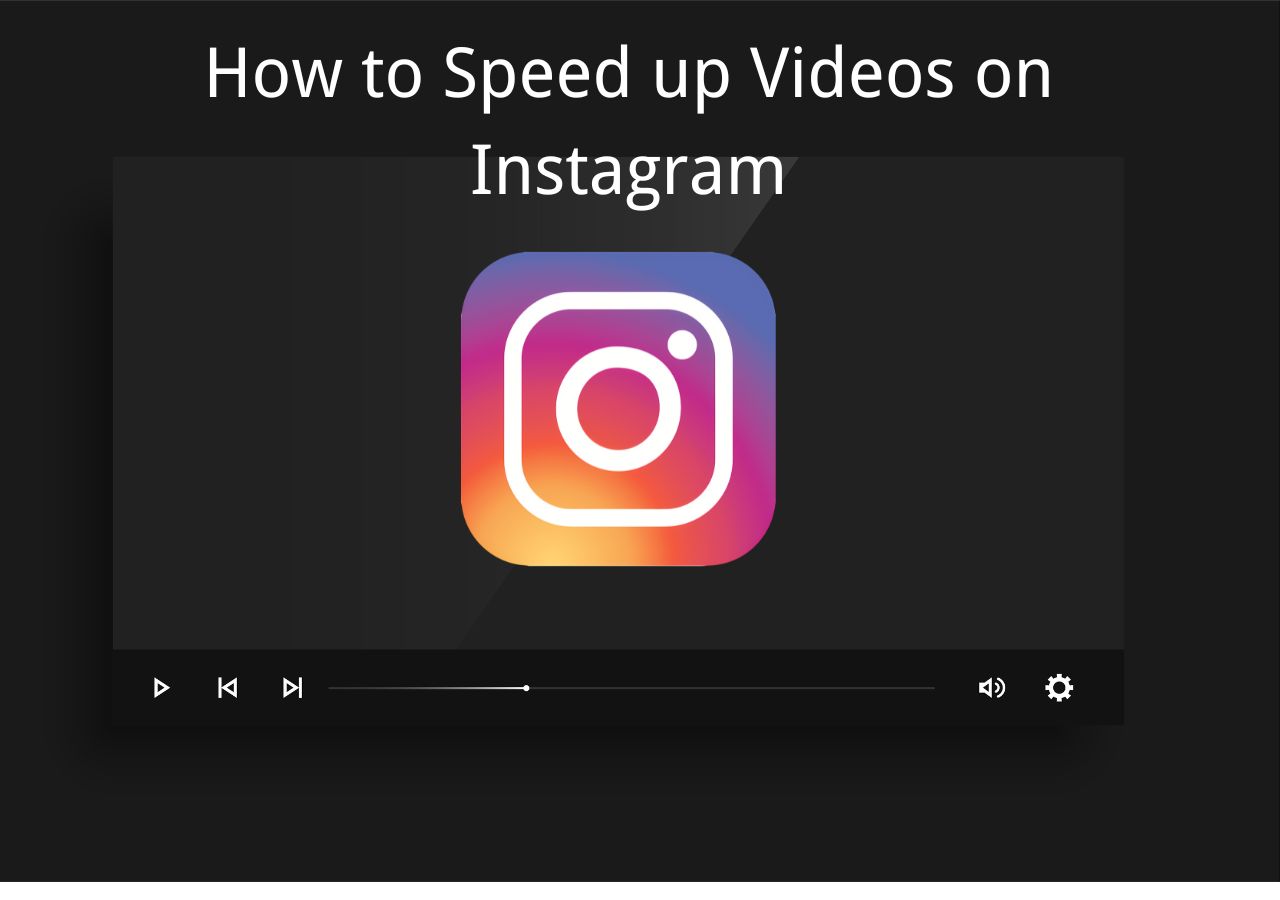-
![]()
Sofia Albert
Sofia has been involved with tech ever since she joined the EaseUS editor team in March 2011 and now she is a senior website editor. She is good at solving various issues, such as video downloading and recording.…Read full bio -
![]()
Melissa Lee
Melissa Lee is a sophisticated editor for EaseUS in tech blog writing. She is proficient in writing articles related to screen recording, voice changing, and PDF file editing. She also wrote blogs about data recovery, disk partitioning, data backup, etc.…Read full bio -
Jean has been working as a professional website editor for quite a long time. Her articles focus on topics of computer backup, data security tips, data recovery, and disk partitioning. Also, she writes many guides and tutorials on PC hardware & software troubleshooting. She keeps two lovely parrots and likes making vlogs of pets. With experience in video recording and video editing, she starts writing blogs on multimedia topics now.…Read full bio
-
![]()
Gorilla
Gorilla joined EaseUS in 2022. As a smartphone lover, she stays on top of Android unlocking skills and iOS troubleshooting tips. In addition, she also devotes herself to data recovery and transfer issues.…Read full bio -
![]()
Rel
Rel has always maintained a strong curiosity about the computer field and is committed to the research of the most efficient and practical computer problem solutions.…Read full bio -
![]()
Dawn Tang
Dawn Tang is a seasoned professional with a year-long record of crafting informative Backup & Recovery articles. Currently, she's channeling her expertise into the world of video editing software, embodying adaptability and a passion for mastering new digital domains.…Read full bio -
![]()
Sasha
Sasha is a girl who enjoys researching various electronic products and is dedicated to helping readers solve a wide range of technology-related issues. On EaseUS, she excels at providing readers with concise solutions in audio and video editing.…Read full bio
Content
0 Views |
0 min read
Music creators often need to remix a song, create karaoke tracks, or separate elements in a song. One common need is to remove vocals from a song, which allows greater creative flexibility. Ableton Live is one of the most popular choices to remove vocals from a song and make a karaoke track.
This article explores the steps to remove vocals in Ableton Live and clean up audio. With the right plugins and methods, you can effectively create audio remixes and music versions. Moreover, the article introduces a free best vocal remover with multiple audio enhancement capabilities.
Overview of Ableton
Ableton is a renowned digital audio workstation and music production software that enhances audio quality. It offers multiple features to create, edit, and perform music. Its intuitive interface, versatile instrument mixes, and real-time performance capabilities make it a good voice-cancelling app for Windows.

It offers multiple audio effects and processing tools, including EQ, elements extraction, compression, reverb, delay, and more. The robust MIDI sequencing capabilities allow users to program and manipulate MIDI data for virtual instruments and external hardware. It offers multiple virtual instruments like synthesizers, samplers, and drum machines, which can be used to create original sounds and melodies.
3 Ways to Isolate Vocals in Ableton
1. With Ableton Stock Plugin Utility
The Ableton Stock Plugin Utility is a versatile Ableton stem separation plugin. Its primary function is to do basic audio utility functions, such as adjusting audio tracks' gain and stereo width. One of its notable features is to remove background noise from audio. Ableton Stock Plugin Utility provides an accessible and budget-friendly option to remove vocals from a song.
Step 1. Open your Ableton Live project. Go to "File," select "Import Audio," and select the track.

Step 2. Go to "Preferences" > "Plugins" > "Plugin Sources."

Step 3. Set Use VST2 Plugin Custom Folder to "On" and click Browse to select the plugin folder.

Step 4. Install the plugin and reopen the Ableton Live.

Step 5. Open your Ableton Live project. Select the track containing the audio to isolate. Right-click on the track and select "Duplicate."

Step 6. Go to the "Audio Effects" section, drag and drop the "Utility" plugin on the duplicated track.

Step 7. In the "Utility" plugin, turn the "Width" knob to the left to switch the audio to mono. This makes the left and right channels the same.
Step 8. You can adjust the gain using the "Gain" knob. Experiment with different settings to achieve the best vocal removal.

Please note that this method may not yield perfect vocal isolation, but it can be effective in most cases.
2. With iZotope
The iZotope plugin is a powerful and versatile tool for audio professionals. The plugin is known for its exceptional audio enhancement features. Features like the "Music Rebalance" module allow users to isolate and manipulate individual elements within audio tracks, including vocals.
Follow the steps to remove vocals from song with iZotope RX:
Step 1. Go to "File" and select "Import Audio." Import the audio track to isolate vocals.
Step 2. Go to "Preferences" > "Plugins" > "Plugin Sources." Install iZotope RX.
Step 3. Open the iZotope plugin in Ableton Live and select the "Music Rebalance" module.

Step 4. Inside the "Music Rebalance" module, there are options to adjust vocals, bass, percussion, and other elements.

Step 5. Slide the "Vocals" slider to the right to increase the prominence of the vocals and to the left to reduce them.
Step 6. You can now export the isolated vocals as a separate audio file.
iZotope RX's "Music Rebalance" module offers the flexibility to control various elements in your audio track.
3. With Hit'n'Mix
Hit'n'Mix is an innovative audio editing software to help in audio enhancement. It allows users to edit elements within an audio track without mixing them. Hit'n'Mix is ideal for audio professionals to isolate and modify specific elements in their audio recordings.
Step 1. Open your Ableton Live project. Go to "File", select "Import Audio" and select the track.
Step 2. Go to "Preferences" > "Plugins" > "Plugin Sources."
Step 3. Set Use VST2 Plugin Custom Folder to "On" and click Browse to select the plugin folder.
Step 4. Install the plugin and reopen the Ableton Live.
Step 5. Select the vocal portions in the audio waveform.

Step 6. Fine-tune the voice levels and apply various effects within the Hit'n'Mix software.

Step 7. You can now export the isolated vocals as a separate audio file.
Isolate Vocals from a Song for Free
EaseUS Online Vocal Remover is a free tool to help users isolate vocals from songs. It utilizes advanced artificial intelligence to identify and separate vocal elements from music. With just a few clicks, users can process their audio files and quickly remove audio popping noise from audio. This mp4 vocal remover online is compatible with all popular file formats to help you process any song type. Whether you're a musician or a karaoke expert, EaseUS Online Vocal Remover provides a hassle-free solution. Moreover, it will soon add features to extract music elements from YouTube and SoundCloud links.

🌟Some key features include:
- User-Friendly and Online: It is designed to be intuitive and accessible online, eliminating the need for software downloads.
- Wide Compatibility: It works with various audio formats and allows you to create karaoke or acapella versions of almost any popular song.
- Free to Use: The most enticing feature is that it's free, giving you the power to experiment with vocal isolation without cost.
- Support large file sizes: There is no limit on number of files to process. You can upload up to 350 MB of files, making it a good tool for audiobook creators and podcasters.
Visit the EaseUS Online Vocal Remover website now to transform your favorite songs into customized karaoke or acapella versions for free.
📺You can watch the video to get more ways to remove vocals from a song quickly.
- 0.19: EaseUS Online Vocal Remvoer
- 0.55: Audacity
- 1.44: Vocal Remover
- 2.12: GarageBand
Conclusion
Removing vocals from a song in Ableton Live offers multiple creative possibilities for remixing tracks and creating karaoke versions. Multiple plugins are used in Ableton to enhance its functionality. Using the proper steps, you can master the process of removing vocals in Ableton Live. This article explored various methods and their steps to achieve this. But Ableton needs a steep learning curve for users. If you want a quick and convenient solution, consider using EaseUS Online Vocal Remover. With its free and accessible features, it makes the process easy and efficient.
Share this article on social media to help your friends utilize the EaseUS Online Vocal Remover features for free.
FAQs on Isolating Vocals in Ableton Live
When working with audio in Ableton Live, you may be confused about isolating and manipulating vocals. Here are some solutions to help you.
1. How do I remove vocals from a song?
There are multiple tools available to help you remove vocals from songs. One free yet efficient online tool is EaseUS Online Vocal Remover. Follow the steps to remove vocals from a song:
Step 1. Go to the EaseUS Online Vocal Remover website: https://multimedia-pre.easeus-backup.com/vocal-remover/
Step 2. Select "Vocal and Music" in the stem separation type.
Step 3. Choose a file to upload.
Step 4. The processing will take a few seconds.
Step 5. Download the file with vocals or music.
2. How do I isolate in Ableton?
To isolate vocals in Ableton Live, you can use the Utility audio effect.
Step 1. Go to "Preferences" > "Plugin"> "Plugin Sources."
Step 2. Import the "Utility" Plugin in Ableton.
Step 3. Open the audio track and add the Utility effect.
Step 4. Reduce the "Width" knob to make the audio more mono.
Step 5. Export your final audio.
3. How do you isolate vocals in a DAW (Digital Audio Workstation)?
Isolating vocals in a DAW typically involves using techniques like phase cancellation, EQing, or AI-powered plugins. In Ableton Live, you can use iZotope RX to isolate vocals,
Step 1. Go to "File" > "Import Audio."
Step 2. Open the iZotope plugin and select the "Music Rebalance" module.
Step 3. Slide the "Vocals" slider to the right to increase the prominence of the vocals and to the left to reduce them.
Step 4. You can now export the isolated vocals file.
4. How do you manipulate vocals in Ableton?
In Ableton Live, you can manipulate vocals by using audio effects like EQ, compression, reverb, and delay. These effects allow you to shape the sound, apply creative processing, and achieve various vocal effects. Additionally, you can automate parameters to create dynamic changes in vocal tracks during your project.