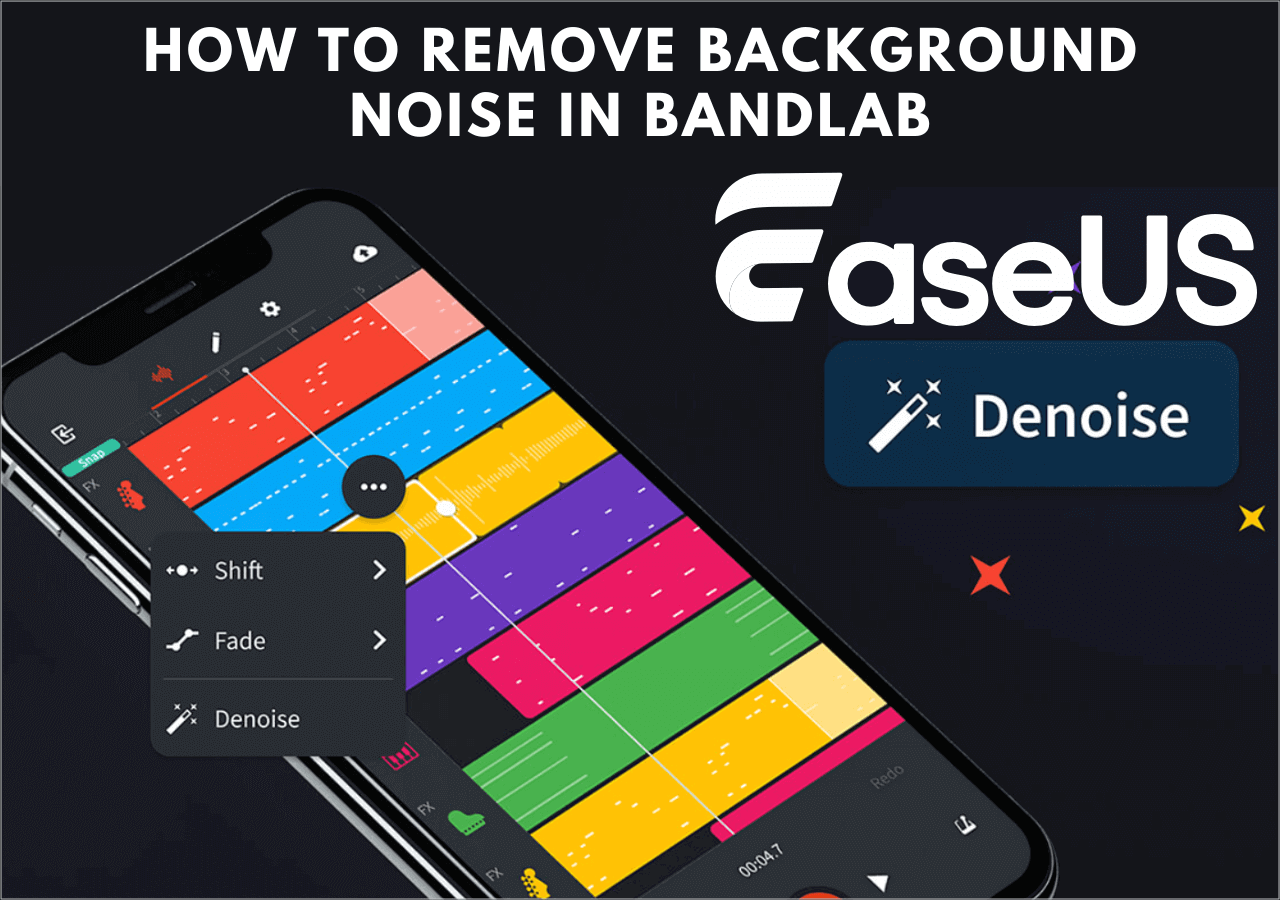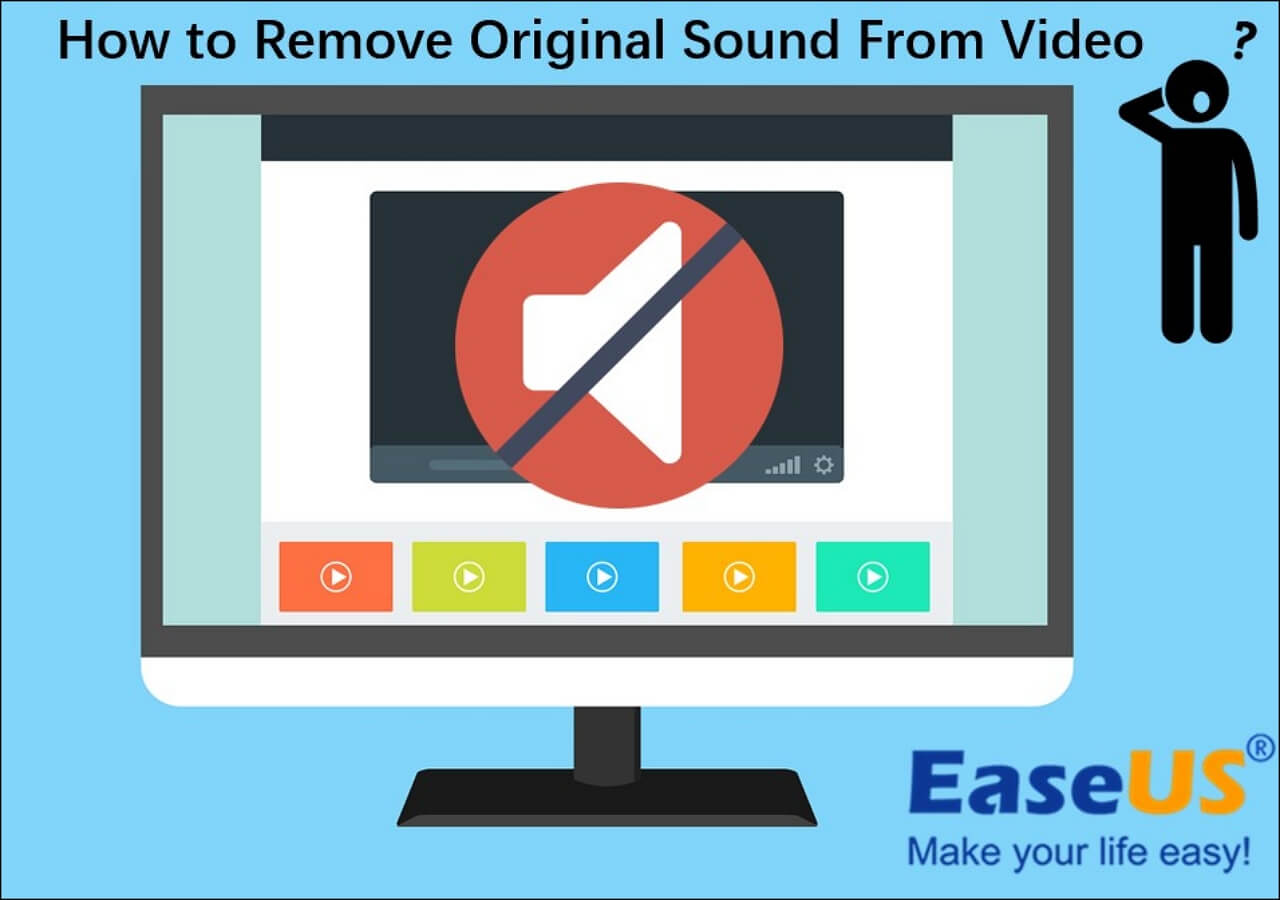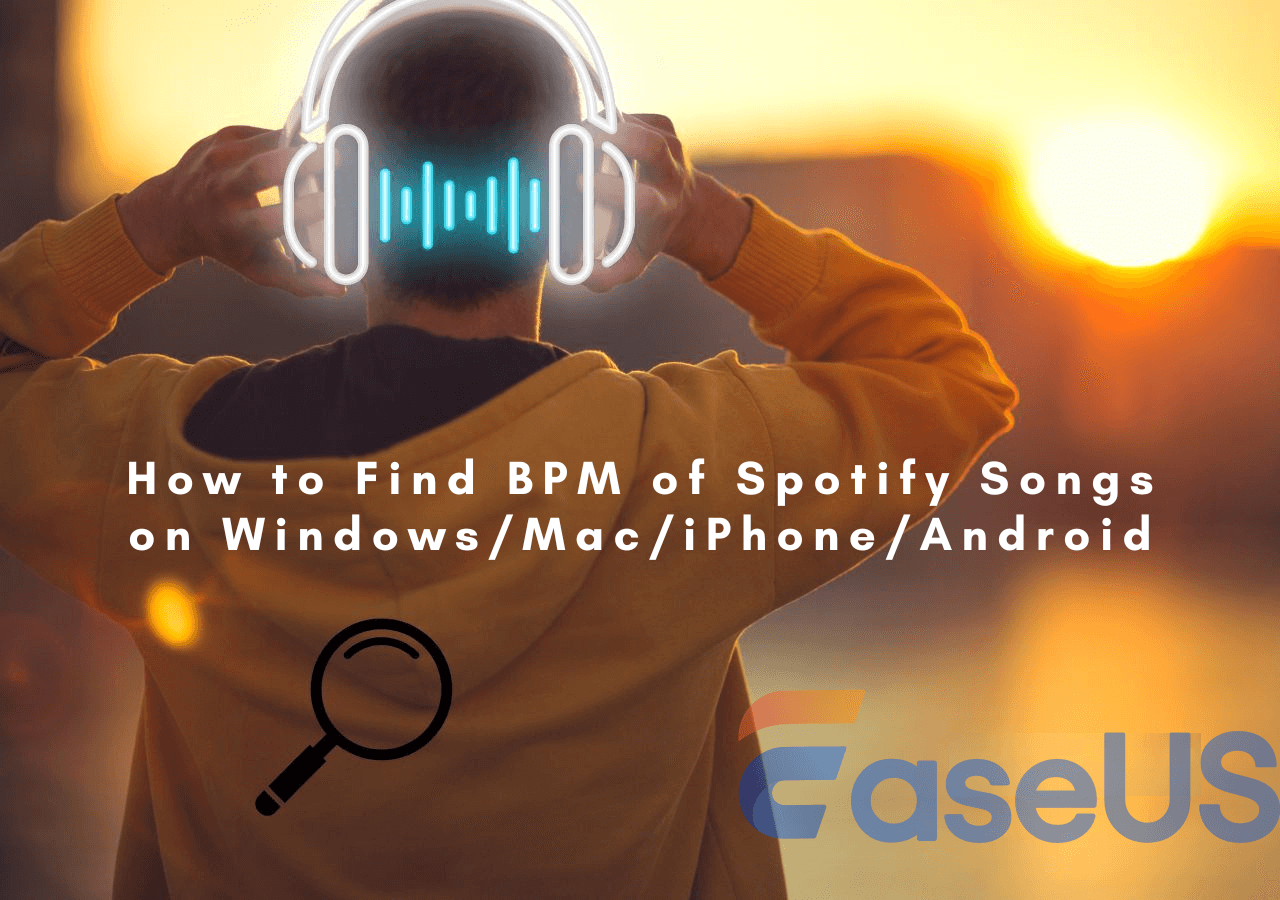-
Jane is an experienced editor for EaseUS focused on tech blog writing. Familiar with all kinds of video editing and screen recording software on the market, she specializes in composing posts about recording and editing videos. All the topics she chooses are aimed at providing more instructive information to users.…Read full bio
-
![]()
Melissa Lee
Melissa Lee is a sophisticated editor for EaseUS in tech blog writing. She is proficient in writing articles related to screen recording, voice changing, and PDF file editing. She also wrote blogs about data recovery, disk partitioning, data backup, etc.…Read full bio -
Jean has been working as a professional website editor for quite a long time. Her articles focus on topics of computer backup, data security tips, data recovery, and disk partitioning. Also, she writes many guides and tutorials on PC hardware & software troubleshooting. She keeps two lovely parrots and likes making vlogs of pets. With experience in video recording and video editing, she starts writing blogs on multimedia topics now.…Read full bio
-
![]()
Gloria
Gloria joined EaseUS in 2022. As a smartphone lover, she stays on top of Android unlocking skills and iOS troubleshooting tips. In addition, she also devotes herself to data recovery and transfer issues.…Read full bio -
![]()
Jerry
"Hi readers, I hope you can read my articles with happiness and enjoy your multimedia world!"…Read full bio -
Larissa has rich experience in writing technical articles and is now a professional editor at EaseUS. She is good at writing articles about multimedia, data recovery, disk cloning, disk partitioning, data backup, and other related knowledge. Her detailed and ultimate guides help users find effective solutions to their problems. She is fond of traveling, reading, and riding in her spare time.…Read full bio
-
![]()
Rel
Rel has always maintained a strong curiosity about the computer field and is committed to the research of the most efficient and practical computer problem solutions.…Read full bio -
![]()
Dawn Tang
Dawn Tang is a seasoned professional with a year-long record of crafting informative Backup & Recovery articles. Currently, she's channeling her expertise into the world of video editing software, embodying adaptability and a passion for mastering new digital domains.…Read full bio -
![]()
Sasha
Sasha is a girl who enjoys researching various electronic products and is dedicated to helping readers solve a wide range of technology-related issues. On EaseUS, she excels at providing readers with concise solutions in audio and video editing.…Read full bio
Content
0 Views |
0 min read
I am running out of ideas on how to get rid of the white noise/humming/hissing from my audio. I recorded YT videos on my camera, Lumix fz1000, and rode Video Mic Pro. I tried to use Audacity to remove some noise, but it made the audio sound more muffled.
SzakaRosa from Reddit
Like the question posed by SzakaRosa on Reddit, many individuals, whether you are a photographer, producer, or sound engineer, may inadvertently record audio hisss. These sounds are often not intentionally created and most commonly stem from electronic components. The amount of hiss depends on the quality of the electronic components, meaning that lower-quality equipment will produce more hiss compared to well-manufactured devices.
Poor-quality audio cables can also result in buzzing during recordings. While hiss may be unavoidable during the recording process, fortunately, many audio editing software offer methods to reduce and eliminate hiss from audio. The following content will present how to use five tools to eliminate or reduce this type of noise.
After our comparison test, we came up with the following table.
| Methods | Effectiveness | Difficulty |
|---|---|---|
| EaseUS Online Vocal Remover | Remove noise automatically and precisely. | Super easy |
| Premiere Pro | Can handle basic hiss removal tasks. | Easy |
| Audacity | Effective for hiss removal. | Easy |
| Audition | Excellent in hiss removal. | Easy |
| GarageBand | Ideal for complex hiss issues. | Easy |
With EaseUS Online Vocal Remover
Just as its name suggests, EaseUS Online Vocal Remover is an online tool designed specifically for removing vocals from audio without the need for downloading and installation. However, in addition to this, its noise removal functionality is also worth mentioning. This high-quality vocal remover relies entirely on AI technology and deep learning to automatically and high-fidelity remove various background noises from audio, such as echoes, breathing sounds, wind noise, and more. Unlike other audio editing tools, it has no skill limitations for users. Even if you're a beginner, you can get started right away.
🌟Some of its key features include:
- Automated separation of audio and background noise, leaving clear audio.
- Fast and high-precision audio processing using AI and deep machine learning.
- Support for a wide range of audio formats, eliminating format conversion.
- Built-in player to view changes in real time.
Here are the detailed yet simple steps:
Step 1. Visit the website and select the "Noise Reducer" option.

Step 2. Click "Choose File" or drag and drop the file in the area and wait for the AI analysis.

Step 3. Download the final work with noise removed.

With Premiere Pro
Adobe's video editing software boasts an intuitive user interface and provides users with post-production solutions for noise reduction. Also, it is considered one of the best vocal remover apps. After downloading and installing Adobe Premiere Pro, you can learn how to edit and eliminate audio hiss by following the steps below.
Step 1. Navigate to "File" > "Import" and choose the files from your device.
Step 2. Within the project panel, access "Effects" > "Noise Reduction/Restoration" > "Denoise."

Step 3. Simply drag the "Denoise" effect to the audio track containing the hiss you wish to edit.
Step 4. Head to the "Effects Controls" tab. Click "Edit" next to "Custom Setup" to open the Clip Fx Editor.

Step 5. Adjust the "Amount" slider and preview the audio. Fine-tune the amount as needed to reduce the hiss effectively. Once content with the outcome, apply the noise reduction to the audio clip.

With Audacity
Audacity's Noise Reduction, Silence tool, low-pass filter, and Notch Filter can assist in reducing hiss sound or removing breathing from video. As the questioner mentioned above, it's highly possible that you may not achieve high-quality audio results after using a specific tool. Therefore, we recommend trying these three methods.
Please remember that Audacity is a destructive editor, meaning any changes made to your project will be permanently saved within the audio file. So, be sure to create a copy of your original audio before using it for editing.
Alright, let's now proceed to remove the hiss from your audio.
Using Its Noise Reduction
This tool can reduce all kinds of noise in the audio, such as traffic, human voices, hiss, echo cancellation, electrical rumbling, and buzzing.
Step 1. Open Audacity and import the audio file.
Step 2. Highlight the blank space of the file and then click "Effect" > "Special" > "Vocla Reduction and Isolation."

Step 3. Click "Get Noise Profile."
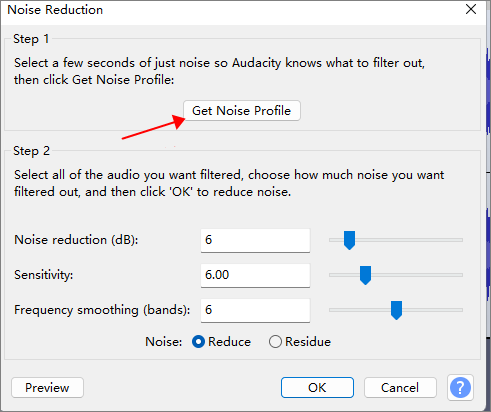
Step 3. Click Ctrl + A to select your entire file. Then click "Effect" > "Noise Removal and Repair" > "Noise Reduction..." > Click "OK."

Step 4. Preview the audio.
Using Its Silence Tool
If your hiss only appears in quiet parts of the track, you can use Audacity's mute tool to remove background noise from audio.
Step 1. Play the audio and find the hiss part.
Step 2. Select the hiss part by using the selection tool.
Step 3. Go to the menu bar "Generate" > "Silence."

Step 4. Preview the changes and then click "Generate" to eliminate the hiss.

Using Its Low-Pass Filter
A low-pass filter effectively reduces sounds above a specific frequency, making it useful for eliminating high-pitched sounds in an audio clip.
Step 1. Select the whole audio track and then click on "Analyze" > "Plot Spectrum…"
In the Frequency Analysis, you can observe a graphic. Hiss sounds tend to be on the higher frequencies, so check on the right side of the graphic. A peak in the graph indicates a high pitch at that frequency. Take note of this frequency and then close the window.

Step 2. Select the track and navigate to "Effect" > "Low-Pass Filter." Input a value lower than the frequency you wish to diminish.

Step 3. Preview and click "OK" when you like the result. After finishing these steps, you could enhance the audio quality greatly.
With Audition
Step 1. Import the audio file into Audition and choose the section that contains only the hiss.
Step 2. Tell it what the noise is: highlight that area, then go to "Effects" > "Noise Reduction/Restoration" > "Capture Noise Print."

Step 3. Proceed to "Effects" > "Noise Reduction/Restoration" > "Adaptive Noise Reduction."
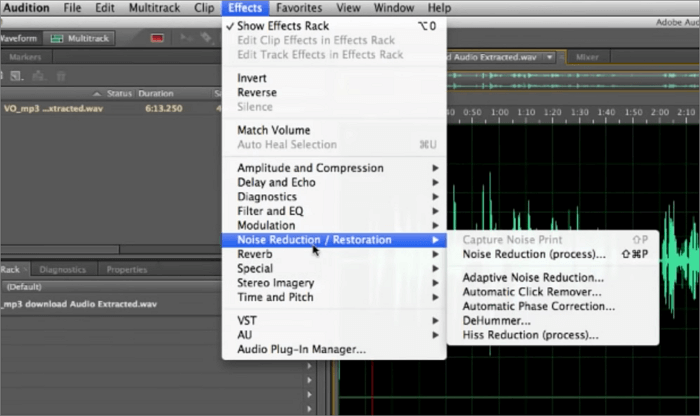
Step 4. Adjust the settings for "Reduce Noise By" and "Apply" to preview the changes.
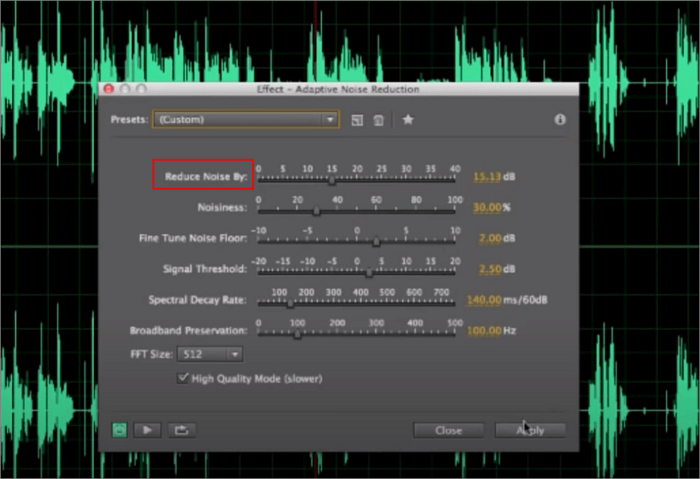
You can read this article to get more ways to remove background noise in Adobe Audition.
How to Remove Background Noise in Adobe Audition [7 Ways]
How to Remove Background Noise in Adobe Audition? This article lists 7 inbuilt solutions to help you remove various types of background noise.

With GarageBand
You can use GarageBand's Noise Gate to reduce and remove hiss. This feature establishes a volume threshold for your audio track, eliminating any sound below that threshold.
Step 1. To get started, launch GarageBand and navigate to "File" > "Open." Locate the track on your computer, and once it's loaded, type B to access its Smart Controls.
Step 2. You'll find the "Noise Gate" option in the top-left corner of the box. Enable the noise gate by checking the box.

Step 3. Adjust the slider, and you'll notice a significant reduction in noise.
How to Avoid Hiss in Videography
Knowing how to avoid background noise and hiss when you record in the future is important because you don't have to worry about removing it later, or at least it will be easier. So here are some tips to help you avoid hiss:
- 1. Use Microphones with Gain-Boost.
- 2. Turn Off Auto-Gain on Your Camera.
- 3. Optimize the Recording Space.
- 4. Reduce the Distance Between the Microphone and the Subject.
Sharing is caring! If you know someone struggling with audio hiss, be their hero by sharing this post with them.
Final Words
Dealing with unwanted noise is a common challenge, but with some time and knowledge, you may clean up the audio to get a clear and crystal recording. This guide provides you with five methods to remove or reduce hiss sound from your audio effectively. We hope you find it helpful.
If you have little to no experience in audio editing, consider giving EaseUS Online Vocal Remover a try. It can quickly help you eliminate background noise like hums, hisss, and echoes. You can access it by clicking the button below.
FAQs on Removing Hiss from Audio
Through the information provided above, you might be able to grasp the method of removing hiss quickly. If you still have any lingering confusion on this topic, the following content might help provide you with answers.
1. How do I remove hiss noise from audio?
You can use Noise Reduction, Noise Gate, Low Pass Filter, and more from any software to help you remove hiss noise from audio.
2. What Causes Hiss in Audio?
Hiss in audio is typically caused by electronic noise, and it may also result from microphone noise, amplification, electronic interference, and more.
3. Can audacity remove hiss?
Yes, Audacity can remove hiss using its noise reduction tool.
4. How do I remove white noise from audio?
To remove white noise from audio, you can follow a similar process to removing hiss:
Step 1. Identify the noise
Step 2. Use noise reduction
Step 3. Adjust settings
Step 4. Preview and apply