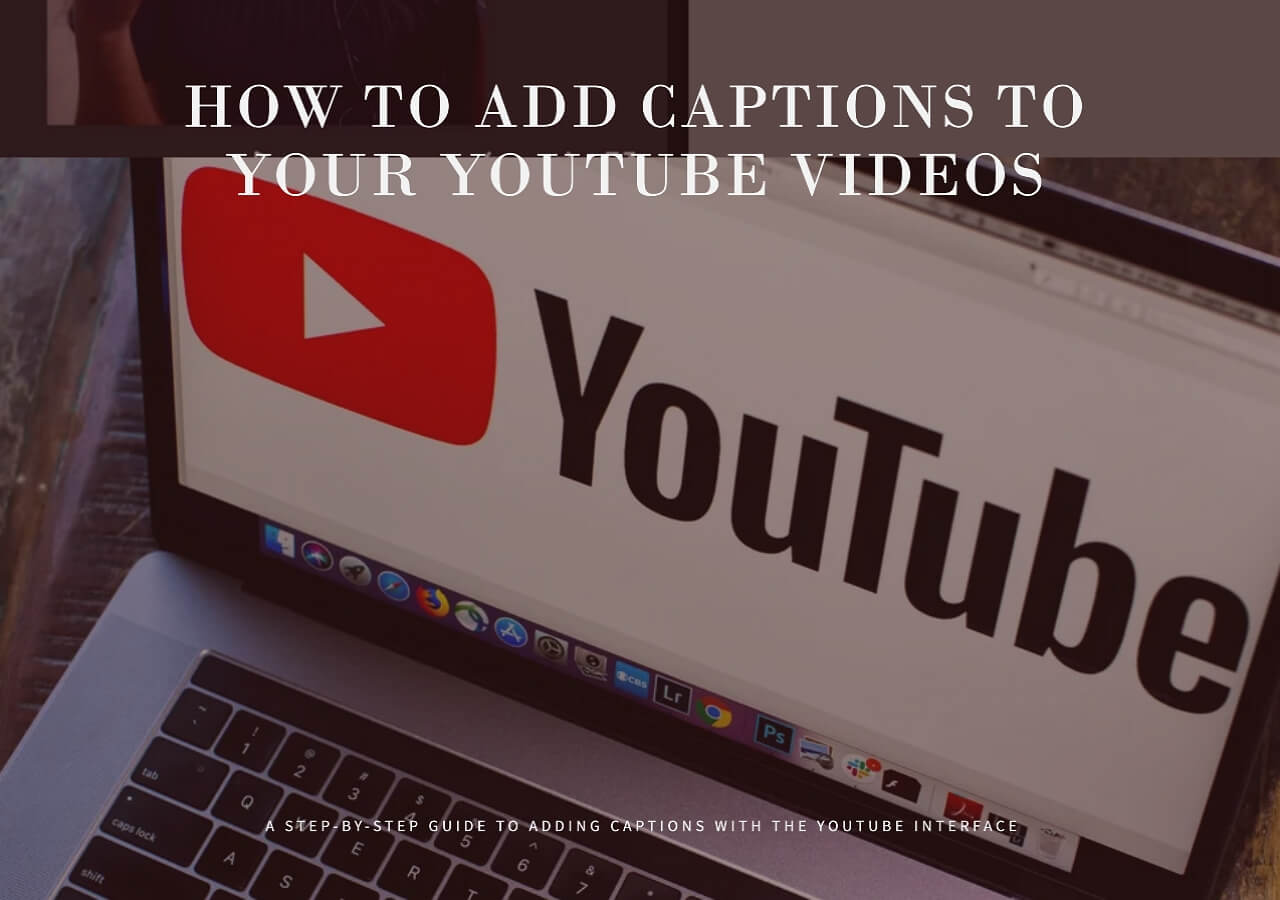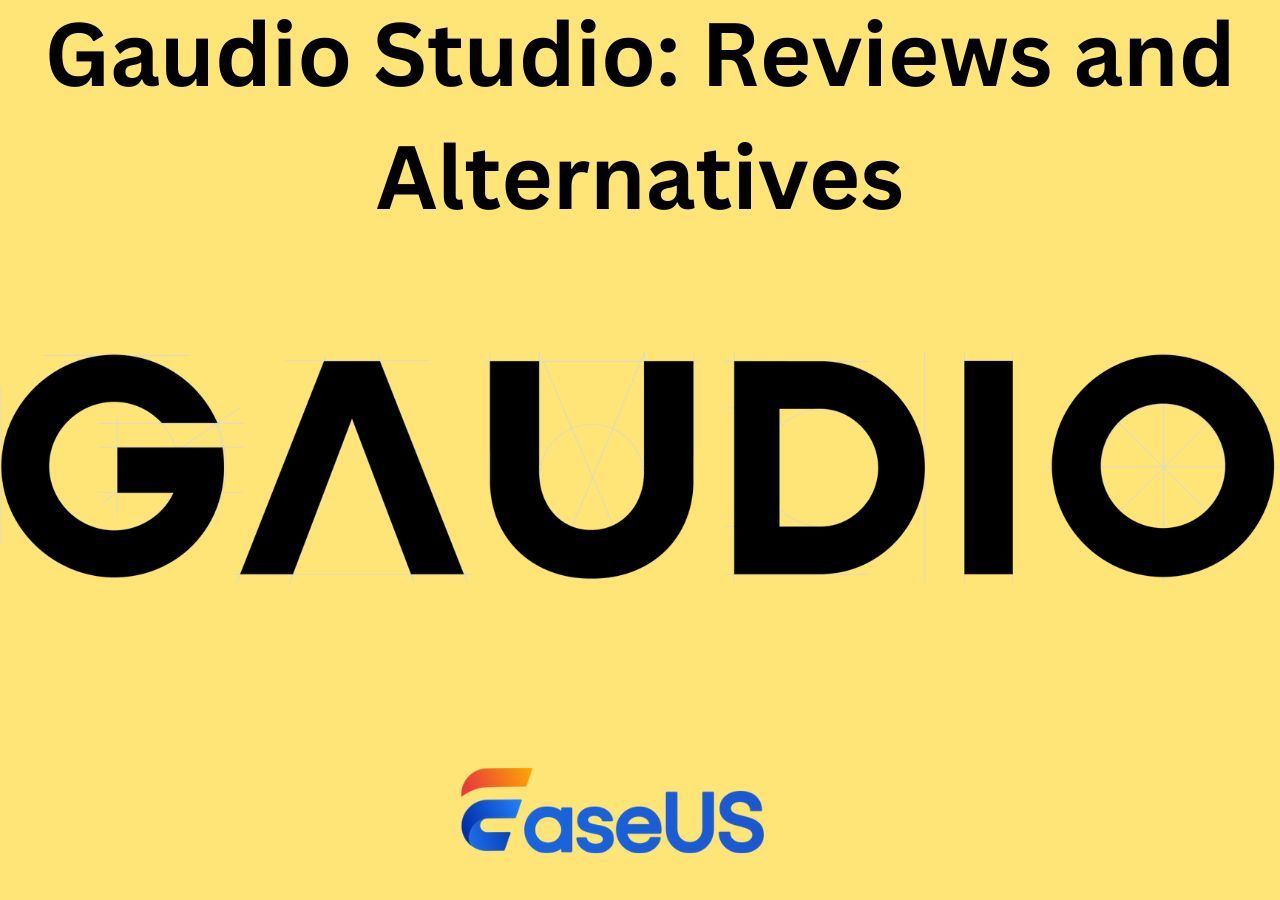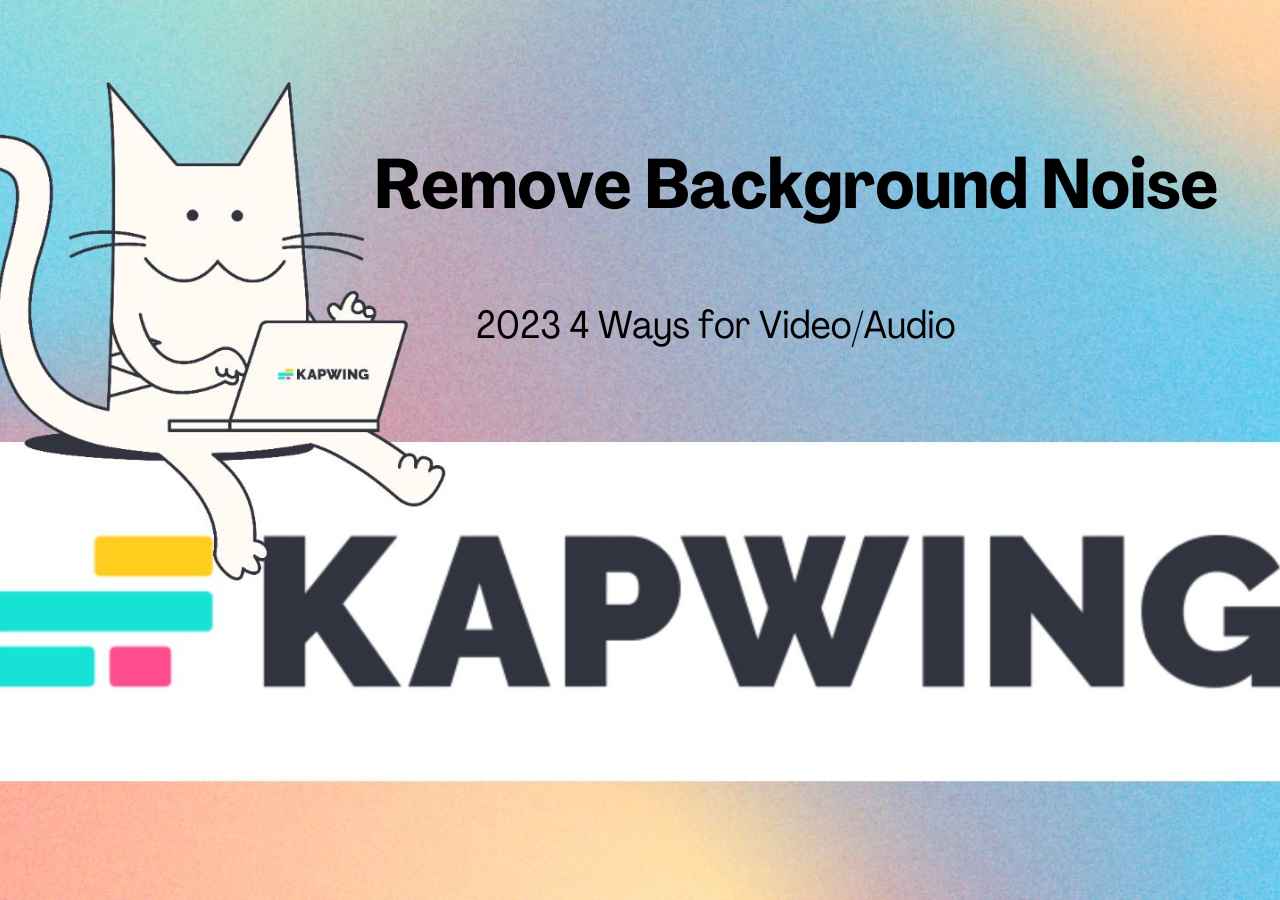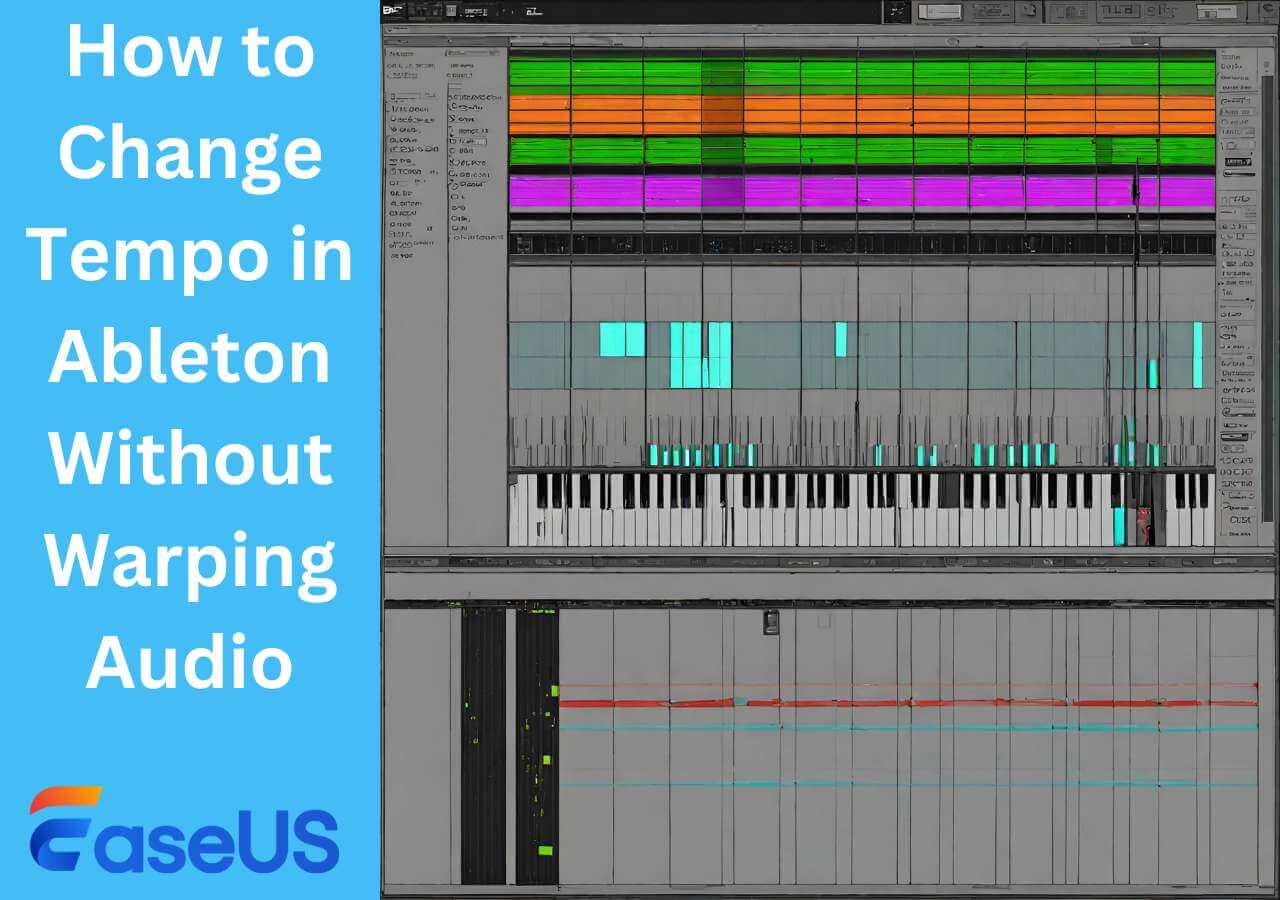-
Jane is an experienced editor for EaseUS focused on tech blog writing. Familiar with all kinds of video editing and screen recording software on the market, she specializes in composing posts about recording and editing videos. All the topics she chooses are aimed at providing more instructive information to users.…Read full bio
-
![]()
Melissa Lee
Melissa Lee is a sophisticated editor for EaseUS in tech blog writing. She is proficient in writing articles related to screen recording, voice changing, and PDF file editing. She also wrote blogs about data recovery, disk partitioning, data backup, etc.…Read full bio -
Jean has been working as a professional website editor for quite a long time. Her articles focus on topics of computer backup, data security tips, data recovery, and disk partitioning. Also, she writes many guides and tutorials on PC hardware & software troubleshooting. She keeps two lovely parrots and likes making vlogs of pets. With experience in video recording and video editing, she starts writing blogs on multimedia topics now.…Read full bio
-
![]()
Gloria
Gloria joined EaseUS in 2022. As a smartphone lover, she stays on top of Android unlocking skills and iOS troubleshooting tips. In addition, she also devotes herself to data recovery and transfer issues.…Read full bio -
![]()
Jerry
"Hi readers, I hope you can read my articles with happiness and enjoy your multimedia world!"…Read full bio -
Larissa has rich experience in writing technical articles and is now a professional editor at EaseUS. She is good at writing articles about multimedia, data recovery, disk cloning, disk partitioning, data backup, and other related knowledge. Her detailed and ultimate guides help users find effective solutions to their problems. She is fond of traveling, reading, and riding in her spare time.…Read full bio
-
![]()
Rel
Rel has always maintained a strong curiosity about the computer field and is committed to the research of the most efficient and practical computer problem solutions.…Read full bio -
![]()
Dawn Tang
Dawn Tang is a seasoned professional with a year-long record of crafting informative Backup & Recovery articles. Currently, she's channeling her expertise into the world of video editing software, embodying adaptability and a passion for mastering new digital domains.…Read full bio -
![]()
Sasha
Sasha is a girl who enjoys researching various electronic products and is dedicated to helping readers solve a wide range of technology-related issues. On EaseUS, she excels at providing readers with concise solutions in audio and video editing.…Read full bio
Content
0 Views |
0 min read
For many newbies in the music production field, it is hard to manage their DAWs. It is common for such people to face issues when performing specific tasks using them. Normally, professionals use ordinary tools like X Minus Pro vocal remover, but some choose Ableton.
We have written this guide to teach you how to use Ableton Live 11 for different tasks. When using this best vocal remover tool, you may be unable to find hidden options. The reason is a beginner may not be able to explore the list of tools available in this software.
By the end, you will learn how to use ultimate vocal remover step by step. Let's get started without wasting much time.
What is Ableton Live?
Ableton Live is a digital audio workstation using which you can perform different tasks related to audio editing. It enables you to edit your music, create from scratch, and perform many other related tasks.

A musician can use multiple built-in virtual tools like its AI audio enhancer. You will find this software perfect if you don't want to write first and record later.
Unlike other DAWs, it doesn't facilitate only one department of music creators. But you can use it for different purposes. In simple words, it enables you to use it to separate vocals from background noise as well as improve audio quality.
Let's have a look at its pros over other DAW software.
| Pros✅ | Cons❌ |
|
|
Despite a long list of instruments and effects, Ableton's Live still has some drawbacks mentioned above. But the best thing about this DAW is its automated tools that enable you to perform different tasks.
For example, you don't need to learn how to enhance whispering in audio when using it, as you can do this with its automated tools. Here is a quick overview of Ableton Live in the following table for your quick understanding.
| Software Name | Ableton Live 11 |
| Price | Starts from $79 |
| Suitable For | Composing music with virtual tools, editing pre-recorded music |
| Best Feature | Automated tools for different tasks |
- 👨User Review
- I've used Ableton Live since version 4. I'm really impressed with how well it keeps up with the times and continues to further our abilities as producers and engineers. There are many other DAWs out there, but for me and my studio, I use Ableton. - By Eric Fox, from Trust Radius
We are writing this guide after comprehensive research. If you like this, share it on social media for the benefit of your friends.
How to Use Ableton Live 11?
In this guide, we will guide you from downloading to advanced working. You will learn how to install this software and use it step-by-step.
1️⃣How to Download Ableton Live 11?
To download this AI audio enhancer, you should first make sure that your system meets the following requirements.
- Operating System: Windows 10 & 11, MacOS 10.13 or higher
- RAM: 8 GB
- Disk Space: Minimum 3 GB of free space
If your system fulfills these requirements, you can move on to downloading and installing Ableton Live by following these steps.
Step 1. Download with Ableton using your user account
Step 2. Select the "Live Version" from the dropdown list given beside "Licenses."

Step 3. Choose your operating system from the list given beside the live version you have selected.
Step 4. Click on the "Download" button.

2️⃣How to Set up Ableton Live 11?
Once you have downloaded this software, you need to follow these steps for its setup installation on Windows.
Step 1. Extract the zip file that you have downloaded.
Step 2. Click on the "Ableton Live 11 Intro Installer.exe."

Step 3. Choose the location to install this application.
Step 4. Follow on-screen instructions.
Step 5. Click on the "Finish" button once done.
3️⃣How to Upgrade Ableton Live 10 to 11?
If you are already using Live previous version and looking to upgrade it, follow these steps.
Step 1. Sign in to your user account.
Step 2. Look for "Webshop" and open it.
Step 3. Find the "Upgrade" option.
Step 4. Follow the on-screen instructions to complete the upgrade.
With these steps, you can upgrade the previous version of Ableton to the latest one.
4️⃣How to Import MP3 Files into Ableton Live 11?
If you are looking to remove distortion from audio file in mp3, you can import it to Ableton Live. Here are the steps that you have to follow in this regard.
Step 1. Open the Ableton Live 11 application.
Step 2. Look for the "Create" option in the menu bar.
Step 3. Tap on "Insert Audio Track."
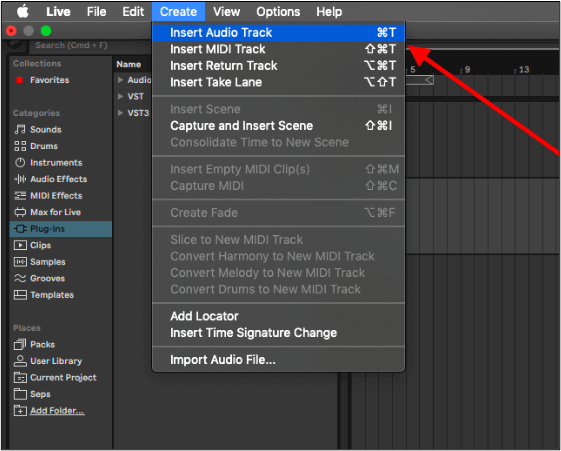
Step 4. Choose your mp3 file from your device
With these steps, you can import any file in Ableton Live 11, and it will show quick properties on the screen after importing.
5️⃣How to Record Audio/Vocals in Ableton Live 11?
Recording vocals in Ableton Live 11 isn't a difficult task. You can record your music using the following steps.
Step 1. Set up your mix first.
Step 2. Open Ableton Live 11 and look for "Options."
Step 3. Go to "Preference" and tap on the "Audio" option.
Step 4. Set the "Driver Type" and "Audio Input Device."

Step 5. Tap on the "Record" icon once shown on the screen either in arrangement view or session view

Step 6. Start recording your vocals
6️⃣How to Change Tempo in Ableton Live 11?
A tempo is a specific option that decides beats per minute. You can change this feature for any audio clip using the following steps.
Step 1. Add your project to Ableton Live.
Step 2. Left-click on the tempo value.

Step 3. Use the keyboard's up and down keys to change it
This is all you have to change Tempo in Ableton Live 11. Until now, you have learned the basics about how to use Ableton Live 11.
7️⃣How to Make a Drum Beat in Ableton Live 11?
Let's move to some complex music steps like drum beat creation in Ableton Live 11.
Step 1. Open "Ableton Live 11" and click on the "Create" button.
Step 2. Tap on "Insert MIDI Track."

Step 3. Double-click on the "Serum" option to add it to the MIDI channel.

Step 4. Choose a drum sample from the list.

Step 5. Draw your drum notes in the arrangement view
8️⃣How to Use Headphones with Ableton Live 11?
Connecting headphones with Ableton Live 11 is as simple as with other DAWs. You can easily accomplish this task by following these steps.
Step 1. Go to Ableton Live and click on the "Live" option in the menu bar.
Step 2. Choose "Preferences" from the dropdown list.

Step 3. Look for "Audio" and tap on it
Step 4. Click on "Audio Output Device" and choose "Headphones" from the list

9️⃣How to Use MIDI in Ableton Live 11?
A MIDI file is a specific file type in which a music note's data is stored. You can use this file to hear the notes of music created by your keyboard.
Step 1. Open Ableton Live 11.
Step 2. Go to "MIDI" track.

Step 3. Search for the instrument you want to play.

Step 4. Drag and drop the instrument in the MIDI track.
Step 5. Click on the "Arm" option to hear the sound.
🔟How to Use Soundfonts in Ableton Live 11?
Soundfonts is a specific file type that was used in the past for particular music production purposes. If you have Ableton Suite, you can still use this file to play and use a specific sound in music. Follow these steps to accomplish this task.
Step 1. Download the "Soundfonts" file.
Step 2. Copy and paste the file into the Ableton file browser.
Step 3. Open that file to have audio from it and use it.
⏸️How to Use Instruments in Ableton Live 11?
Mostly, professionals think DAW can be used to remove vocals from Spotify song only. But it can also be used for listening to instruments when you have Ableton Live 11.
Step 1. Open Ableton Live 11.
Step 2. Look for "Sounds" and click on it.

Step 3. Choose any instrument from the list shown beside the "Sounds" option.

Step 4. Click on the "Label" to have the entire list of the sounds from that instrument
If you are still facing any issues while using this DAW, you should follow this video guide👀.
![Ableton Live 11 - Tutorial for Beginners in 12 MINUTES! [ COMPLETE ]](/images/multimedia/video-editor/resource/how-to-use-ableton-live-11-beginners-guide.jpg)
Separate Vocals from a Song Online Free
If you are looking for a tool to remove background music from video online free, you should try the following tool. It will help you in doing so without paying a single penny.
EaseUS Vocal Remover
💻Compatibility: Web
💸Price: Free
🔖Effectiveness: Isolate vocals from a song using AI online for free.
When it comes to using an online resource for vocal remover, EaseUS online vocal remover is considered the best. It is because this tool has been based on an AI algorithm to extract soundtracks finely.
One can easily separate vocals from music free without any limitation as it doesn't have any maximum file limit like other tools. Isn't it an exciting feature that makes it a better choice? Let's have a look at its major features to learn more.
- You can remove background music from an audio file with up to 350 MB size.
- It allows users to use this tool for as many times as they need in a day.
- No login/registration is required to use this tool.
- In the coming months, it will include a feature to remove the vocals of any YouTube video directly inserting the URL.
These features make it suitable for track separation. Its AI algorithm won't ask you to learn how to remove vocals from a song to use it. You can visit the website and get separate tracks from your audio file within a few seconds.
Final Words
In this guide, we have shared a step-by-step guide on how to use Ableton Live 11 for different purposes. We hope you have learned a lot about this DAW.
But if you are looking for an online resource for specific tasks like music removal, you should choose EaseUS online vocal remover. It will help you accomplish the task without manual processing. Its AI algorithm will do all the work on its own and show you separate tracks to download them.
FAQs About How to Use Ableton Live 11
If you still have questions about Ableton Live 11, you can read them here.
1. Is Ableton Live 11 free?
No, Ableton Live 11 is a paid tool that you have to get by paying for its license.
2. Is Ableton Live 11 hard to learn?
No, you can learn Ableton Live 11 easily by reading our step-by-step guide and exploring the tool itself.
3. Is Ableton Live good for beginners?
Yes, Ableton Live has multiple built-in instrumental effects that make it suitable for beginners.
4. What do you need for Ableton Live 11?
You must have a system with the following requirements to run Ableton Live 11.
- Windows 10 or 11 and MacOS 10.13
- 8 GB RAM
- 3 GB free disk space