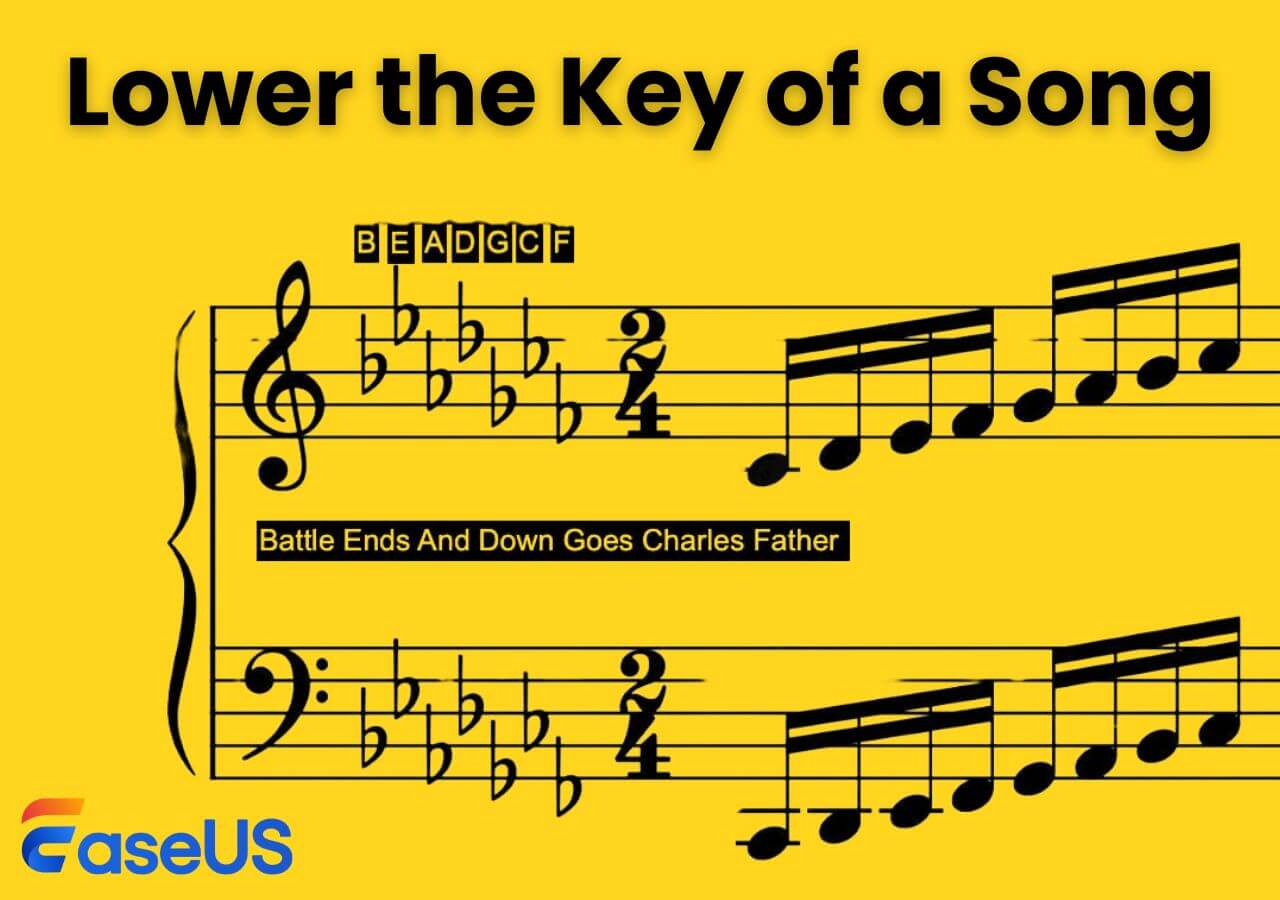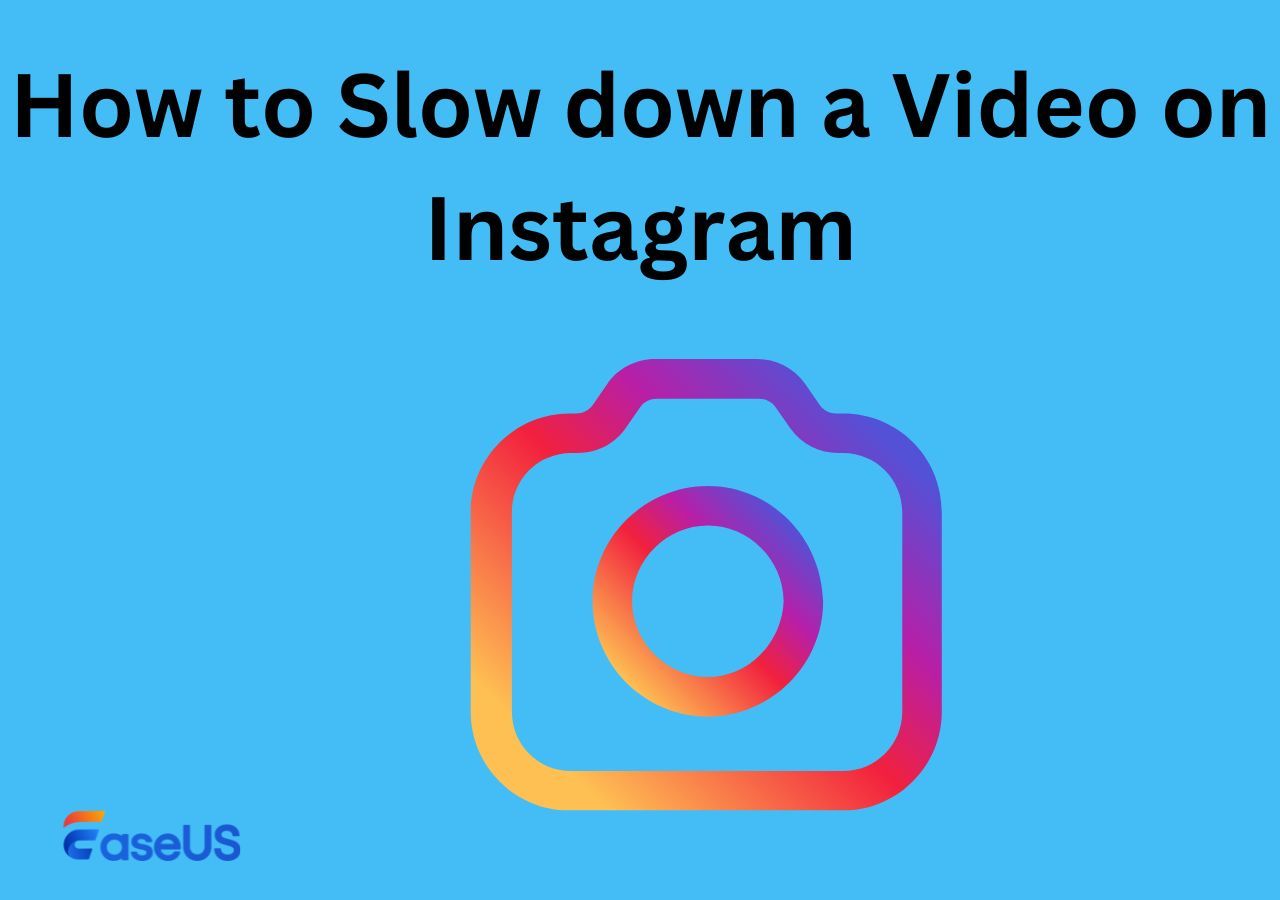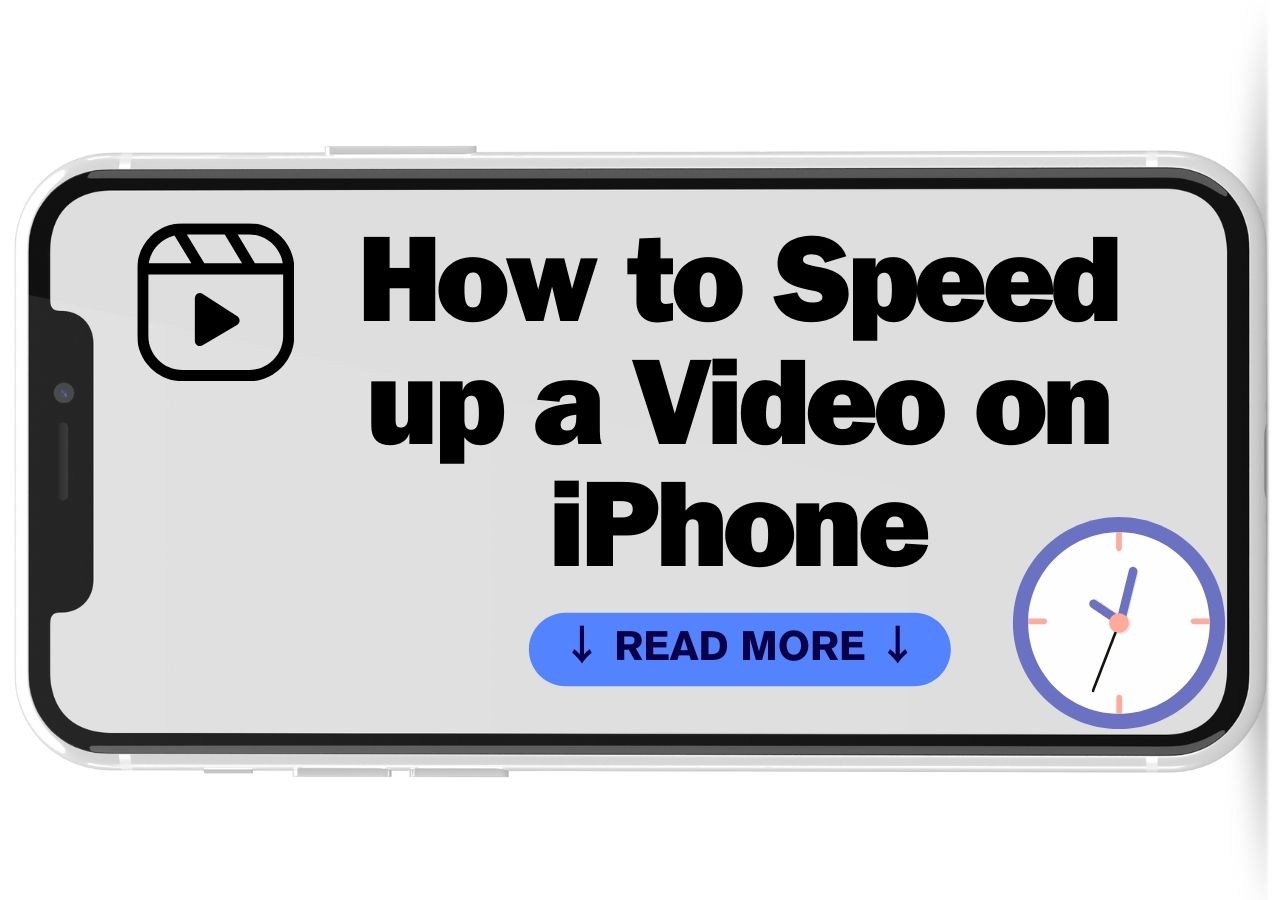-
![]()
Sofia Albert
Sofia has been involved with tech ever since she joined the EaseUS editor team in March 2011 and now she is a senior website editor. She is good at solving various issues, such as video downloading and recording.…Read full bio -
![]()
Melissa Lee
Melissa Lee is a sophisticated editor for EaseUS in tech blog writing. She is proficient in writing articles related to screen recording, voice changing, and PDF file editing. She also wrote blogs about data recovery, disk partitioning, data backup, etc.…Read full bio -
Jean has been working as a professional website editor for quite a long time. Her articles focus on topics of computer backup, data security tips, data recovery, and disk partitioning. Also, she writes many guides and tutorials on PC hardware & software troubleshooting. She keeps two lovely parrots and likes making vlogs of pets. With experience in video recording and video editing, she starts writing blogs on multimedia topics now.…Read full bio
-
![]()
Gorilla
Gorilla joined EaseUS in 2022. As a smartphone lover, she stays on top of Android unlocking skills and iOS troubleshooting tips. In addition, she also devotes herself to data recovery and transfer issues.…Read full bio -
![]()
Rel
Rel has always maintained a strong curiosity about the computer field and is committed to the research of the most efficient and practical computer problem solutions.…Read full bio -
![]()
Dawn Tang
Dawn Tang is a seasoned professional with a year-long record of crafting informative Backup & Recovery articles. Currently, she's channeling her expertise into the world of video editing software, embodying adaptability and a passion for mastering new digital domains.…Read full bio -
![]()
Sasha
Sasha is a girl who enjoys researching various electronic products and is dedicated to helping readers solve a wide range of technology-related issues. On EaseUS, she excels at providing readers with concise solutions in audio and video editing.…Read full bio
Content
How to Find the BPM of a Song in Ableton
How to Change the BPM of Audio in Ableton
Pro Tip: How Can I Find the BPM of a Song Online? - EaseUS Online Vocal Remover
In-Closing
1647 Views |
5 min read
| Methods | Contents | Get it |
| Find the BPM of a Song in Ableton | Open Ableton > drag the audio file to the software > find the BPM number from the top left corner. | Read More |
| Change the BPM of Audio in Ableton | Open Ableton > import the music you'd like to change with > edit the audio and make the length of each pattern equal > turn off "Warp" > find the most suitable BPM and change it. | Read More |
| Find the BPM of a Song Online (Easier for Beginners) | Open EaseUS Online Vocal Remover > click "Key finder" from the left sidebar > upload the audio file > wait for the AI analysis > the BPM will show up. | Read More |
Ableton Live, also known as "Live" or "Ableton" in short, is a professional digital audio workstation. It supports both Windows and macOS to meet more users' needs. It is designed to be an instrument for live performances, so most DJs use it to compose, record, arrange, mix, and master.
When composing new music, the match of BPM matters a lot. If you're getting ready to get into the business of being a DJ or are experimenting with Ableton, then how to find the pitch of songs with this software is your first lesson, and that's exactly what this article is about.
How to Find the BPM of a Song in Ableton
This post will include three parts in total. First, I will discuss how to find the BPM or tempo of an audio file in Ableton, a BPM analyzer for Mac and Windows computers. The tutorial shows below work on almost all versions of Ableton, including Ableton Live Lite, Standard, or Suite versions. As a beginner, it's better to choose the Lite version as it is the best to get started, and the tutorial is based on the Lite version as well.
🔑The specific steps of how can you find the tempo of an audio file:
Step 1. Open a new project in Ableton first. Then, drag the song file to the main interface of Ableton.
Step 2. There is a "tap" button from the top left corner. There is a number that shows the initial tempo of your song. It's quite easy to find the BPM of an audio file in Ableton.
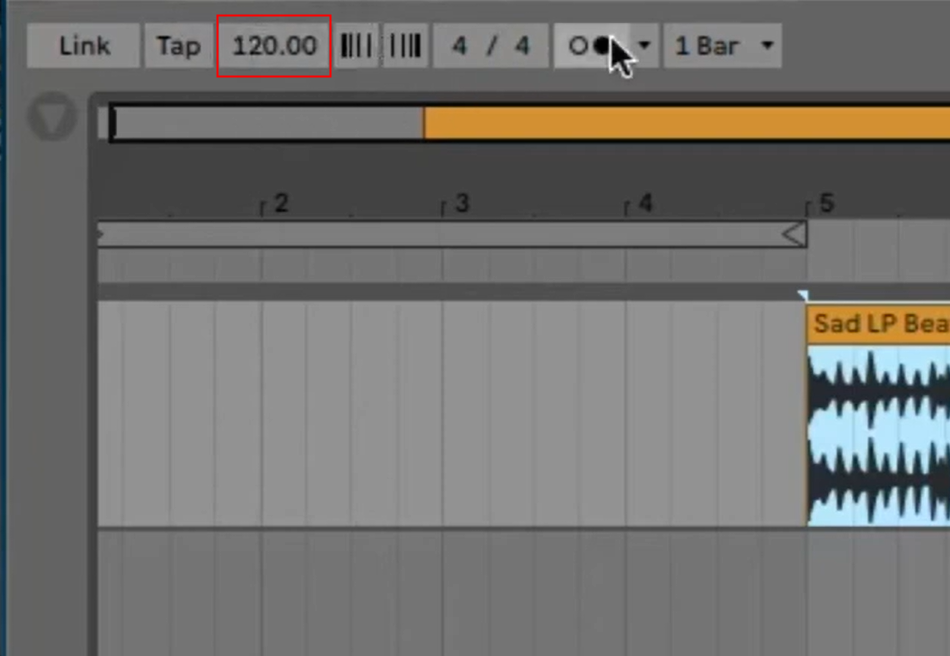
There is a beginner tutorial about how to use Ableton. Read through for further learning:
How to Use Ableton Live 11: Review & Usage
Learn how to use Ableton Live 11 here in a step-by-step guide. We have shared a comprehensive blog on this topic to let our readers learn with proficiency.
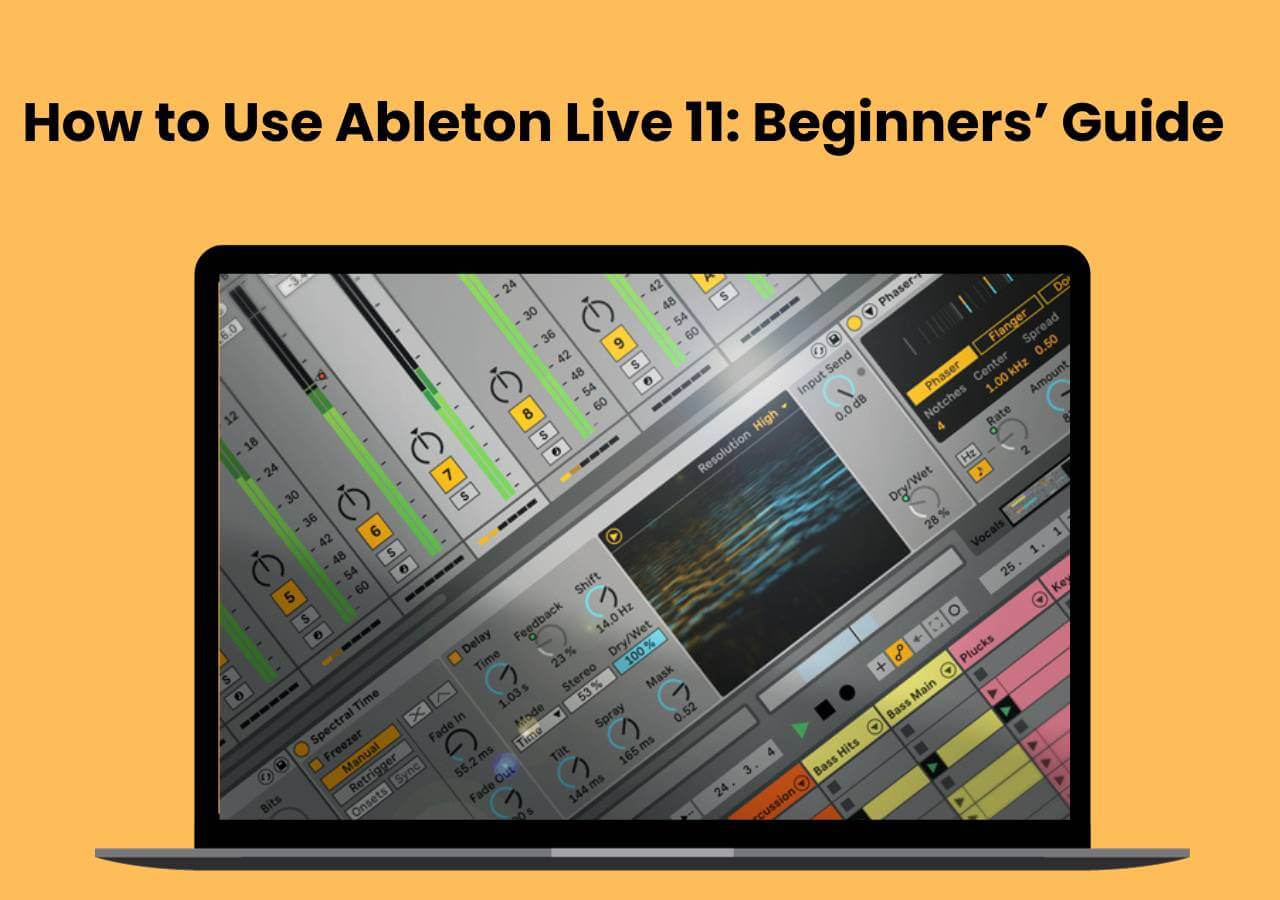
How to Change the BPM of Audio in Ableton
After knowing how to find the tempo of an audio file in Ableton, the next step is to guide you on how you can change the BPM of music with Ableton. As you can see, the steps for detecting the original tempo of an audio file are quite easy in Ableton. If you want to be more professional, you must learn how to match the BPM on Ableton.
🔑Here is the specific tutorial on how to manage this goal:
Step 1. Open Ableton Live Lite on your Windows/Mac first. Drag the audio file you'd like to change the pitch to the main interface of the audio editing workstation.
Step 2. Before performing the steps of changing the BPM, you should make sure that the length of each pattern in the audio file is equal to each other.
Step 3. Remember to turn off the "Warp" function from the left bottom bar. This button will let your operations not affect the audio speed.
Step 4. You should listen again and again and count on the music to find the best beat for the music. Then, select the audio track and change the pitch to the desired one to make the song more lively or more serious.
Step 5. After all settings are done, click "File" > "Export" to save the changed audio file on your computer. That's all!
🎞️Here is a video tutorial to help you better learn it:
- 00:00 Intro
- 00:42 Tutorial begins
- 03:11 Outro
Pro Tip: How Can I Find the BPM of a Song Online? - EaseUS Online Vocal Remover
The content above has actually covered all aspects under the topic of "how to find the BPM of an audio file with Ableton". However, as you are a beginner in this field, there is another easier way if you have an emergency task and have no time for further learning.
Let's meet EaseUS Online Vocal Remover, an online audio editing website that is totally free. This website combines the most commonly used functions of audio editing software in one and it works with the newest AI model.
👍EaseUS can also help you in the following aspects:
- Separate vocal and instrumental sounds powered by AI
- Support multiple file formats, including MP3/MP4/WAV/FLAC/M4A
- Remove wind noise from videos with the video's link only
- Output audio files in high-quality
🔑Follow the steps below to see how to find the BPM of a song with an online website:
Step 1. Go to the website and navigate to the "Key BPM Finder."

Step 2. Browse the local library or drag and drop the audio here.
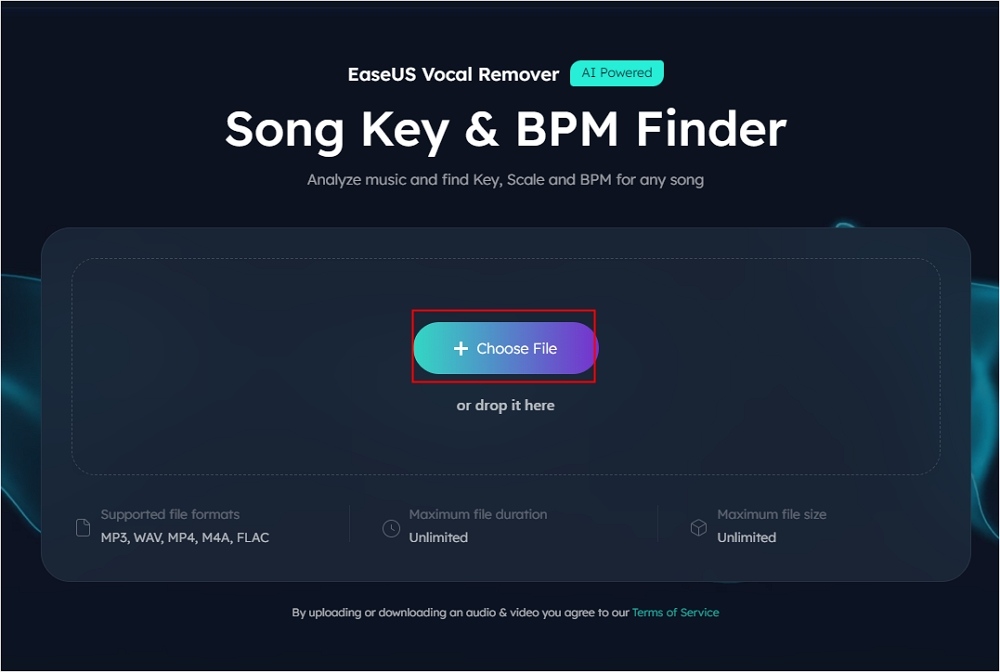
Step 3. The AI will analyze it and show the key of your song. Click "Add Tracks" for multi-tasking. Press "Export .csv File" to keep the record.
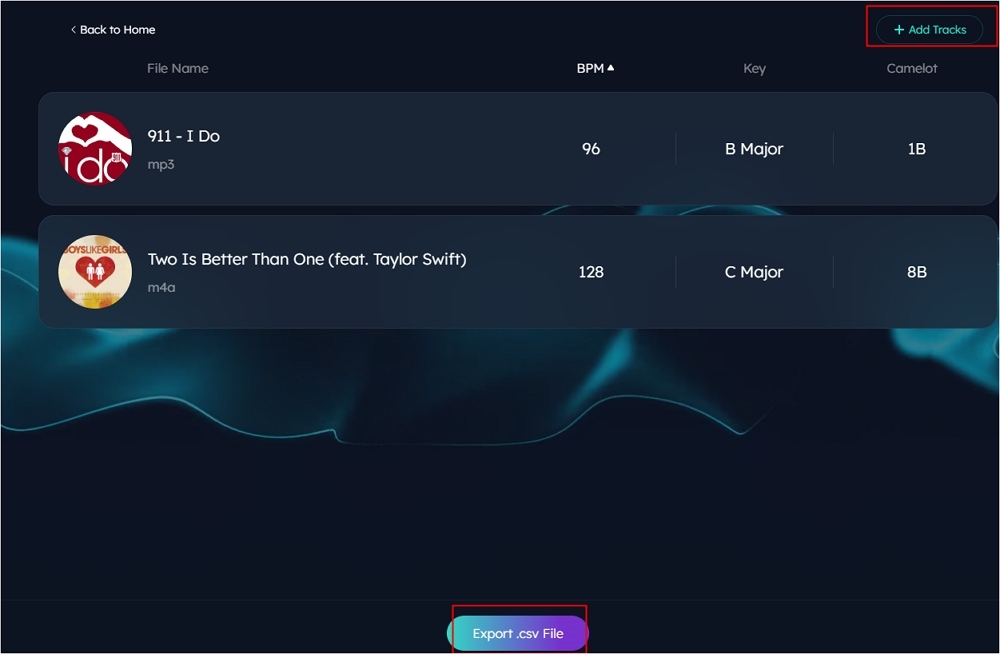
😉If you find this post helpful, you can share it to let more friends learn about this online audio editing website:
In-Closing
In this post, you have learned how to find the tempo with the Ableton BPM counter. As a beginner, it would be good for you if you could find and change the pitch with Ableton on your own now. If you find it still hard to use Ableton, EaseUS Online Vocal Remover is another choice. Its clean interface and ease of use help most beginners a lot.