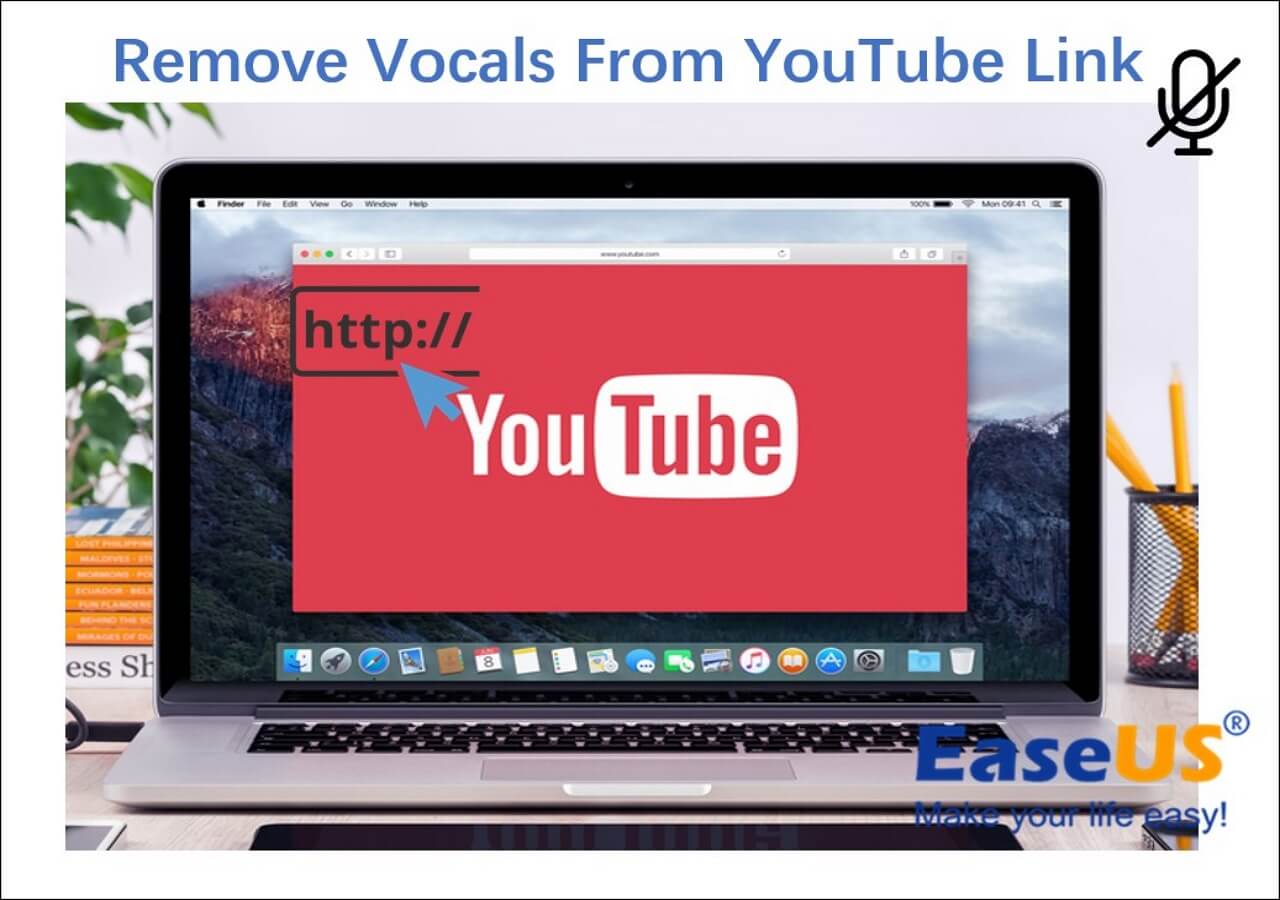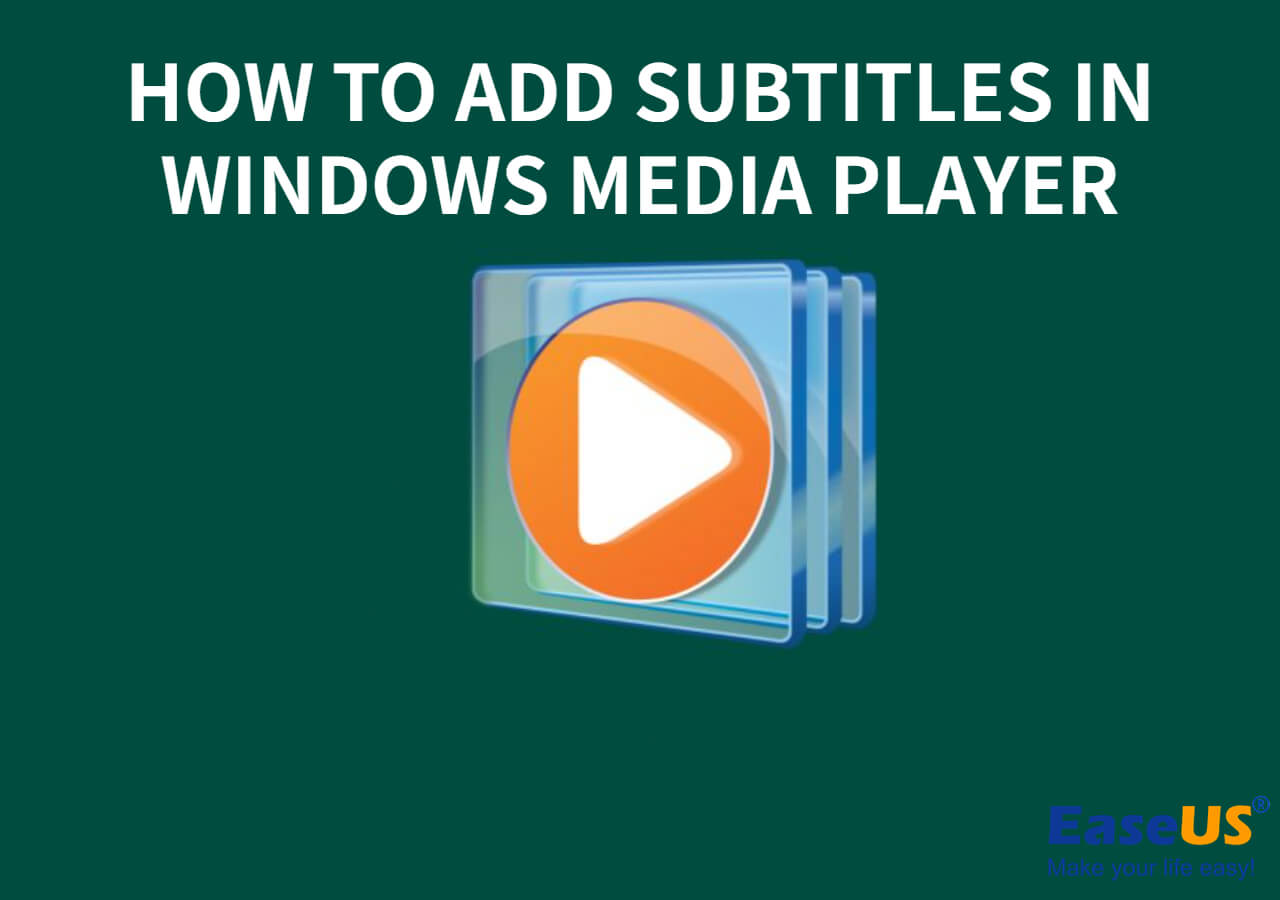-
![]()
Sofia Albert
Sofia has been involved with tech ever since she joined the EaseUS editor team in March 2011 and now she is a senior website editor. She is good at solving various issues, such as video downloading and recording.…Read full bio -
![]()
Melissa Lee
Melissa Lee is a sophisticated editor for EaseUS in tech blog writing. She is proficient in writing articles related to screen recording, voice changing, and PDF file editing. She also wrote blogs about data recovery, disk partitioning, data backup, etc.…Read full bio -
Jean has been working as a professional website editor for quite a long time. Her articles focus on topics of computer backup, data security tips, data recovery, and disk partitioning. Also, she writes many guides and tutorials on PC hardware & software troubleshooting. She keeps two lovely parrots and likes making vlogs of pets. With experience in video recording and video editing, she starts writing blogs on multimedia topics now.…Read full bio
-
![]()
Gorilla
Gorilla joined EaseUS in 2022. As a smartphone lover, she stays on top of Android unlocking skills and iOS troubleshooting tips. In addition, she also devotes herself to data recovery and transfer issues.…Read full bio -
![]()
Rel
Rel has always maintained a strong curiosity about the computer field and is committed to the research of the most efficient and practical computer problem solutions.…Read full bio -
![]()
Dawn Tang
Dawn Tang is a seasoned professional with a year-long record of crafting informative Backup & Recovery articles. Currently, she's channeling her expertise into the world of video editing software, embodying adaptability and a passion for mastering new digital domains.…Read full bio -
![]()
Sasha
Sasha is a girl who enjoys researching various electronic products and is dedicated to helping readers solve a wide range of technology-related issues. On EaseUS, she excels at providing readers with concise solutions in audio and video editing.…Read full bio
Content
0 Views |
0 min read
PAGE CONTENT:
(Mac)For some reason, when I add a vocal presets, it's mixed throughout the other vocal patches and it doesn't add in order. all next to each other. Is there a way that I can recorder/reorganize the patches/presets?
--kayjay_akmusic from Reddit
Utilizing GarageBand on Mac for remixing, sampling and music production significantly benefits content creators, music producers, and enthusiasts alike. Learning how to isolate vocals in GarageBand Mac can unlock a realm of creative possibilities. This post explores two methods to accomplish a vocal removal project on your Mac.
All You Need to Know About GarageBand
GarageBand is a free music creation software developed by Apple for macOS, iPadOS, and iOS. With it, users can create, record and edit music. For many music producers, this software can essentially meet their needs for expensive audio equipment and studios.
Before diving into learning how to remove vocals in GarageBand, users need to understand a concept: the isolated vocal track. It refers to an audio or recording file that solely contains vocals without any instruments, harmonies, or other background elements.
How to Isolate Vocals in GarageBand Mac?
Removing vocals using GarageBand is not as difficult as you might think. There are two scenarios: having an isolated vocal track and not having an isolated vocal track. For these two situations, we provide two different processing methods.
Case 1: With Isolated Vocal Track
If you have an isolated vocal track, you can perfectly remove the vocals using the following method. The steps are as follows.
Step 1. Open the File
Open GarageBand on your Mac. Create a new project and import the song or audio file you are going to isolate the vocals.
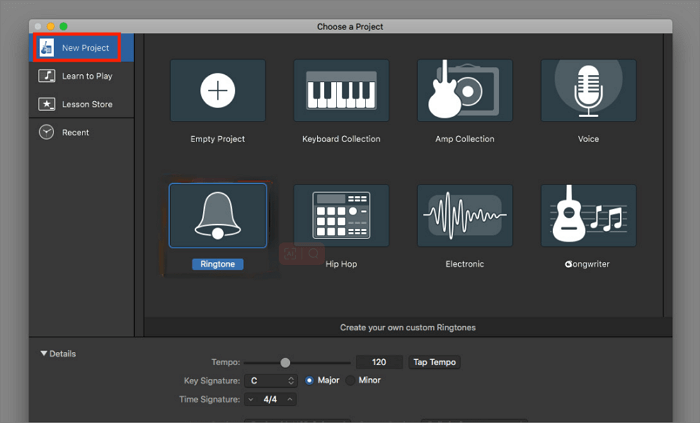
Step 2. Mute the Vocals
In the track controls window located to the left of the track's waveform, click on the "Mute" button to silence the vocal track.
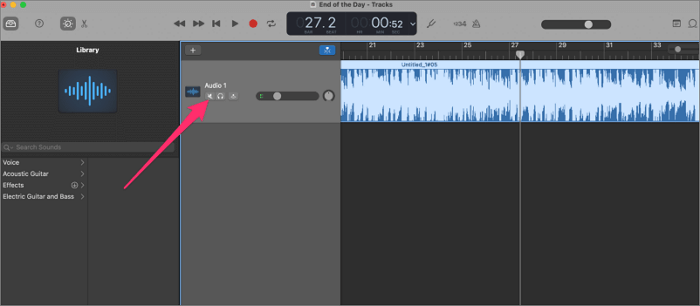
If you wish to delete the vocal track entirely, select the vocal track by clicking on it to highlight it, and then press the "Delete" key.
📺To provide you with a quick understanding, there is a related YouTube video available that you can watch to gain more detailed information.
- 0:19 Audio Unit Fix
- 1:46 Setup
- 2:07 Importing Files
- 3:56 Effects Interface
- 4:49 Final Thoughts
- 5:34 Outro
Case 2: Without Isolated Vocal Track
If you don't have an isolated vocal track but still want to remove vocals using GarageBand, you can accomplish this using EQ (Equalization). However, it's important to note that using this method may not completely eliminate vocals, and other elements such as instruments or reverberation may still have residual sound.
Here is the method to remove vocals using EQ:
Step 1. Open GarageBand and upload the file from which you want to remove vocals.
Step 2. Locate the "Smart Controls" area on the left side of the screen or click the "Smart Controls" button in the toolbar.
Step 3. In the Smart Controls area, click on the "Track" button.
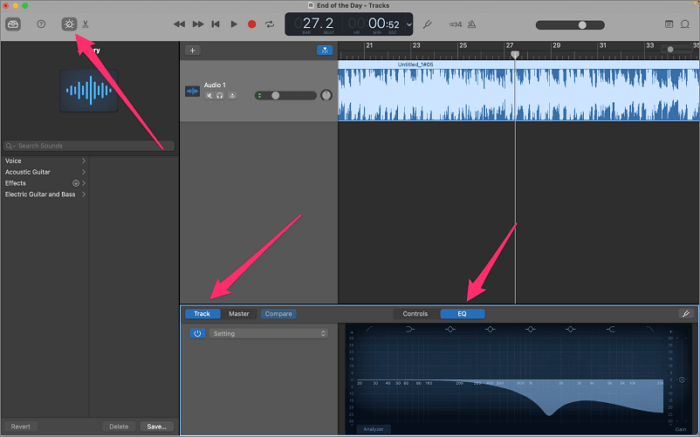
Step 4. Once the EQ is enabled, you will see a graphical display of the frequency spectrum with sliders or knobs. Use these controls to remove the vocals.
Generally, the frequency range of vocals falls between 80 Hz and 3.5 kHz (lower-pitched male voices occupy approximately 80 Hz to 2 kHz, while higher-pitched female voices occupy around 100 Hz to 3.5 kHz). By removing these frequencies on the EQ graph, you can effectively eliminate vocals from the mix.
Bonus Tip: Isolate Vocals with EaseUS Online Vocal Remover
If you encounter difficulties while using GarageBand to remove vocals, you can consider using EaseUS Online Vocal Remover. It is an AI-powered online vocal remover tool that utilizes deep learning technology to remove vocals, noise, or background music. Additionally, it can be used to remove music from TikTok videos, Spotify songs, and YouTube videos.
Features:
- It is free for users to remove vocals from a song
- Separating vocals from the background track without sacrificing quality
- AI analysis in seconds that is quick
- Download the accompaniment and vocals separately
- Support various formats in addition to MP3
Summary
After reading the above article, you should have a better understanding of GarageBand and be able to choose the most suitable method based on whether you have an isolated vocal track or not. Although using EQ to remove vocals may not always yield satisfactory results, with familiarity, you can make adjustments based on frequencies.
Feel free to share this passage on your social media platforms to help more people discover how to isolate vocals in GarageBand Mac.
FAQs About How to Isolate Vocals in GarageBand Mac
In addition to the methods we have discussed, there are several other related questions that users often ask. You can explore these questions to further expand your knowledge on the topic.
1. How do I isolate vocals on MAC?
Using these tools can help you isolate vocals on a Mac. The first category includes vocal remover software like Audacity, Adobe Audition, or EaseUS Online Vocal Remover. The second category consists of built-in tools on Mac such as GarageBand.
2. How do you separate vocals and instruments in GarageBand?
To remove vocals and instruments in GarageBand, follow these steps.
Step 1. Select the specific region you want to split by clicking on it in the Track area.
Step 2. Move the playhead to the desired location within the selected region.
Step 3. From the menu at the top of the screen, choose "Edit" and then select "Split Regions at Playhead."
3. Can GarageBand remove vocals from a song?
Yes, you can remove vocals from a song in GarageBand by muting the vocal track in the mix.
4. How do I isolate background vocals from a song?
There are numerous online and offline tools available to isolate background vocals from a song, including Audacity, WavePad, and LALAL.AI. However, we highly recommend using EaseUS Online Vocal Remover for its exceptional quality and accuracy in achieving this task.