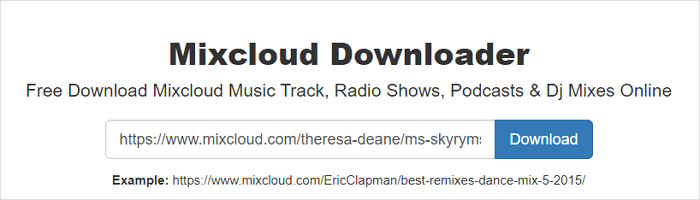-
Jane is an experienced editor for EaseUS focused on tech blog writing. Familiar with all kinds of video editing and screen recording software on the market, she specializes in composing posts about recording and editing videos. All the topics she chooses are aimed at providing more instructive information to users.…Read full bio
-
![]()
Alin
Alin is a sophisticated editor for EaseUS in tech blog writing. She is proficient in writing articles related to screen recording, voice changing, and PDF file editing. She also wrote blogs about data recovery, disk partitioning, data backup, etc.…Read full bio -
Jean has been working as a professional website editor for quite a long time. Her articles focus on topics of computer backup, data security tips, data recovery, and disk partitioning. Also, she writes many guides and tutorials on PC hardware & software troubleshooting. She keeps two lovely parrots and likes making vlogs of pets. With experience in video recording and video editing, she starts writing blogs on multimedia topics now.…Read full bio
-
![]()
Gloria
Gloria joined EaseUS in 2022. As a smartphone lover, she stays on top of Android unlocking skills and iOS troubleshooting tips. In addition, she also devotes herself to data recovery and transfer issues.…Read full bio -
![]()
Jerry
"Hi readers, I hope you can read my articles with happiness and enjoy your multimedia world!"…Read full bio -
Larissa has rich experience in writing technical articles and is now a professional editor at EaseUS. She is good at writing articles about multimedia, data recovery, disk cloning, disk partitioning, data backup, and other related knowledge. Her detailed and ultimate guides help users find effective solutions to their problems. She is fond of traveling, reading, and riding in her spare time.…Read full bio
-
![]()
Rel
Rel has always maintained a strong curiosity about the computer field and is committed to the research of the most efficient and practical computer problem solutions.…Read full bio -
![]()
Dawn Tang
Dawn Tang is a seasoned professional with a year-long record of crafting informative Backup & Recovery articles. Currently, she's channeling her expertise into the world of video editing software, embodying adaptability and a passion for mastering new digital domains.…Read full bio -
![]()
Sasha
Sasha is a girl who enjoys researching various electronic products and is dedicated to helping readers solve a wide range of technology-related issues. On EaseUS, she excels at providing readers with concise solutions in audio and video editing.…Read full bio
Page Table of Contents
0 Views |
0 min read
Plenty of reasons may motivate you to download a transcript of a YouTube video. For example, you're learning a new language by following a movie and want to use the actor's lines as a study guide. Similarly, you're remixing a new video and want to add the lines to your video.
Beyond that, there are many other situations where you need a transcript of a YouTube video. Do you know how to get a transcript of a YouTube video?
If you don't know, this guide will show you some feasible ways to download a Youtube transcript for free. Which way to choose depends on what kind of transcription format you need and which device model you're using.
Now, let's check this step-by-step instruction to learn more details.
Tip 1. Get a Transcript of a YouTube Video Manually Within the YouTube Service
Applies to PCs, iPhones, and Android devices
Many of us may not know this, but YouTube allows us to enter a transcript directly in most videos. Hence, you can straightforwardly access the transcript and copy it with timestamps. Here're the steps to do it:
Step 1. Open the YouTube video you want. Click on the More button (represented by three horizontal dots) below the video and select "Show transcript."
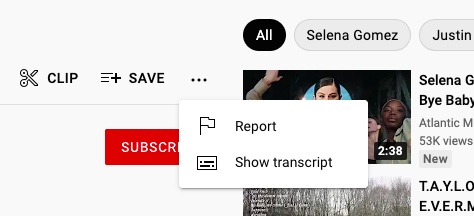
Step 2. That will open the entire transcript of the whole video.
Step 3. Choose a language at the bottom-left corner of the window. You'll have a lot of language options if the uploader specifically writes subtitles for that video. Otherwise, you'll have to download the auto-generated language.
Step 4. If you want to remove the timestamp, you can click on the three-dot icon at the top-right corner of the window and select "Toggle timestamps." This button is unavailable on some Mac computers.
Step 5. Next, all you need to do now is copy all the text in the transcript box and paste it into a Notepad or some document and save it there.
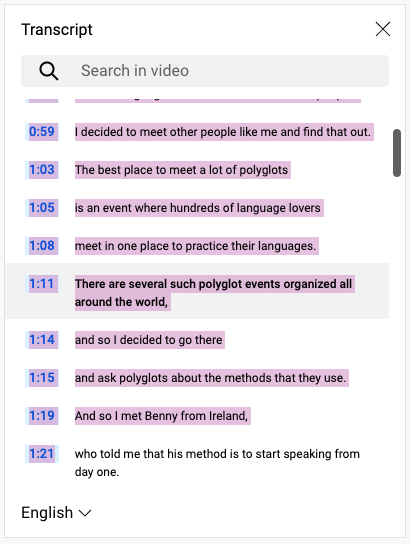
Pro tip: You can search for a specific part of a video with some keywords that people were saying in the video.
Tip 2. Download a YouTube Transcript Automatically with Online Services
Applies to PCs and Macs
If you want to download a YouTube transcript in SRT, VTT, TXT, ASS, and many other formats, you can consider some online YouTube transcript downloading services. Such services are usually free, easy to use, and convenient. No installation is needed. You can complete the process on the web.
But on the other hand, some of them are filled with ads, which may redirect you to a random site if you mistakenly click on any of them. Besides, such services are easy to shut down because Google thinks they might come with viruses or cause problems on your device.
Regardless of that, using online YouTube transcript services is a good option. There are many such services available online. Here we will mainly introduce Savesubs to you. Here's how it works.
Step 1. Open the YouTube video you wish to download the transcript from and copy its URL.
Step 2. Open savesubs.com and, paste the URL you just copy to the download box, click the "Download" button.
Step 3. Choose the language and output format of the transcript. If needed, you can edit the transcript before exporting.
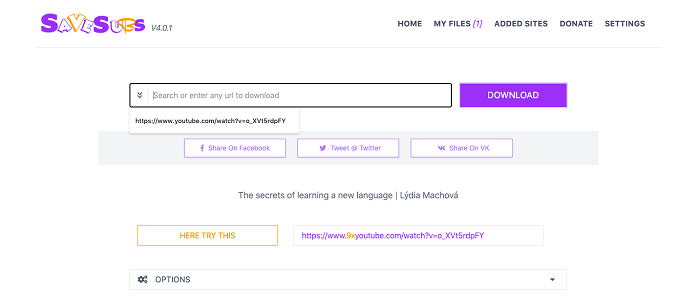
Tip 3. Download a Subtitles Along with a YouTube Video with EaseUS Video Downloader
Applies to PCs and Macs
If some of you need to download subtitles along with a video, we will explain how to do it in this section. To do this, you will need this video downloader - EaseUS Video Downloader to help. With it, you can easily grab your wanted YouTube video and its subtitles. Before downloading, you can choose the language of the subtitle you want, which is very worth getting and using in language learning.
It also allows you to extract audio from a YouTube video, download entire YouTube channels or playlists, or convert any video to audio. You can find almost all the basics needed for video and audio downloads from this program.
To download subtitles along with a YouTube video:
Free Download video downloader for Windows
Secure Download
Free Download video downloader for Mac
Secure Download
Step 1. Copy the video URL you want to download.
Step 2. Launch EaseUS Video Downloader on your computer, and set the format and quality preferences on the Home page.

Step 3. Click the gear button next to the "Quality" option and tick the "Original Subtitles" button.
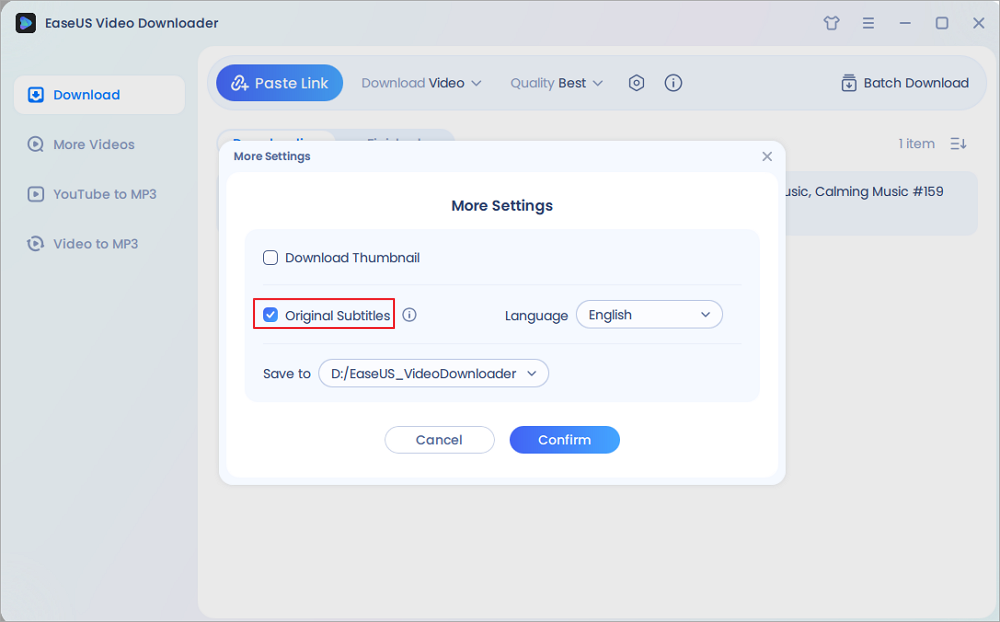
Step 4. Click "Paste Link." It will detect the link automatically, add this download task, and begin downloading.

Step 5. Once the download is complete, you can find your video under the "Finished" tab.

Disclaimer: Please make sure your behavior to download subtitles from YouTube doesn't violate the content owner's right. EaseUS does not advocate downloading any video/audio for sale, distribution, or other commercial purposes.
Tip 4. Get a Transcript of a YouTube video on the Phone
Applies to Android devices
On an Android, you can use some dedicated apps like ccTube to grab your wanted transcript from YouTube. ccTube is an app for Android that can help you translate your video to any language you want if the video has at least a subtitle and download it on your device. It is free and easy to use. But there are still some bugs that are waiting to be fixed. If you don't mind, you can give it a try!
Step 1. Download ccTube in Google Play Store.
Step 2. Open the YouTube app and find the video you want to download.
Step 3. Tap the "Share" button and choose "ccTube."
Step 4. On the ccTube app, tap on the download button to save the subtitles on your device.
Step 5. Then, you can find the downloaded items in the Google Files app.
Note: It's hard to find such apps on iPhone, so you can use other tips to download transcripts on your iPhone or iPad.
The Final Words
Those are all methods to get a transcript of a YouTube video. Depending on your devices and wanted export formats, you can choose how to suit your needs. Actually, many other tools can also be used to download transcripts of a YouTube video, but they more or less have some intolerable shortcomings, so we won't list more examples here. We do hope our guide helps you a lot. If not, you can contact us to help you.