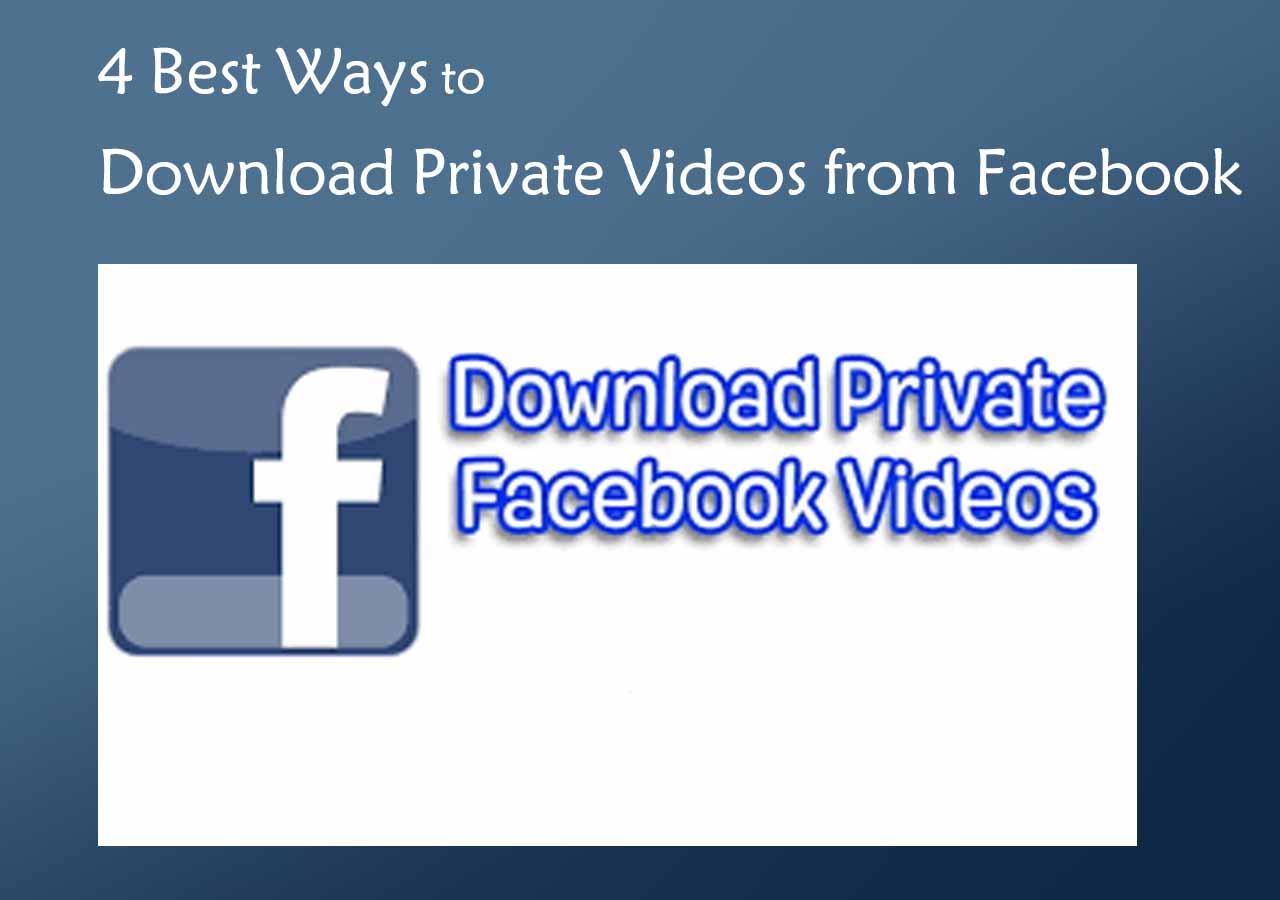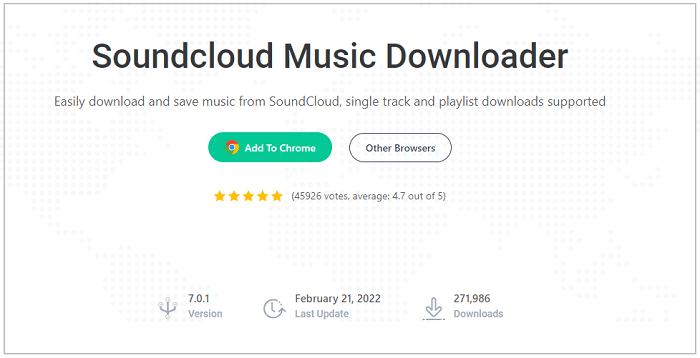-
Jane is an experienced editor for EaseUS focused on tech blog writing. Familiar with all kinds of video editing and screen recording software on the market, she specializes in composing posts about recording and editing videos. All the topics she chooses are aimed at providing more instructive information to users.…Read full bio
-
![]()
Melissa Lee
Melissa is a sophisticated editor for EaseUS in tech blog writing. She is proficient in writing articles related to screen recording, voice changing, and PDF file editing. She also wrote blogs about data recovery, disk partitioning, and data backup, etc.…Read full bio -
Jean has been working as a professional website editor for quite a long time. Her articles focus on topics of computer backup, data security tips, data recovery, and disk partitioning. Also, she writes many guides and tutorials on PC hardware & software troubleshooting. She keeps two lovely parrots and likes making vlogs of pets. With experience in video recording and video editing, she starts writing blogs on multimedia topics now.…Read full bio
-
![]()
Gloria
Gloria joined EaseUS in 2022. As a smartphone lover, she stays on top of Android unlocking skills and iOS troubleshooting tips. In addition, she also devotes herself to data recovery and transfer issues.…Read full bio -
![]()
Jerry
"Hi readers, I hope you can read my articles with happiness and enjoy your multimedia world!"…Read full bio -
Larissa has rich experience in writing technical articles and is now a professional editor at EaseUS. She is good at writing articles about multimedia, data recovery, disk cloning, disk partitioning, data backup, and other related knowledge. Her detailed and ultimate guides help users find effective solutions to their problems. She is fond of traveling, reading, and riding in her spare time.…Read full bio
-
![]()
Rel
Rel has always maintained a strong curiosity about the computer field and is committed to the research of the most efficient and practical computer problem solutions.…Read full bio -
![]()
Dawn Tang
Dawn Tang is a seasoned professional with a year-long record of crafting informative Backup & Recovery articles. Currently, she's channeling her expertise into the world of video editing software, embodying adaptability and a passion for mastering new digital domains.…Read full bio -
![]()
Sasha
Sasha is a girl who enjoys researching various electronic products and is dedicated to helping readers solve a wide range of technology-related issues. On EaseUS, she excels at providing readers with concise solutions in audio and video editing.…Read full bio
Page Table of Contents
0 Views |
0 min read
Like many other music streaming sites, you can't download audio from Mixcloud to listen offline unless you subscribe to Mixcloud Select. Even if you subscribe to a creator on Select, you are only allowed to download items uploaded by the creator on the Mixcloud app on iOS or Android.
As you can see, it's quite limited even if you have subscribed to the premium service. Actually, to download any track from Mixcloud, you can use one of the Mixcloud downloaders. Such tools generally work to download music from Mixcloud using URL or provide you with a download option on the Mixcloud site directly.
To help you download music from Mixcloud freely, there are two types of tools introduced below.
How to Download Tracks from Mixcloud Online
An online Mixcloud downloader could be your optimal choice since it spares you from any software installation. By copying the URL of the music to the online Mixcloud downloader, you can download the audio file to your computer or mobile device within seconds.
Most online tools work similarly. I'd like to take one of them as an example.
Step 1. Find and click the track you want to download from Mixcloud.
Step 2. Copy the URL of the audio file.
Step 3. Go to the online Mixcloud downloader and paste the URL into the address box. Afterward, click "Download."
Step 4. Click "Download link" again and you will go to a new page.
Step 5. Click the "More" icon and choose "Download" to start downloading music from Mixcloud to your computer.
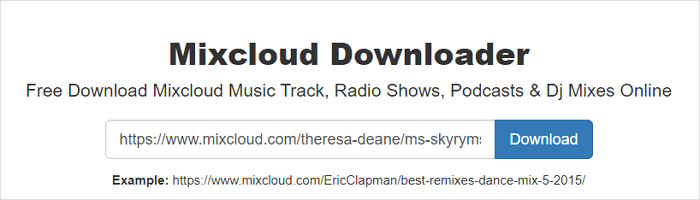
How to Download Music from Mixcloud Safely
If you need to download online video and audio quite frequently from different sites, using a desktop-based program is a better choice. With the video downloader for PC - EaseUS Video Downloader installed on your computer, you can:
- Download online video/audio by URL
- Download YouTube videos to MP3
- Convert local videos to MP3
Most importantly, it supports more than 1000 websites, including Mixcloud, YouTube, Facebook, Twitter... It also supports bulk download, which will save much time when you need to download multiple items.
To download music from Mixcloud:
Free Download video downloader for Windows
Secure Download
Free Download video downloader for Mac
Secure Download
Step 1. Launch EaseUS Video Downloader on your Windows/Mac. Search for the video you want to download by clicking "More Videos" from the left side.
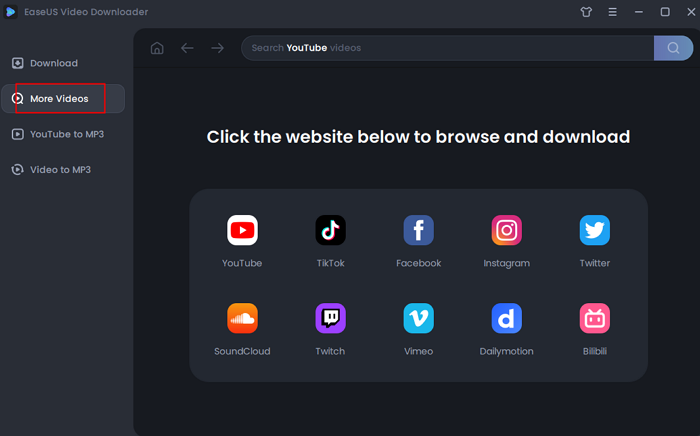
Step 2. For example, you can search for YouTube videos with its built-in browser. When you find the music, a Download slide bar will show up in the bottom of the interface. You can set for your download in this bar. After setting, click "Download" to proceed.
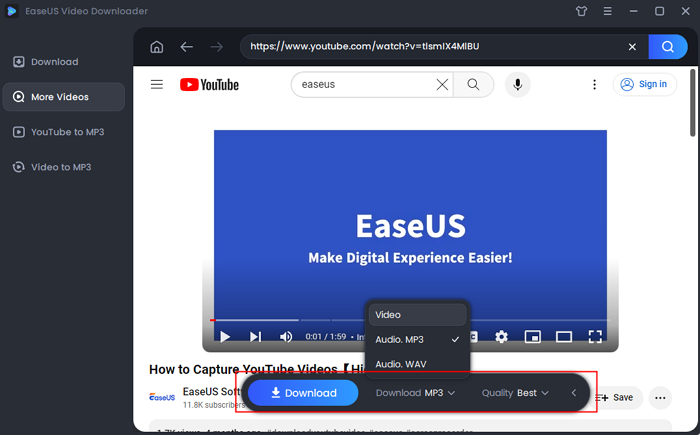
Step 3. Wait for the downloading process to finish. Go back to "Download" form the left sidebar. You can find the downloaded audio files in the "Finished" section.
Disclaimer: Please make sure that your download behavior is legal in your country! You can use the downloaded videos for your personal use only. EaseUS does not advocate downloading any video/audio for commercial or illegal purposes.
The Bottom Line
The audio tracks downloaded from Mixcloud are stored as M4A files on your computer by default. If you want to use it in a project, saving them as MP3 files is advisable. If you want to download Mixcloud tracks to MP3, you can download songs from Mixcloud to M4A first and then convert M4A to MP3 with an online or desktop converter. Afterward, you can use these MP3 files on most devices and programs.