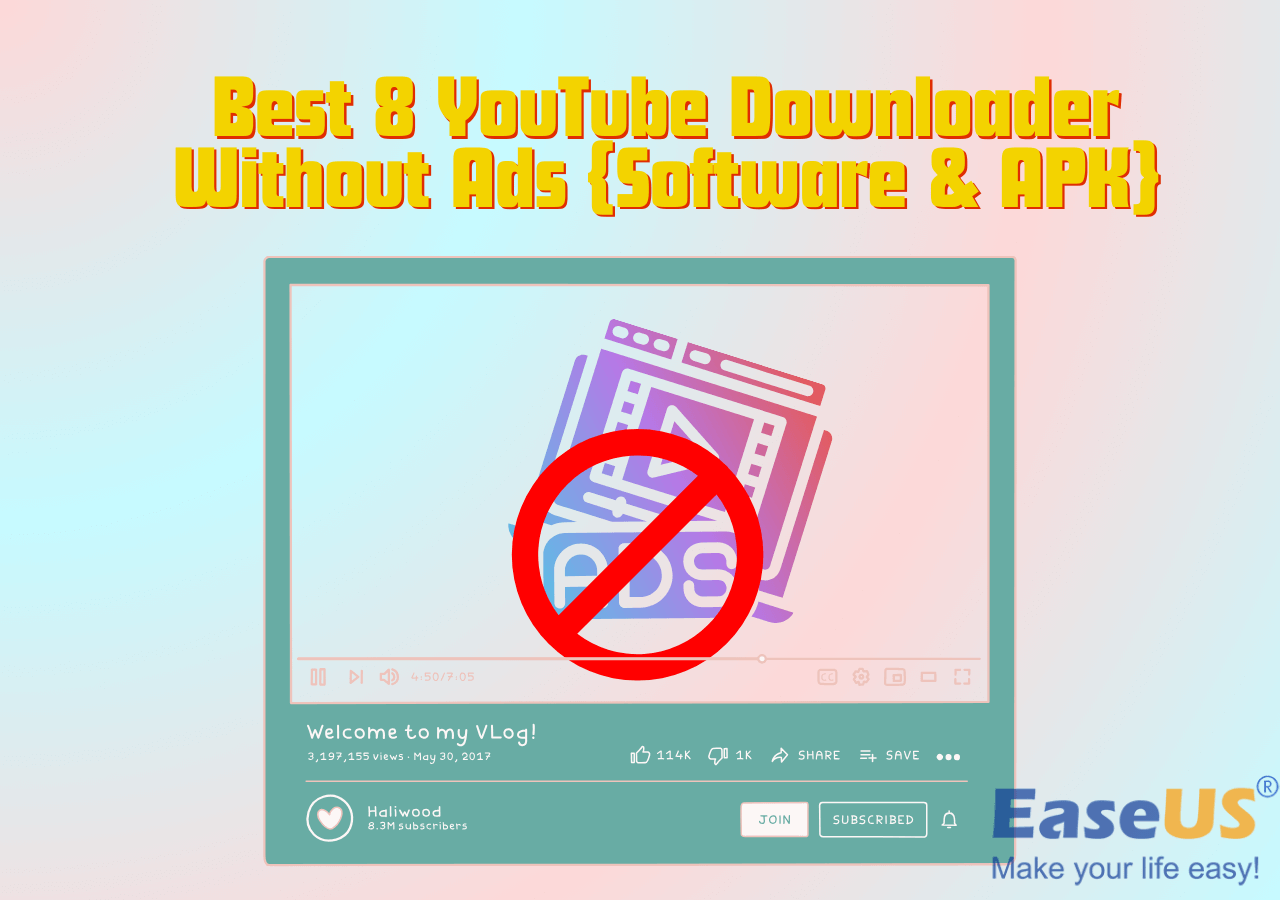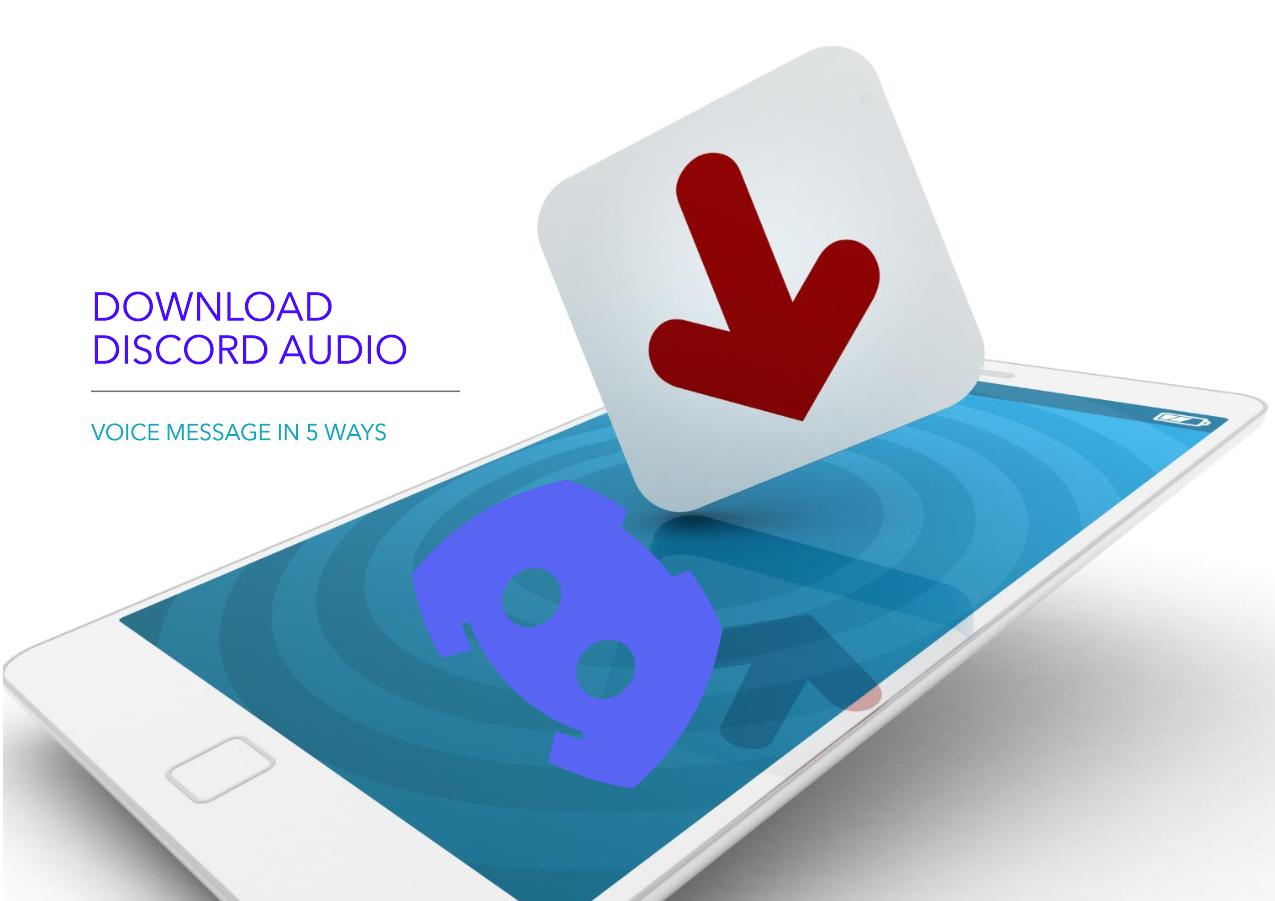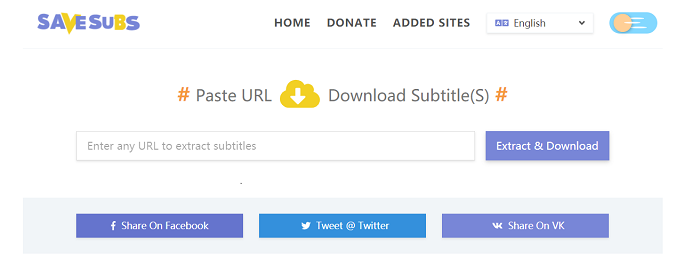-
Jane is an experienced editor for EaseUS focused on tech blog writing. Familiar with all kinds of video editing and screen recording software on the market, she specializes in composing posts about recording and editing videos. All the topics she chooses are aimed at providing more instructive information to users.…Read full bio
-
![]()
Melissa Lee
Melissa is a sophisticated editor for EaseUS in tech blog writing. She is proficient in writing articles related to screen recording, voice changing, and PDF file editing. She also wrote blogs about data recovery, disk partitioning, and data backup, etc.…Read full bio -
Jean has been working as a professional website editor for quite a long time. Her articles focus on topics of computer backup, data security tips, data recovery, and disk partitioning. Also, she writes many guides and tutorials on PC hardware & software troubleshooting. She keeps two lovely parrots and likes making vlogs of pets. With experience in video recording and video editing, she starts writing blogs on multimedia topics now.…Read full bio
-
![]()
Gloria
Gloria joined EaseUS in 2022. As a smartphone lover, she stays on top of Android unlocking skills and iOS troubleshooting tips. In addition, she also devotes herself to data recovery and transfer issues.…Read full bio -
![]()
Jerry
"Hi readers, I hope you can read my articles with happiness and enjoy your multimedia world!"…Read full bio -
Larissa has rich experience in writing technical articles and is now a professional editor at EaseUS. She is good at writing articles about multimedia, data recovery, disk cloning, disk partitioning, data backup, and other related knowledge. Her detailed and ultimate guides help users find effective solutions to their problems. She is fond of traveling, reading, and riding in her spare time.…Read full bio
-
![]()
Rel
Rel has always maintained a strong curiosity about the computer field and is committed to the research of the most efficient and practical computer problem solutions.…Read full bio -
![]()
Dawn Tang
Dawn Tang is a seasoned professional with a year-long record of crafting informative Backup & Recovery articles. Currently, she's channeling her expertise into the world of video editing software, embodying adaptability and a passion for mastering new digital domains.…Read full bio -
![]()
Sasha
Sasha is a girl who enjoys researching various electronic products and is dedicated to helping readers solve a wide range of technology-related issues. On EaseUS, she excels at providing readers with concise solutions in audio and video editing.…Read full bio
Page Table of Contents
0 Views |
0 min read
PAGE CONTENT:
You may want to download a YouTube video, make a YouTube video to GIF, and share it with your friends. If that's the case, then I guess Mac users won't want to miss the chance to learn how to rip video from YouTube Mac.
| Solutions | Effictiveness | Difficulty |
| 1. EaseUS Video Downloader | available for desktop operating systems (Mac and Windows PC) | normal |
| 2. VLC media player | available for desktop operating systems (Mac and Windows PC) and mobile devices | normal |
| 3. Y2mate | online tool | easy |
| 4. Sneppea | online tool | easy |
| 5. Clip Converter | online tool | easy |
Part 1. Best Software to Rip Video from YouTube Mac
EaseUS Video Downloader is a desktop video downloader available for Mac and Windows PC. It is dedicated to downloading videos from the Internet. That is to say, you can use this software to rip videos from YouTube, Instagram, Twitter, Facebook, and other websites.
Furthermore, it enables users to download YouTube live stream, which you can download while watching. And don't worry about the subtitles, it will also download YouTube subtitles. You can also get YouTube thumbnails by ticking the proper checkbox before downloading it.
EaseUS Video Downloader is the best desktop video downloader software for downloading YouTube shorts video by link.
What Makes EaseUS Video Downloader the Best
Below are the key features of EaseUS Video Downloader, including:
- Rip videos from YouTube, Facebook, TikTok, or other video sites.
- Download streaming videos from YouTube, TikTok, etc.
- Download YouTube playlists/channel.
- Save videos as HD/4K Ultra HD, or 4K without losing quality.
- Convert your video to mp3
Free Download video downloader for Windows
Secure Download
Free Download video downloader for Mac
Secure Download
Step 1. Customize the video format and quality from the dropdown.

Step 2. Copy the YouTube URL and click "Paste Link" on EaseUS Video Downloader.

Step 3. Wait for the downloading process to finish and then click "Open" to check the YouTube video.

Disclaimer: This guide is compiled for personal fair use ONLY. EaseUS is in no way collaborated or affiliated with YouTube and never advocates any copyright infringement action. The end-user should be solely responsible for their behavior.
Once you rip a video from YouTube to Mac, you may want to compress it. Click the following article to learn how to compress videos for YouTube:
How to Compress Videos for YouTube?
A video can be uploaded more quickly and with little quality loss by being compressed for YouTube. In this article, you will learn how to compress videos for YouTube.
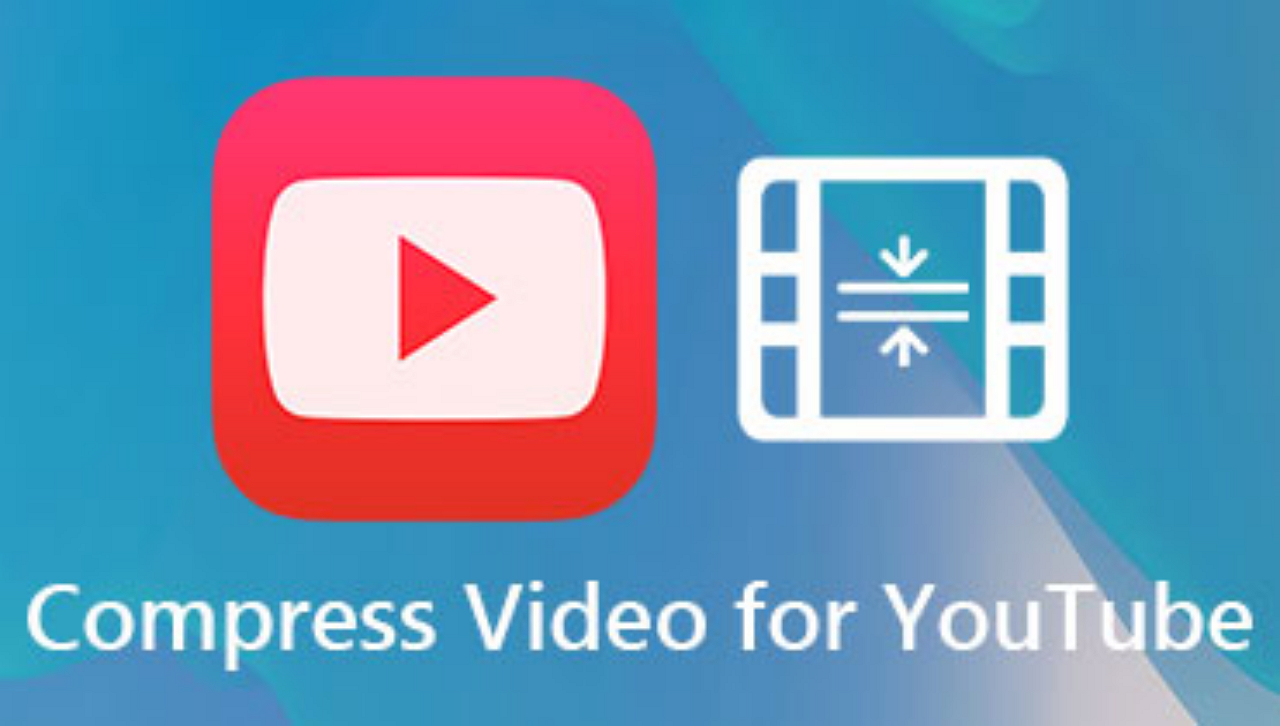
Part 2. How to Rip Video from YouTube Mac with VLC
In addition to EaseUS software, here we find an alternative - VLC media player. VLC media player is a portable and cross-platform media player software. It is available for desktop operating systems (Mac and Windows PC) and mobile devices, such as Android, iOS and iPadOS.
Generally speaking, it's more convenient to save a video on computer rather than on mobile devices. It is recommended to use VLC media player on your Mac to rip video from YouTube.
To rip video from YouTube Mac with VLC media player, follow the steps below:
Step 1. Go to YouTube. Find the video that you want to download and copy its video link.
Step 2. Open VLC media player on your Mac.
Step 3. On the menu bar, click File > Open Network to paste the video URL here. Click Open to close the box.
Step 4. Then under the Window tab, select Media Information to check the Codec information.
(Pressing cmd + i is also available.)
Step 5. From the General > Location option, copy the link in the location box.
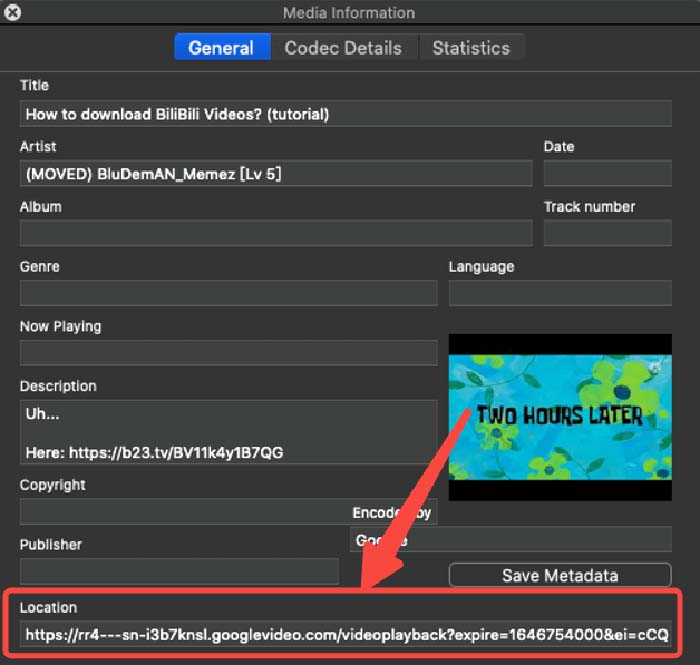
Step 6. Then enter this URL into your browser and select Save Video As... to rip this YouTube video to your Mac.
If the video that is downloaded is broken, click here to fix corrupted VLC videos:
How to Fix Corrupted Videos with VLC?
This in-depth guide will prepare you for how to solve them with VLC Media Player, from the basic to advanced tips and tricks.

Part 3. How to Rip Video from YouTube Mac via Online YouTube Downloaders
Apart from third-party desktop software, you can also use online video downloaders to save videos from YouTube to your Mac. Moreover, it is more convenient to use an online tool than installing an application. With these online video downloaders, you can download YouTube videos from Safari on Mac with ease.
Here we will share with you three useful online video downloaders, including:
- Tip
- Note that the detailed steps of these online services are almost identical. Just paste the video's URL into these tools and download it to your Mac.
Conclusion
In this article, we have outlined two powerful video downloader software and three online video downloader services. EaseUS Video Downloader is recommended most. You can try this 100% working solution first.
Free Download video downloader for Windows
Secure Download
Free Download video downloader for Mac
Secure Download
If you think the solutions mentioned above are helpful, it would be appreciated to share this guide to help more people around you!
FAQs on How to Rip Video from YouTube Mac
Whatever you want to know about video downlaoding, our Frequently Asked Questions section has got you covered!
1. How to download youtube videos on mac without software?
You can use a video downloader Chrome extension or an online video downloader tool to save a video from YouTube to your computer.
2. Is it illegal to download YouTube videos for personal use?
Youtube is a streaming service. YouTube specifically bans you from downloading videos unless you have permission from the copyright owner.
3. What happens if you download and use a copyrighted video?
It is a copyright violation. People can't upload, download, or use a copyrighted work without the copyright owner's permission.