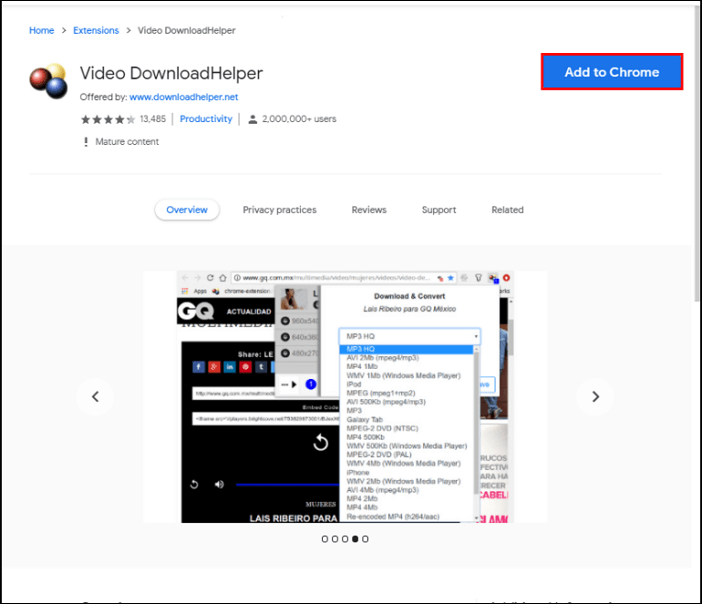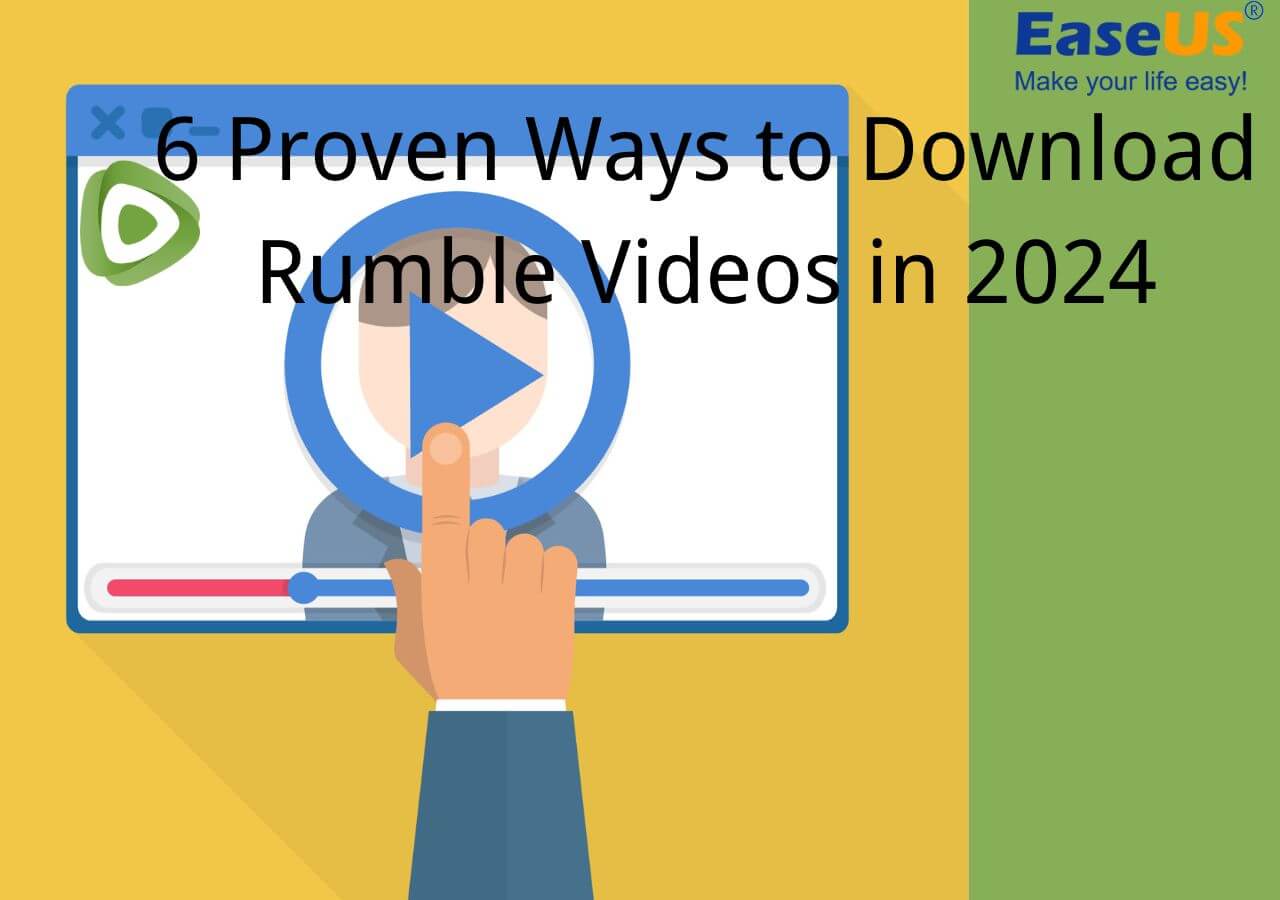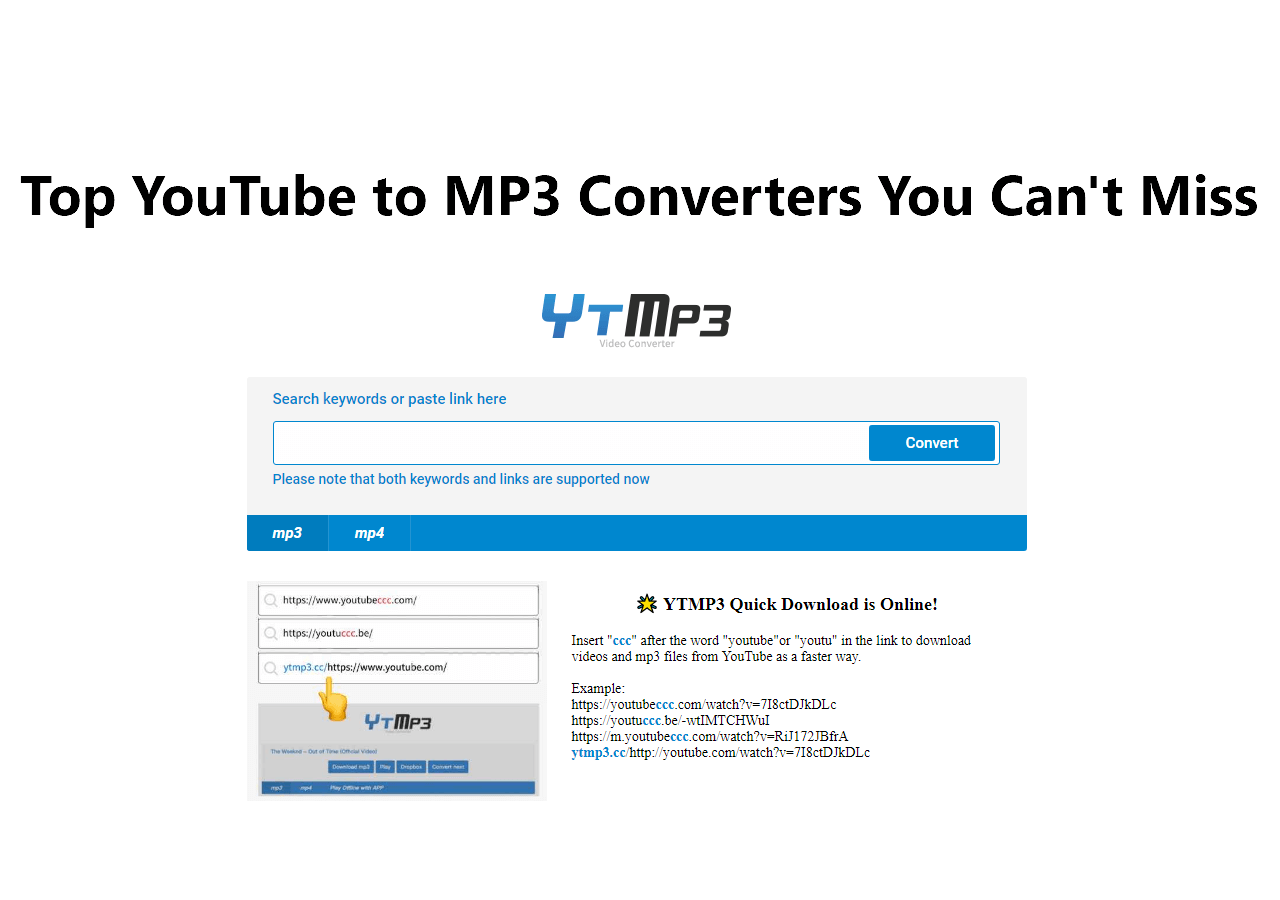-
Jane is an experienced editor for EaseUS focused on tech blog writing. Familiar with all kinds of video editing and screen recording software on the market, she specializes in composing posts about recording and editing videos. All the topics she chooses are aimed at providing more instructive information to users.…Read full bio
-
![]()
Melissa Lee
Melissa is a sophisticated editor for EaseUS in tech blog writing. She is proficient in writing articles related to screen recording, voice changing, and PDF file editing. She also wrote blogs about data recovery, disk partitioning, and data backup, etc.…Read full bio -
Jean has been working as a professional website editor for quite a long time. Her articles focus on topics of computer backup, data security tips, data recovery, and disk partitioning. Also, she writes many guides and tutorials on PC hardware & software troubleshooting. She keeps two lovely parrots and likes making vlogs of pets. With experience in video recording and video editing, she starts writing blogs on multimedia topics now.…Read full bio
-
![]()
Gloria
Gloria joined EaseUS in 2022. As a smartphone lover, she stays on top of Android unlocking skills and iOS troubleshooting tips. In addition, she also devotes herself to data recovery and transfer issues.…Read full bio -
![]()
Jerry
"Hi readers, I hope you can read my articles with happiness and enjoy your multimedia world!"…Read full bio -
Larissa has rich experience in writing technical articles and is now a professional editor at EaseUS. She is good at writing articles about multimedia, data recovery, disk cloning, disk partitioning, data backup, and other related knowledge. Her detailed and ultimate guides help users find effective solutions to their problems. She is fond of traveling, reading, and riding in her spare time.…Read full bio
-
![]()
Rel
Rel has always maintained a strong curiosity about the computer field and is committed to the research of the most efficient and practical computer problem solutions.…Read full bio -
![]()
Dawn Tang
Dawn Tang is a seasoned professional with a year-long record of crafting informative Backup & Recovery articles. Currently, she's channeling her expertise into the world of video editing software, embodying adaptability and a passion for mastering new digital domains.…Read full bio -
![]()
Sasha
Sasha is a girl who enjoys researching various electronic products and is dedicated to helping readers solve a wide range of technology-related issues. On EaseUS, she excels at providing readers with concise solutions in audio and video editing.…Read full bio
Page Table of Contents
0 Views |
0 min read
YouTube is a good place for both movie lovers and music fans to watch the latest movies or listen to the latest tracks. When you watch a highly-rated movie or show, you can download that video to your computer for offline watching. Also, if you like a song, you can also save it to a USB to listen to it on any computer or portable player. It is easy to download videos from YouTube, but how to download music from YouTube to a USB? Is it legal?
Is It Illegal to Download Music from YouTube to a USB?
Technically, putting a song from YouTube on a USB is not illegal unless the content is copyrighted and you want to download and upload it to your website without the permission of the content creator. This violates YouTube's Terms of Service, and both YouTube and Google will take harsh measures to stop this.
Such punishment has happened some years ago when YouTube threatened to take a popular video converter site youtube-mp3.org to court to stop people from converting videos to MP3. And users who upload the converted YouTube mp3 to a website might not receive direct punishment from YouTube, but their content might get deleted.
That's not hard to explain why some online downloaders or converters suddenly disappear or change to another site. Therefore, if you want to download music from YouTube to a PC, it's better to use a desktop-based downloader instead of an online downloader because the former is harder to be tracked than the latter.
Method 1. Download Music from YouTube to a USB with EaseUS Video Downloader
As we mentioned earlier, it is illegal to download copyrighted music from YouTube. To avoid unnecessary copyright trouble when downloading videos, it's better to use a safe way to get the job done. There are so many options out there, and this video downloader - EaseUS Video Downloader, is one of the safest options you can have. With this program, you can download whatever kind of music from YouTube to your USB. Before downloading, you can choose the quality of the audio and specify the output folder.
In addition to YouTube, other sites like Twitter, Facebook, Instagram, and more sites are also supported. Want to give it a try? If you do, get it on your computer and follow these steps to download music from YouTube.
Free Download video downloader for Windows
Secure Download
Free Download video downloader for Mac
Secure Download
Step 1. Double click EaseUS Video Downloader icon to open the application. Copy a video URL and paste it into the bar of "More Videos". Press the "Enter" key or click the "Search" button to proceed.
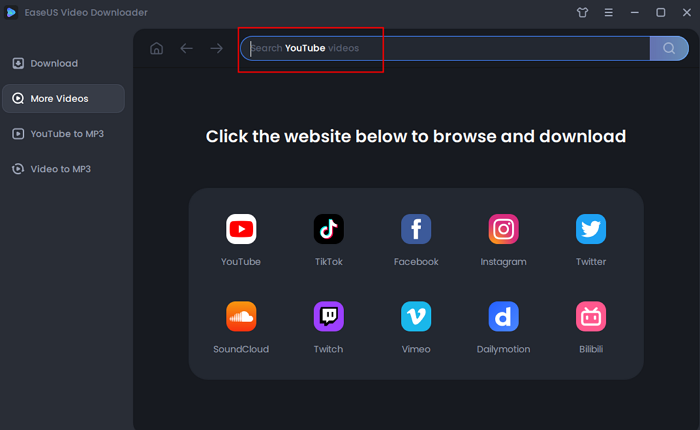
Step 2. It will open a built-in video play page with a download option below. The software will analyze the video automatically.
Step 3. Choose "MP3" as the format for the downloaded video from the bottom bar. Then choose a quality and click "Download" to save the video.
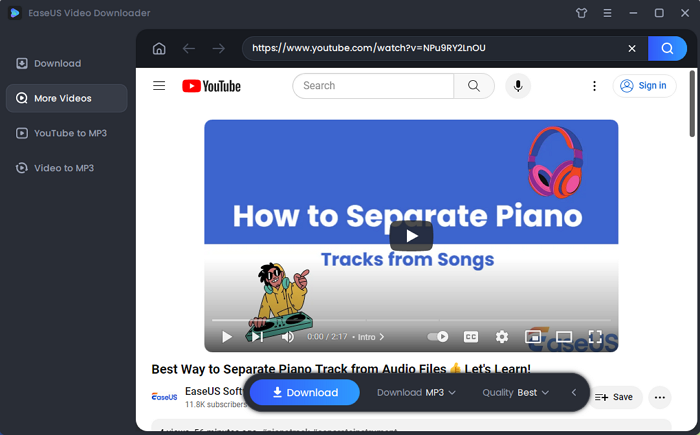
Step 4. Wait for the downloading to complete. The time it takes depends on the size of the downloaded video.
Disclaimer: Please make sure that your download behavior is legal in your country! EaseUS does not advocate downloading any video/audio for sale, distribution, or other commercial purposes.
EaseUS Video Downloader also can be served as a converter, allowing you to convert any videos to MP3 in several clicks. Whether you want to download videos or convert videos, this program can make the process easy.
Free Download video downloader for Windows
Secure Download
Free Download video downloader for Mac
Secure Download
Method 2. Put Music to a USB from YouTube with Online Video Downloader
In addition to desktop video downloaders, some online converter services can also help you put music from YouTube to USB. But as we said before, using online converter services is a violation of YouTube's Terms of Services, and YouTube might attempt to shut down these websites. Hence it's hard to find a website that can run safely and stably. Even if you find a website that offers such a service, you might more or less encounter some other problems, such as:
- Need to install unnecessary extensions.
- Can't download or convert large files.
- Can't embrace advanced features, such as batch conversion and batch download.
- Meet many unknown errors.
Due to these reasons, we don't recommend using any online converters to put music to USB from YouTube. If you insist on such services, you can search for one from the internet by inputting keywords like "YouTube music download", "Download YouTube to MP3" or "Convert YouTube to MP3."
The Final Words
It is helpful to know how to download music from YouTube to USB. Thus, you can download your favorite audio tracks to listen to offline without accompanying any adverts. For many users, the most straightforward way to download music from YouTube Music might be to subscribe to YouTube Music. Thus, you can download any songs you love from YouTube. However, not all people like to pay for YouTube music. That's why we write this guide, in which we collect two workarounds to download YouTube music.
Now, you can choose the one you think would work best for you.