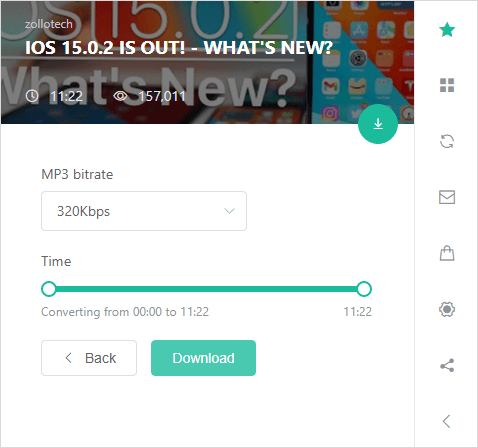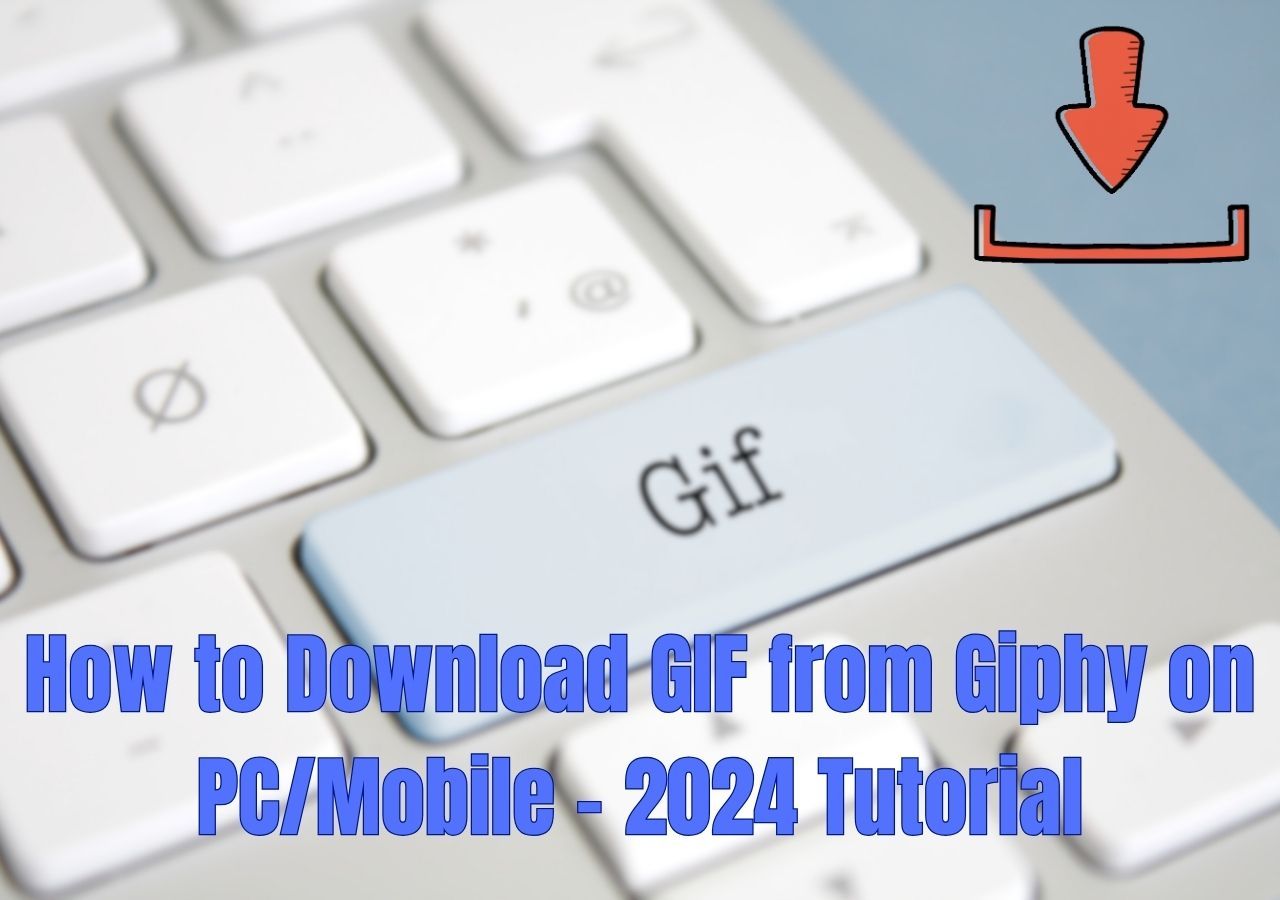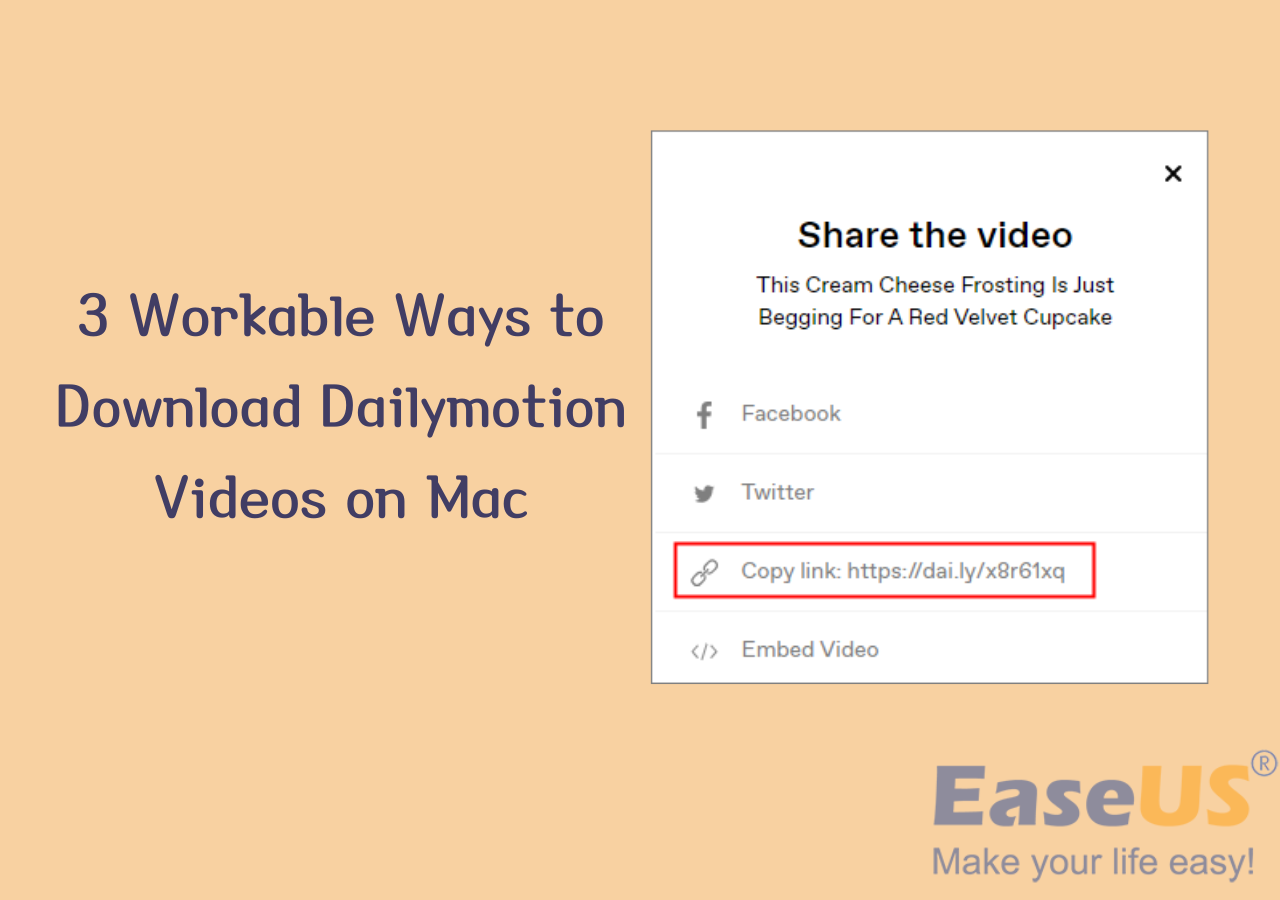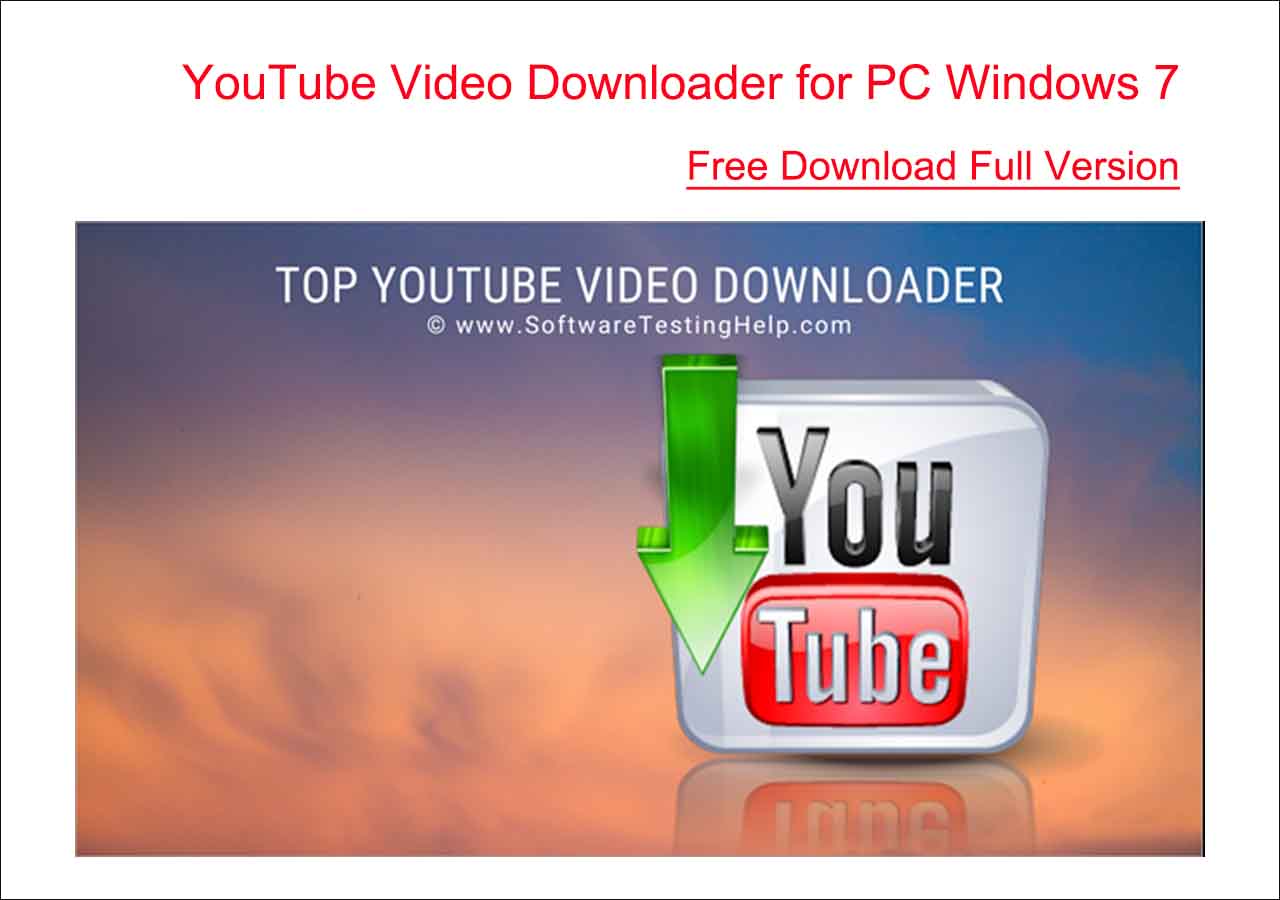-
Jane is an experienced editor for EaseUS focused on tech blog writing. Familiar with all kinds of video editing and screen recording software on the market, she specializes in composing posts about recording and editing videos. All the topics she chooses are aimed at providing more instructive information to users.…Read full bio
-
![]()
Melissa Lee
Melissa is a sophisticated editor for EaseUS in tech blog writing. She is proficient in writing articles related to screen recording, voice changing, and PDF file editing. She also wrote blogs about data recovery, disk partitioning, and data backup, etc.…Read full bio -
Jean has been working as a professional website editor for quite a long time. Her articles focus on topics of computer backup, data security tips, data recovery, and disk partitioning. Also, she writes many guides and tutorials on PC hardware & software troubleshooting. She keeps two lovely parrots and likes making vlogs of pets. With experience in video recording and video editing, she starts writing blogs on multimedia topics now.…Read full bio
-
![]()
Gloria
Gloria joined EaseUS in 2022. As a smartphone lover, she stays on top of Android unlocking skills and iOS troubleshooting tips. In addition, she also devotes herself to data recovery and transfer issues.…Read full bio -
![]()
Jerry
"Hi readers, I hope you can read my articles with happiness and enjoy your multimedia world!"…Read full bio -
Larissa has rich experience in writing technical articles and is now a professional editor at EaseUS. She is good at writing articles about multimedia, data recovery, disk cloning, disk partitioning, data backup, and other related knowledge. Her detailed and ultimate guides help users find effective solutions to their problems. She is fond of traveling, reading, and riding in her spare time.…Read full bio
-
![]()
Rel
Rel has always maintained a strong curiosity about the computer field and is committed to the research of the most efficient and practical computer problem solutions.…Read full bio -
![]()
Dawn Tang
Dawn Tang is a seasoned professional with a year-long record of crafting informative Backup & Recovery articles. Currently, she's channeling her expertise into the world of video editing software, embodying adaptability and a passion for mastering new digital domains.…Read full bio -
![]()
Sasha
Sasha is a girl who enjoys researching various electronic products and is dedicated to helping readers solve a wide range of technology-related issues. On EaseUS, she excels at providing readers with concise solutions in audio and video editing.…Read full bio
Page Table of Contents
0 Views |
0 min read
Instagram is a popular social platform that provides exciting content like beautiful images and funny videos. While browsing this platform, you're bound to find a video that attracts you most and makes you want to download it in MP4 or MP3, two of the most commonly-used file formats compatible with most devices and platforms.
If this is your goal, check the following guide to get several tips to download Instagram to MP3 easily.
PAGE CONTENT:
Method 1. The Most Effective Way to Download Instagram to MP3
One of the most effective ways to download Instagram videos to MP3 is to use EaseUS Video Downloader, a video/audio downloader that can help you grab any video from YouTube, Facebook, Instagram, TikTok, and more sites in MP4 or MP3 format. Whether you're a video lover or not, having this program installed on your computer is a convenient option to grab your favorite video or music whenever you want.
In addition to downloading videos to MP3, EaseUS Video Downloader also does a great job of saving YouTube live streams, playlists, or channels.
Before downloading a video, its smart mode even allows you to customize the download options. Thus you can batch download videos or music without changing settings every time you download.
To download Instagram to MP3:
Free Download video downloader for Windows
Secure Download
Free Download video downloader for Mac
Secure Download
Step 1. Open EaseUS Video Downloader on your computer. In the main page, you will see a button "Paste Link." Click on it. The software will automatically analyze the copied link.
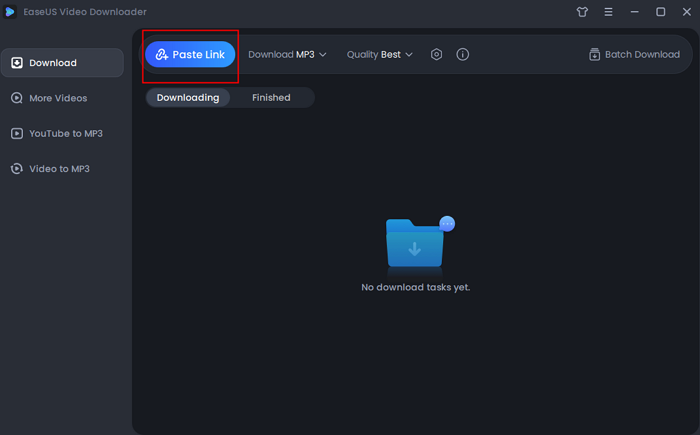
Step 2. Before adding URLs, you should choose the file format and quality first. Then, you can enter 10 URLs at most with its function of "Batch Download" from the top right corner. After you add all URLs, click "Confirm" to proceed.
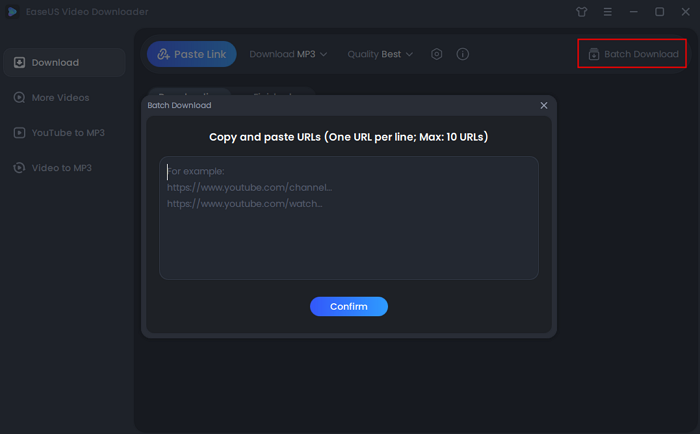
Step 3. EaseUS Video Download will start to analyze the URLs of songs. All you need to do is to wait for the download to complete. After that, you can find the downloaded songs in the "Finished" library and click on the "Open" button to listen to the music.
Disclaimer: Please make sure that your download behavior is legal in your country! EaseUS does not advocate downloading any video/audio for sale, distribution, or other commercial purposes.
These steps also help to download Instagram videos on PC or Mac.
Method 2. Convert Instagram to MP3 with Online Instagram Converters
Another convenient option for Instagram to MP3 conversion is to use some online conversion services. No registration or installation is required. All you need is to copy and paste the video URL to the download box of such services. Then, click the Download button to save the converted files.
You can find such services on the internet. If you have no idea which to choose, consider these options.
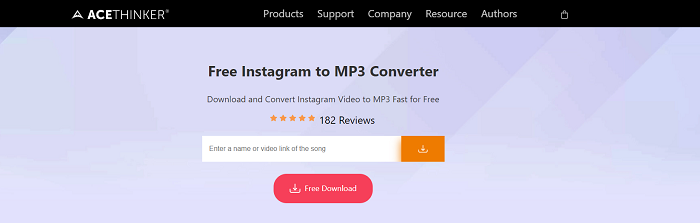
- Notice: Some online converters offer additional capabilities on their paid versions. They provide very limited capabilities on its free version. Besides, the quality of the conversion is not always assured. After downloading, these services will assign a random name to your converted files, giving you additional work to rename the file.
Method 3. Download Instagram Videos to MP3 with Some Extensions
Using online Instagram video converters is not the only option if you prefer convenience. You can also use some extensions for Chrome or Firefox to do the same thing. Such downloaders also don't require you to make a registration or do an installation or even open a new page. All you need is to add such extensions to your browser, find the video you want to download and click the download button below the video.
Since using such extensions is very easy to use, and most come with a simple tutorial, we won't detail the steps here. Instead, we will spend much more time listing some recommendations for such converters for you.
- Instagram Downloader [Firefox]
- Downloader for Instagram [Chrome]
- AceThinker [Chrome, Safari, and Firefox]
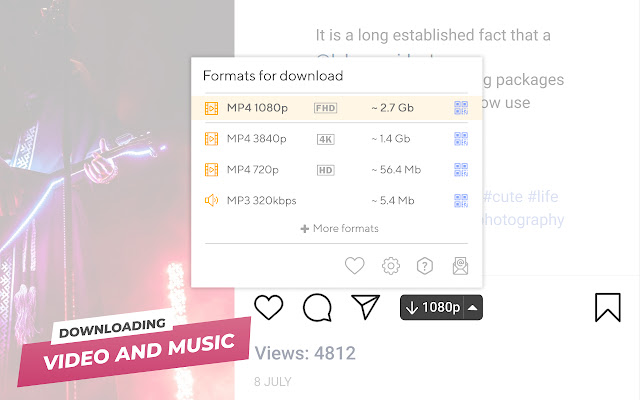
Method 4. Convert Instagram to MP3 with Apps
Considering some of you may want to save Instagram videos to MP3 with your mobile phones, we will also tell you how to do it with a conversion app for iPhone and Android.
On an iPhone, you can use a converter app for this purpose. But before that, you'll need to download Instagram videos to your iPhone, and then convert the downloaded files to MP3 with an iOS converter app like Media Converter, Video to MP3, or MyMP3. Here we take MyMP3 as an example.
Step 1. Download and launch MyMP3 from the App Store on your iPhone or iPad.
Step 2. Tap the magnifying glass in the top-right and select "Choose video format gallery."
Step 3. Find the video you want to convert and tap "Choose."
Step 4. Then, your video will be converted to an audio file. You can tap it to play it or tap the three dots to send the audio file as an email attachment.
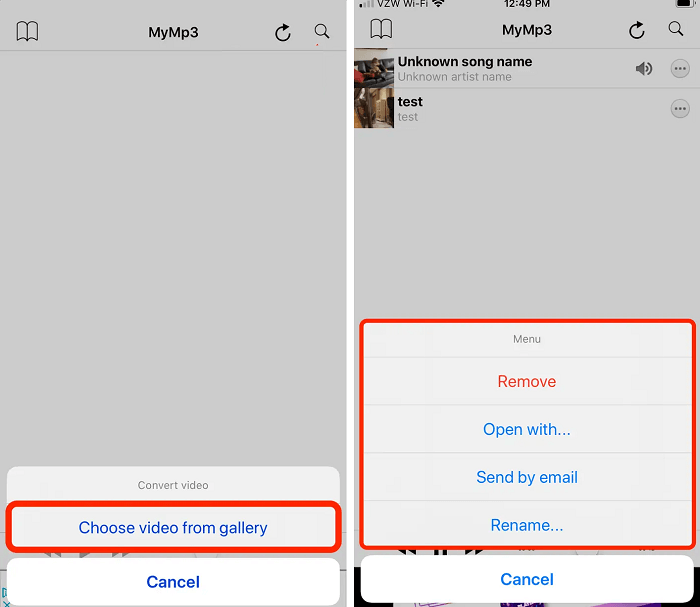
On Android devices, you can directly download Instagram videos to MP3 with an app called Fast Download for Instagram. Here are the steps.
Step 1. Download and launch Fast Download for the Instagram app on your Android device.
Step 2. Navigate to your Instagram app and find the video you wish to download.
Step 3. Press the three dots in the top right corner of the post and select "Copy link."
Step 4. Paste the link to the Fast Download for Instagram and press the "Download" button to save the video.
Step 5. Choose "MP3" as the output format and then the MP3 will be saved to your device.
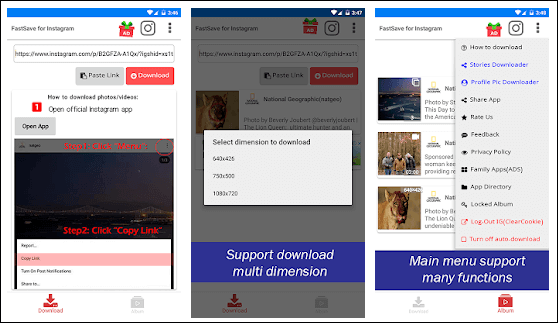
Quick Tips: Download Instagram videos to MP3 with some online conversion services. You can directly use one of the above-introduced online converting services to grab your favorite Instagram videos to MP3 on your iPhone or Android. The process is straightforward. You just need to enter the website address to your browser on your mobile device, then navigate to your Instagram and copy the URL of the video you wish to convert. Next, paste the URL to the online service and press download.
In Conclusion
We hope these tips can help you download Instagram to MP3. Among these solutions, the first method (using EaseUS Video Downloader) is the easiest option because it can directly convert Instagram videos or download Instagram reels with ease. If you don't want to install any program, you can consider some online converting options.
FAQs
Below are some of the frequently asked questions about Instagram videos or audio. If you're interested in such topics, check the below FAQs.
How to download a music video from Instagram?
You can download Instagram stories, videos, or photos with online downloaders. There are many such downloaders on the internet for you to choose from. And below is the one we choose for you.
Step 1. Open the Instagram app and find the music video you wish to download, and then tap the three dots in the upper right corner and select "Copy Link."
Step 2. Open any browser and enter www. downloadgram.com.
Step 3. Paste the URL to the download box and tap "Download."
Step 4. Then, your will video will be saved on your device.
How do you save audio from a reel?
To save audio from a reel, you'll also need a desktop-based video downloader like EaseUS Video Downloader or online Instagram like instafinsta.com/reels or Instagram reels downloader apps to help. Each way has its pros and cons. You can check our guide on how to download Instagram reels with audio for more details.
Why can't I save an Instagram story with music?
That is because Instagram doesn't support downloading stories with music. If you want to get an Instagram story with music, your only option is to use some third-party apps like Story Saver for Instagram and Video Downloader for Instagram to get the job done.