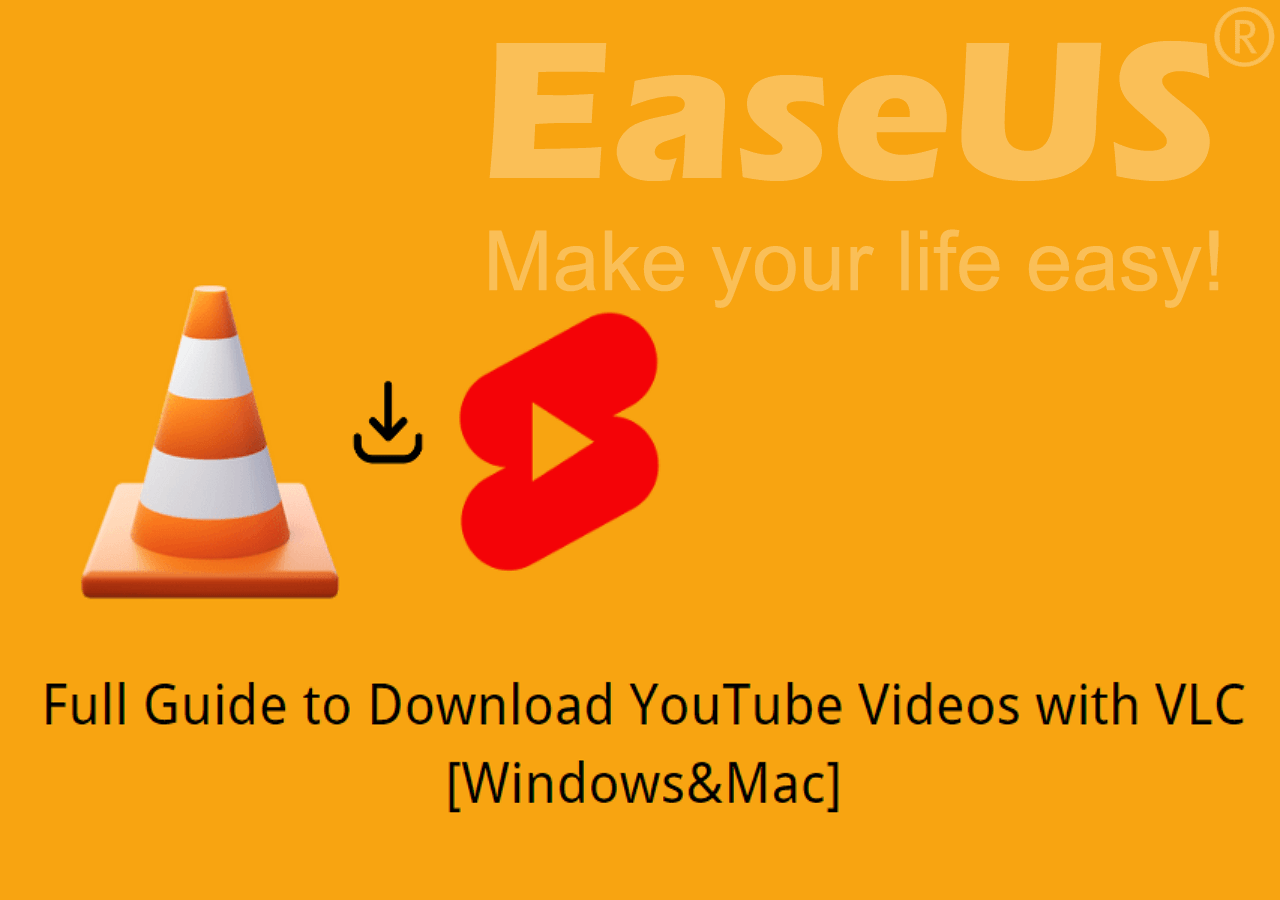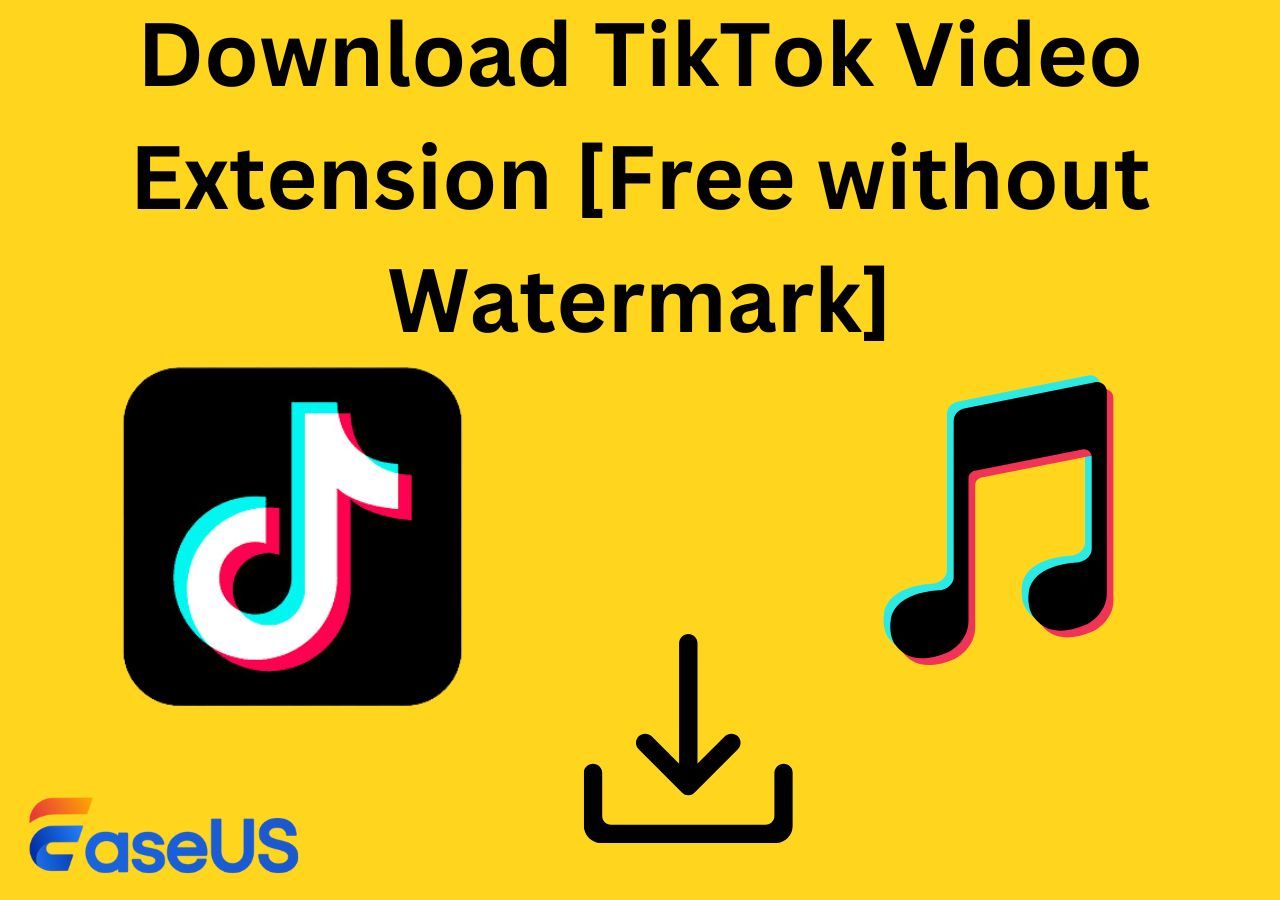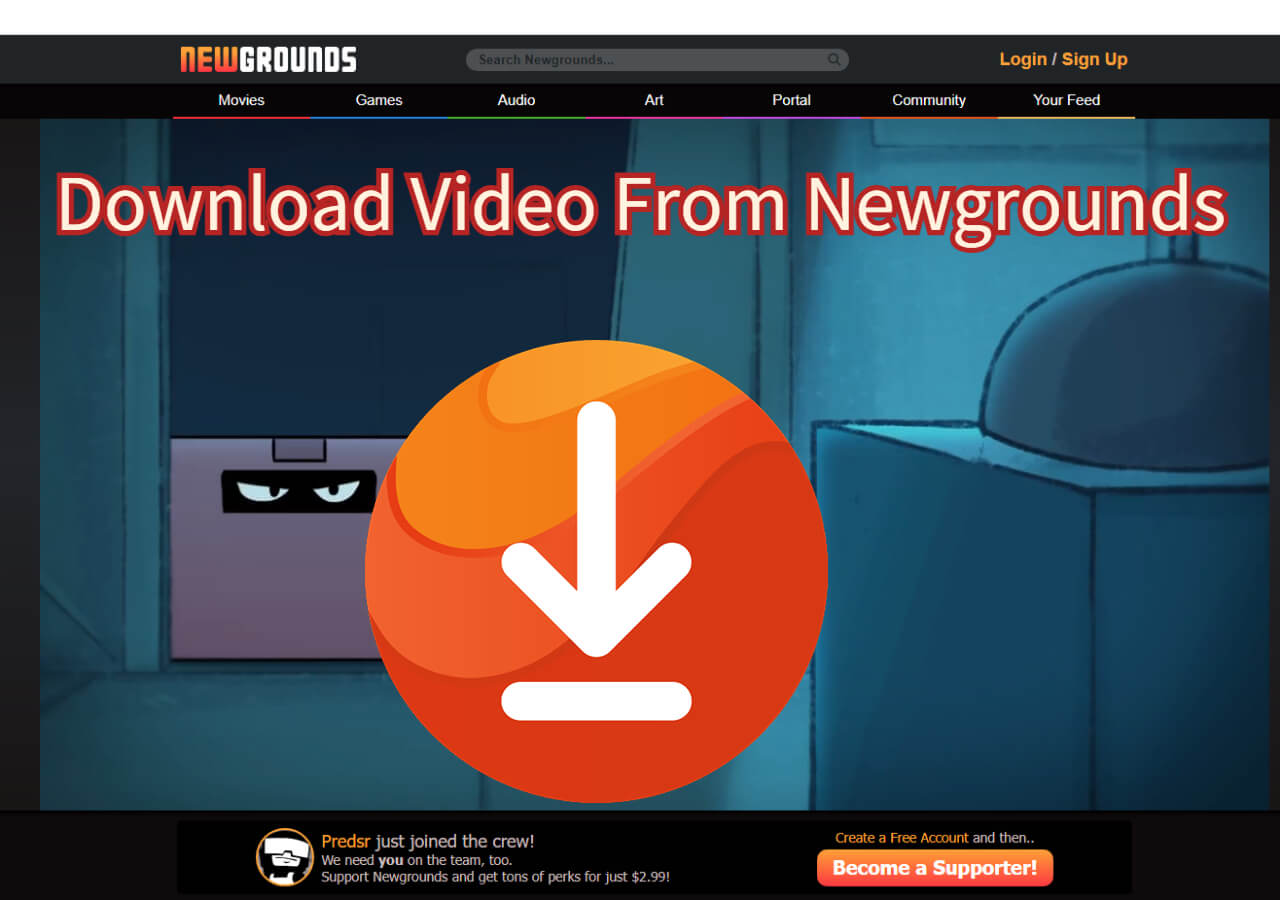-
![]()
Sofia Albert
Sofia has been involved with tech ever since she joined the EaseUS editor team in March 2011 and now she is a senior website editor. She is good at solving various issues, such as video downloading and recording.…Read full bio -
![]()
Melissa Lee
Melissa Lee is a sophisticated editor for EaseUS in tech blog writing. She is proficient in writing articles related to screen recording, voice changing, and PDF file editing. She also wrote blogs about data recovery, disk partitioning, data backup, etc.…Read full bio -
Jean has been working as a professional website editor for quite a long time. Her articles focus on topics of computer backup, data security tips, data recovery, and disk partitioning. Also, she writes many guides and tutorials on PC hardware & software troubleshooting. She keeps two lovely parrots and likes making vlogs of pets. With experience in video recording and video editing, she starts writing blogs on multimedia topics now.…Read full bio
-
![]()
Gorilla
Gorilla joined EaseUS in 2022. As a smartphone lover, she stays on top of Android unlocking skills and iOS troubleshooting tips. In addition, she also devotes herself to data recovery and transfer issues.…Read full bio -
![]()
Rel
Rel has always maintained a strong curiosity about the computer field and is committed to the research of the most efficient and practical computer problem solutions.…Read full bio -
![]()
Dawn Tang
Dawn Tang is a seasoned professional with a year-long record of crafting informative Backup & Recovery articles. Currently, she's channeling her expertise into the world of video editing software, embodying adaptability and a passion for mastering new digital domains.…Read full bio -
![]()
Sasha
Sasha is a girl who enjoys researching various electronic products and is dedicated to helping readers solve a wide range of technology-related issues. On EaseUS, she excels at providing readers with concise solutions in audio and video editing.…Read full bio
Page Table of Contents
#1. Best EaseUS YouTube Video Downloader for Windows 7/8/10/11 - Free Download
#2. Other YouTube Video Downloader for PC Windows 7 Alternatives
How to Tell If You Have a 32-bit or 64-bit Version of Windows
Conclusion
FAQs on "YouTube Video Downloader for PC Windows 7 Free Download Full Version"
8793 Views |
6 min read
Are you looking for some video downloader for PC Windows 7 to download YouTube videos on your Windows PC? If so, you've come to the right page. In this post, we will share with you four YouTube video downloaders for PC Windows 7/8/10/11 with full versions (free download). That means, whether your Windows is 32-bit or 64-bit, the following YouTube video downloaders are available to help you.
- Note: Windows 7 is No Longer Supported
- Windows 7 officially reached its end of support on January 14, 2020. To ensure your system remains secure and receives the latest features, it's strongly recommended to upgrade to Windows 10 or Windows 11.
Best 4 YouTube Video Downloaders for PC Windows 7 at a Glance
| Video Downloaders | EaseUS Video Downloader👍 | VLC Media Player | YouTube-DLP | ClipGrab |
| Ease of Use | Very Easy | Complicated | Requires Command Line | Easy |
| Download Speed | Fast | Moderate | Fast | Moderate |
| Supports Playlists/Channels | ✅ Yes | ❌ No | ✅ Yes | ✅ Yes |
| Batch Download | ✅ Yes | ❌ No | ✅ Yes | ❌ No |
| Best For | Beginners & Advanced Users | Tech-Savvy Users | Advanced Users | Casual Users |
#1. Best EaseUS YouTube Video Downloader for Windows 7/8/10/11 - Free Download
First of all, we will introduce a go-to desktop video downloader software for Windows and Mac. That is EaseUS Video Downloader. Unlike other software, it offers a seamless and user-friendly experience while enabling you to download YouTube videos, playlists, channels, and even live streams with ease. It is absolutely compatible with Windows full versions, including Windows 7, 8, 10, and 11.
Why the EaseUS Tool Stands out in Video Downloaders
- HD & 4K Downloads: Download YouTube videos in HD or 4K quality with no loss in detail.
- Batch Download: Download entire playlists and channels with a single click.
- Simple & Fast: Paste the video URL or search for videos directly, and start downloading instantly. It's able to download 100 YouTube Shorts within 30 munites.
- Ad-Free: Enjoy an uninterrupted experience without ads or bundled software. If required, it offers a built-in video player for playback after downloads.)
- Multiple Formats: Supports various formats like MP4 for videos and MP3/WAV for audio. (See: How to Convert YouTube to MP3)
This video downloader tool features two easy download options:
- Paste the video URL that you want to download and click the download button.
- Search videos in the top search box and the relevant YouTube videos will appear below. And then click the download button.
EaseUS offers a free trial of this application and you can click the button below to download it on your PC Windows 7 right now. Free Download
Free Download video downloader for Windows
Secure Download
Free Download video downloader for Mac
Secure Download
- Bonus Features of EaseUS Video Downloader
- It is designed to download videos from YouTube, Facebook, TikTok, Instagram, Twitter, Ok.ru, or other websites. In addition to common videos, it enables users to download interesting GIFs and streaming videos (especially for some game live videos). With this reliable video downloader service, downloading video/music playlists, channels or user profile videos are also available.
Now follow the steps to use EaseUS Video Downloader to save HD /4K Ultra HD or 4K videos without losing quality:
Step 1. Launch EaseUS Video Downloader and choose your desired format and quality.

Step 2. Then copy the YouTube link and click "Paste Link." You'll see the video displayed below.

Step 3. Wait for the download to complete, then click "Open File Location" to locate and check the video.

Disclaimer: Bear in mind that it's illegal to download copyrighted content and use them for commercial intensions without authorization. Before you download videos, you'd better check whether the sources are copyrighted.
You can also update your Windows 7 to Windows 10 for higher performance. Microsoft allows users to get more features in Windows 10 than Windows 7. Read the article below to get more information about how to download Windows 10:
Windows 10 Download: Free for 64 Bit and 32 Bit Full Version
If you do not have Windows 7 SP1 or Windows 8.1, you can still get a free Windows 10 full version. This post provides five effective ways to download Windows 10 64/32 bit full version for free.

#2. Other YouTube Video Downloader for PC Windows 7 Alternatives
If you're looking for some open-sourced alternatives to EaseUS Video Downloader for downloading YouTube videos on Windows 7, there are several tools available. Here are three popular options with step-by-step guide:
Option 1. VLC Media Player for Windows 7 to Save YouTube Video and Audio
Apart from EaseUS software, there's another alternative - VLC media player. It also offers applications for Windows and Mac, and even for Android. VLC Media Player is not just a free open-sourced media player but also a free tool for downloading YouTube videos.
With VLC Media Player, you can easily download videos from YouTube to your computer for free and play videos right on this 2-in-1 media player. It is compatible with Windows 7 and offers a relatively simple process for saving videos from YouTube, although it's a bit more complex than EaseUS Video Downloader.
How to use VLC Media Player to download YouTube videos for PC Windows 7:
Step 1. Download and install the VLC media player on your Windows 7. (It supports full versions of 32-bit and 64-bit.)
Step 2. Open it. Click Media > Open Network Stream from the top menu bar.
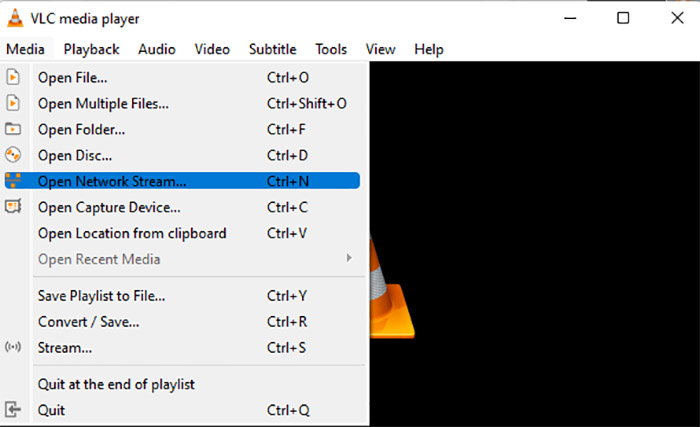
Step 3. The paste the URL of a YouTube video into the URL box and click Play to continue.

Step 4. Now from the top left menu, click Tools > Codec Information.
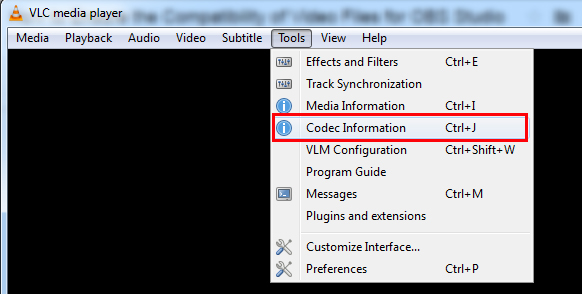
Step 5. Copy the video link next to Location and open it in a browser. In the tab page of this location address, click anywhere of the page and select Save video as... to download the video to your Windows 7 PC.

That's all it takes to download YouTube videos to a Windows 7 with full version via VLC. As you can see, this method is more cumbersome and complicated than the EaseUS tool. It is recommended to try EaseUS Video Downloader first.
Free Download video downloader for Windows
Secure Download
Free Download video downloader for Mac
Secure Download
Option 2. YouTube-DLP
YouTube-DLP is a command-line tool that supports downloading videos from YouTube and many other websites. It is a powerful option for advanced users who are comfortable with command-line interfaces. This tool is open-source and regularly updated, making it a reliable choice for downloading videos in high quality.
How to use YouTube-DLP to download YouTube videos on Windows PC:
Step 1. Visit the official Github youtube-dlp page to download and install YouTube-DLP on your PC.
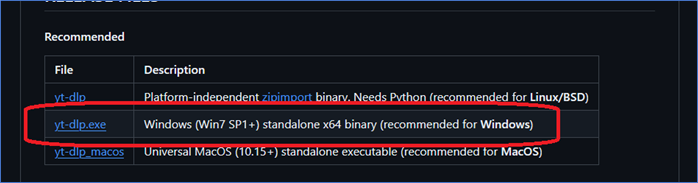
Step 2. Open Command Prompt and type the command: youtube-dlp [Video URL].
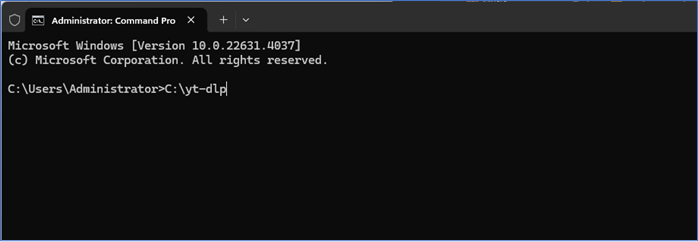
Step 3. The video will be downloaded in the default format or the one you specify.
*Note: While YouTube-DLP offers great flexibility and supports many video sites, it requires familiarity with commands, which might not be ideal for all users, especially someone who is not tech-savvy.*
Option 3. ClipGrab
ClipGrab is a free and easy-to-use software that supports downloading YouTube videos to your Windows 7 PC. It offers a simple graphical interface and lets you download videos, as well as convert them into various formats like MP4, MP3, and more.
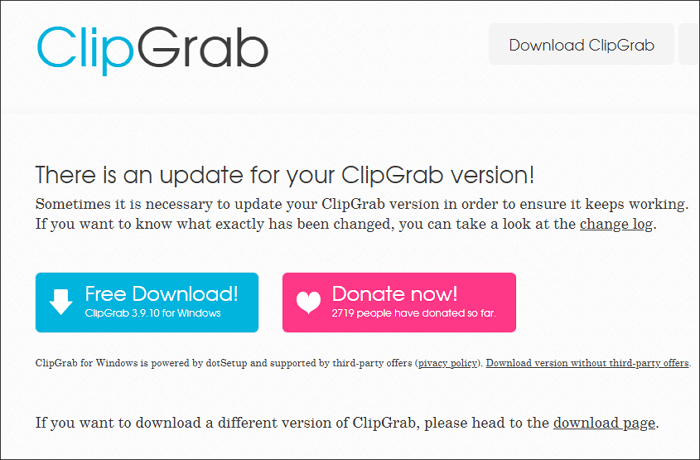
How to use ClipGrab to download YouTube videos on Windows PC:
Step 1. Install ClipGrab on your PC. Copy the YouTube video URL.
Step 2. Open ClipGrab, paste the URL, and select the format and quality.
Step 3. Click Grab this Clip to start downloading.
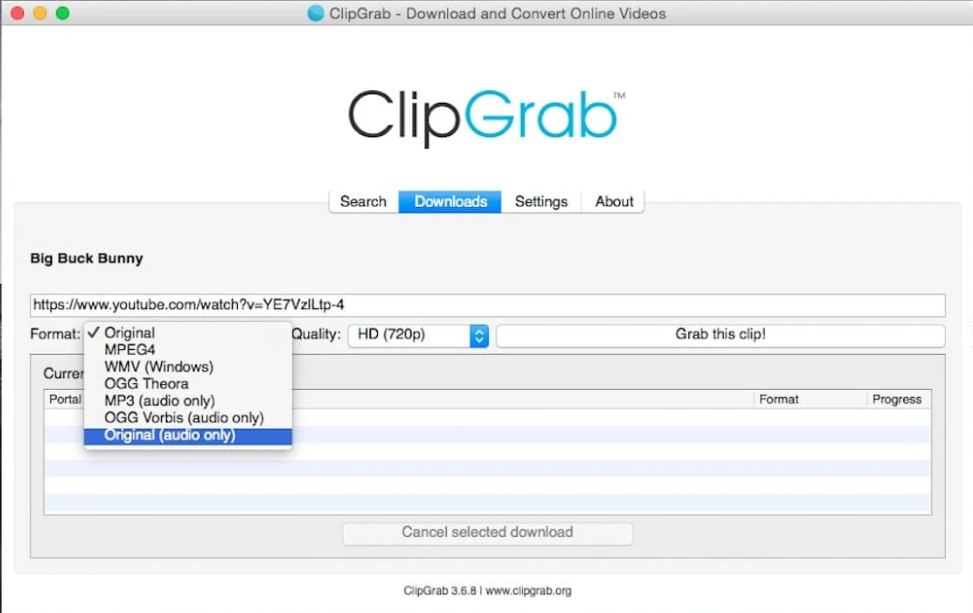
The video downloading process of ClipGrab is similar to the EaseUS tool; all you need to do is copy and paste the video URL into the app and let the program complete the rest.
Related Reading:
What to do if you forget your YouTube account password? Don't worry. Click here below to explore how to recover your YouTube password in two ways:
I Forgot the YouTube Password! What Should I Do?
If you want to change your YouTube password, you must change your Google account password. Here is a complete step-by-step guide on how to recover your forgotten YouTube Password quickly.

How to Tell If You Have a 32-bit or 64-bit Version of Windows
First, you must know that your Windows version, right? If you don't even know that, you can figure it out via settings. What's the differences between 32-bit and 64-bit? Simply put, the performance of 64-bit processors is better than 32-bit processors. Here's how to check if you have a 32 or 64-bit operating system
For Windows 7:
- Press the Start button on the keyboard, right-click Computer and select Properties.
- You will see the Windows bit under System.
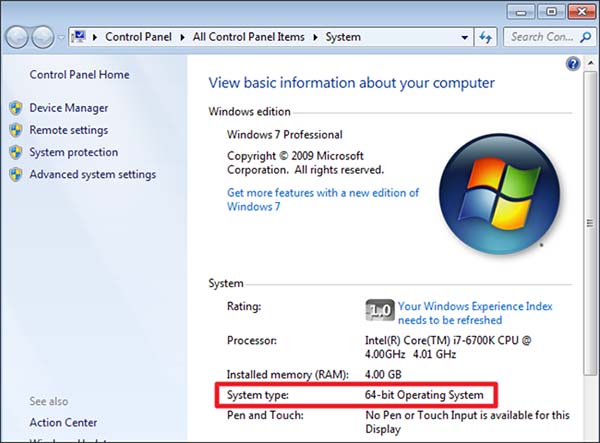
For Windows 10/8.1:
- Press the Start button on the keyboard. Click Settings > System > About.
- You can see the Windows bit under Device specifications.
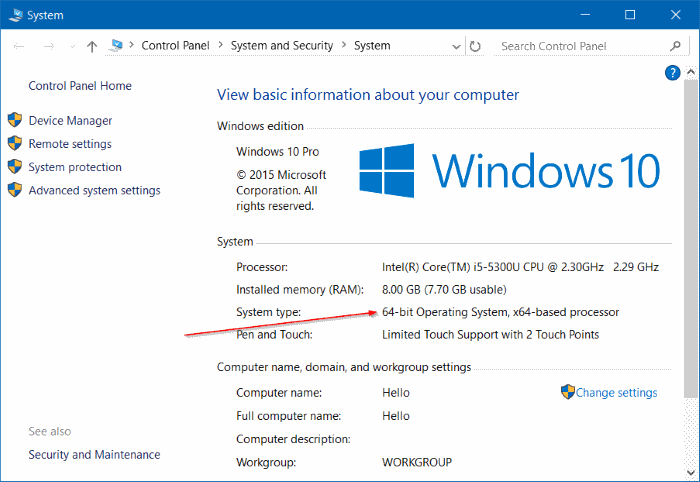
Conclusion
In this guide, we have focused on "YouTube video downloader for PC Windows 7 free download full version." We have introduced four reliable tools to download videos from YouTube to your computer and other websites. It is strongly recommended to use professional EaseUS Video Downloader to save videos to a computer within a few seconds.
- Tip: Save YouTube Videos as MP3 on Windows PC
- If you want to extract audio from YouTube videos or save YouTube videos as MP3 audio files on your Windows 7 PC, EaseUS Video Downloader makes it simple. Similar to the YouTube video downloading process, you can simply input the video URl and save it as high-quality MP3 files.
EaseUS Video Downloader Free Download:
Free Download video downloader for Windows
Secure Download
Free Download video downloader for Mac
Secure Download
FAQs on "YouTube Video Downloader for PC Windows 7 Free Download Full Version"
For more information on YouTube video downloader for PC Windows 7 free download full version, check the frequently asked questions below one by one.
1. How much RAM can 64-bit use?
In theory, a 32-bit architecture can address a maximum of 4 GB of memory, while a 64-bit architecture, on the other hand, may address 16 million TB of memory.
2. Does 64-bit run faster than 32?
In terms of computing speed and performance, a 64-bit processor outperforms a 32-bit processor without question.
3. How can I download videos on a computer?
You can use a third-party video downloader such as EaseUS Video Downloader to save videos from the Internet to your computer. Online video download tools are also available and reliable.
Finally, we would appreciate it if you enjoyed this post and would like to share it with your friends to help more people in this dilemma.