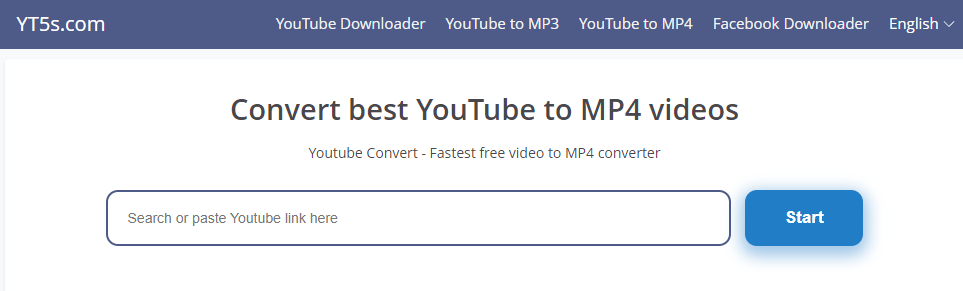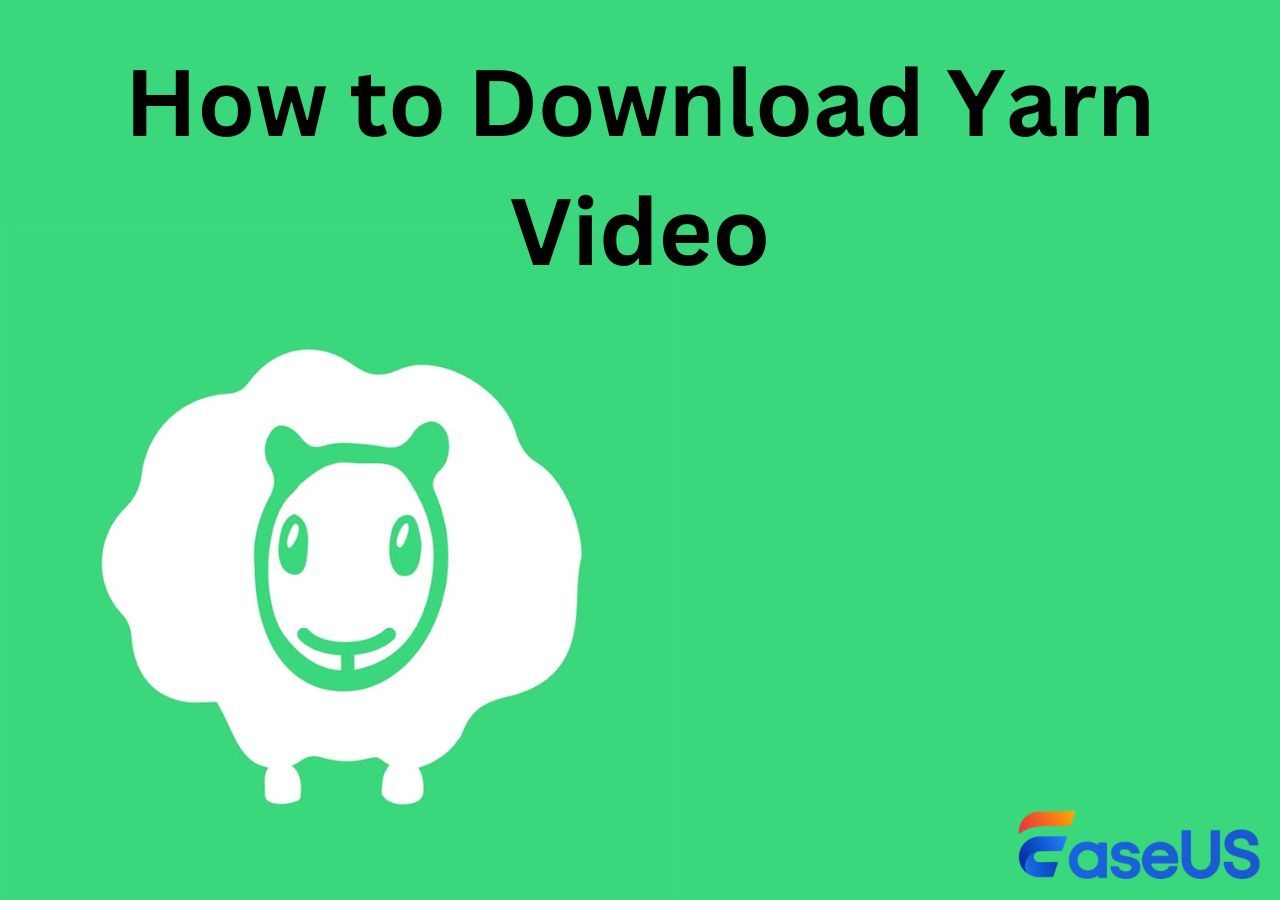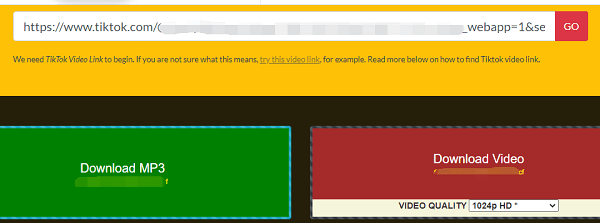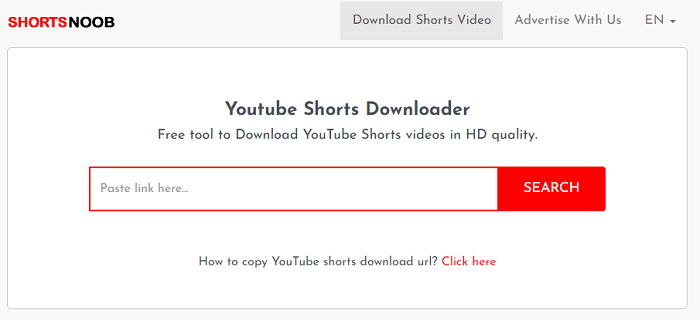-
Jane is an experienced editor for EaseUS focused on tech blog writing. Familiar with all kinds of video editing and screen recording software on the market, she specializes in composing posts about recording and editing videos. All the topics she chooses are aimed at providing more instructive information to users.…Read full bio
-
![]()
Melissa Lee
Melissa Lee is a sophisticated editor for EaseUS in tech blog writing. She is proficient in writing articles related to screen recording, voice changing, and PDF file editing. She also wrote blogs about data recovery, disk partitioning, data backup, etc.…Read full bio -
Jean has been working as a professional website editor for quite a long time. Her articles focus on topics of computer backup, data security tips, data recovery, and disk partitioning. Also, she writes many guides and tutorials on PC hardware & software troubleshooting. She keeps two lovely parrots and likes making vlogs of pets. With experience in video recording and video editing, she starts writing blogs on multimedia topics now.…Read full bio
-
![]()
Gloria
Gloria joined EaseUS in 2022. As a smartphone lover, she stays on top of Android unlocking skills and iOS troubleshooting tips. In addition, she also devotes herself to data recovery and transfer issues.…Read full bio -
![]()
Jerry
"Hi readers, I hope you can read my articles with happiness and enjoy your multimedia world!"…Read full bio -
Larissa has rich experience in writing technical articles and is now a professional editor at EaseUS. She is good at writing articles about multimedia, data recovery, disk cloning, disk partitioning, data backup, and other related knowledge. Her detailed and ultimate guides help users find effective solutions to their problems. She is fond of traveling, reading, and riding in her spare time.…Read full bio
-
![]()
Rel
Rel has always maintained a strong curiosity about the computer field and is committed to the research of the most efficient and practical computer problem solutions.…Read full bio -
![]()
Dawn Tang
Dawn Tang is a seasoned professional with a year-long record of crafting informative Backup & Recovery articles. Currently, she's channeling her expertise into the world of video editing software, embodying adaptability and a passion for mastering new digital domains.…Read full bio -
![]()
Sasha
Sasha is a girl who enjoys researching various electronic products and is dedicated to helping readers solve a wide range of technology-related issues. On EaseUS, she excels at providing readers with concise solutions in audio and video editing.…Read full bio
Page Table of Contents
0 Views |
0 min read
Nowadays, Facebook has the biggest share of online social media in America and Europe. And the demand for video downloads is increasingly soaring. The simplest way to download videos is via the video link ( the URL).
PAGE CONTENT:
Here in this post, we gathered a few following ways to help you with that:
Alternatives
| Tools | Effectiveness | Difficulty |
| EaseUS Video Downloader | Available for nearly all video websites | Easy |
| FDOWN.net | Available for Facebook video only | Easy |
| SnapSave | Available for Facebook video only | Easy |
If you're interested in these video downloader tools above, keep reding for more information and step-by-step guide.
Part 1. How to Download Facebook Video from URL with Desktop Software
A desktop video downloader application is always the safest and the most independent option. Generally speaking, such a video downloader software works for most video websites. This is the case with EaseUS software.
EaseUS Video Downloader is dedicated to downloading videos via its video URL from Facebook, Twitter, Instagram, YouTube, and other Internet platforms. With this efficient software, you can also download private videos from Facebook.
You can save various content, including Facebook video thumbnails, subtitles, and music, and convert MP4s to MP3s for podcasts.
When it comes to video resolution, This video downloader is a perfect choice to save Facebook videos in 1080p/HD. If you're interested, you can click the button below to download its trial version.
Free Download video downloader for Windows
Secure Download
Free Download video downloader for Mac
Secure Download
Step 1. Launch EaseUS Video Downloader, select a format and quality you prefer.
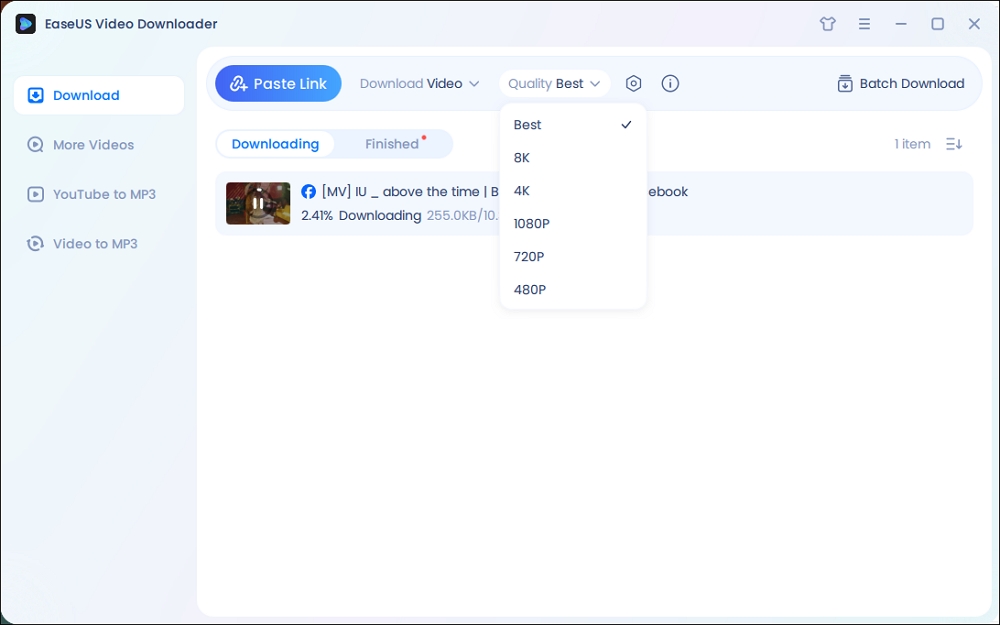
Step 2. Copy the Facebook link and click "Paste Link." It will start downloading the Facebook video to your computer.

Step 3. Wait for the downloading process to finish and then click "Open" to check the Facebook video.
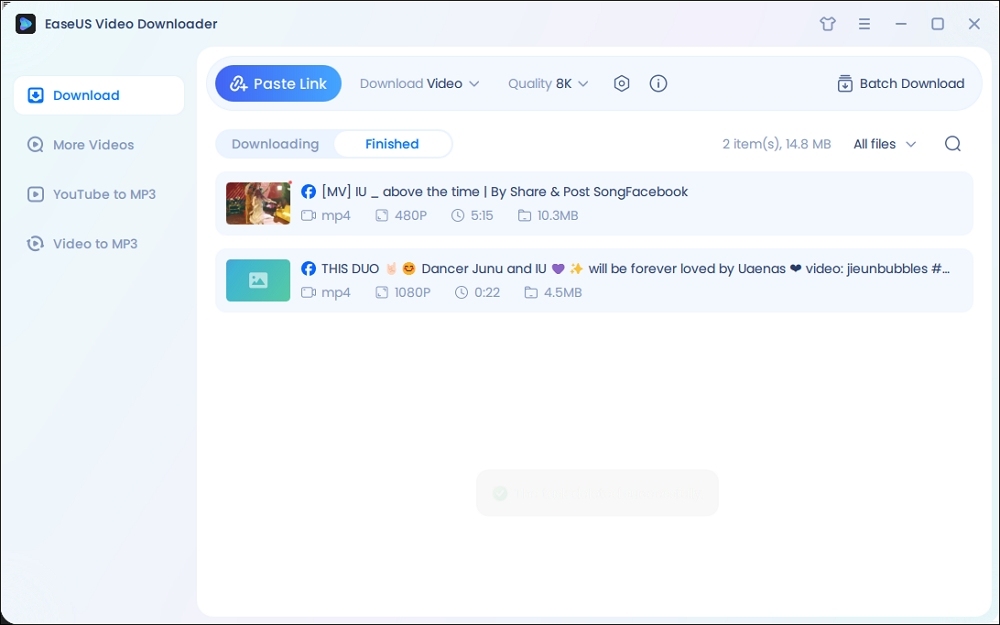
Disclaimer: The information provided in this guide is for personal fair use. EaseUS is in no way collaborated or affiliated with Facebook and will never approve any copyright infringement action. The use of the downloaded information is solely at your own risk.
When you're done, you are able to compress video for Facebook with a video converter if the original video size is too large. Click here to learn more:
How to Compress Videos for Facebook?
This guide will introduce several easy and quick ways to compress videos for Facebook, no matter what device you use. Now, let us check out these tips in detail.
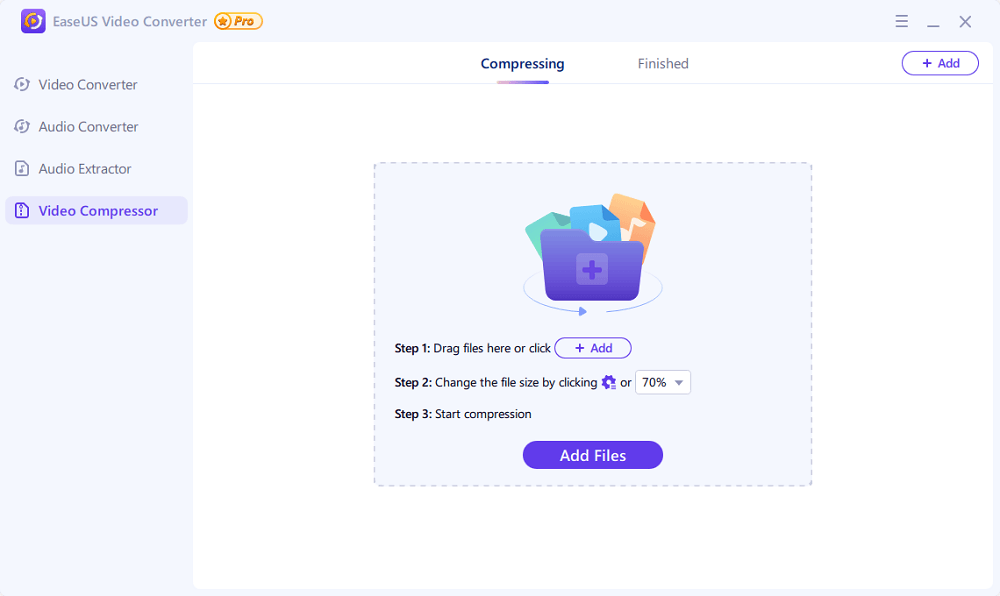
Part 2. How to Download Facebook Video from URL Online
In addition to a piece of desktop software, you can also take advantage of an online Facebook video downloader tool for Windows 10 to save Facebook videos to your computer via URL. In the following, we will introduce two Online tools that are 100% working.
We will also guide you on how to use them from scratch. Let's get right to it now!
1. FDOWN.net
With FDOWN.net, you are able to download Facebook videos on Mac online. Similar to EaseUS software, FDOWN.net also saves videos via the video link.
Note that this tool is only available for Facebook videos. If you also want to download YouTube videos, it won't work. In that case, EaseUS Video Downloader is recommended instead.
Here's how to download video URL Facebook via FDOWN.net:
Step 1. Open a browser on your computer and visit FDOWN.net.
Step 2. Paste the URL of the video that you want to download from Facebook.
Step 3. Click Download to start.
Step 4. After a few seconds, you will be given two options: "Download video in Normal Quality" or "Download video in HD Quality."
Step 5. Select one of them and the Save Path to save the video to your computer.
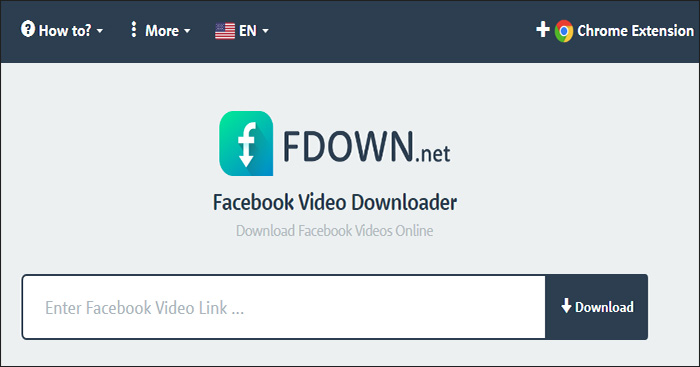
Simply put, just paste the video URL into the search box and select the resolution to download it to your computer. It's super easy, isn't it?
- Tip
- You can also use its Facebook video downloader Chrome extensions - Video Downloader PLUS to download videos from Facebook, too.
2. SnapSave
The second online video downloader is similar to FDOWN.net. In principle, they are almost the same. But this online offers more options for video resolution. Getting high-quality videos entails rendering first, and then the video could be downloaded. And the rendering time is up to the video size. The larger the video, of course, the longer it takes to render.
Follow us to learn how to use SnapSave to download Facebook video from URL:
Step 1. Open a browser on your computer and visit SnapSave.
Step 2. Paste the URL of the video that you want to download from Facebook.
Step 3. Click Download to start.
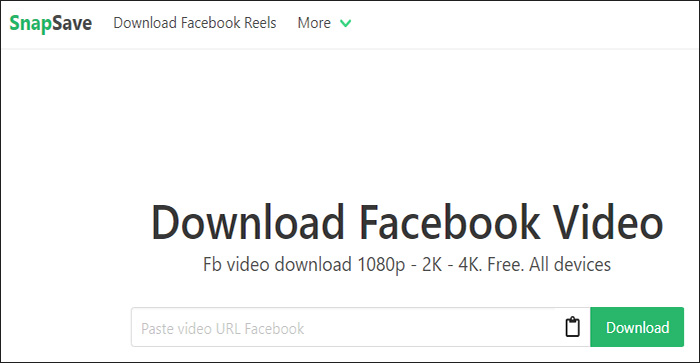
Step 4. Select the video quality you prefer from 240P to 1080P. And click Download (Render > Download) to save the video to your computer.
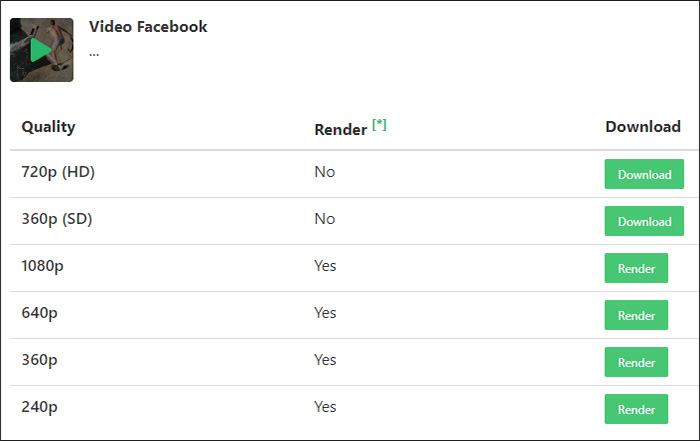
Whether your computer is Mac or Windows, you can also use the two online tools mentioned above to download Facebook video from URL to your computer.
Extra Tip: How to Download Videos from Any Website
In most cases, people also want to download videos from Facebook and other websites, such as YouTube, Instagram, and TikTok. If that's the case, tools like SnapSave and FDOWN.net which only work for Facebook videos are not helpful.
- Savefrom.net - an online video downloader. It is able to download vidoes from common platforms, including Facebook, Instagram, Twitter, Youtube, etc.
- Video Downloader for Android - an Android app to download vidoes.
- Any Video Saver for iOS - an iOS mobile app to download vidoes.
- EaseUS Vidoe Downloader - a versatile desktop application. In addition to video downloads, it enables users to convert their videos to MP3. (click below👇 to download)
Free Download video downloader for Windows
Secure Download
Free Download video downloader for Mac
Secure Download
Conclusion
In this post, we have share with you how to use EaseUS Video Downloader to download videos from various platforms. You can also choose FDOWN.net or SnapSave to download Facebook videos online.
If you think the provided solutions are helpful and your issues are fixed, you're welcome to share this guide to help more people around you!
FAQs on How to Download Facebook Video from URL
For more information on how to download Facebook video from URL, check the following frequently asked questions.
1. How do I find the url of a video?
Let's take a YouTube video as an example:
- Open YouTube in your browser.
- Select the video you want to paste its URL.
- The video's URL will appear in the address bar.
2. Can a video be in MP3 format?
You can use a third-party software to convert your video to MP3, such as EaseUS Video Converter or other tools.
3. Is it legal for me to download videos from the Internet for any purpose?
It is illegal to download copyrighted content from Websites for any commercial purpose without permission. Anyway, it's better to download and use the video with its actual owner permission.