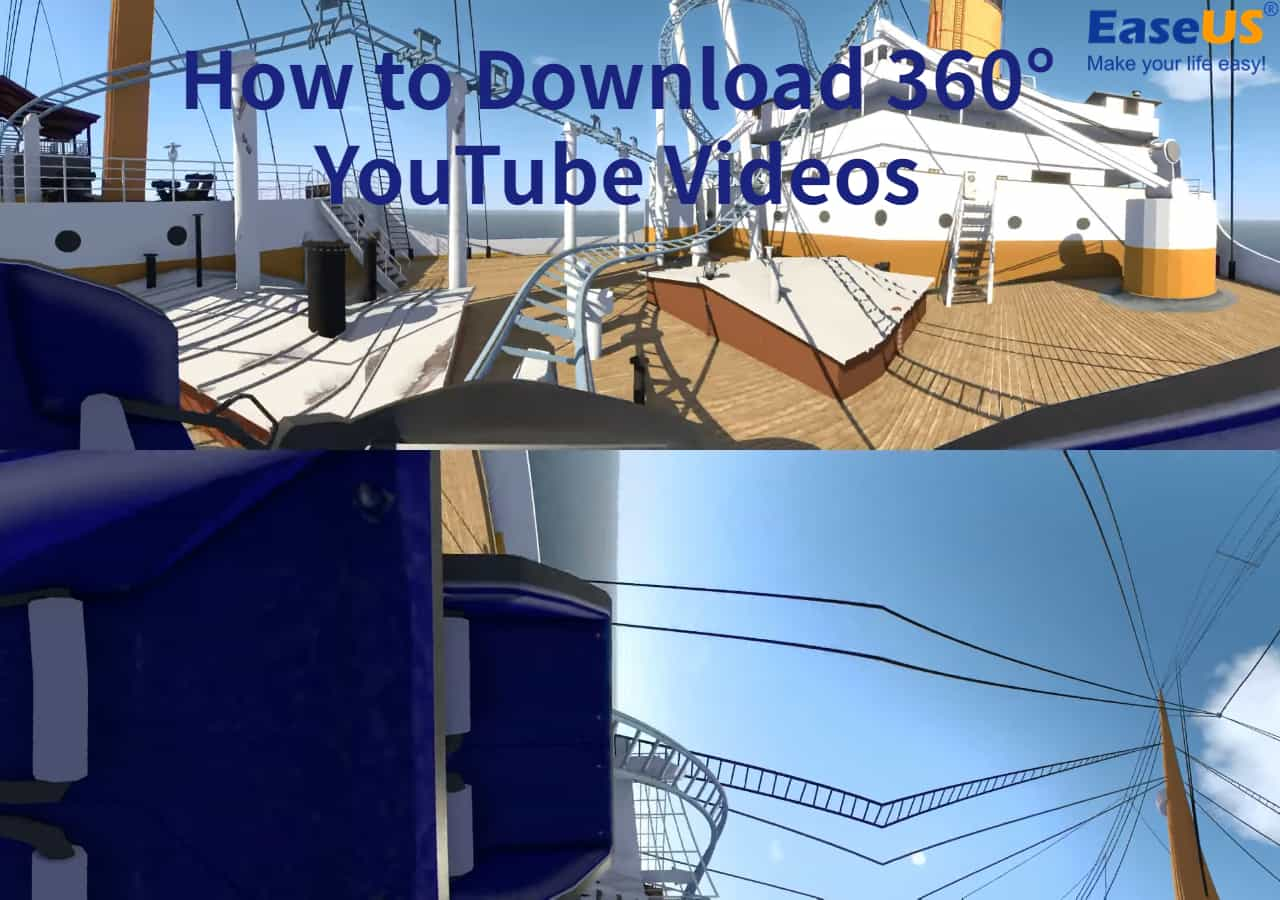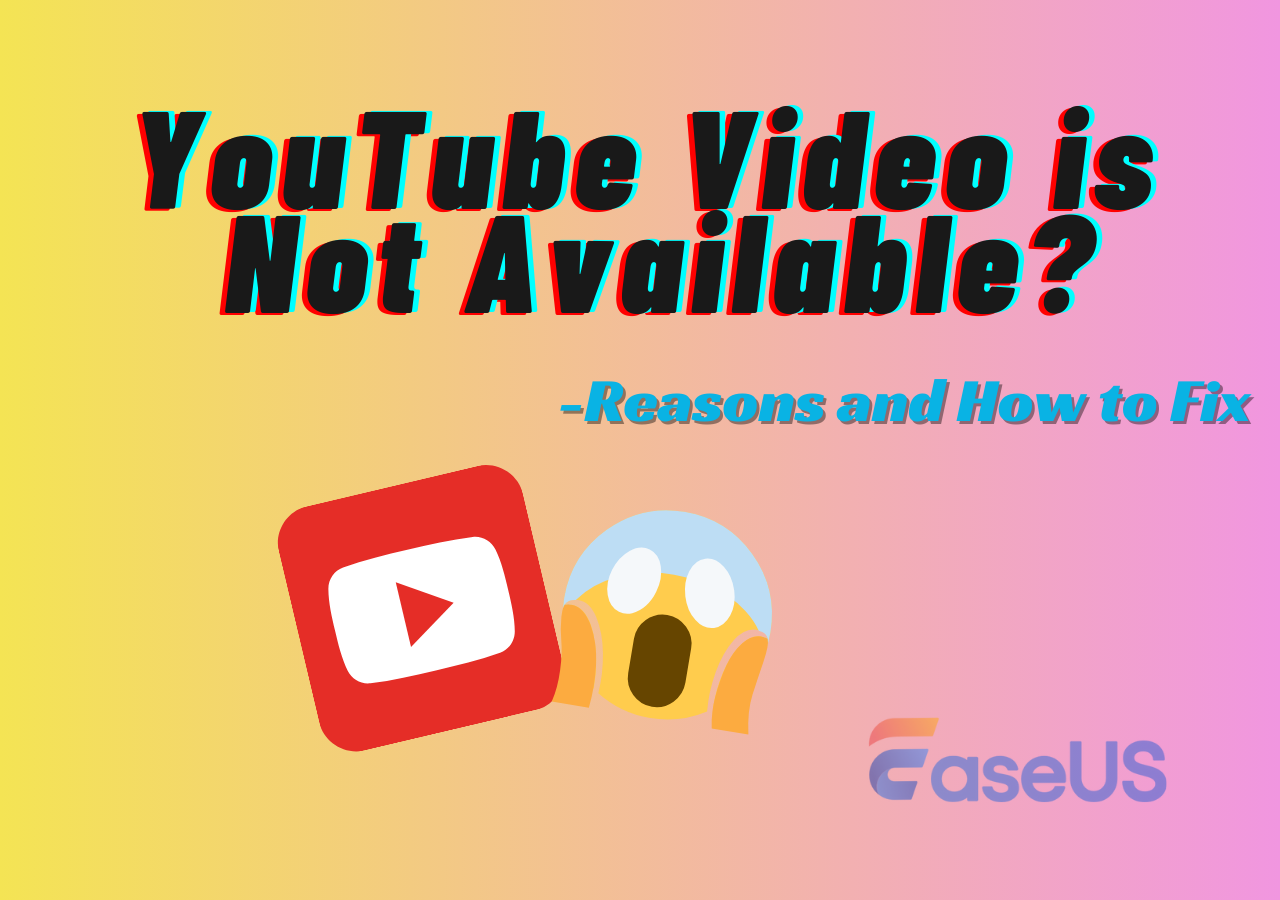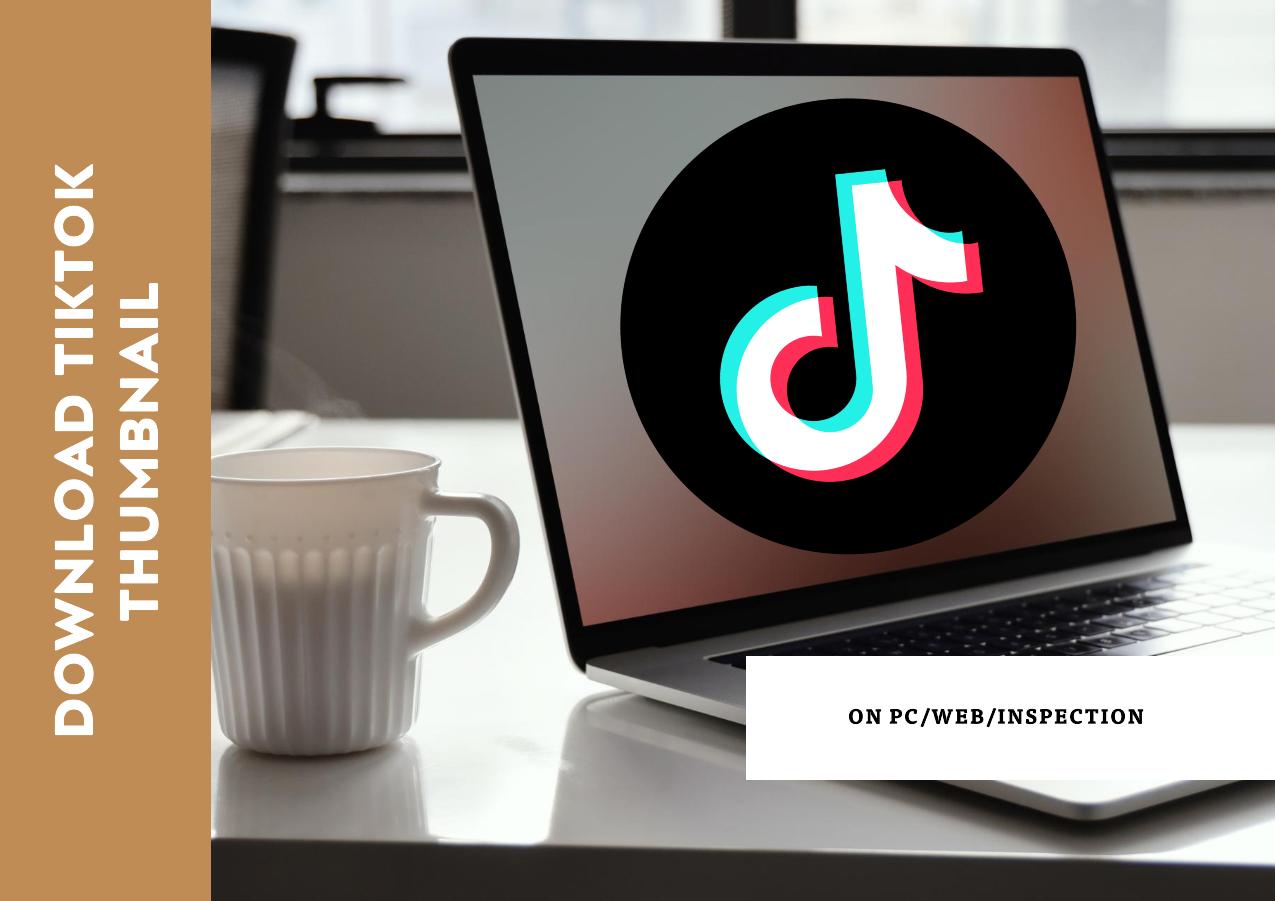-
![]()
Sofia Albert
Sofia has been involved with tech ever since she joined the EaseUS editor team in March 2011 and now she is a senior website editor. She is good at solving various issues, such as video downloading and recording.…Read full bio -
![]()
Melissa Lee
Melissa Lee is a sophisticated editor for EaseUS in tech blog writing. She is proficient in writing articles related to screen recording, voice changing, and PDF file editing. She also wrote blogs about data recovery, disk partitioning, data backup, etc.…Read full bio -
Jean has been working as a professional website editor for quite a long time. Her articles focus on topics of computer backup, data security tips, data recovery, and disk partitioning. Also, she writes many guides and tutorials on PC hardware & software troubleshooting. She keeps two lovely parrots and likes making vlogs of pets. With experience in video recording and video editing, she starts writing blogs on multimedia topics now.…Read full bio
-
![]()
Gorilla
Gorilla joined EaseUS in 2022. As a smartphone lover, she stays on top of Android unlocking skills and iOS troubleshooting tips. In addition, she also devotes herself to data recovery and transfer issues.…Read full bio -
![]()
Rel
Rel has always maintained a strong curiosity about the computer field and is committed to the research of the most efficient and practical computer problem solutions.…Read full bio -
![]()
Dawn Tang
Dawn Tang is a seasoned professional with a year-long record of crafting informative Backup & Recovery articles. Currently, she's channeling her expertise into the world of video editing software, embodying adaptability and a passion for mastering new digital domains.…Read full bio -
![]()
Sasha
Sasha is a girl who enjoys researching various electronic products and is dedicated to helping readers solve a wide range of technology-related issues. On EaseUS, she excels at providing readers with concise solutions in audio and video editing.…Read full bio
Page Table of Contents
0 Views |
0 min read
Microsoft Stream is a comprehensive video-sharing service. It facilitates seamless video management and sharing within organizations. Office 365 allows users to share and stream videos securely. Users need offline access to these videos for various applications. You can use its features tool to create presentations and ensure access during internet outages. Downloading Microsoft Stream videos as MP4 files offers a practical solution for such needs. This article explores the different methods on how to download videos from Microsoft Stream. It ensures that users can efficiently manage their video content and enhance their productivity.
Download Video or Audio File Directly with Microsoft Uploaded by Yourself
Microsoft Stream allows users to upload and manage video content within their organization. It integrates seamlessly with other Microsoft tools. It is an ideal app for businesses and educational institutions. This tool supports video collaboration and knowledge sharing to enhance communication. It is suggested to users to download their uploaded videos and transfer them to other platforms to avoid data loss. It offers features to download the user's own videos. However, you can't download videos uploaded by others using this method.
📖Here are the detailed steps for downloading your videos from Microsoft Stream.
Step 1. Open your web browser and go to the Microsoft Stream website. This is the platform where you can manage your uploaded video content.
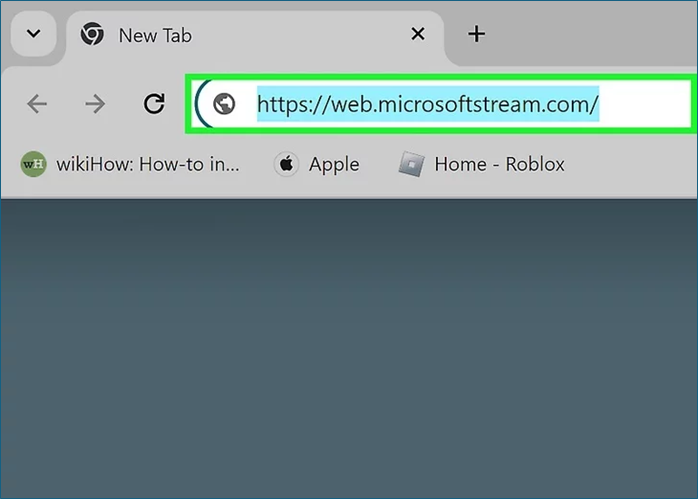
Step 2. Use your company or organization's email to log in. Enter the provided email address and password to access your account. Ensure that you use the credentials associated with your Microsoft Stream account.
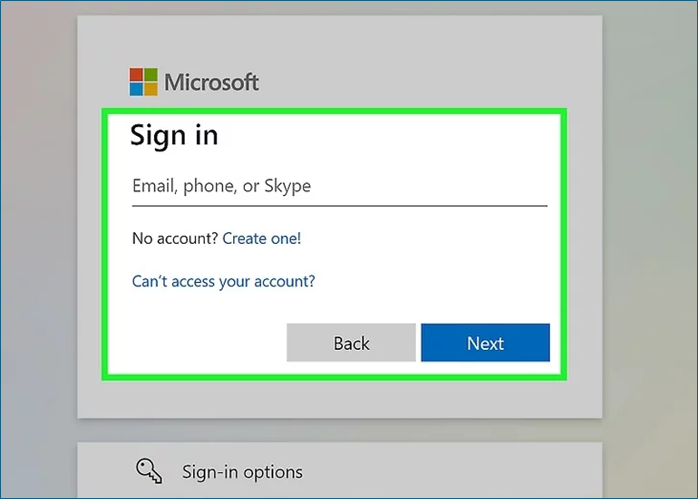
Step 3. Find the video you want to download. You will see a three-dot menu icon (•••). Click on this icon to access additional options.
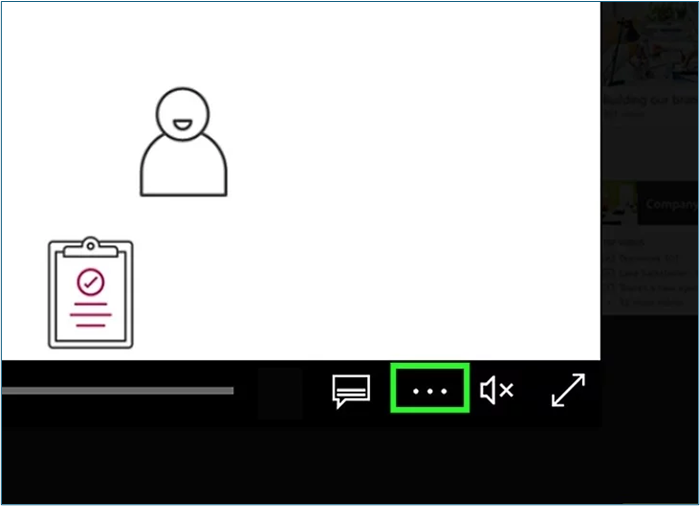
Step 4. Select the "Download original video" option. It will initiate the download process. It allows you to save the video file to your device.
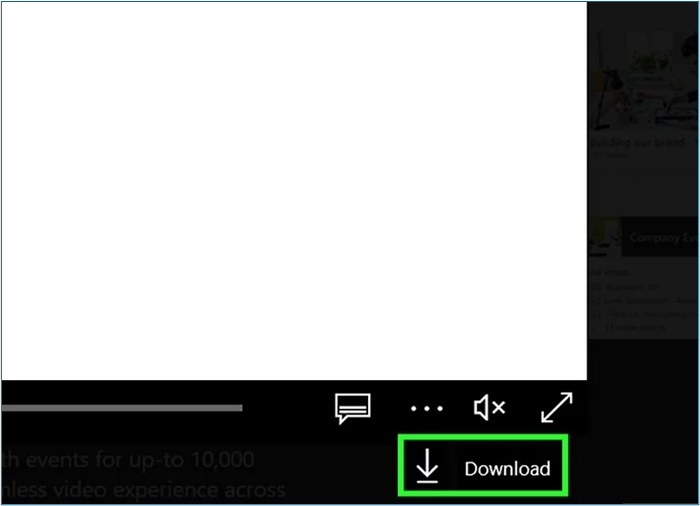
↪️Remember to share this helpful content on your social media to let more users know:
📜Here is a video tutorial about how to download files from OneDrive to your PC. It may help you in some ways:
2 Methods to Download Files from OneDrive to PC with Easy Clicks
This post will provide detailed steps for downloading large files from OneDrive. For your benefit, we will also give you a bonus tip for large video downloads.
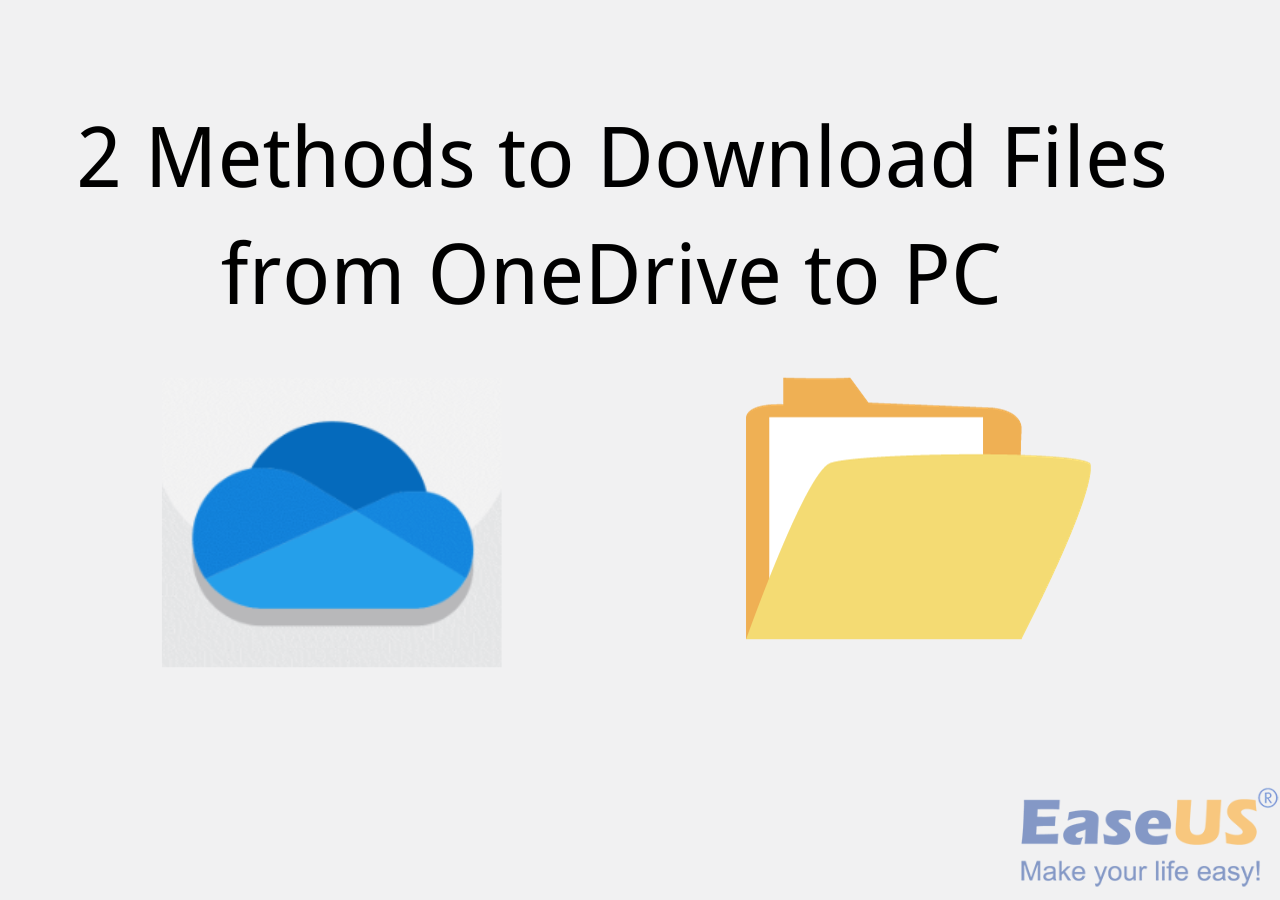
Download Video from Microsoft Stream Uploaded by Others with Chrome Extension
Microsoft Stream doesn't offer options to download other videos. You can use multiple Chrome extensions or third-party tools to download videos on your computer. Here are two suggested extensions:
Option 1. Stream Recorder
Supported Browser: Chrome
The Stream Recorder is a highly effective tool for capturing HLS videos. It simplifies the process of capturing and converting videos delivered in the m3u8 format directly into mp4 files. The tool maintains the original quality without the need for re-encoding or external servers. This extension is a valuable tool for recording videos from platforms that do not offer direct download options. Stream Recorder ensures seamless integration into the Chrome browser and also captures videos from Microsoft OneDrive. It provides a user-friendly interface that allows easy access to its recording and downloading features. Users can save both live and archived videos in m3u8 format. It can capture video content that is not directly downloadable from websites.
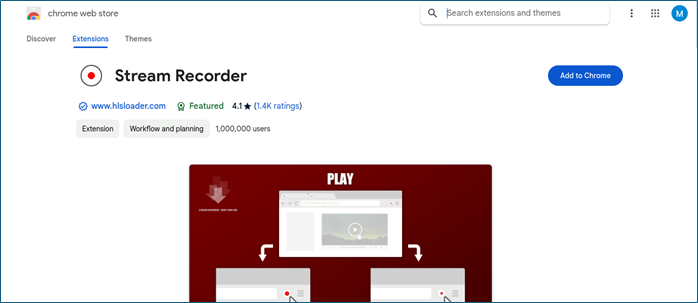
Option 2. Live Stream Downloader
Supported Browser: Chrome
The Live Stream Downloader Chrome Extension is an efficient tool for downloading M3U8 HLS video streams directly to your local disk. This extension detects streaming formats on the active tab and allows users to download segmented streams as a single file. It automatically merges all segments and writes them directly to the disk. Users can also directly download videos to flash drives. The extension supports various video qualities and resumes downloads if network interruptions occur. It can detect multiple media formats and helps you store multi-segmented streams. It is highly beneficial for users needing to download large files quickly and efficiently.
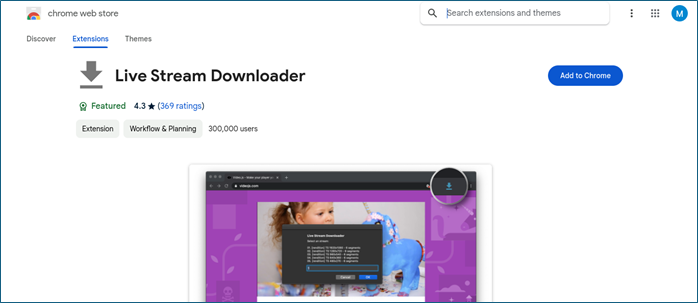
📖Steps to Download Videos Chrome Extension:
We recommend using the Stream Recorder extension to download Stream videos uploaded by others. Follow these steps to download other’s videos on Stream:
Step 1. Go to the Chrome Web Store and search for "Stream Recorder."
Step 2. Select "Add to Chrome" to install the extension.
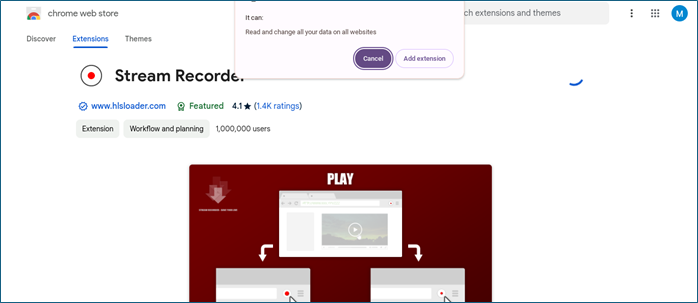
Step 3. Select a video to download. Ensure the video is playing or accessible in your browser.
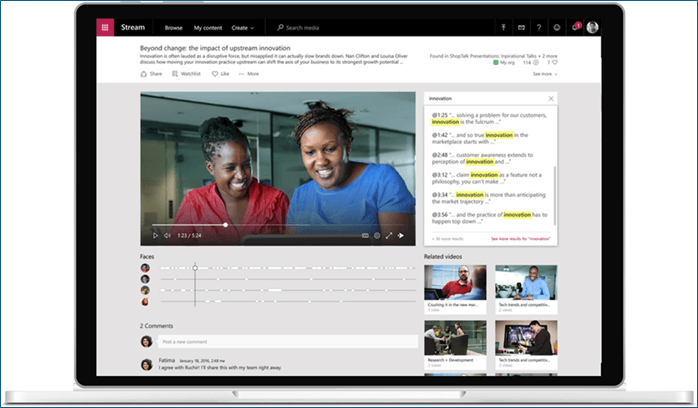
Step 4. Click on the Stream Recorder icon in your Chrome toolbar. It opens the extension interface.
Step 5. Press the "Normal mode" button to start capturing the video. The extension will begin recording the video stream. You can download this file directly to your device.
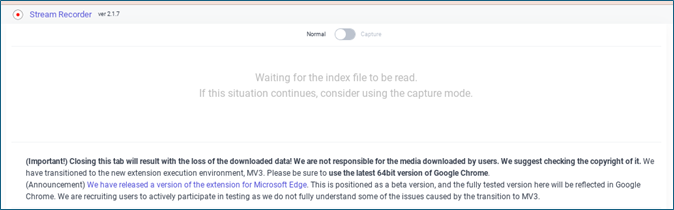
Bonus: Download Stream Videos with Professional Stream Video Downloader
EaseUS Video Downloader is a comprehensive tool that facilitates the downloading of streaming videos. It supports multiple formats to ensure that they can save their favorite HD and 4K Ultra HD videos. It can download videos without losing quality. This versatile downloader is efficient for capturing online videos. It includes a built-in video-to-MP3 converter to extract and convert audio from videos at different bit rates. It is highly convenient for creating personal music libraries.
Free Download video downloader for Windows
Secure Download
Free Download video downloader for Mac
Secure Download
🥳Other reasons to help you choose EaseUS Video Downloader:
- Multi-Platform Video Downloading: EaseUS Video Downloader allows users to download videos from Stream and multiple streaming platforms. This versatility ensures that users can save videos from almost any site they visit.
- High-Quality Video Downloads: It supports downloading videos in resolutions of up to 8K. Users can enjoy their videos in the best quality available without loss of fidelity.
- Batch Downloading: EaseUS Video Downloader offers the capability to download multiple videos simultaneously. This feature is particularly useful to save entire playlists or multiple videos at once.
- Built-in Video to MP3 Converter: The downloader includes a built-in converter to extract audio from videos. This feature supports various bit rates to create high-quality audio files from their favorite videos.
- Fast Download Speeds: It utilizes multi-threading technology to download videos at significantly faster speeds compared to other downloaders. You can download even large video files quickly and efficiently.
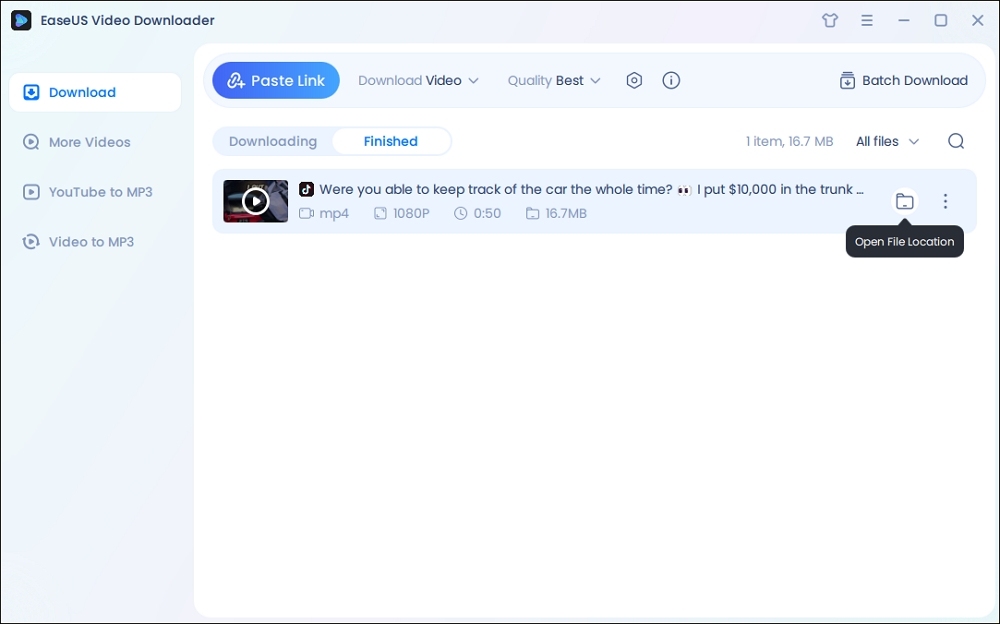
EaseUS Video Downloader offers multi-threading features for faster downloads. You can download entire YouTube playlists in batches to save multiple videos simultaneously. It provides an intuitive user interface for searching and downloading videos. Its ability to handle various video qualities and its performance helps you resume interrupted downloads.
Wrap Up
Microsoft Stream is a popular platform for sharing videos. This article mentioned the best ways how to download Microsoft Stream videos as MP4 files for offline accessibility. The outlined methods and tools help you efficiently navigate the process. It ensures they have the flexibility to utilize their videos beyond online constraints.
This article mentioned the necessary knowledge to streamline your video management practices. For those looking for a reliable and versatile tool beyond Microsoft Stream, EaseUS Video Downloader is an excellent choice. It offers robust features for effortlessly downloading and converting videos from various platforms.
Download the EaseUS Video Downloader app now to enjoy its multiple features!
Free Download video downloader for Windows
Secure Download
Free Download video downloader for Mac
Secure Download
FAQs About Microsoft Stream Video Downloading
Microsoft Stream offers the best way to share downloaded videos. Here are some insights to help you with any queries.
Q1. Why can't I download videos from Microsoft Stream?
Microsoft Stream does not natively support downloading other's videos due to security and privacy concerns. You can use third-party solutions like EaseUS Video Downloader to download Microsoft Stream videos. The simple copy-and-paste interface helps you easily download videos.
Q2. Can non-owners download videos from Microsoft Stream?
No, non-owners cannot download videos from Microsoft Stream unless the owner explicitly grants them permission.
Q3. How do I give access to download Microsoft streaming video?
Follow these steps to download Microsoft streaming videos:
- Step 1. Open Microsoft Stream and go to the video you want to share.
- Step 2. Click on the "Share" button below the video.
- Step 3. Select "Permissions" from the sharing options.
- Step 4. Add the email addresses of the users you want to grant access to.
- Step 5. Ensure the option to allow downloading is enabled for these users.
- Step 6. Save the changes.