How to Convert Voice Memos to MP3
Rel updated on Feb 26, 2025 to Audio Editing Tips
Voice memos are stored as .m4a files on your iPhone. Although M4A provides a high standard quality audio file, it is generally only used on Apple products like iPhone, iPad, iPod touch, and iTunes. Thus, compared with a format like MP3, it has lower compatibility. That's why if you want to use a voice memo in a project, you generally need to convert it to MP3, which shows higher compatibility.
To convert a voice memo to MP3, you can do it on your iPhone or a computer.
How to Convert Voice Memos to MP3 on iPhone
If you prefer to complete the file conversion on your iOS device directly, you can use an online audio converter that supports iOS for help. For example, the M4A to MP3 converter from AnyConv will convert M4A files to MP3 in batch. Most importantly, it works on Windows, Mac, Android, and iOS. When you want to convert voice memos on your iPhone to MP3, you can visit the site on your iPhone and follow the instructions to get things done.
How to Convert Voice Memos to MP3 on Windows
Here comes a more common situation in which you need to change voice memos into MP3 files and use them on your computer. There are more choices for you if you are looking to convert voice memos to MP3 on a computer. After you transfer voice memos from iPhone to computer, you can either use an online voice memo to MP3 converter like the one introduced above or a desktop audio converter like EaseUS MakeMyAudio to convert voice memos to MP3 within seconds.
Online tools are popular due to their convenience. But there are also reasons why desktop converters should be a better choice, mainly because they are more stable and reliable. The audio toolkit from EaseUS is a trustworthy desktop-based audio converter that will convert M4A to MP3 via simple operations. Apart from M4A, it supports numerous audio file types, including MKV, MKA, AVI, MP3, MP2, AMR, AMV, WAV, WMA, and so forth.
Other than an audio converter, it also combines tools like an audio recorder, audio editor, CD ripper, and CD burner all in one toolkit, which makes it quite useful in audio management.
To convert voice memos to MP3 with the audio converter:
Step 1. Launch EaseUS MakeMyAudio on your computer, and click "Converter" on the main interface.

Step 2. Click "Add Files" to import the audio files you want to convert. Then, set the format you wish to convert your audio files to and specify the output folder. After making your changes, click "Start" to start the converting process.
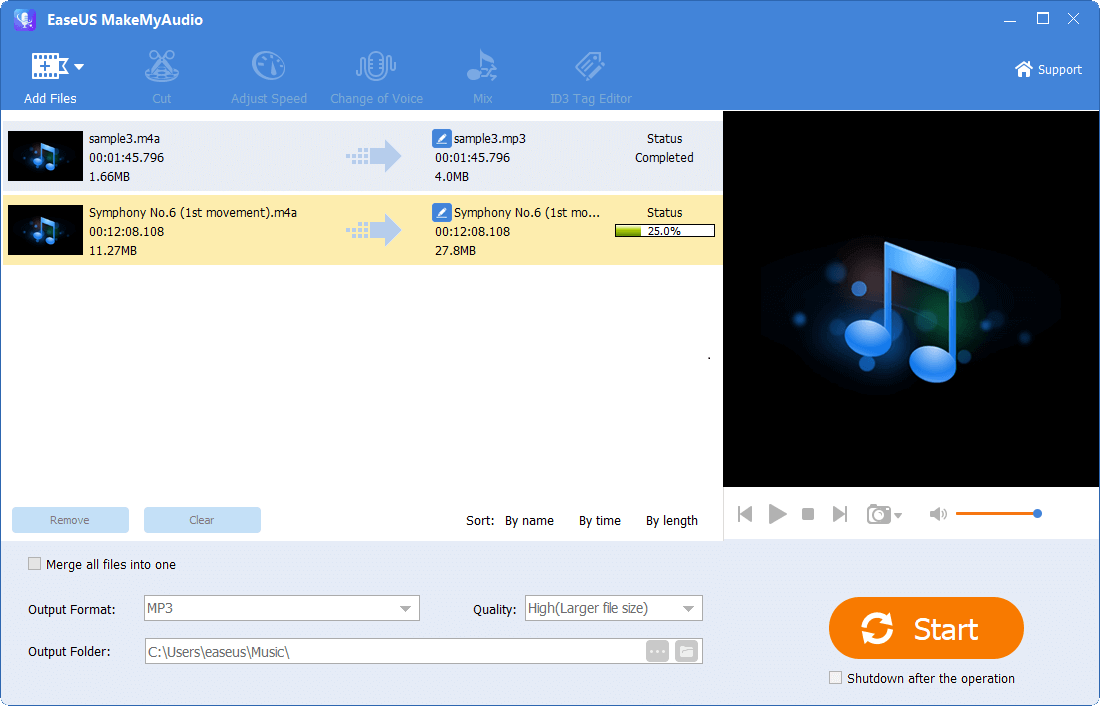
Step 3. Wait for the process to complete, and then you can check the converted files on your computer.
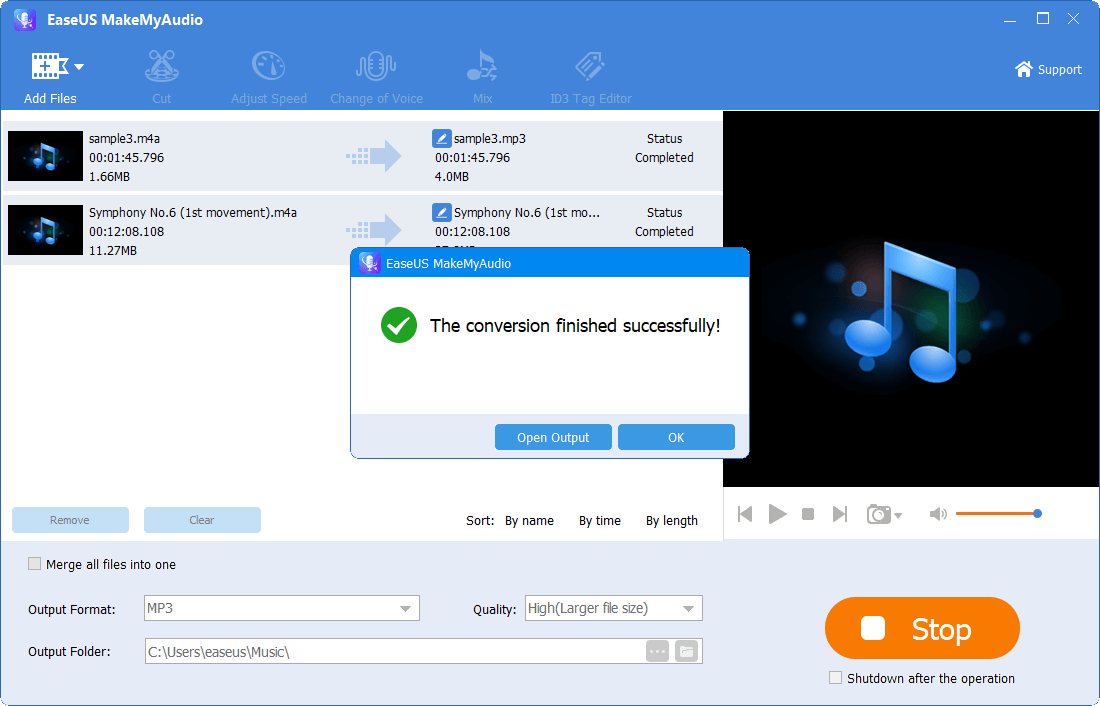
How to Convert M4A to MP3 on Mac
As for Mac users, things are much easier. The pre-installed programs on Mac enable you to complete the file conversion without any third-party tool.
To convert M4A to MP3 on Mac:
Step 1. Transfer your iPhone voice memos to the Mac via iCloud or AirDrop.
Step 2. Open Apple Music and go to "Music" > "Preferences."
Step 3. Click the "Files" tab and click "Import Settings."
Step 4. Set the "Import Using" option as "MP3 Encoder," and then click "OK."
Step 5. Select the voice memo you want to convert in your music library.
Step 6. Go to "File" > "Convert" > "Create MP3 Version."
By doing so, you can convert voice memos from M4A to MP3 successfully.
The Bottom Line
Now you get the MP3 version of your voice memos. You can use it on many devices and programs. You can apply a similar way to convert voice memos to other formats like WAV, WMA, and more if you need to. Specify your needs and turn M4A to MP3 on your iPhone or computer without hassle.


