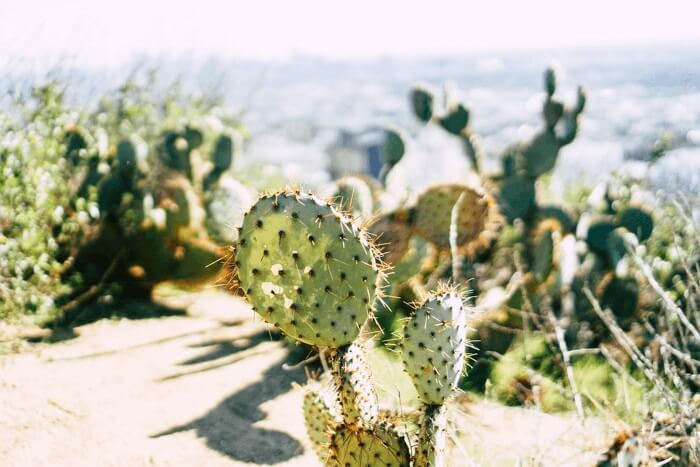How to Convert M4A to MP3 on Any Device
Alin updated on Feb 26, 2025 to Audio Editing Tips
If you are an Apple user, you will inevitably create and keep some M4A files on your iPhone or Mac as it is the default audio format for Apple. The Voice Memos you made with iPhone are in M4A as well. If you want to convert Voice Memo to MP4, namely M4A to MP3, you can get this done on iPhone, Windows, and Mac. Also, if you receive an M4A file on your Android device, you may need to convert the M4A file on your Android device. This guide will talk about the detailed methods to convert M4A to MP3 on any device.
Part 1. How to Convert M4A to MP3 on Windows with EaseUS MakeMyAudio
If you need to convert an M4A file on your Windows, you get plenty of choices. The way we will talk about today is to use a third-party application EaseUS MakeMyAudio. MakeMyAudio is a handy audio toolkit that provides a comprehensive solution to process your audio files. Below is a summary of the audio editor's features.
- Record audio from computer and microphone
- Trim audio files on Windows to get your desired clip
- Merge two audio files into one
- Convert file formats, supporting audio to audio and video to MP3
- Rip songs from a CD
- Burn audio files to a CB
- Transfer music to iTunes
Let's see how to convert M4A to MP3 with EaseUS MakeMyAudio
Step 1. Launch EaseUS MakeMyAudio on your computer, and click "Converter" on the main interface.

Step 2. Click "Add Files" to import the audio files you want to convert. Then, set the format you wish to convert your audio files to and specify the output folder. After making your changes, click "Start" to start the converting process.
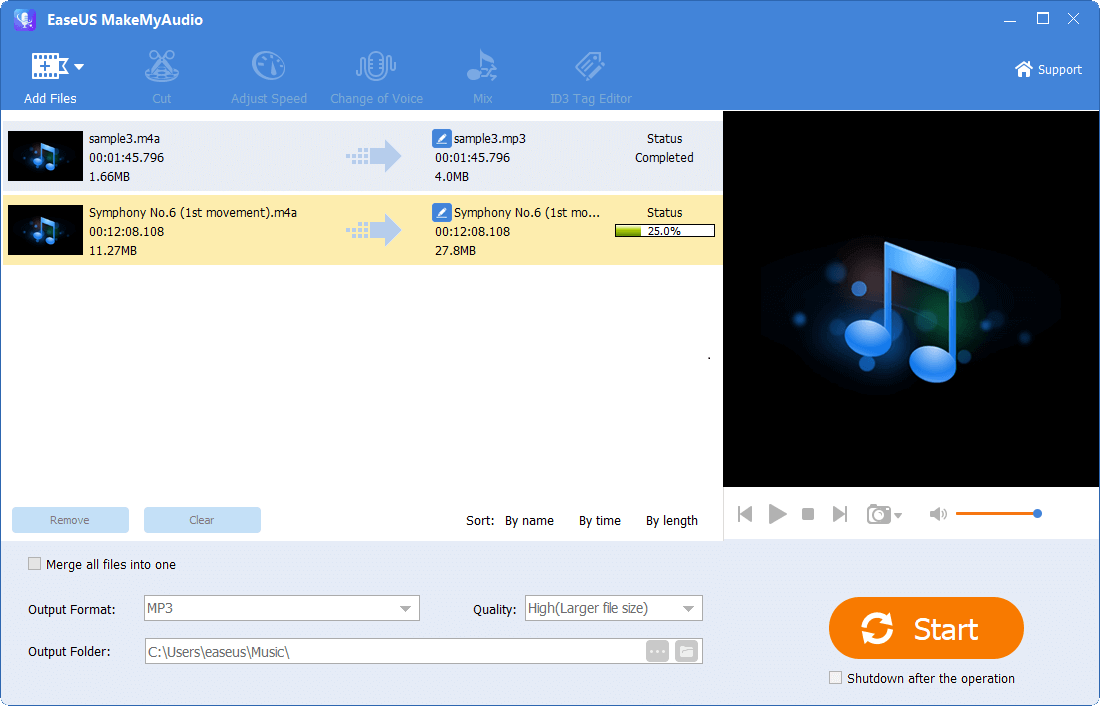
Step 3. Wait for the process to complete, and then you can check the converted files on your computer.
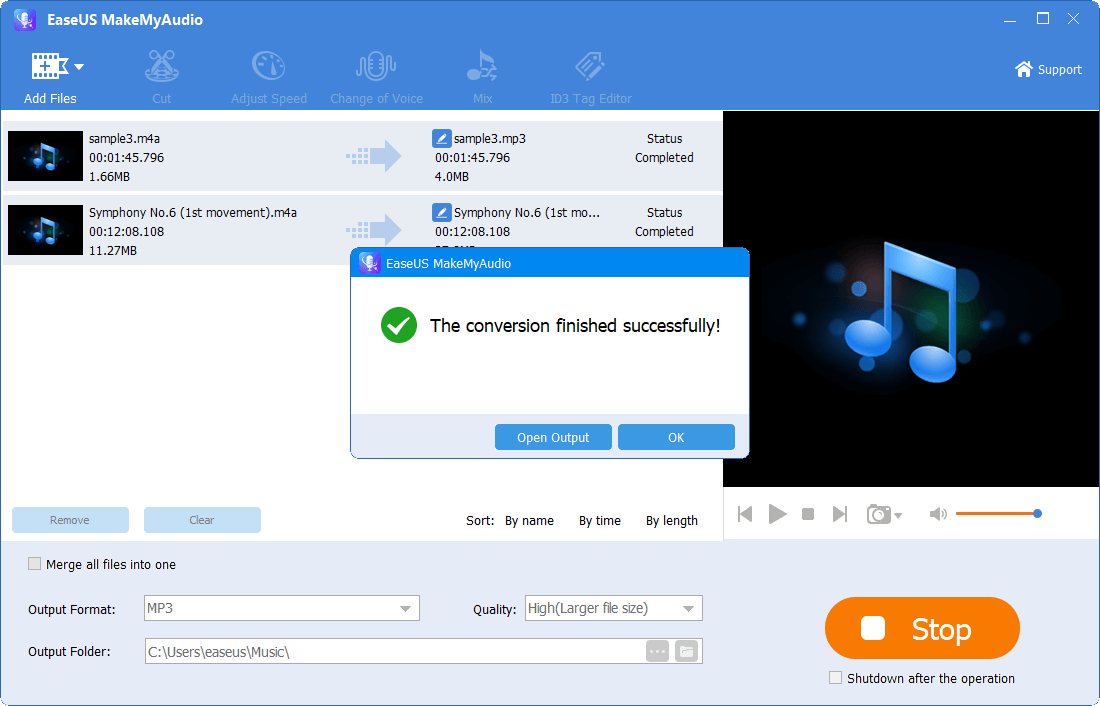
We have written an article to go into details about how to convert M4A to MP3 on Windows. You can find the other two solutions.
Part 2. How to Convert M4A to MP3 on Mac with Music App
If you use a Mac, you can easily convert M4A to MP3 without installing a third-party application. The default Music app provides you the capability to change the audio format. You are able to create an MP3, ACC, WAV, AIFF, and Apple Lossless copy for your M4A audio files. Check out the details below.
Step 1. Launch the Music app from the Dock or Launchpad.
Step 2. Click "Music" on the menu bar and choose the "Preferences" option. A popup window will appear.
Step 3. Click "Files" on the popup, then click the "Import Settings" option. In the new windows, choose "MP3 Encoder" for the "Import Using" option and click "OK" two times.
Step 4. Go to the Music app and select one or more songs you want to convert from M4A to MP3. From the Menu bar, click "Files“ > "Convert" > "Convert to MP3" and you will get a converted copy for the song.

Part 3. How to Convert M4A to MP3 on iPhone
As iPhone creates M4A audio files, you may want to get the conversion done on your iPhone directly. There are two ways for you to convert M4A to MP3 on iPhone. The first one is to use online M4A to MP3 converters, some of which will still work on mobile devices. The second way is to use an iOS audio converter. We will show you the detailed steps below.
Method 1. Convert M4A to MP3 with online audio converter Convertio
Convertio is an online file converter supporting converting multiple file types, including audio, video, image, and font. The audio converter can change an audio file to dozens of audio formats. The conversion process is quick.
Step 1. Open the site. Click "Choose" and "Browse" to choose an M4R file on your iPhone.
Step 2. Set MP3 as the output format for the audio file and hit the "Convert" button. Other output audio formats are also available, such as WAV, M4R, WMA, and FLAC.
Step 3. After the conversion is completed, please tap "Download" to save the converted audio file. You can also hit "View" on the popup to see if the file is correct as expected. It should be saved to the "Downloads" folder in the Files app.
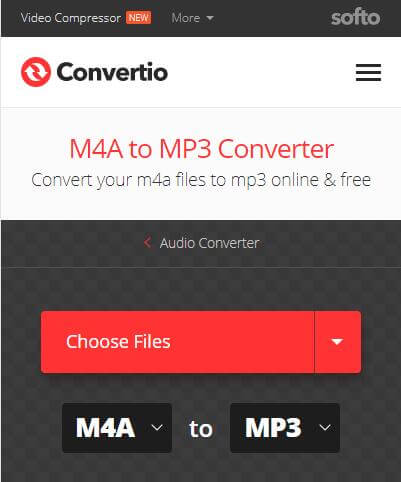
Method 2. Convert M4A to MP3 with an iOS app - The Audio Converter
Besides online audio converters, you can also find audio converters in App Store. The Audio Converter developed by Float Tech can almost convert an M4A file to any audio format. The common audio formats are all supported.
Step 1. Install The Audio Converter from Readdle from App Store. https://apps.apple.com/us/app/the-audio-converter/id889643660
Step 2. Open the app and select your original M4A file.
Step 3. Choose your output format ( MP3, WAV, M4A, AAC, etc. ) and convert the file.
Step 4. Save the converted MP3 file.
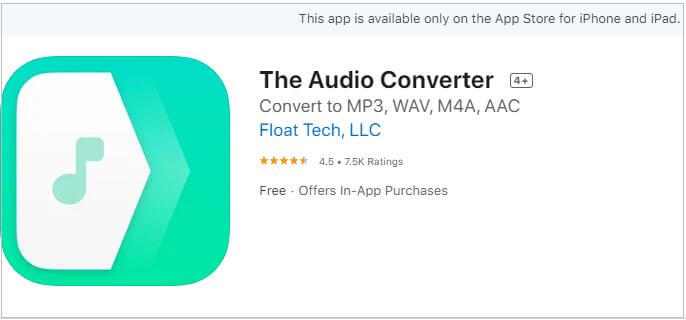
The app offers in-app purchases. You may need to pay if you want to convert many M4A files.
Part 4. How to Convert M4A to MP3 on Android
If you receive an M4A file on your Android and cannot open it with a particular app, you may also need to convert it to the universal audio format MP3. The solution would be similar to that of the iPhone. You can directly apply method 1 in Part 3. An online audio converter works on almost all devices. Also, there are some M4A to MP3 converters in Google Play. You can search and choose to get the work done.
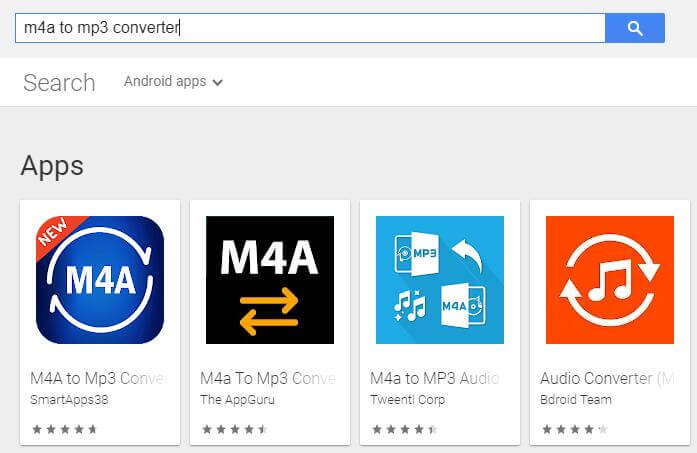
The Final Word
That is all about converting M4A to MP3 on Windows, Mac, iPhone, and Android. We hope you will find a way you like from our article. If you don't like a specific tool, you can search for its alternative. We hope we are not only providing you the detailed solutions but also clues to a particular type of problems you've or may encounter in both your life and work.