How to Combine Audio Files into One on Windows in 3 Ways
Alin updated on Feb 26, 2025 to Audio Editing Tips
If you want to create a long merged song by splitting and combining audio files, you need to have an audio merger or audio joiner to fulfill this. If you don't have any audio editing skills, you can check out our solutions in this post. I will introduce several simple ways to combine audio files to help amateurs and video creators manage audio merging.
Method 1. How Do I Combine Audio Files with EaseUS MakeMyAudio
Sometimes I need to create background music for a video or help create a medley for a company event. The professional software Adobe Audition is too difficult to use for me, and the price is not low, starting from $31.49 per user per month. I need an easy-to-use and straightforward audio tool, which a beginner can quickly get started with. I found EaseUS MakeMyAudio finally. It is one of the simplest audio editing tools that allows me to edit, cut, merge, or convert audio files in few steps. I can combine two or more audio files into one track within one minute using this tool. Let's see how to merge audio files with EaseUS MakeMyAudio.
Step 1. Launch EaseUS MakeMyAudio on your PC. Click "Joiner" to open a new window.

Step 2. Click "Add Files" to add two or more audio files from your PC, then specify the output format and folder.
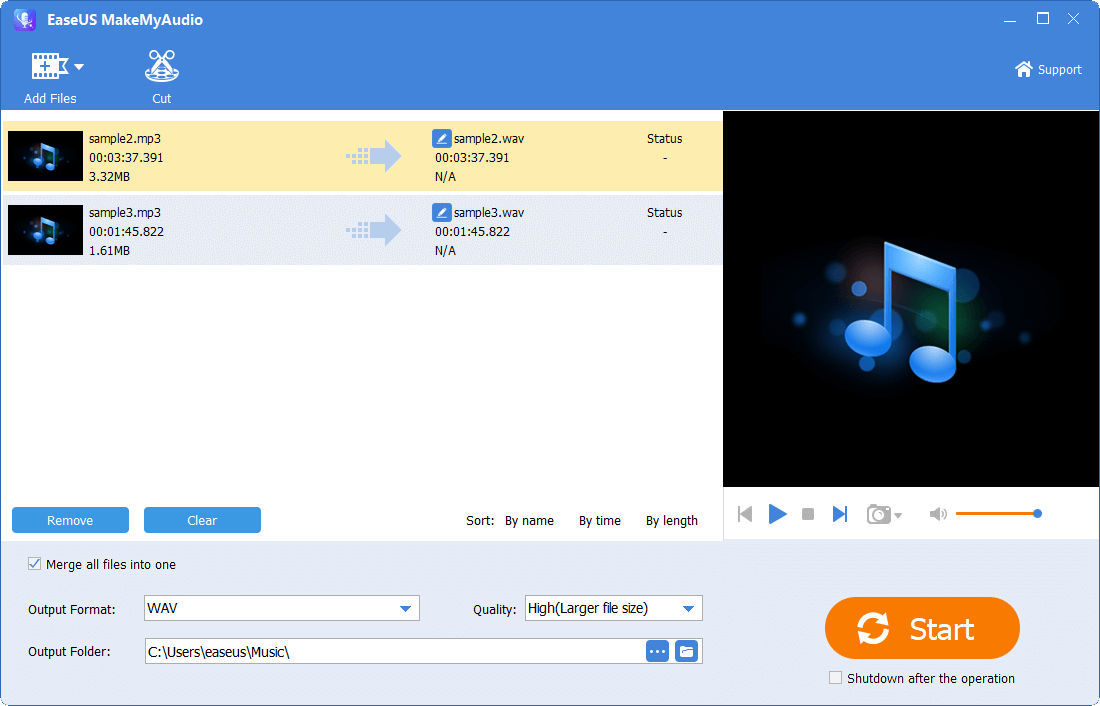
Step 3. If you want to join desired parts from these audio files, you can trim audio one by one using the "Cut" option on the menu bar. If you want to merge whole audio files, skip this step.
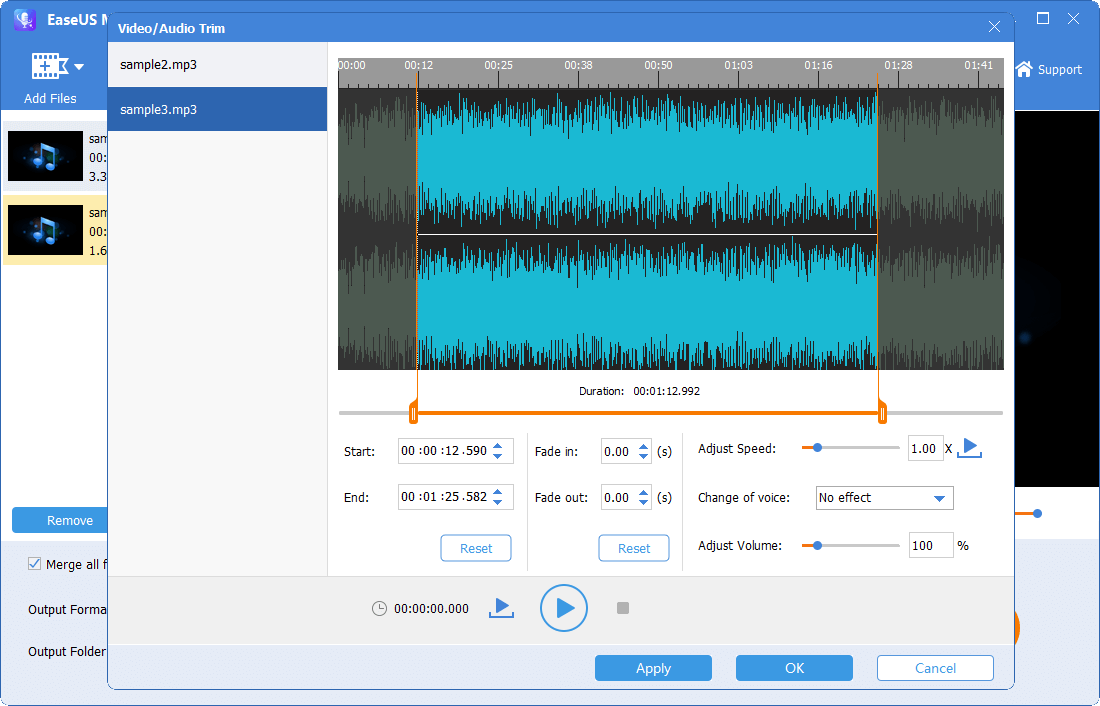
Step 4. Once you've made your changes, click "Start" to join these audio files. Wait for a while, and you will get a popup asking if you want to check the merged audio. You can click to open the joined audio file.
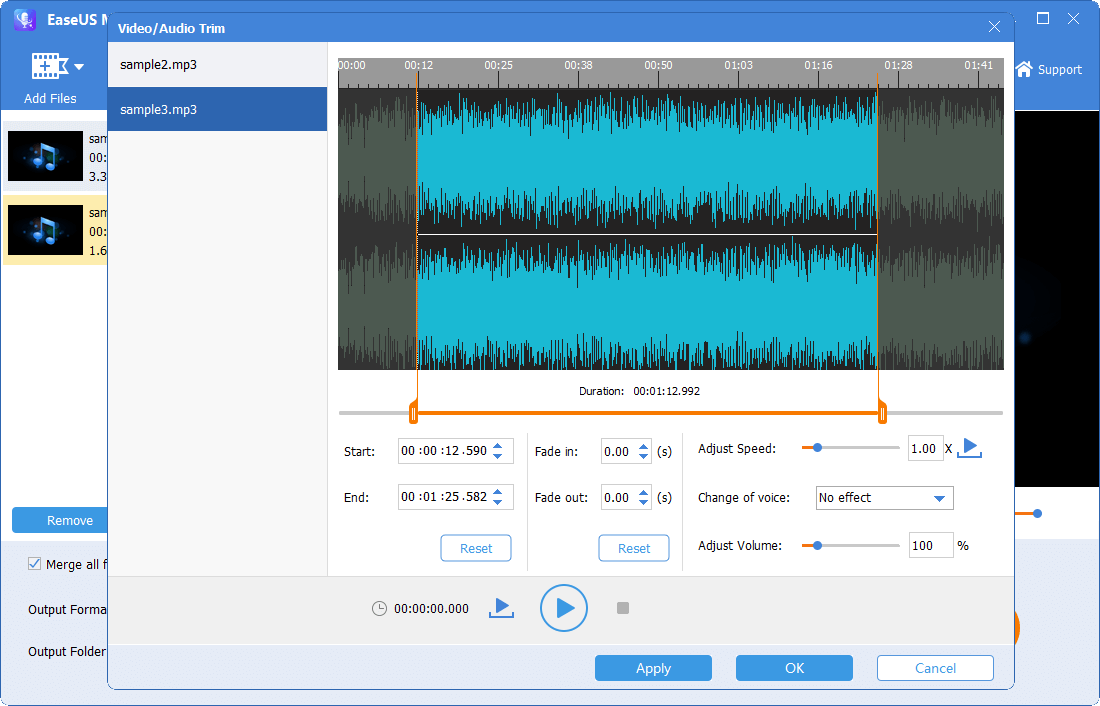
With three or four steps, you can merge two or multiple songs into one track with EaseUS MakeMyAudio. If you want to combine a specified part of each audio file, you can trim or cut the songs in the process with the operation introduced in Step 4. Isn't it elementary to merge audio files with this helpful tool?
Method 2. How to Combine Audio Files with Online Audio Joiner
Apart from using my favorite tool EaseUS MakeMyAudio, you still get other ways to merge multiple audio files. One solution is to utilize online audio mergers, such as Audio Joiner from Clideo. You can use this online audio merger to combine audio files into one file. But it doesn't offer the option to cut songs during the process. Let's see how to merge two complete audio files into one with this tool.
Step 1. Click here to open the audio joiner in your browser.
Step 2. Click "Choose Files" to upload them to the online tool for processing. Then it will direct to a waveform editor where the two audio files are placed in sequence.
Step 3. You can tick the option "Crossfade" and then click "Export," it will take some time to process. After the process is done, you can click "Download" to save the merged audio file to your PC.
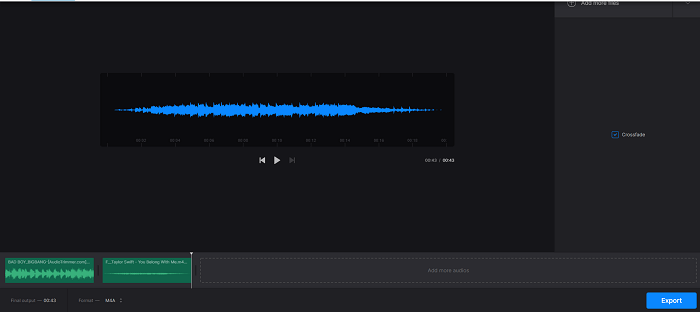
With this method, you can merge audio files unchanged. This will meet most demands. While, if you want to merge trimmed parts from an audio file, Clideo Audio Joiner cannot get it done within one tool.
Method 3. How to Merge Audio Files with Audacity
One of the common ways recommended on the Internet is to merge audio files with software Audacity. Though the tool widely appears in the online tutorials. I found its interface a bit unfriendly. As a beginner user, I feel dizzy when I see these small icons on the menu. After some searches online, I can merge audio files with Audacity finally.
Step 1. Install Audacity on your PC and click the icon to open it.
Step 2. Go to "File" in the menu and choose "Import" > "Audio," find the folder where you save the audio files, hold the "Ctrl" key and select two audio files at least, then click "Open" to add them to Audacity.
Step 3. After these audio files are loaded, there will be a waveform editor. Click "Select" in the menu and choose "All" to select all audio files.
Step 4. Go to "Tracks" on the menu and choose "Align Tracks" > "Align End to End," you will find the audio files placed end to end in different tracks.
Step 5. Go to "Tracks" > "Mix" and select "Mix and Render" to combine these tracks into one track. Now you get the merged audio files in one track. Finally, click "File" > "Export" > "Export as MP3" to export the merged audio in MP3. You can export the merged file in other formats like WAV as well.
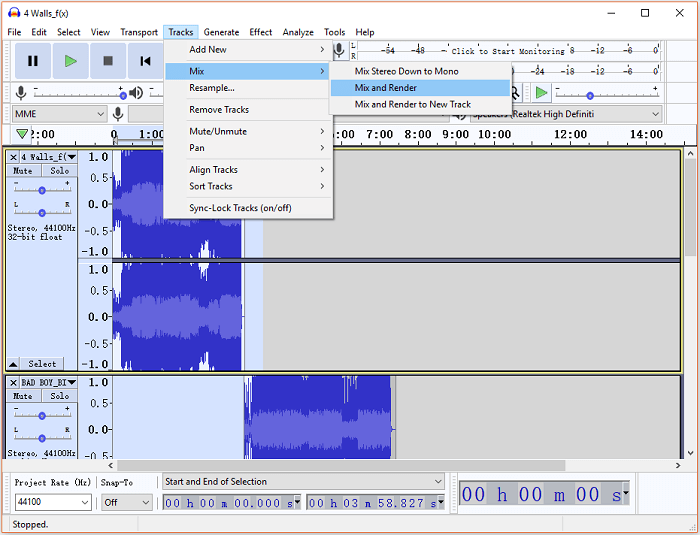
Method 4. How to Merge Audio Files with Windows Command Prompt
Besides using online and offline applications, it is said you can also merge audio files with Windows Command. I have tried but not succeeded due to a lack of knowledge. If you are interested in this way, you can check the guide here for reference.
The Final Words
If you want to combine two or more recordings or songs into one audio file, you can apply any of the methods in this post. If you want to merge clips from these audio files, I strongly recommend you to try EaseUS MakeMyAudio as it allows you to cut an audio file before you merge them. Also, the application is very easy to use, with a simple and friendly user interface. No one will find it complicated to merge audio files with EaseUS MakeMyAudio. Get it now to start editing audio files as you like.


