Top Best Free CD Burning Software | CD & DVD Burners
Jane Zhou updated on Feb 26, 2025 to Audio Editing Tips
Times when people had to buy CDs and records at the store are gone, and now you can make your own unique CD at home. All you need is a blank CD and CD-burning software. Do you want to make your own CD? If you do, you can prepare a blank CD and then use any one of these top best CD-burning software to burn songs onto it. By the way, these tools can also be used to convert YouTube to CD.
Tips: Do you know how to choose the right CD for burning? If you don't know, take a quick look at these differences between the two main CDs sold in the market. After that, you can pick the right one.
- CD-R: A CD-R is short for disc-recordable. It allows you to copy music one time. Once you've coped a song to this disc, you can no longer erase or add new songs to this CD.
- CD-RW: A CD-RW refers to disc-rewritable. It allows you to burn songs multiple times. That means you can continually burn new songs onto the disc, and these songs will erase the old music.
Depending on your needs, you can choose the CD that best suits your needs. Then, use any one of the below CD burning tools to create your CD.
| Top 8 CD Burners for Free | |||
| Top 1. EaseUS MakeMyAudio | Top 2. iTunes | Top 3. Express Burn | Top 4. CDBurnerXP |
| Top 5. ImaBurn | Top 6. AnyBurn | Top 7. Nero Burning ROM | Top 8. BurnAware |
Top 1. EaseUS MakeMyAudio
EaseUS MakeMyAudio is a full-featured burning software with a set of features required for audio editing. You can use it to burn, rip, cut, convert, record the audio, join multiple audio tracks, etc. All of these great functions are in one simple and clear interface, so you don't have to waste time and energy downloading separate software or suspicious open-sourced programs. If you want to know more about it, here are its key features.
Key Features:
- Burn songs to a CD.
- Rip a CD on your computer.
- Combine multiple audio tracks.
- Convert audio to your preferred audio formats.
- Capture sounds from the website or your computer.
Those features are useful while creating a CD. If you want to use this tool, you can download it on your computer and burn your CD.

Pros:
- It has an intuitive interface that simplifies the CD-burning process, making it possible for beginners.
- You can cut, trim, and adjust the audio file before burning.
- You can add multiple files at once to burn onto a CD.
Cons:
- It only supports the Windows operating system.
- Although it has a free trial, some features are only available in the paid version.
Top 2. iTunes
Our next recommendation is iTunes, which offers limited burning options. If you desire simple burning options, iTunes is a great option for you. To burn a CD with iTunes, you'll first need to create a playlist and add songs. Then, you can go to File > Burn Playlist to Disc > Select Settings> Click Burn to finish the rest of the steps. Note that one playlist can be used to burn 5 CDs. After 5, you'll need to create a new playlist. What's more, you can only burn songs that can play through iTunes.
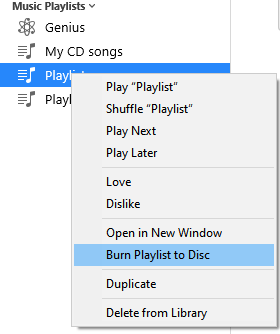
Pros:
- You can customize the gap between songs, volume levels through Sound Check, whether to include CD Text for display on compatible players, etc.
- iTunes integrates seamlessly with the music library. Thus, it is easy for you to select songs from existing collections for burning.
Cons:
- You cannot burn songs from Apple Music or songs that are DRM-protected.
- Some users have reported the quality issues. CDs burned through iTunes may skip or have playback issues on certain devices.
Top 3. Express Burn
Among our list of best CD-burning software, Express Burn is the only third-party program compatible with macOS. This is mainly because Mac doesn't come with drivers. If you have access to an external CD burner, you can use this program to burn a CD. Apart from burning a CD, it also can be used to burn data discs or DVD or Blu-ray discs. Here are some of its key features.
Key Features:
- Burn CD, DVD, and Blu-ray discs.
- Create bootable data discs.
- Copy and burn DVDs and other discs.
- Record ISO images to disc.
- Create ISO files.
Are you interested in this program? If you do, just download it on your computer and follow its guide to burn a CD.
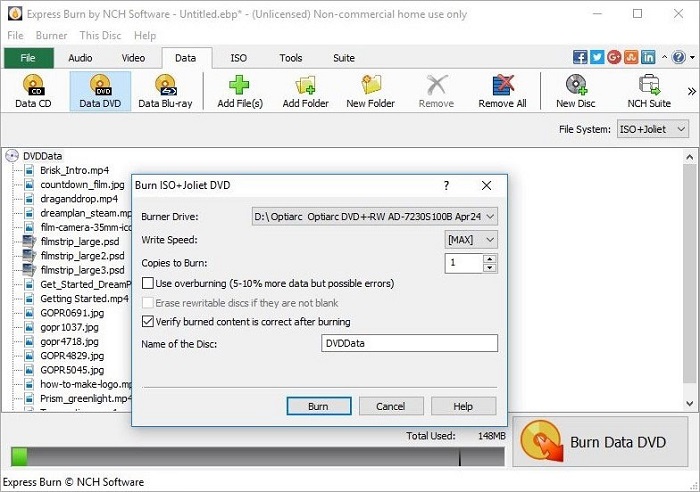
Pros:
- You can record the source file to the disc, which helps maintain the audio quality during the burning process.
- You can burn multiple discs or projects in one go, which is efficient for creating compilations or backups.
Cons:
- It has a free version for burning CDs, but you have to purchase licenses to unlock full DVD and Blu-ray authoring capabilities.
- The user interface feels outdated.
Top 4. CDBurnerXP
CDBurnerXP is our final recommendation for the best free CD-burning software. Like other burning software introduced in this guide, it also allows you to burn CDs and DVDs, including Blu-Ray and HD DVDs. Besides, it also includes many advanced features, such as:
Key Features:
- Burn all kinds of discs.
- Burn or create ISO files.
- Create bootable discs.
- Offers a multi-language interface.
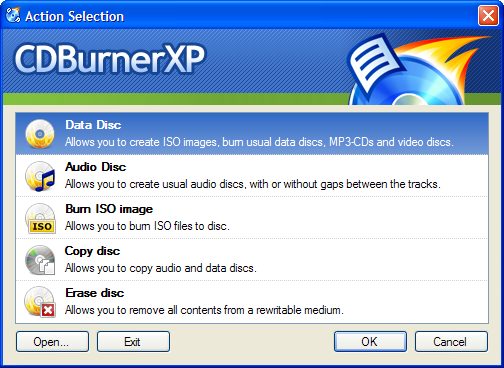
Pros:
- CDBurnerXP is completely free, with no ads or hidden costs.
- You can preview audio files before burning them.
- You can verify data after burning, which helps to ensure that the burned CD is accurate and complete.
Cons:
- It is only available for Windows users.
- The interface is outdated, and the last update was made in 2019.
Top 5. ImgBurn
ImgBurn is a free, lightweight software designed to burn various discs, including CDs, DVDs, HD DVDs, and Blu-ray discs. It provides a range of functionalities that meet the needs of both casual users and advanced enthusiasts.
Key Features
- Read: Extracts data from a disc to create an image file.
- Build: Creates an image file from files on your computer or network.
- Write: Burns an image file to a disc.
- Verify: Checks the readability of a disc and compares it to a specified image file.
- Discovery: Tests the quality of burns produced by your drive.
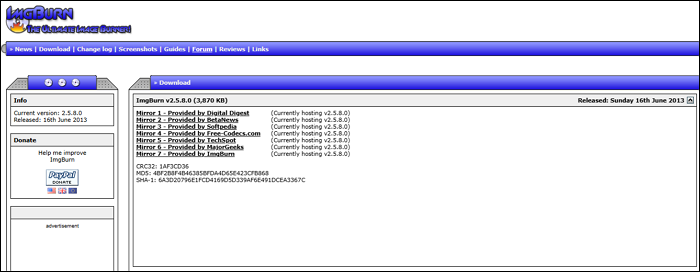
Pros:
- It has several modes to perform different tasks.
- It is compatible with Windows 10, Windows 8, Windows 7, and Linux computers.
- Many Reddit users have recommended it for burning CDs or DVDs.
Cons:
- It hasn't been updated for over a decade.
- It will offer to install other crapware during the installation process.
Top 6. AnyBurn
AnyBurn is a free, lightweight disc-burning software designed for Windows that allows users to perform various tasks related to CDs, DVDs, and Blu-ray discs. It offers a user-friendly interface and supports a wide range of functionalities, making it a versatile tool for both casual and advanced users.
Key Features:
- Burn files and folders directly to CD, DVD, or Blu-ray discs.
- Burn Audio CD, which can be played in regular CD players from MP3, MP4, WMA, etc.
- Copy the contents of one disc to another, ensuring that the copied disc is a replica of the original.
- Create image files from discs or files on hard drives. It also supports converting between different image file formats.
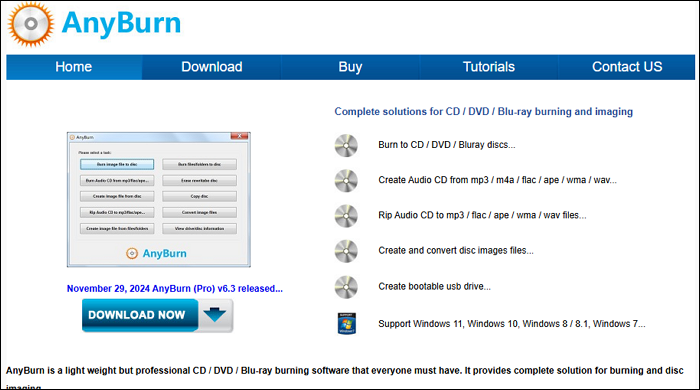
Pros:
- AnyBurn is CD-burning software for Windows 11, Windows 10, and even older versions such as Windows XP.
- It can back up or add files to CD, DVD, or Blu-ray discs.
Cons:
- Some users have reported bugs with BD writers or other discs.
- You need to pay for a pro version at $29.95 for features such as converting audio file formats and installing Windows to a USB drive.
Top 7. Nero Burning ROM
Nero Burning ROM is a robust solution for those who need reliable disc-burning capabilities. It is popular among individuals and professionals because of its high-quality output, extensive format support, and user-friendly design. Whether for creating backups, archiving data, or producing multimedia content, Nero Burning ROM remains a leading option in the disc-burning software market.
Key Features
- It supports various disc formats, including audio CDs, video DVDs, Blu-ray discs, and different data formats such as ISO and UDF.
- It is equipped with advanced technologies that help create flawless copies of music, videos, and important files.
- You can rip audio CDs to various file formats and clone existing discs with ease.
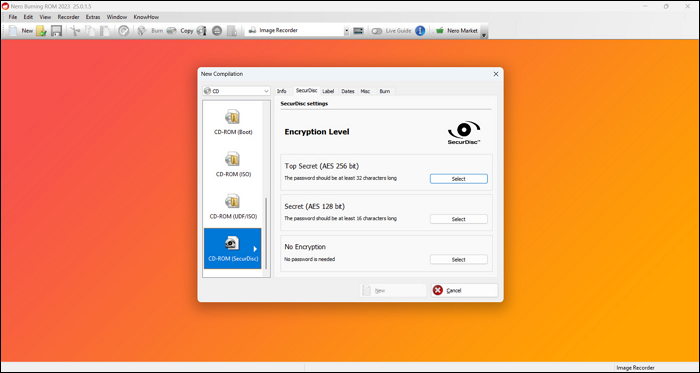
Pros:
- You can customize various settings during the burning process, such as burn speed and file system type.
- Nero Burning ROM allows you to work on multiple disc compilations simultaneously.
Cons:
- It may take a long time for the installation.
- Free version for burning 100MB of data per disk. Then, you should pay $55.95.
Top 8. BurnAware
BurnAware is a free burning software that enables you to create and burn CDs, DVDs, and Blu-ray discs, including M-Disc and BDXL formats. It is user-friendly, allowing home users to easily create bootable discs, multisession discs, high-quality audio CDs, and video DVDs and to create and burn ISO images. Power users will appreciate BurnAware's advanced features, which include control over boot settings, audio CD-Text editing, data recovery, disc spanning, and disc copying.
Main Features:
- It supports a wide range of optical discs data storage, such as Double Layer discs and extra-large capacity DVDs.
- It can do daily burning tasks such as disc burning, backup, verification, image creation, etc.
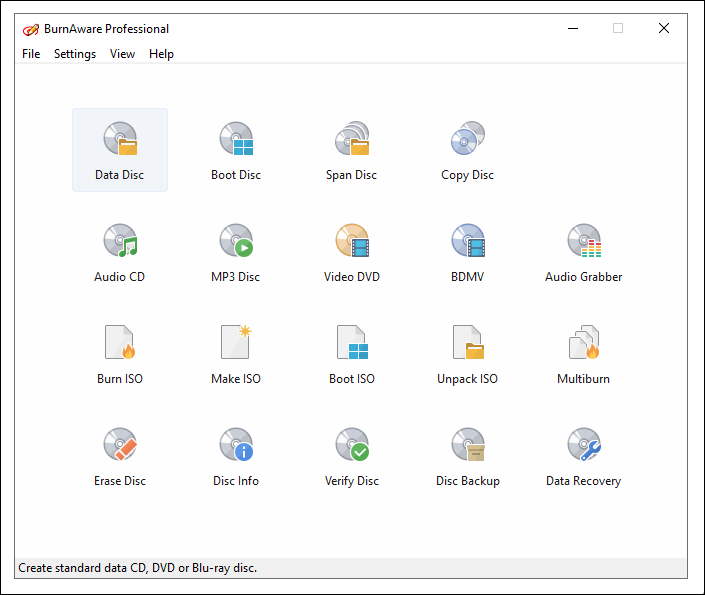
Pros:
- It has a lot of burning options.
- It is easy to use.
Cons:
- It has three editions; the free one does not support a 64-bit version, video converter, or disc spanning/copying.
- If you want more advanced features, you should download Premium ($29.95) and Professional ($39.95) editions.
Conclusion
These are all recommendations for free-burning software. With all these free CD-burning tools, you can burn your CDs with ease. Different burning software has different features, and you can choose the one that suits your needs best. Of these tools, EaseUS MakeMyAudio is the most recommended because it comes with many advanced editing options with audio. If you have any questions about our guide, you can contact us, and we will help you out.


