Multiple Ways to Copy Music from A CD to Computer
Alin updated on Feb 26, 2025 to Audio Editing Tips
You may have a box of old CDs in your house, which has not been played for a long time with the rising of digital music. How do you deal with these old CDs? One thing you must do is to rip songs from CDs to get a digital version of these songs. Then you can either sell or donate your CDs if you don't want to keep them anymore. This article will discuss why you should rip a CD and how to copy music from CD to a computer.
Part 1. Why Should You Rip Music from CDs
With the popularity of mobile devices, people can listen to music with a phone or an MP3 player at any time. CD players are hardly seen nowadays. If you have some album CDs with great songs, you can rip these songs from CDs. Below are reasons why rip music from CDs.
- You will lose songs on a CD if the CD is physically damaged. It is necessary to copy music from CD to computer, making a digital backup.
- Fewer devices are supporting playing a CD.
- Rip music from a CD and transfer these songs to portable devices so that you can listen to music at any time and anywhere.
- You burned your music to a CD and lost the digital copy. You can restore the content by ripping it from the CD.
- You may want to burn a CD with all your favorite songs on different CDs. It would be best if you rip them from CDs firstly.
- You want to set a song on the CD as your ringtone.
- You don't want to keep these old CDs. You can rip music from CD to computer, and then deal with these CDs as you like.
- You would not like to look for the CD with your favorite songs in a bunch of CDs.
There are various reasons for you to rip or extract music from a CD. If you have a CD, you'd better rip the content to a computer from our angle.
Part 2. How to Copy Music from CD to Computer
Ripping music from CD to computer is not as difficult as you might think. You can easily rip CDs with a CD ripping program. Many desktop applications can help you rip a CD. We will talk about several tools in this article to help you copy music from CD to a computer.
Method 1. Rip a CD with EaseUS MakeMyAudio
Some audio editors include a CD ripping feature in case people want to process music on CDs. EaseUS MakeMyAudio is such an audio tool. It integrates an audio editor, an audio converter, an audio joiner, a CD ripper, a CD burner, a video to MP3 converter, an audio recorder, and an audio tag editor, meeting various kinds of audio processing demand. Though it has many functions, it is easy to get started for anyone. See the detailed steps below.
Step 1. Insert the CD into your computer CD drive and launch EaseUS MakeMyAudio. Click "CD Ripper" > "Add Files" > "Audio CD" and select the source CD. When a popup appears, click "Ignore" to continue.
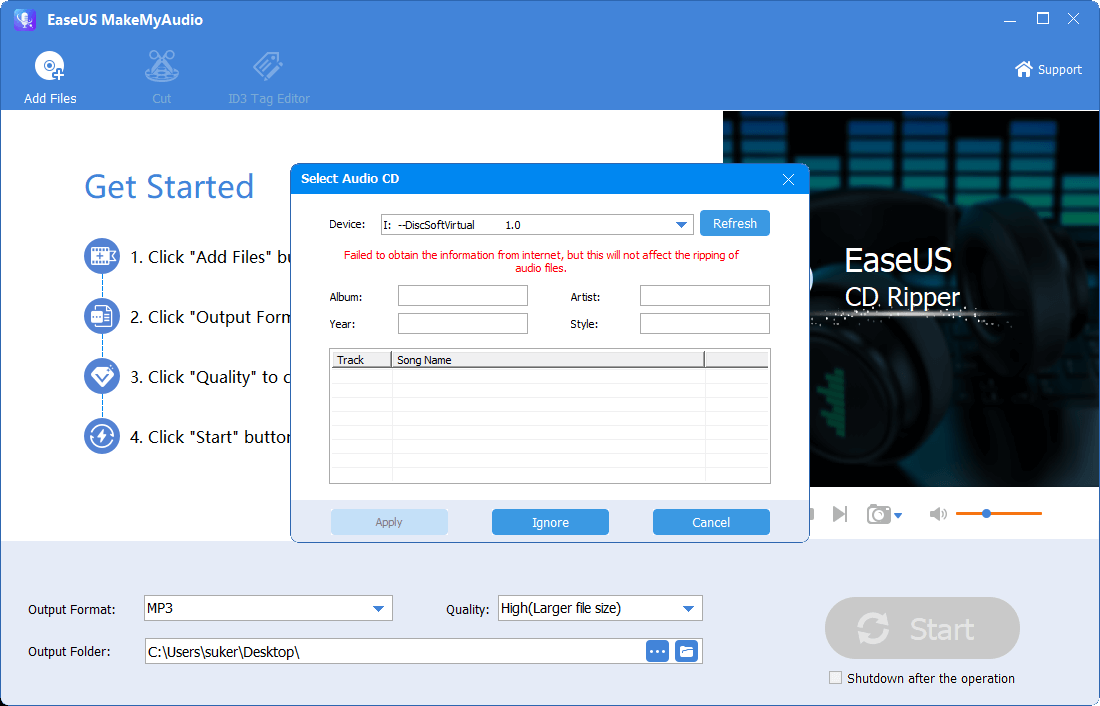
Step 2. Then the CD ripper will read the audio files on the CD. Select the target audio format, quality, and storage path accroding to your need. Then click "Start" to begin the CD ripping process.
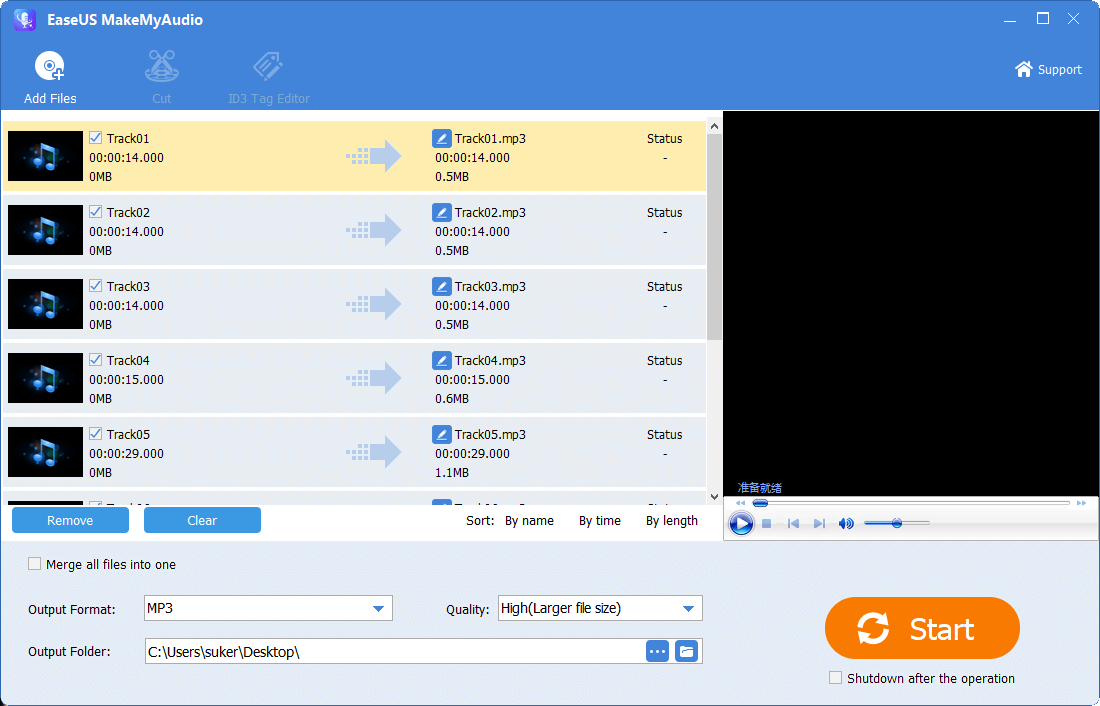
Step 3. When it has done, go to the selected folder to check the audio files you rip from the CD.
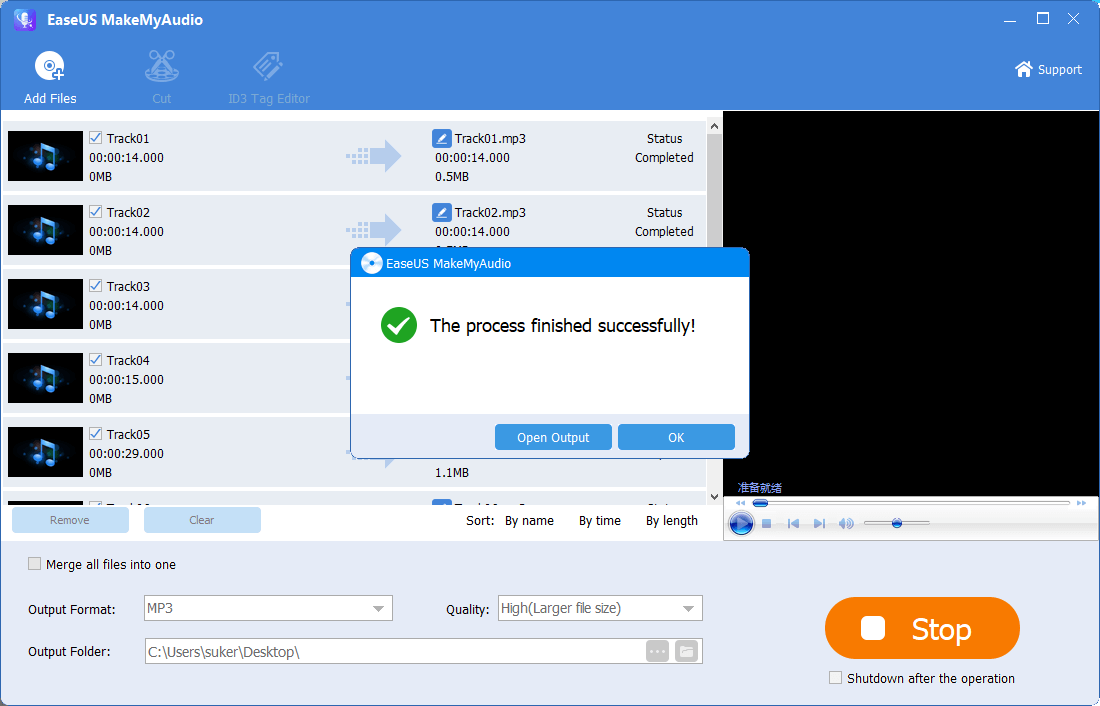
Method 2. How to Rip Music from CD with Windows Media Player
Step 1. Place music CD into the CD drive of the PC. In the auto popup, choose Windows Media Player to place the CD.
Step 2. Click "Switch to Library" to show the menu bar. Click "Ripping Settings" to configure how to rip a CD.
Step 3. Set the export format and quality in the option "Formats" and "Audio Quality." For the rest options, you can check to configure accordingly.
Step 4. After you finish the settings, select sound tracks you want to rip and click "Rip CD" to start ripping.
Step 5. Wait for the process to complete. Then you can locate the ripped music on your PC.
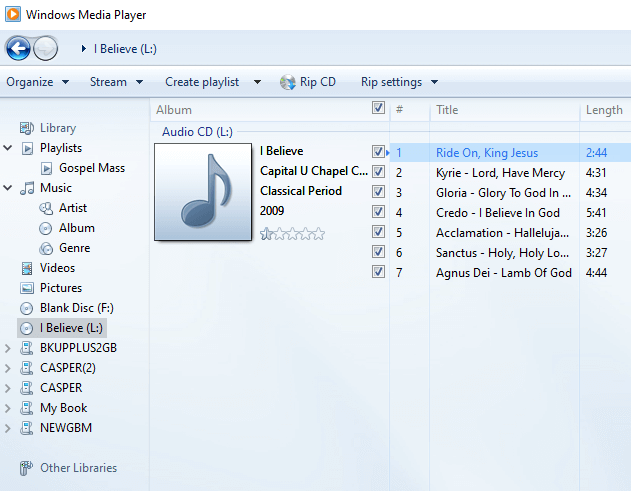
Method 3. Rip Music from CD to PC with iTunes
On a Windows PC, iTunes can also be used as a CD ripper. As the media player from Apple, iTunes provides a diversified service when it comes to audio. Besides transferring music from iPhone to computer, iTunes also does a good job when you make a custom ringtone on iPhone, convert audio format, and rip a CD. To learn more about how to copy music from CD to a computer, you can check our guide to convert CD to MP3.
The Final Word
If you don't want to keep lots of CDs in your attic, the best way is to give away these CDs after copying music on the CD to your computer. With the three solutions, copy music from CD to computer with EaseUS MakeMyAudio, Windows Media Player, and iTunes. We hope this article helps solve your questions. If you have any questions, feel free to reach us.

