How to Convert WMA to MP3 in Different Ways
Rel updated on Feb 26, 2025 to Audio Editing Tips
Although WMA produces better sound as compared with MP3, it is not as compatible as MP3 when it comes to the multimedia programs that support the format. Given that, you may need to convert WMA to MP3 so that you can use it in your project or play the audio on more devices.
Speaking of converting WMA to MP3, the ways are many and the steps are easy. To help you convert WMA to MP3 on Windows 10, there are three ways detailed for you. Some of the solutions are also applicable to convert WMA to MP3 on Mac. Read on to check the details.
How to Convert WMA to MP3 Using VLC Media Player (PC & Mac)
Whether you are using a PC or Mac, you can use the VLC media player to convert WMA to MP3 with a few simple clicks. The advantages of using VLC are obvious. First of all, it is completely free. Besides, due to its excellent compatibility, you can use it on various devices, including PC, Mac, iOS devices, and Android devices. No matter which OS you use, it is a workable solution to convert WMA to MP3.
To change WMA to MP3 with VLC media player:
Step 1. Download and install the VLC media player on your computer. Then launch the program.
Step 2. Go to "Media" > "Convert/Save" and click "Add" to add the WMA file to the program.
Step 3. Click the drop-down menu next to the "Convert/Save" option and choose "Convert."
Step 4. Select "MP3" as the target format and name the destination file.
Step 5. Click "Start" to start converting WMA to MP3.
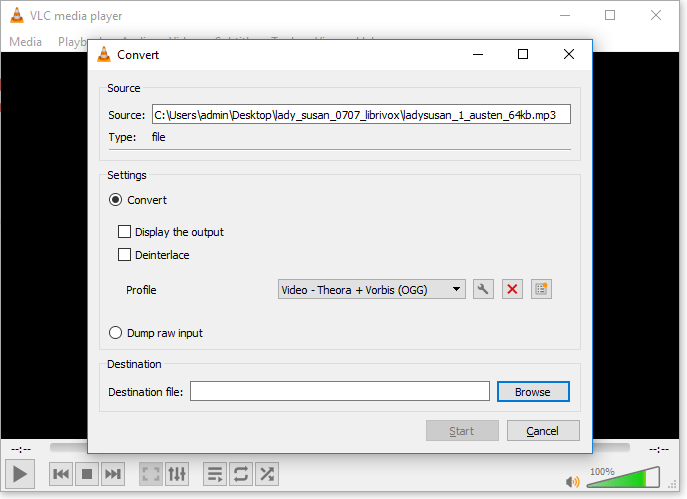
How to Change WMA to MP3 with an Audio Converter (PC)
VLC is helpful to convert WMA to MP3 indeed. But it is essentially a media player. If you want to do more with your audio files, like cutting, joining, or mixing them, VLC won't fulfill your needs as the audio converter - EaseUS MakeMyAudio. The audio toolkit from EaseUS mainly contains an audio recorder, an audio converter, and an audio editor. With these features, you can easily:
- Convert audio files from one format to another
- Record audio on a computer
- Edit audio files
Besides, there are minor features that work to rip/burn a CD, edit ID3 tags, and transfer audio to iTunes. Common ways to manage audio files are almost all included in EaseUS MakeMyAudio.
To convert WMA to MP3:
Step 1. Launch EaseUS MakeMyAudio on your computer, and click "Converter" on the main interface.

Step 2. Click "Add Files" to import the audio files you want to convert. Then, set the format you wish to convert your audio files to and specify the output folder. After making your changes, click "Start" to start the converting process.
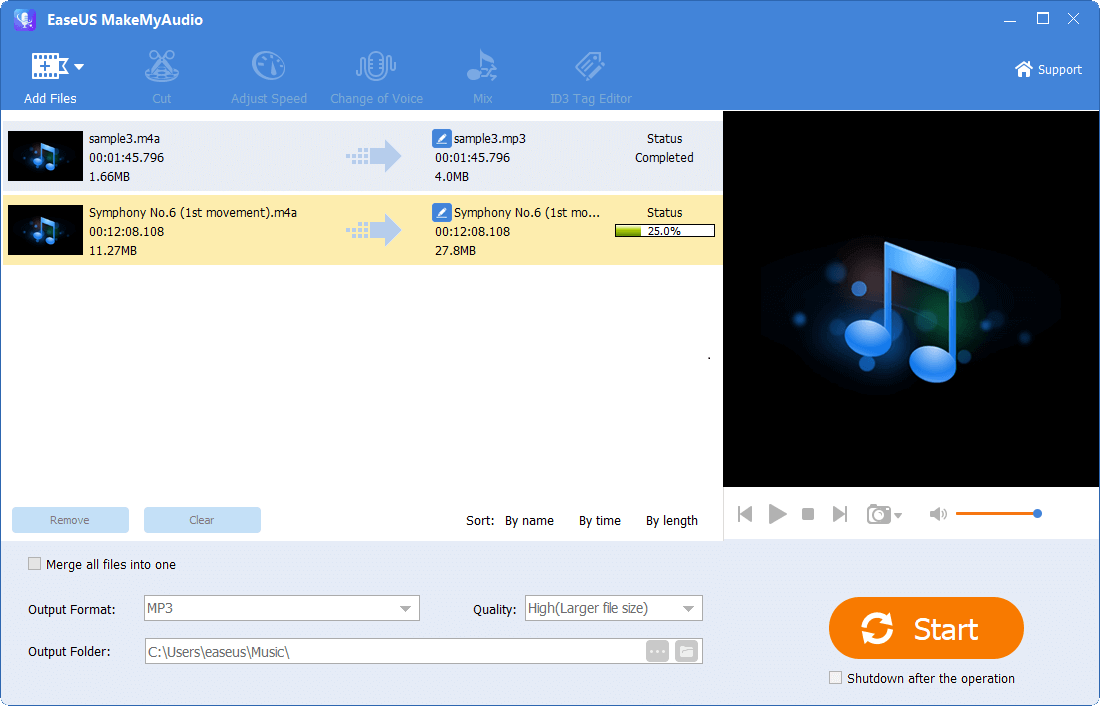
Step 3. Wait for the process to complete, and then you can check the converted files on your computer.
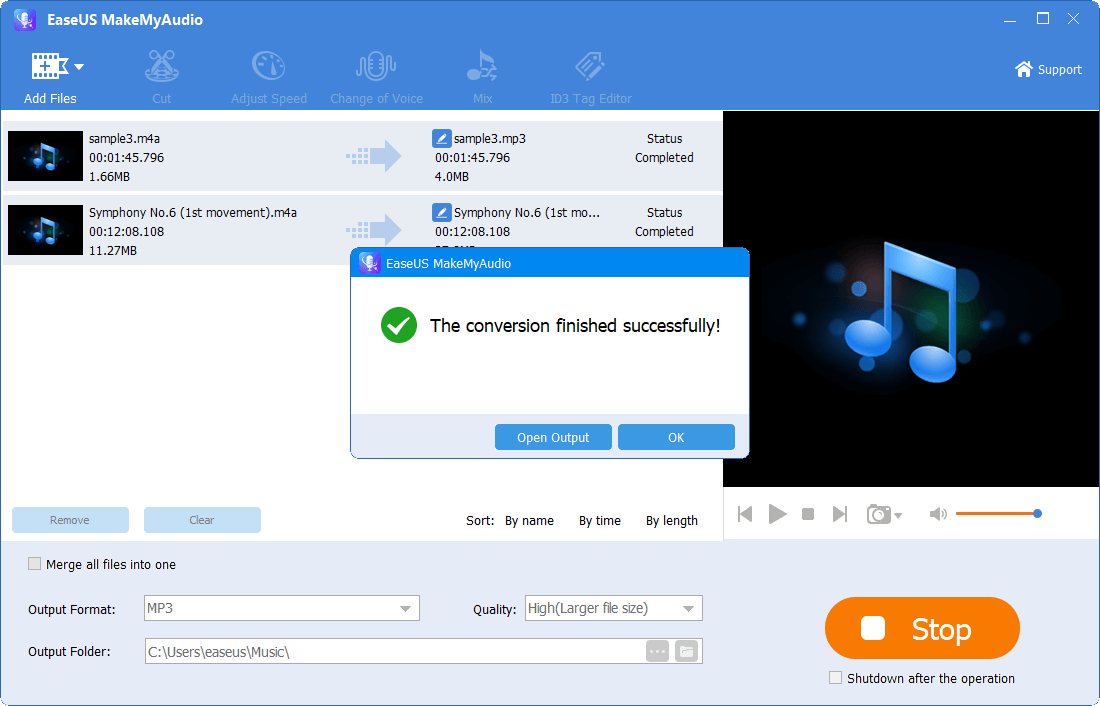
How to Convert WMA to MP3 with an Online Audio Converter (PC & Mac)
It's no doubt that there are online audio converters to select from. Nowadays, no matter what you want to do, file conversion, video download, or file transfer, there are online services to help. Online tools have the advantage of being quite convenient and straightforward to use. When you use an online audio converter to convert WMA to MP3, you don't need to install any program. Instead, you can convert WMA to MP3 using a browser on your computer, either Mac or PC.
Let me take CloudConvert as an example:
Step 1. Open a browser and visit the online audio converter.
Step 2. Click "Select Files" and choose the WMA file.
Step 3. Choose "MP3" as the target format and click "Convert."
Step 4. After the conversion, click "Download" to save the MP3 file to your computer.
Step 5. Go to the "Downloads" folder on your PC to check the file.
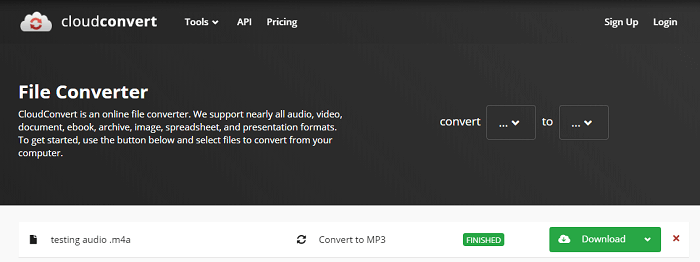
The Bottom Line
Some of you may want to change WMA to MP3 using Audacity. However, the program doesn't support WMA files natively. If you have to convert WMA to MP3 with it, you will need to download plugins first. Thus, you are recommended to use one of the ways above to change WMA to MP3 in a direct way.

