Related Articles
How to Combine Voice Memos with Ease
Jane Zhou updated on Feb 26, 2025 to Audio Editing Tips
There are many situations where you may need to combine voice memos into one. For example, if you're an interviewer who has completed a series of interviews on Voice Memos, you may need to combine these recordings into one. Similarly, if you make some presentations with Voice Memos, you may also need to merge these audio clips into one.
Anyway, combing audio files is a great way to put the fragmented audio clips together and make them more coherent and fluent. So in this guide, we'd like to show some helpful methods to combine voice memos on a PC, Mac, and iPhone. These methods also apply to merge two audio files.
Part 1. How to Merge Voice Recordings on Windows
Editing audio files with a computer is more recommended than that with a mobile phone because the computer offers you a larger screen, which won't strain your eyes and improve your productivity. But this requires you to transfer voice memos from your iPhone to the computer. After that, you can trim, convert, or merge voice recordings with this audio editing software - EaseUS MakeMyAudio.
EaseUS MakeMyAudio is a comprehensive audio editor that is made up of nine tools, including a recorder, cutter, joiner, converter, video to MP3 converter, ID3 tag editor, transfer tool, CD ripper, and CD burner. These are built-in programs, so you don't have to find a seperate device to edit voice recordings.
Do you want to give it a try? If you want, download it on your computer and follow these steps to merge your voice memos.
Step 1. Launch EaseUS MakeMyAudio on your PC. From its main screen, click "Joiner" to proceed.

Step 2. Click "Add Files" to upload as many audio files as you want to this page, then specify the output format and folder.
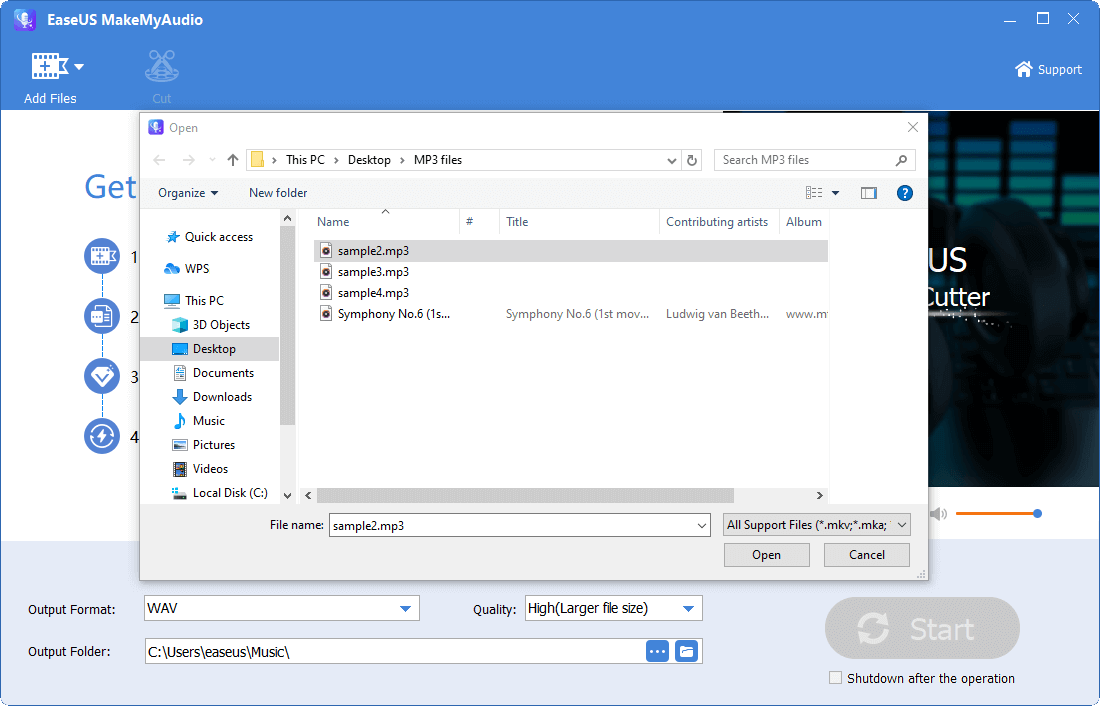
Step 3. If you want to cut the audio files, you can choose the audio you wish to cut and click "Cut" from the top menu bar.
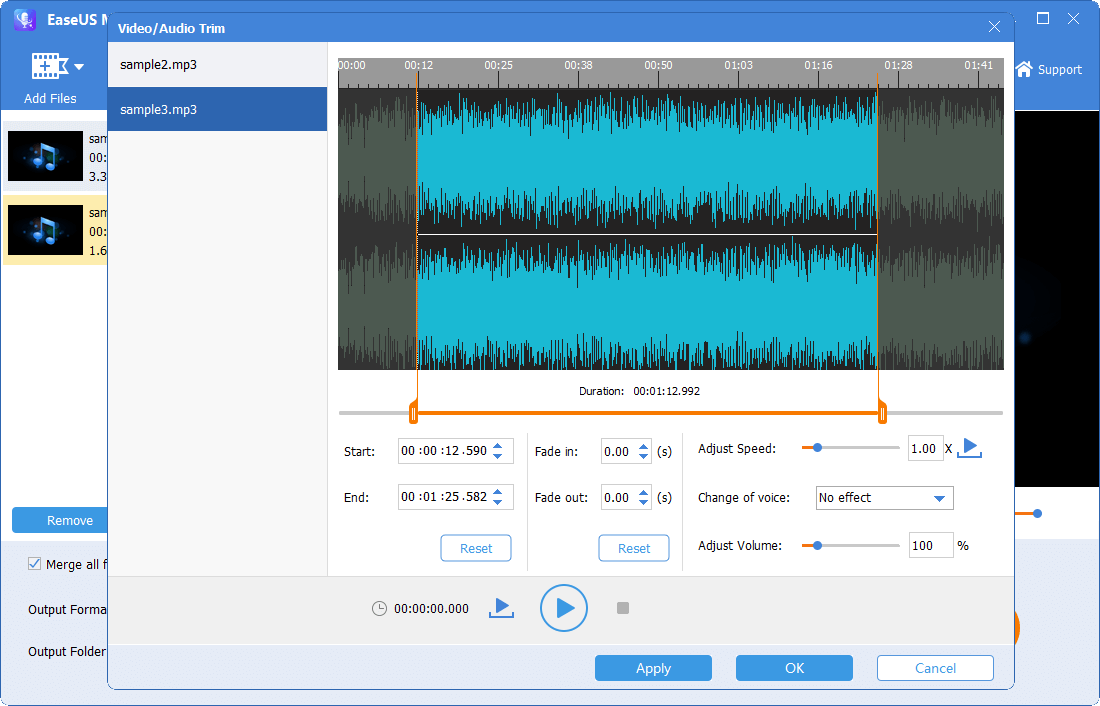
Step 4. Once you've made your changes, click "Start" to start joining. Then, wait for the process to complete and you can find the combined file on your computer.
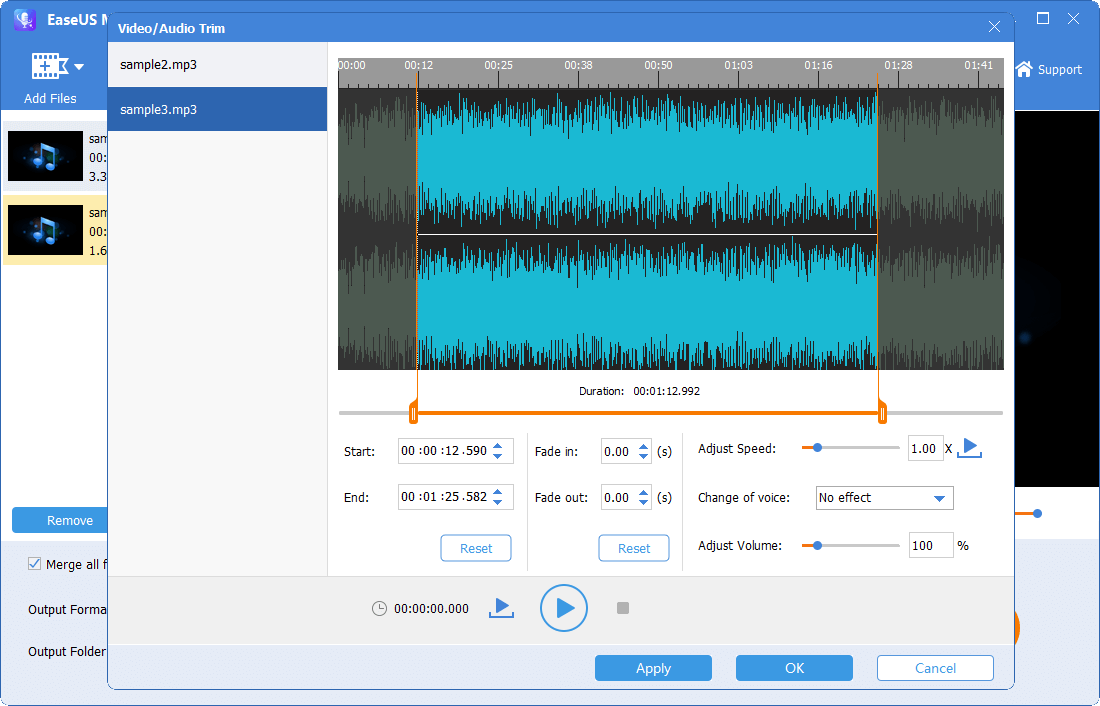
Part 2. How to Combine Voice Memos on iPhone
As we all know that there is no native way to combine voice memos on iPhone. If you want to merge multiple voice recordings, an audio recorder and editor app is required. There are many such apps in the market, and here we mainly recommend Voice Recorder HD to you. It is one of the best voice recorders and editors that we've tested.
Now, we'll show you how to import your voice memos into this app and combine them with Voice Recorder HD.
Step 1. Download and launch the Voice Recorder HD on your iPhone.
Step 2. Open your Voice Memos and find the recording file you wish to combine.
Step 3. Swipe left on a voice recording, choose "More Actions."
Step 4. Scroll down to find "Recorder," tap it to import this recording file to Voice Recorder.
Step 5. Open the Voice Recorder, and you will see the voice memos that you've imported from the Voice Memos app.
Step 6. Tap "Edit" in the upper right corner and choose the voice memos you wish to combine.
Step 7. Tap the Waveform button at the bottom of the screen and select "Merge."
Step 8. Then, you can change the order of voice memos.
Step 9. Once you've done, click "Merge" at the bottom to save your changes.
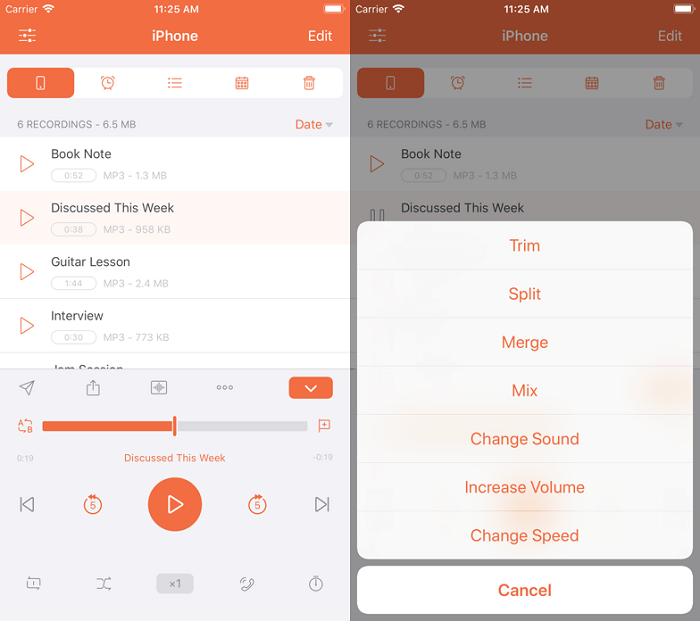
Part 3. How to Merge Voice Memos on Mac
For Mac users, the easiest way to combine voice memos is to use iMovie, a video editor with basic audio and video editing tools. If you want a free option to combine voice memos, iMovie is the best option. Now, you can follow us to see how iMovie works to merge voice memos.
Step 1. Open iMovie on your Mac.
Step 2. Click the "+" icon, and then click "Movie" to enter its main interface.
Step 3. Click "File" and "Import Media" to upload your audio files from the top menu.
Step 4. Then, you can rearrange the order of these audio files, adjust the volume, or make other changes.
Step 5. Once you've finished, click "File," and choose "Share," and select "File." After that, you can set up the audio format.
Step 6. After that, press "Next" to save the merged audio file on your Mac.
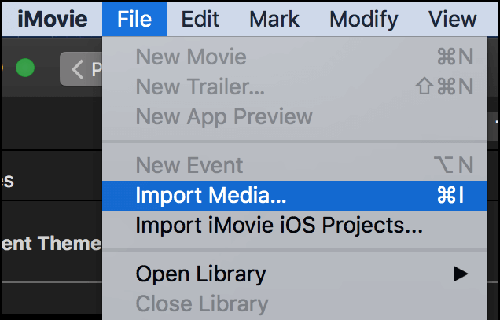
Part 4. How to Merge Voice Memos Online
The final merge method we will show you is to use some online merger tools. With such tools, you don't have to download or install any program on your computer. But unlike professional software that offers advanced editing options, online merger tools provide limited options. But that's enough if you want to combine voice memos.
Another good thing about online mergers is that they can work in any browser on your computer and smartphone. Here we'll take this free online audio merger - Clideo, for example.
Step 1. Open Clideo in your browser.
Step 2. Click the "Choose file" button to upload files to this page.
Step 3. Combine your files and other audio.
Step 4. Download the merged files on your computer.
The Bottom Line
All possible methods that can help you combine voice memos have been detailed in this guide. You can choose the way you think would work best for you. If you don't know which one to use, you can try EaseUS MakeMyAudio, which is available for begainers who are new to the audio editing world.


