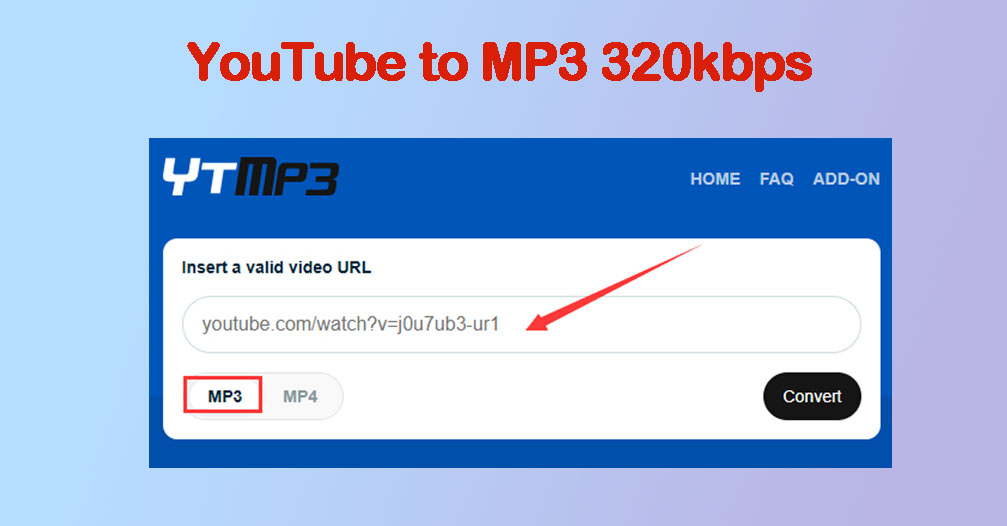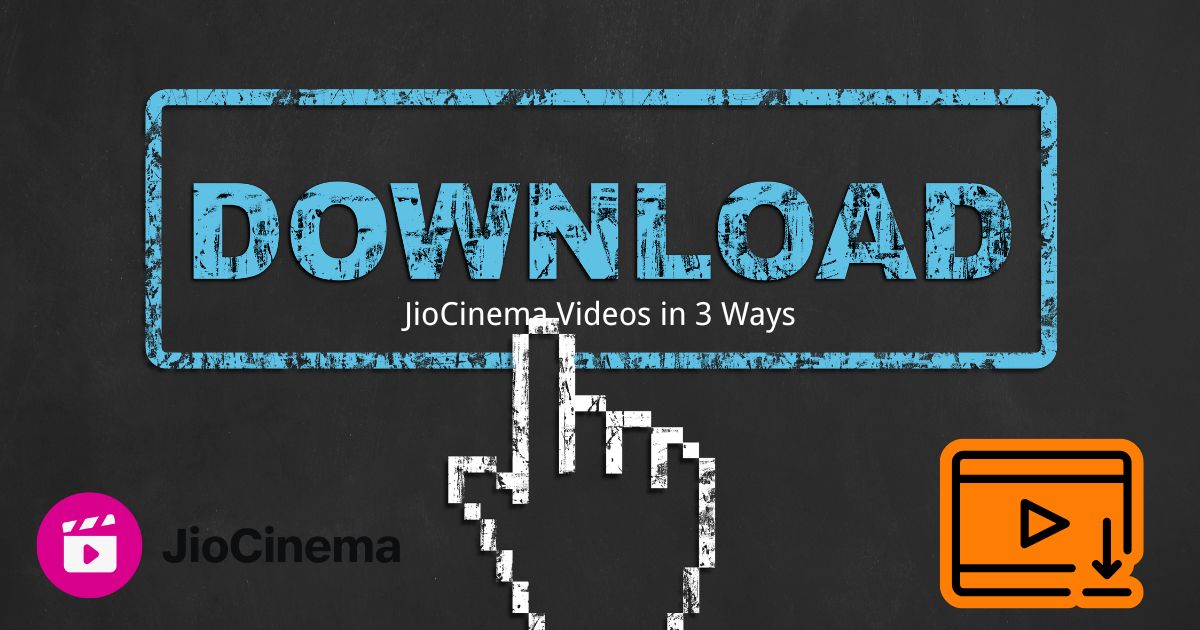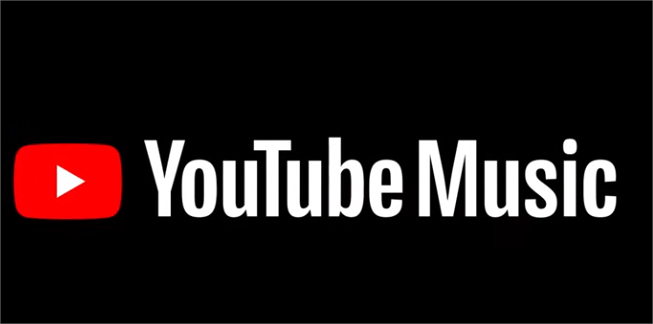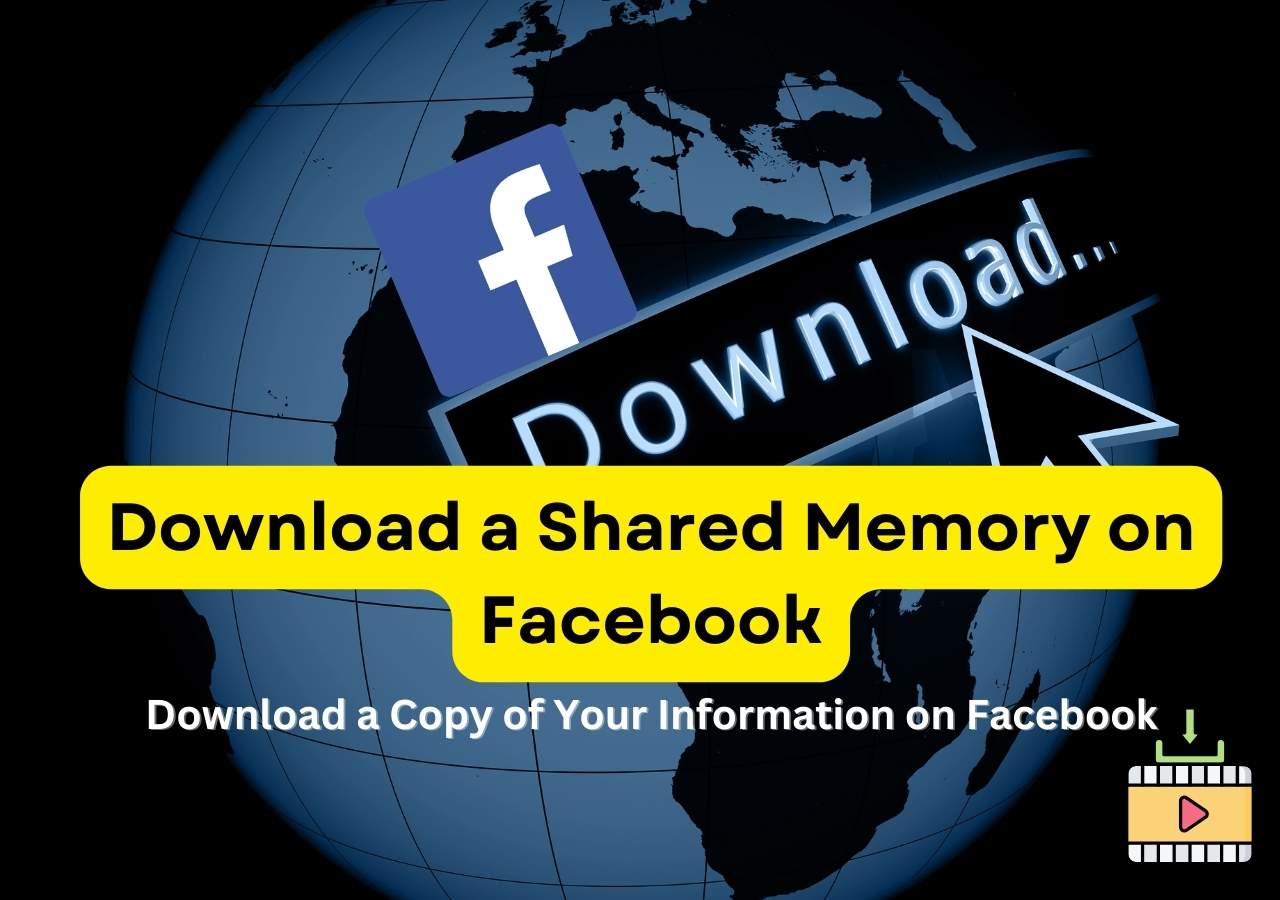-
![]()
Sofia Albert
Sofia has been involved with tech ever since she joined the EaseUS editor team in March 2011 and now she is a senior website editor. She is good at solving various issues, such as video downloading and recording.…Read full bio -
![]()
Alin
Alin is a sophisticated editor for EaseUS in tech blog writing. She is proficient in writing articles related to screen recording, voice changing, and PDF file editing. She also wrote blogs about data recovery, disk partitioning, data backup, etc.…Read full bio -
Jean has been working as a professional website editor for quite a long time. Her articles focus on topics of computer backup, data security tips, data recovery, and disk partitioning. Also, she writes many guides and tutorials on PC hardware & software troubleshooting. She keeps two lovely parrots and likes making vlogs of pets. With experience in video recording and video editing, she starts writing blogs on multimedia topics now.…Read full bio
-
![]()
Gorilla
Gorilla joined EaseUS in 2022. As a smartphone lover, she stays on top of Android unlocking skills and iOS troubleshooting tips. In addition, she also devotes herself to data recovery and transfer issues.…Read full bio -
![]()
Rel
Rel has always maintained a strong curiosity about the computer field and is committed to the research of the most efficient and practical computer problem solutions.…Read full bio -
![]()
Dawn Tang
Dawn Tang is a seasoned professional with a year-long record of crafting informative Backup & Recovery articles. Currently, she's channeling her expertise into the world of video editing software, embodying adaptability and a passion for mastering new digital domains.…Read full bio -
![]()
Sasha
Sasha is a girl who enjoys researching various electronic products and is dedicated to helping readers solve a wide range of technology-related issues. On EaseUS, she excels at providing readers with concise solutions in audio and video editing.…Read full bio
Page Table of Contents
0 Views |
0 min read
Quick Tips
▶️Open Apple Podcasts on your Mac, select a podcast, and click the download button or three dots to choose "Download Episode."
Apple Podcasts is a built-in app on Apple devices designed to follow and listen to millions of popular podcasts for free or through premium subscriptions. Premium options provide access to additional content, ad-free listening, and early or exclusive access to new series.
You can download podcast episodes directly on your iPhone by tapping an episode and selecting "Download Episode," but downloaded podcasts cannot be found in a local file folder. This article explores eight free ways to download Apple Podcasts episodes. Let's dive in!
| Downloader | System | Price | Format | Complexity |
|---|---|---|---|---|
| Apple Podcasts | Mac | Free | M4A | Easy |
| iTunes | Windows | Free | MP3 | Easy |
| Developer Tools | Windows & Mac | Free | MP3 | Medium |
| PodcastIndex | Windows & Mac | Free | MP3 | Medium |
| JDownloader | Windows & Mac | Free, $14.99/m | MP3, WAV, M4A, etc. | Complex |
| Yt-dlp GUI | Windows, Mac, Linux | Free | MP3, m4A, FLAC, etc. | Easy |
| Fame | Online | 1 free trial, $4.99/m | MP3 | Easy |
| Apple Podcasts App | Android & iPhone | Free | M4A | Easy |
Download Apple Podcast Audio to Your Computer
Here are six straightforward ways to download podcasts to your computer and enjoy your favorite podcasts offline.
Apple Podcasts-Mac
- 👍Recommendation: Save podcast audio as M4A files within the Apple Podcasts app.
- 👎Avoid: Need tools to convert podcasts to MP3.
The Apple Podcasts app itself allows you to stream and download podcasts for offline listening without charge. It is an easy procedure for anyone. Just hover over the episode you want to download and press the download button.
The app keeps the downloaded podcasts at ~/Library/Group Containers/243LU875E5.groups.com.apple.podcasts. You cannot access the folder directly, and it doesn't show its original names, but you can drag it to another location.
Step 1. Open the Apple Podcasts app on your Mac and click the podcast you desire.
Step 2. Hover over the program, press the download button, or click the three dots and choose "Download Episode."
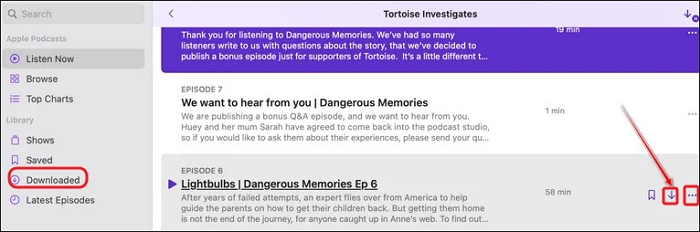
Step 3. To automatically download new episodes for followed shows, go to "Podcasts" > "Settings" > "General" > "Automatically Download" pop-up menu.
Step 4. Find your files in "Library" > "Downloaded."
iTunes-Windows
- 👍Recommendation: Download podcasts as MP3 and manage them.
- 👎Avoid: Built into macOS (older versions) and available on Windows.
iTunes allows you to download and manage Apple Podcasts on your computer. You can search for episodes, subscribe to shows, and download them as MP3 for offline listening. Downloaded podcasts are stored in your iTunes library and can be transferred to external storage.
Step 1. Download the iTunes app to your PC, open it, and sign in using your Apple account.
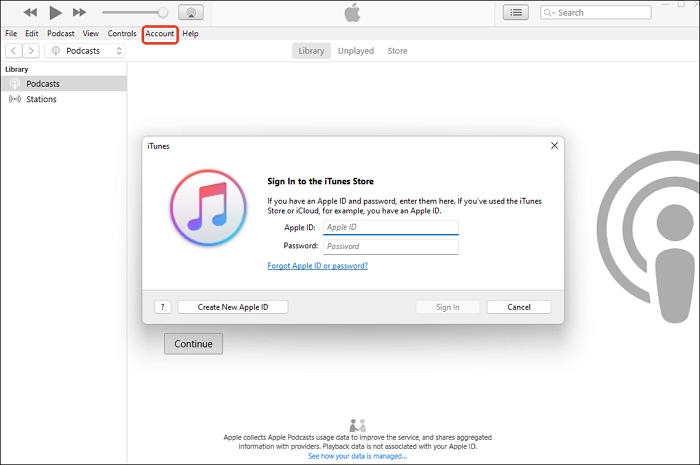
Step 2. From the menu in the top left, select "Podcasts," then click on "Store."
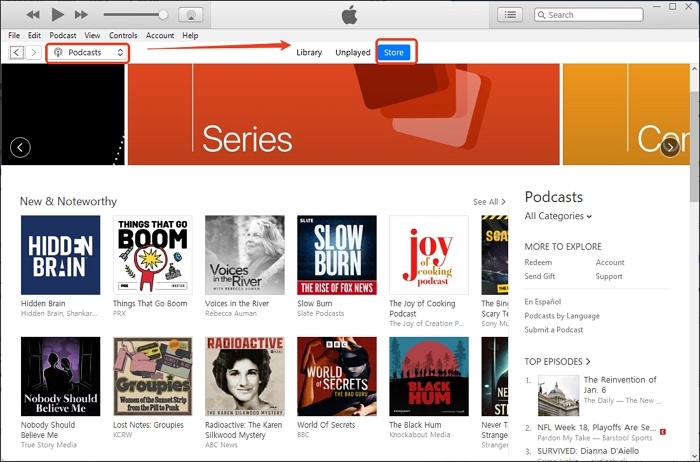
Step 3. Search and select the podcast you wish to download, which will open its page with episode details.
Step 4. To download a specific episode, click the "Get" button next to the episode.
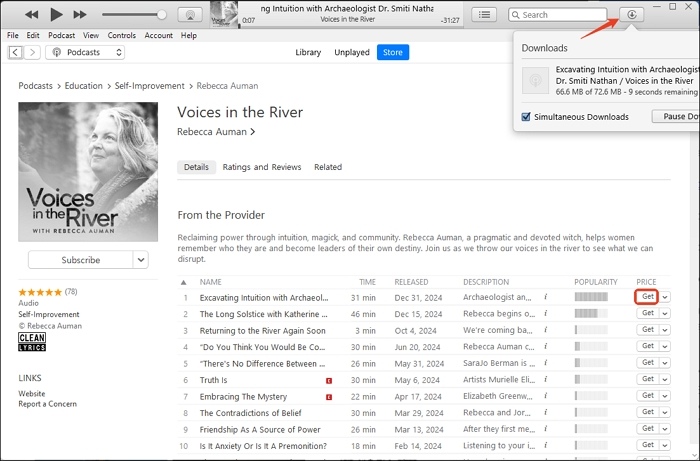
Step 5. Once downloaded, you can view your episodes by going to "Library" > "Podcasts," clicking three dots and selecting "Podcast Info" > "File" or locating the files in File Explorer to copy or move the MP3 files as needed.
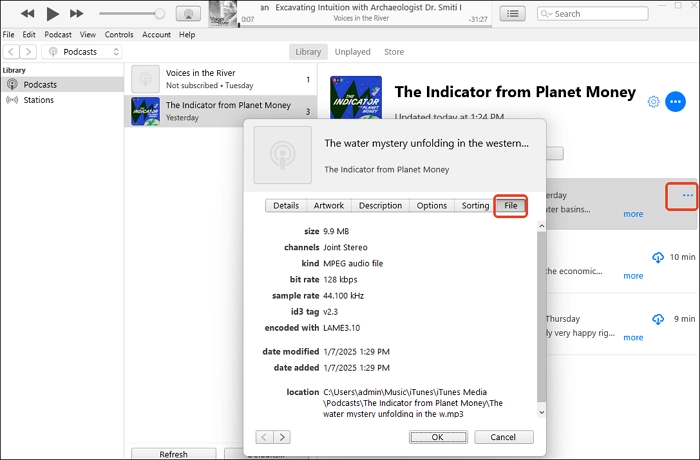
Developer Tools-Windows & Mac
- 👍Recommendation: Save MP3 files directly and easy to find and transfer to another device.
- 👎Avoid: Cannot be applied to mobile devices.
You can open a web page source and download the podcast audio without any third-party tools. It's pretty easy to operate, but the method cannot be used on phones.
Step 1. Open the Apple Podcasts web player and choose the podcast you want to download.
Step 2. Right-click on the blank space, choose "Inspect" (F12), and click "Network."
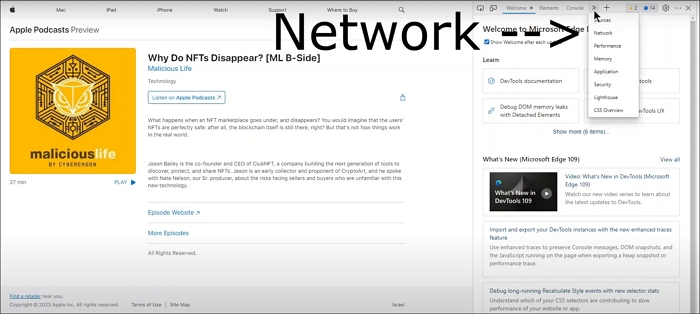
Step 3. Play the podcast and right-click the MP3 file to choose "Open in new tab."
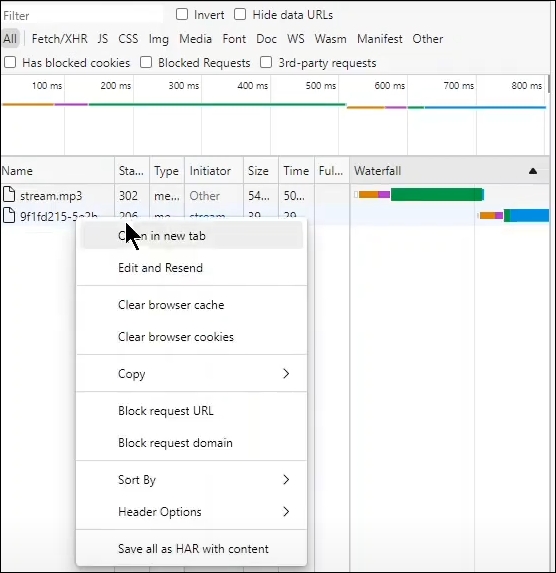
Step 4. You will see the downloading start.
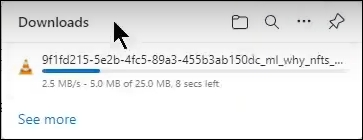
PodcastIndex-Windows & Mac
- 👍Recommendation: Download any podcast to your computer without other tools.
- 👎Avoid: A bit of complicated and no batch downloading feature.
You can use a podcast aggregator or visit podcastindex.org. Once there, search for the podcast you're interested in, such as Joe Rogan, click on it, then locate and click the RSS feed link. From the RSS feed, find the episode you're looking for, and click on the media enclosure link to download the MP3 file.
Step 1. Enter the podcast title into the search box of podcastindex.org and press enter.

Step 2. Click the title and tap the RSS feed.
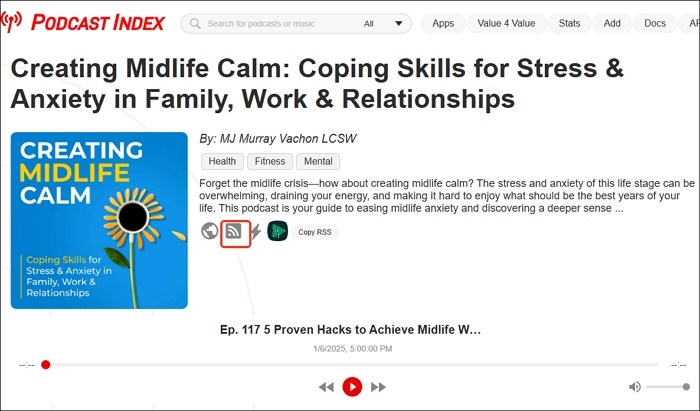
Step 3. Back to the title page and copy the name of your desired episode.
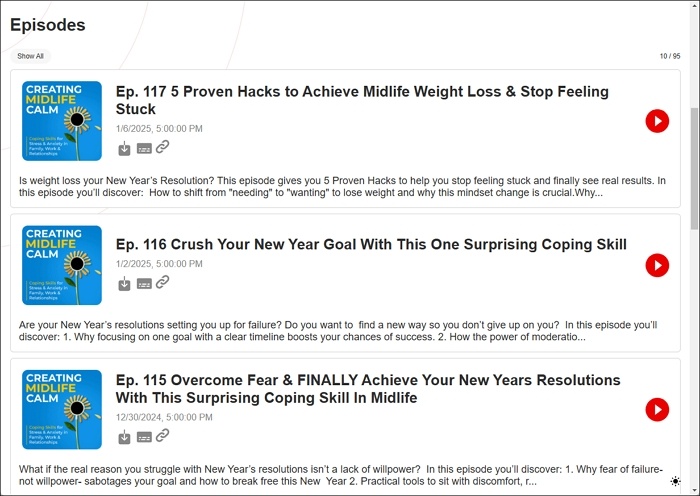
Step 4. Press Ctrl +F and input the name to locate your episode. Click the three dots of the audio bar below it and choose "Download."
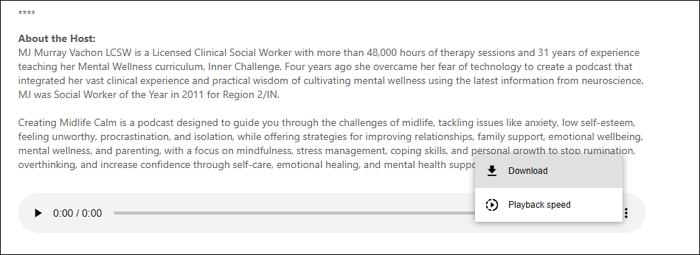
Step 5. If you see these codes after you click the RSS feed, you can still locate the episode using its title name and copy the enclosure link.
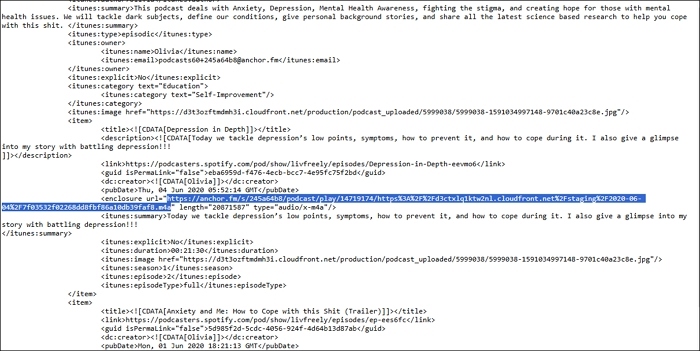
Open it in a new tab and download it.
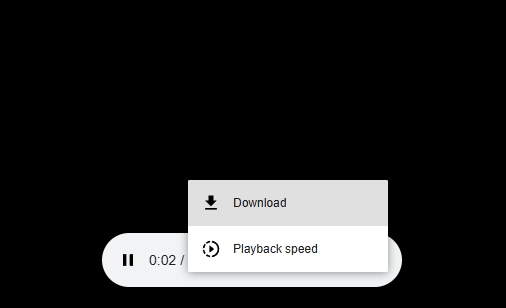
JDownloader-Windows, Mac, Linux
- 👍Recommendation: Powerful and free downloader for podcasts, audiobooks, and videos.
- 👎Avoid: Complicated to set the rules.
JDownloader is a free, open-source download manager available for Windows, Linux, and macOS. It allows fast downloads by using multiple connections, supports pausing, bandwidth limits, and managing simultaneous downloads. It can automatically detect copied links and start downloads and supports plugins for extra features. However, setting up rules before downloading can be a bit complicated.
Step 1. Download JDownloader 2 and launch it on your PC.
Step 2. Copy the podcast link and open JDownloader, and it will automatically detect the copied link. If it doesn't, paste the URL into the "LinkGrabber" tab.
Step 3. JDownloader may need to parse the RSS feed to identify the media file. If prompted, allow it to process the feed.
Step 4. Choose the desired episode from the list of detected files and click the "Start Download" button.
Step 5. Once the download is complete, you can find the file in the folder specified in JDownloader's settings.
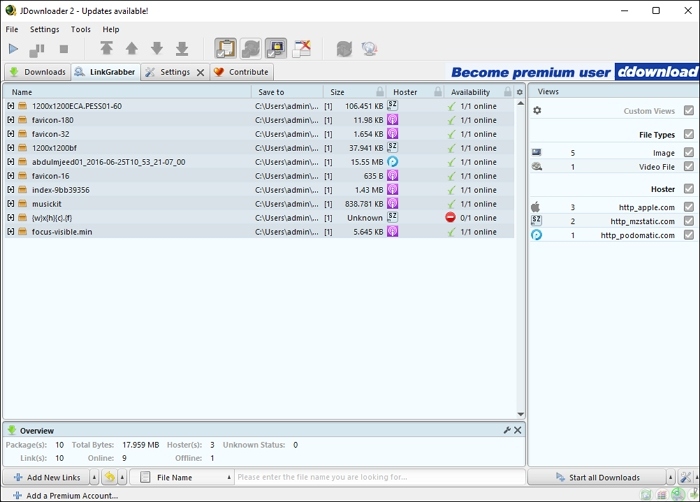
Yt-dlp GUI-Windows, Mac, Linux
- 👍Recommendation: Save podcasts, audio, playlists, and videos for various platforms in high quality.
- 👎Avoid: Complex for non-technical users, but a GUI is helpful.
yt-dlp is a robust command-line tool for downloading audio and video content, offering features like batch downloads, format selection, subtitle saving, playlist handling, and more. However, it can be challenging for beginners, as even a small error in the code can disrupt the process.
Stacher, a GUI for yt-dlp, simplifies its use by automatically downloading yt-dlp during installation. Available for macOS, Ubuntu, and Windows, it features an intuitive interface that supports managing multiple yt-dlp configurations. Stacher also allows access to most yt-dlp functions, supports plugins, and operates without ads, making it a user-friendly alternative.
Step 1. Download Stacher and open it. Click the "Best Audio" next to the download button and choose MP3. Toggle on "Download Audio Only?"

Step 2. Copy and paste the podcast link and click the download button.
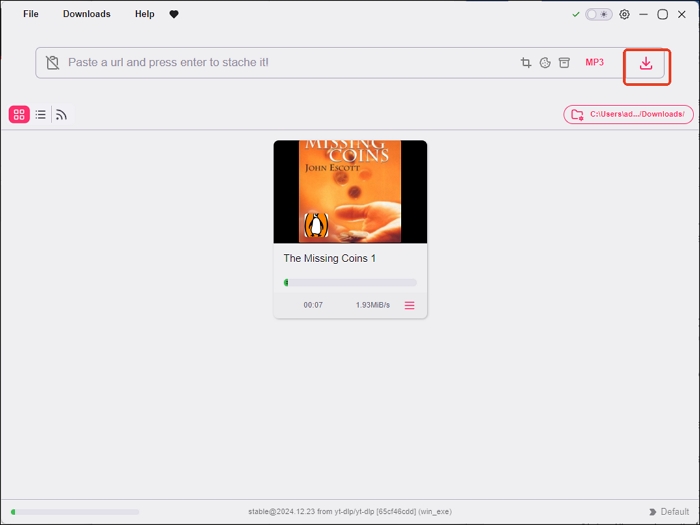
Step 3. Click the three dots to open its location.
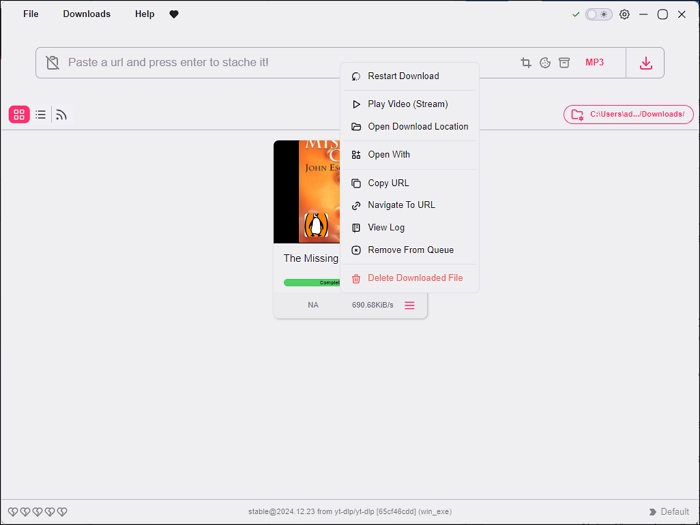
Save Apple Podcast MP3 by Link Online
- 👍Recommendation: Keep podcasts at no cost and registration.
- 👎Avoid: Only 1 free download per month.
An online Apple Podcast downloader is simple and doesn't require a login. However, it costs $4.99 per month after a one-month free trial. Some users report issues, such as not receiving confirmation emails and downloading an episode, which can take up to an hour, which is slower compared to other methods.
Step 1. Copy the episode link and paste it into the online tool. Press enter.
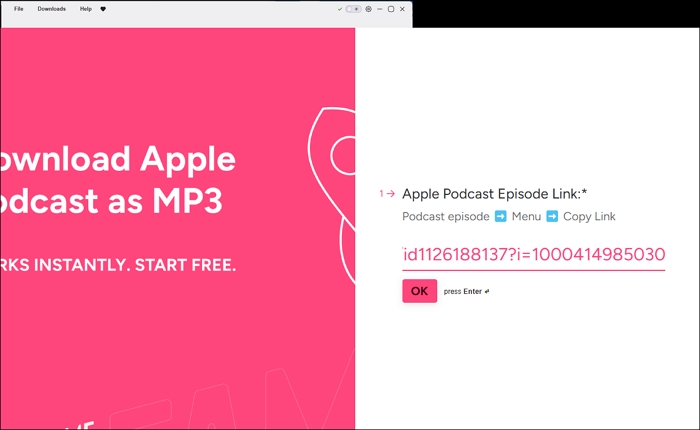
Step 2. Enter your email to receive the audio file.
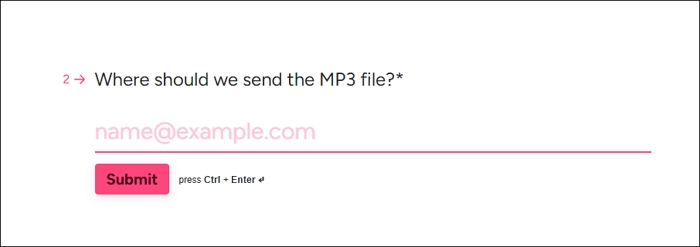
Step 3. Check your email. If you don't see the email, try finding it under the "Promotions" category. Tap click here "Your Apple Podcast episode is ready for download" and it starts downloading.
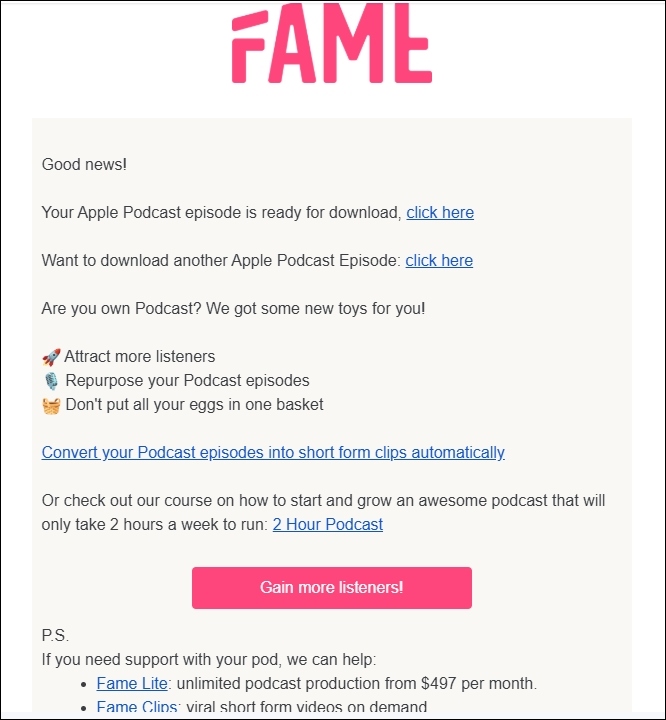
Share these effective methods with those in need!
Download Apple Podcasts on Android/iPhone
You can download Apple Podcasts on your phone using the Apple Podcasts app for Android or iPhone or an iOS shortcut for iPhone.
- 👍Recommendation: Convenient and seamless for downloading and managing podcasts directly on your iPhone and Android.
- 👎Avoid: No access to the downloaded podcast files in a local folder.
Apple Podcasts App
iPhones don't allow direct access to the file system where podcasts are stored, so downloaded episodes cannot be found in a local folder like on a computer.
Step 1. Open the Podcasts app on your iPhone. Search for or browse the show you want and select it.
Step 2. Press and hold the episode you want to download.
Step 3. Tap "Download Episode."
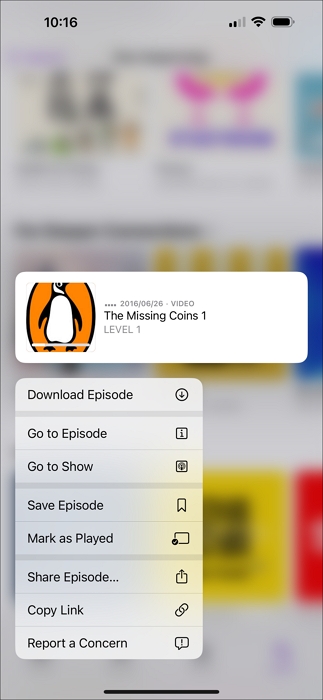
Find the episode below the downloaded tab.
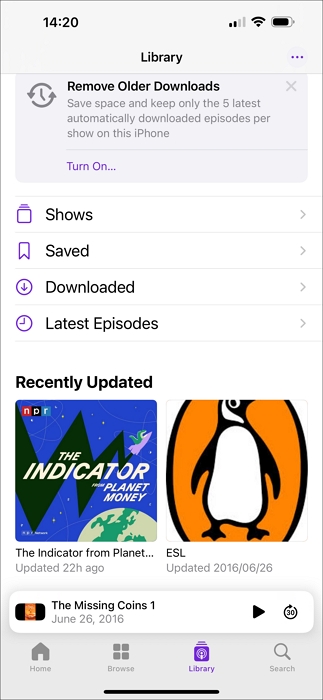
You can also use an Apple Podcast Downloader shortcut to do that.
For Android:
Step 1. Go to podcasts.apple.com in the Chrome browser on your phone, click the three dots of Chrome, and choose "Add to Home Screen."
Step 2. Choose "Install."
Step 3. Open the app and tap the episode to select "Download Episode."
Bulk Download Audio and Video from 1000+ Platforms
EaseUS Video Downloader is a versatile tool for PCs, Macs, and Android devices that lets you download audio in high quality ranging from 128/256/320 Kbps in WAV/MP3 format from platforms like YouTube, TikTok, Instagram, Facebook, and more. It also supports saving GIFs, images, channels, playlists, audio, subtitles, thumbnails, and additional content in one convenient software.
With its built-in video player, you can watch downloads without switching applications. The tool supports batch downloading of up to 50 files simultaneously and can even be set to automatically download videos from your subscribed YouTube channels on a schedule.
Free Download video downloader for Windows
Secure Download
Free Download video downloader for Mac
Secure Download
Step 1. Copy the link of the Bilibili video you wish to download.
Step 2. Open EaseUS Video Downloader on your computer and set the format and quality on the Home page.

Step 3. Click "Paste Link." The software will recognize the link and initiate the downloading.
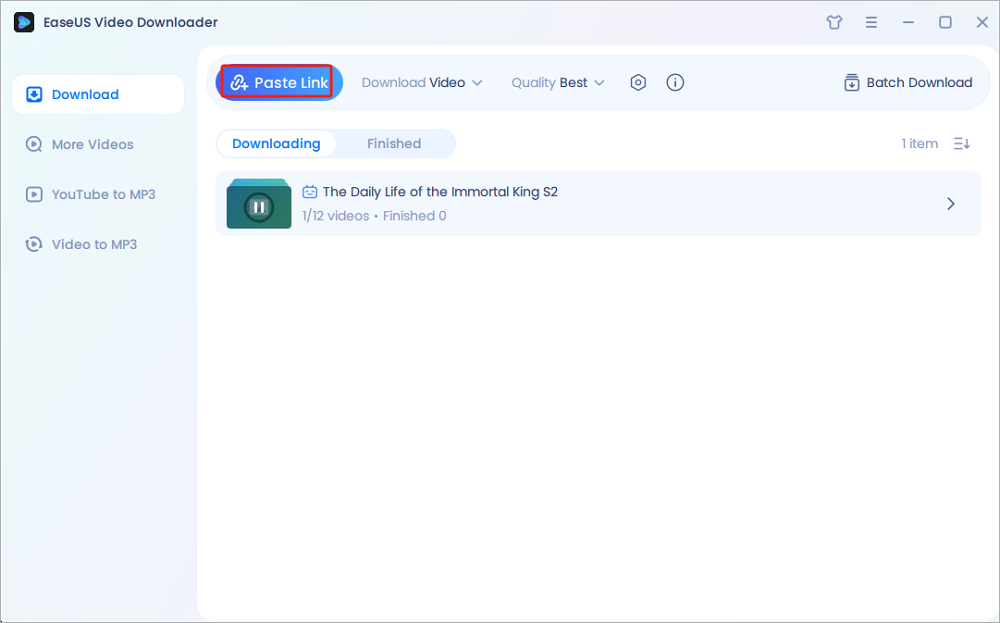
Step 4. Once the download finishes, you can locate your video in the "Finished" tab.

Wrapping up
With these eight free methods, downloading Apple Podcasts as MP3 files has never been more accessible. Whether you prefer using built-in apps, powerful tools like yt-dlp, or simple online platforms, there's an option to suit your needs. Each method has its strengths and limitations, so choose the one that works best for your device and technical comfort level.
FAQ
1. Why can't I download Apple podcast app?
The Apple Podcasts app was built into iOS 9 (so a later version should be fine) and cannot be downloaded separately from the App Store. If you can't find it, search your home screens and folders or check Settings > General > Restrictions to ensure it's not disabled. If iTunes prompts you to update the app, it's a bug—ignore it or delete the outdated version from your iTunes library.
2. Can you download Apple Podcasts?
Yes, you can download Apple podcasts in the Podcasts app by touching and holding the episode and choosing "Download Episode."
3. Can I download Podcasts to listen offline?
Saving an episode automatically downloads it, allowing you to listen offline.
4. How to download the Apple Podcast transcript?
- Verify if your hosting provider supports transcripts.
- Adjust the episode settings to "Display transcripts I provide."
- Download the transcript from Apple Podcasts Connect.
- Edit the transcript as needed.
- Submit the updated transcript by linking the new file in your RSS feed.