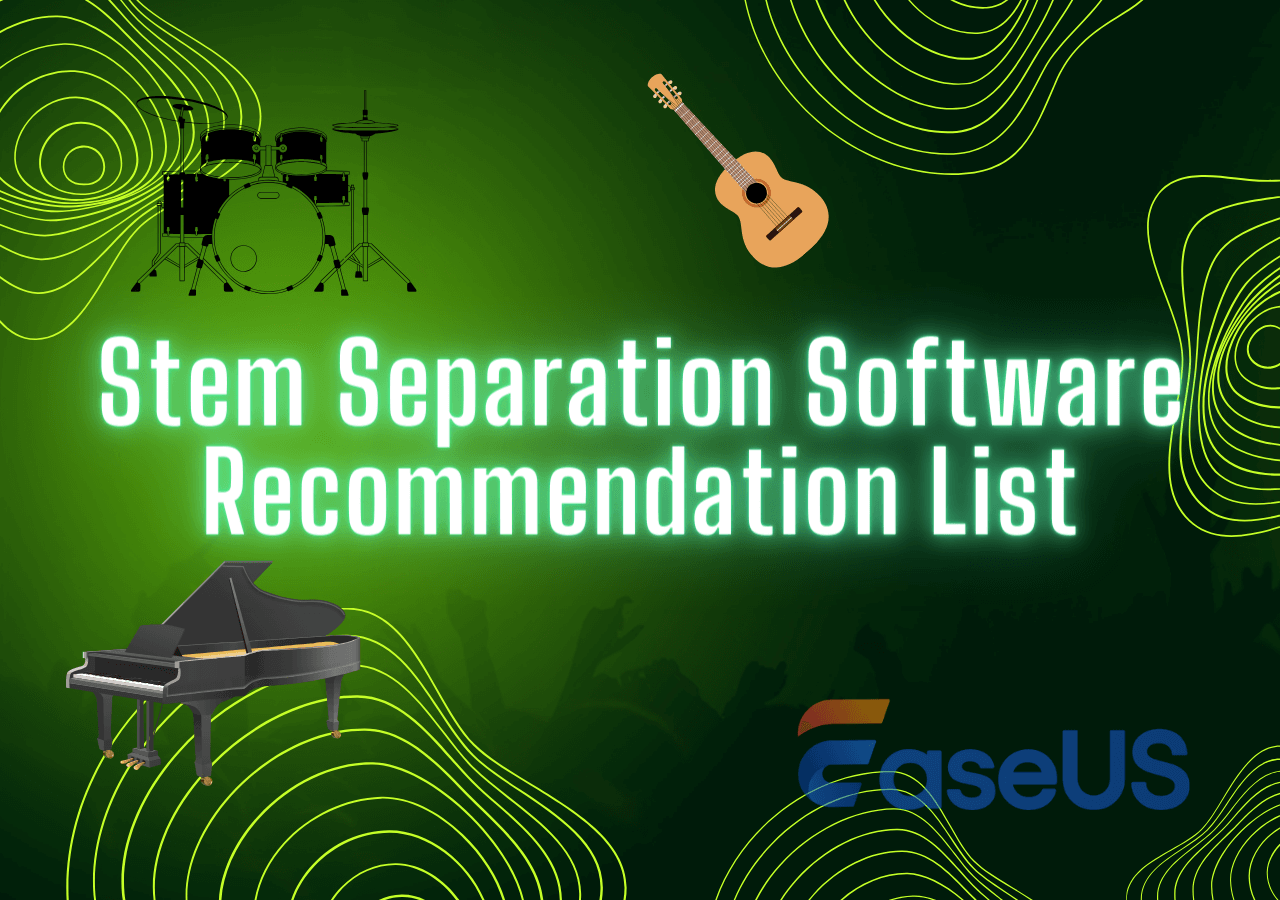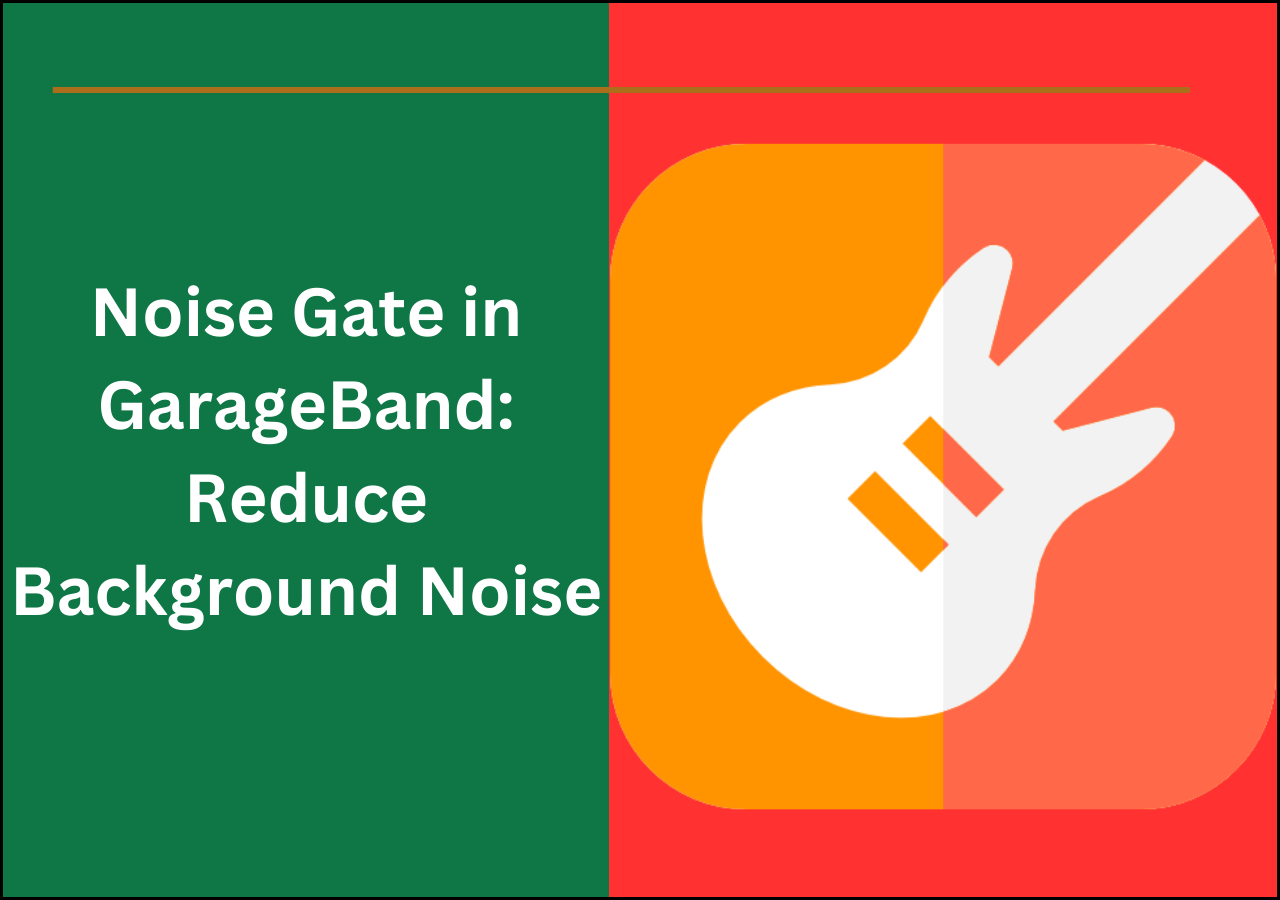-
![]()
Sofia Albert
Sofia has been involved with tech ever since she joined the EaseUS editor team in March 2011 and now she is a senior website editor. She is good at solving various issues, such as video downloading and recording.…Read full bio -
![]()
Alin
Alin is a sophisticated editor for EaseUS in tech blog writing. She is proficient in writing articles related to screen recording, voice changing, and PDF file editing. She also wrote blogs about data recovery, disk partitioning, data backup, etc.…Read full bio -
Jean has been working as a professional website editor for quite a long time. Her articles focus on topics of computer backup, data security tips, data recovery, and disk partitioning. Also, she writes many guides and tutorials on PC hardware & software troubleshooting. She keeps two lovely parrots and likes making vlogs of pets. With experience in video recording and video editing, she starts writing blogs on multimedia topics now.…Read full bio
-
![]()
Gorilla
Gorilla joined EaseUS in 2022. As a smartphone lover, she stays on top of Android unlocking skills and iOS troubleshooting tips. In addition, she also devotes herself to data recovery and transfer issues.…Read full bio -
![]()
Rel
Rel has always maintained a strong curiosity about the computer field and is committed to the research of the most efficient and practical computer problem solutions.…Read full bio -
![]()
Dawn Tang
Dawn Tang is a seasoned professional with a year-long record of crafting informative Backup & Recovery articles. Currently, she's channeling her expertise into the world of video editing software, embodying adaptability and a passion for mastering new digital domains.…Read full bio -
![]()
Sasha
Sasha is a girl who enjoys researching various electronic products and is dedicated to helping readers solve a wide range of technology-related issues. On EaseUS, she excels at providing readers with concise solutions in audio and video editing.…Read full bio
Content
0 Views |
0 min read
Mouth sounds are common auditory distractions. The noises like humming and clicking can impact the quality of audio recordings. These can disrupt the listener's experience, and they can lose focus on the main content. The mouth noises detract from the overall clarity and professionalism. This article explores various methods for removing mouth sounds from audio. You can use these methods to enhance the quality of recordings and provide polished audio. We'll list steps for each method to help you enhance audio quality.
Method 1. Use Mouth Noise Remover from Cleanvoice AI
Cleanvoice AI's Mouth Noise Remover helps you enhance the quality of audio recordings. It can eliminate distracting mouth noises and mouth clicks. Cleanvoice AI allows users to upload their audio files directly onto the platform. The AI-driven technology takes over to automatically identify and remove these unwanted sounds. It ensures a more polished and engaging listening experience. The platform supports multi-track audio. Users can process recordings with separate audio tracks while keeping all files synchronized. The feature is accessible even for those without prior audio editing experience. The service offers a free trial of up to 30 minutes of audio.
Follow these steps to use mouth noise remover from Cleanvoice AI:
Step 1. Open Cleanvoice AI website and select your track type.

Step 2. Select "Clean Everything" or you can customize the audio cleaning process.

Step 3. Upload the audio file having mouth noises.

Step 4. Cleanvoice AI's technology automatically processes the file to identify and remove unwanted mouth noises.

Step 5. Download the cleaned audio file. You can now enjoy a more polished and distraction-free recording.

Method 2. Use Audactiy's De-Clicker Plugin
The Declicker plugin for Audacity is a powerful tool for addressing unwanted mouth noises. It is particularly useful for audio editing to clean up tracks efficiently. Declicker works by analyzing the audio waveform to detect and remove unwanted noises. The sophisticated algorithm identifies irregular spikes or anomalies in the audio signal. The voices are then filtered out without affecting the overall quality of the recording. The plugin offers various settings to adjust the sensitivity and threshold levels. It ensures precise control over what is removed. Declicker can be used in conjunction with Audacity's macro and scripting features to streamline the processing of long track.
Follow these steps to remove background noise from audio using Audacity:
Step 1. Download the De-Clicker plugin from the Audacity Forum.

Step 2. Open Audacity and select the audio file that contains unwanted mouth noises. Consider splitting the long track into smaller sections for more efficient processing.

Step 3. Go to the Effects menu and open De-Clicker plugin.

Step 4. Choose the number of frequency bands for detection and repair. More bands can improve results but may increase computation time.

Step 5. Set the dB threshold for detecting clicks. Start with default settings and adjust if needed based on the audio. Adjust the time period for cross-fading repairs around each click to avoid introducing artifacts.

Step 6. Use the "Apply Changes" option to preview how the plugin affects your audio. Adjust settings as necessary to balance between removing clicks and preserving audio quality.
Step 7. Save your edited audio file in the desired format.
Read more:
Method 3. Use iZotope RX's Mouth De-Click
iZotope RX's Mouth De-Click is a specialized tool to eliminate unwanted mouth noises. It is renowned for its comprehensive audio repair capabilities. Mouth De-Click uses advanced algorithms to identify and remove these distracting sounds without compromising the overall audio quality. It is particularly beneficial for improving the clarity of dialogue, where mouth noises can detract from the listener's experience. The Mouth De-Click plugin operates with a low-latency algorithm that ensures minimal delay during processing. It provides multiple customizable settings for precise control over the extent of processing applied. It targets the undesired sounds while preserving the natural tone of the voice.
Follow these steps to use iZotope RX’s mouth De-Click feature:
Step 1. Download the latest version from the iZotope website.
Step 2. Open iZotope RX and add the audio file.
Step 3. In the RX interface, navigate to the "Modules" tab. Select "De-click" from the list of available plugins.

Step 4. Set the detection threshold to specify the level at which clicks are identified. Lower thresholds will catch more subtle noises, while higher thresholds will focus on more pronounced clicks.
Step 5. Adjust the sensitivity to control how aggressively the plugin removes detected noises. Higher sensitivity settings will remove more clicks but may also affect the surrounding audio.

Step 6. Configure the attack and release times to manage how quickly the plugin reacts to and recovers from detected clicks.
Step 7. Select "Preview" button to listen to a sample of the processed audio with the current settings. This allows you to assess the effectiveness of the plugin and make any necessary adjustments.
Step 8. Apply the Mouth De-Click plugin to the entire audio track or selected regions. This process will remove the unwanted mouth noises from your recording.

Step 9. Use the "Save" options in RX to save your work in the desired format.
Method 4. Use Adobe Audition
Adobe Audition offers a convenient solution for removing unwanted mouth noises, such as click sounds and pops, through its built-in DeClicker plugin. The DeClicker plugin is specifically designed to address and eliminate these disruptive mouth sounds with minimal effort. You can fine-tune its effectiveness by adjusting the settings to suit your needs. The primary control is the reduction level. It allows you to specify how many of the detected clicks and pops should be removed. This will analyze the audio and apply the necessary corrections based on the selected parameters. It balances noise reduction while preserving the natural quality of speech.
Follow these steps to use Adobe Audition:
Step 1. Open Adobe Audition on your computer.
Step 2. Go to "File" > "Open" and select your audio file in the Adobe Audition workspace.

Step 3. Click on the audio track to process. Go to the menu.
Step 4. Click on "Effects" and "Diagnostics."

Step 5. Click on DeClicker to open the plugin.

Step 6. Adjust the reduction level to control how much of the detected clicks and pops are removed.

Step 7. Click the "Scan" button to analyze the audio and apply the DeClicker effect based on the settings.
Step 8. Use the preview function to listen to a sample of the audio with the DeClicker applied. This helps to assess the effectiveness of the plugin and make any necessary adjustments.
Step 9. Apply the DeClicker effect to the entire audio track or selected regions.
Step 10. Listen to the processed audio. Go to "File" and select "Save As."
Method 5. Use Premier Pro
Adobe Premiere Pro offers a simple way to remove unwanted mouth noises. It can enhance the audio quality in video projects. You can locate the specific section containing the mouth noises. It will lower the audio level of that specific section by dragging the audio line down or applying the Audio Gain feature. Users can also add a background track to mask any remaining imperfections in the audio. This method effectively removes smacking sounds and ensures a smoother listening experience for your audience.
Follow these steps to remove mouth clicks using Adobe Premiere Pro:
Step 1. Open Adobe Premiere Pro on your computer.
Step 2. Go to "File" > "Import." Import your media file into the project panel.
Step 3. Drag the media file onto the timeline to begin editing.
Step 4. Select an audio clip to remove mouth noises.
Step 5. Go to the Windows and then "Effects." Type "DeNoise" into the search bar.

Step 6. Drag the "DeNoise" effect onto your audio clip in the timeline.
Step 7. Select the audio. Go to the "Effect Controls" panel.

Step 8. Locate the DeNoiser effect and adjust the "Gain" setting to manage the level of noise reduction. Increase the reduction level until the mouth noises are minimized.

Step 9. Play back your audio to ensure that the mouth noises are reduced to your satisfaction. You can use the "Audio Track Mixer" to further clean up the audio.
Step 10. Go to "File > Export > Media" to export your edited audio or video file.
Bonus: Reduce Ambient Noise in Recording with AI
EaseUS Online Vocal Remover is a versatile tool for removing noises from audio and video files. It excels at isolating or extracting vocals and other audio elements like drums and piano. The tool utilizes advanced AI algorithms to process and separate audio elements. It offers functionality for a variety of formats. Users can upload their files, and the AI will automatically detect and isolate the desired components. You can preview the final audio before downloading it. EaseUS Vocal Remover does not include features for mouth noise reduction, but it can reduce the overall noise. It is a useful solution for those needing to clear vocals from their recordings or create karaoke tracks and remixes.

- AI-Powered Vocal Removal: It uses advanced AI technology to detect and remove static noise from audio and video files.
- Multiple Audio Element Separation: The tool can separate other audio elements like instrumentals and vocals. It allows for detailed audio editing and customization. Users can create karaoke tracks, remixes, or instrumental versions.
- Support for Various File Formats: It is compatible with multiple file formats. It ensures flexibility in handling different media types.
- Free Built-in Player: It includes a built-in player for real-time preview of the processed audio or video. Users can audition and make adjustments before finalizing their download.
- Online Accessibility: It operates through a web interface. It is accessible from any device with an internet connection.
Visit the EaseUS Online Vocal Remover website to enjoy its multiple audio manipulation tools!
The Bottom Line
Mouth sounds can significantly disrupt the clarity and professionalism of audio recordings. These noises can detract from the overall listener experience. It is crucial to address these noises effectively. This article explored various methods for removing these unwanted sounds. We discussed how to use plugins and features to isolate and reduce mouth noises to ensure a cleaner final product. For those seeking an efficient solution, EaseUS Online Vocal Remover is a powerful tool. Its AI-driven technology allows for automatic noise reduction and provides a hassle-free way to enhance your audio without compromising quality.
FAQs on Removing Mouth Sounds from Audio
Removing unwanted mouth noises from audio recordings is a common challenge. Understanding the available tools and methods can help achieve cleaner results. Here are some frequently asked questions about this topic:
1. What software removes mouth noises?
Several software options can help remove mouth noises from audio recordings. Adobe Audition is a popular choice featuring a built-in plugin called DeClicker that effectively reduces mouth noises. iZotope RX is another robust tool offering advanced noise reduction and de-clicking features.
2. How does noise suppression software work?
Noise suppression software operates by analyzing audio signals to distinguish between unwanted noise and the desired sound. The software uses various techniques to reduce background noise and unwanted artifacts. It can identify the frequency range and patterns associated with noise. It applies filters to remove these unwanted sounds.
3. What is the algorithm for removing noise from audio?
The algorithm for removing noise from audio involves several steps. The software analyzes the audio signal to identify noise characteristics. It uses statistical methods or spectral analysis to differentiate noise from the main signal. Then it applies noise reduction techniques to remove noise while preserving the desired audio. Advanced algorithms also incorporate machine learning models that learn from various audio samples to enhance noise removal accuracy.
Share this article with your friends on social media to help them discover the best ways to remove mouth noises.