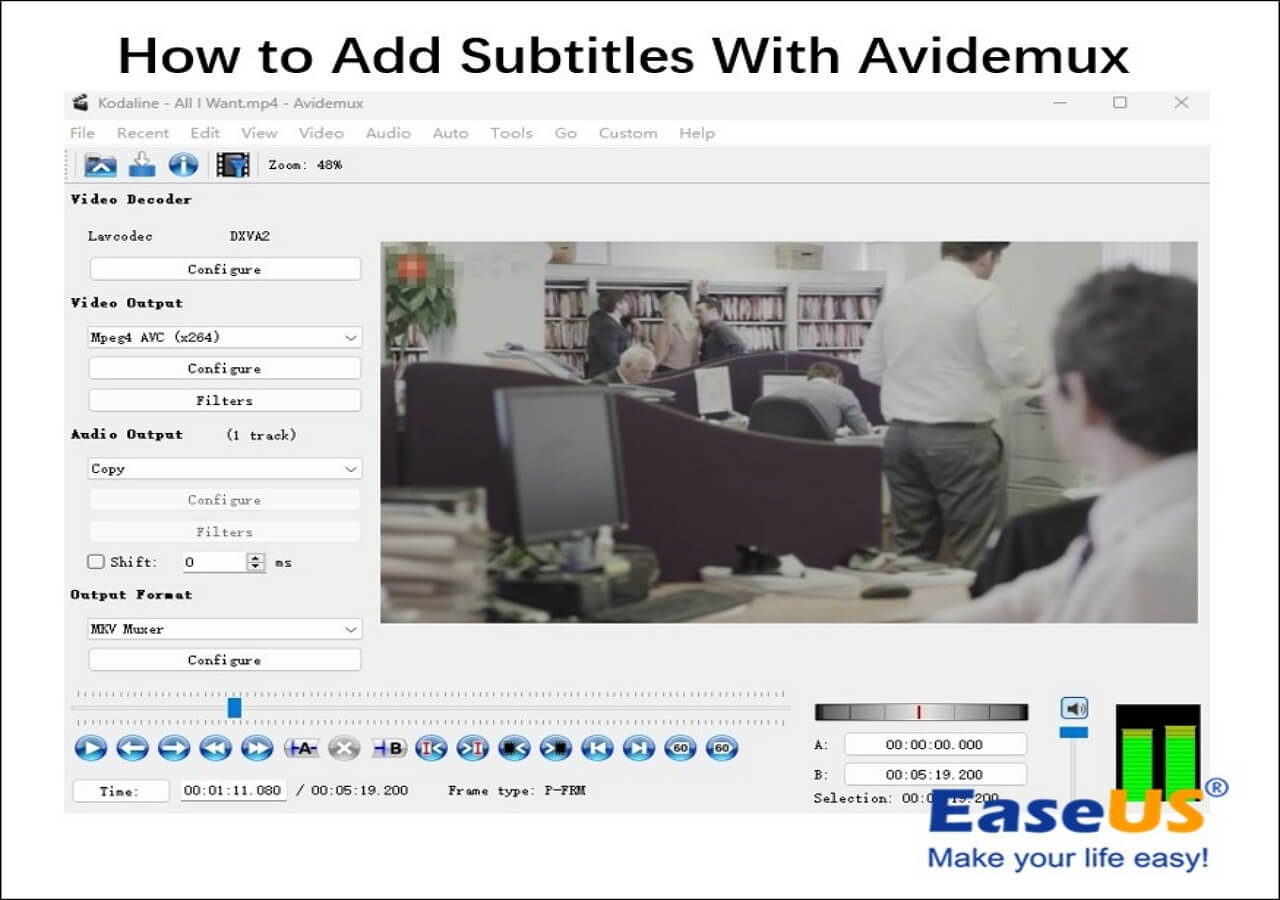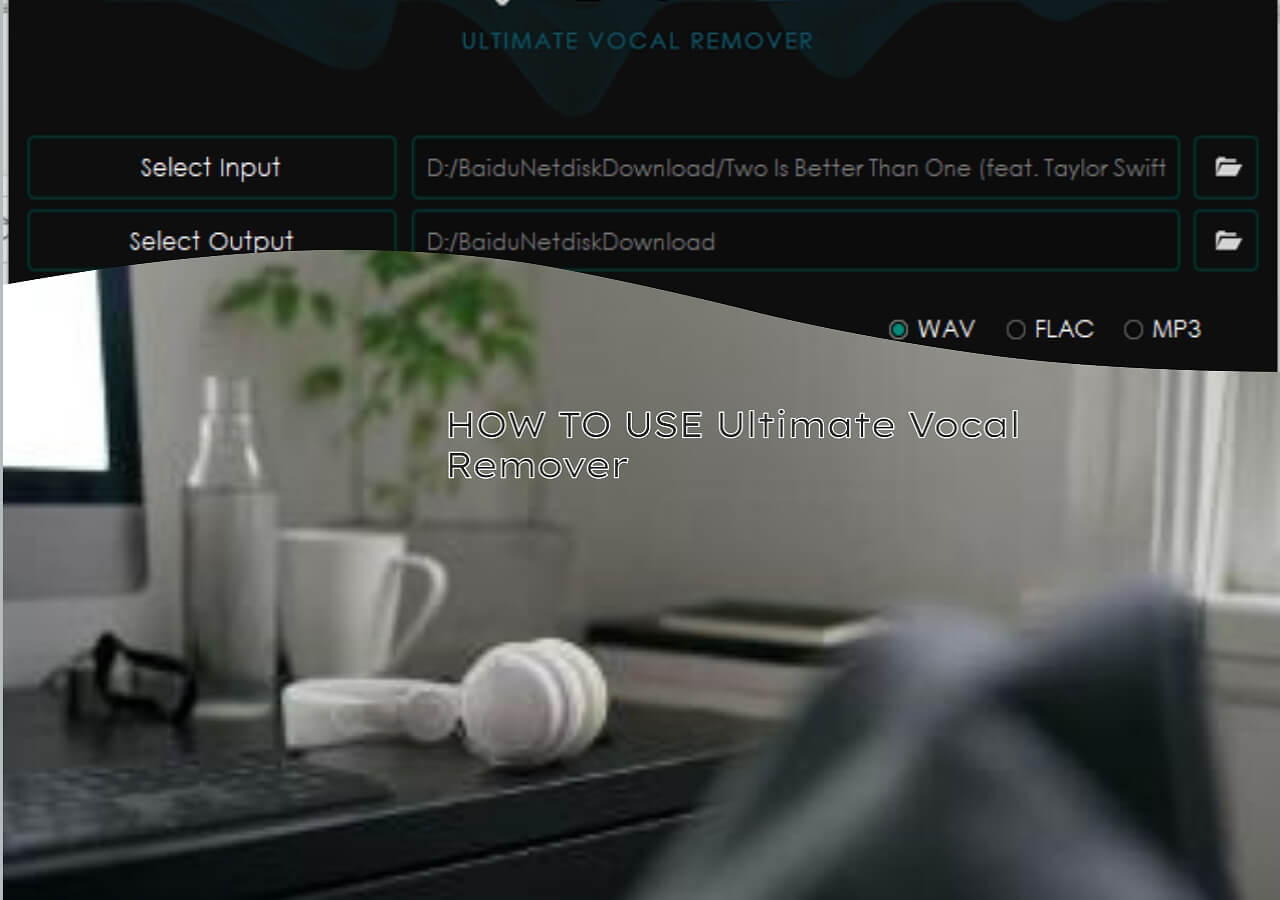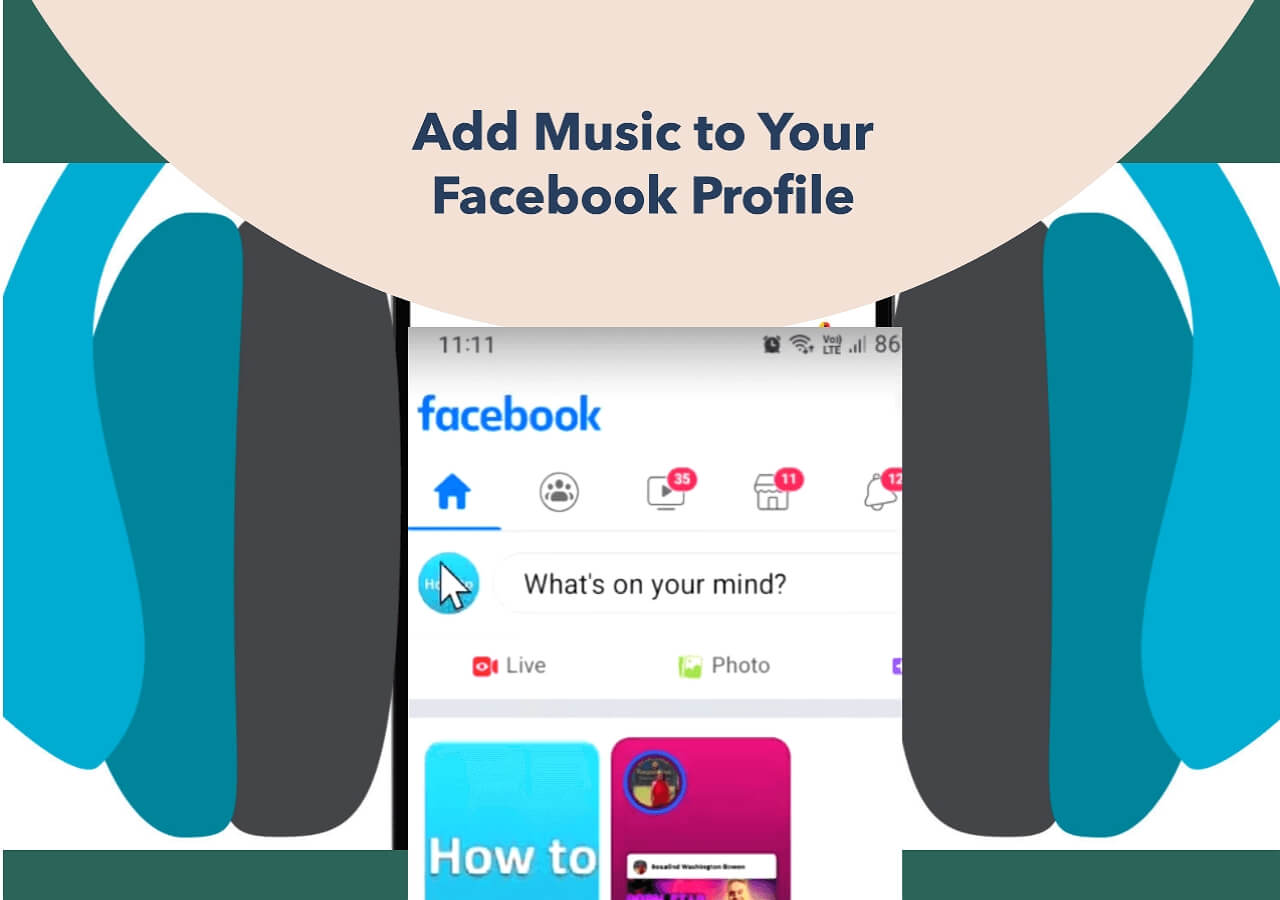-
![]()
Sofia Albert
Sofia has been involved with tech ever since she joined the EaseUS editor team in March 2011 and now she is a senior website editor. She is good at solving various issues, such as video downloading and recording.…Read full bio -
![]()
Melissa Lee
Melissa Lee is a sophisticated editor for EaseUS in tech blog writing. She is proficient in writing articles related to screen recording, voice changing, and PDF file editing. She also wrote blogs about data recovery, disk partitioning, data backup, etc.…Read full bio -
Jean has been working as a professional website editor for quite a long time. Her articles focus on topics of computer backup, data security tips, data recovery, and disk partitioning. Also, she writes many guides and tutorials on PC hardware & software troubleshooting. She keeps two lovely parrots and likes making vlogs of pets. With experience in video recording and video editing, she starts writing blogs on multimedia topics now.…Read full bio
-
![]()
Gorilla
Gorilla joined EaseUS in 2022. As a smartphone lover, she stays on top of Android unlocking skills and iOS troubleshooting tips. In addition, she also devotes herself to data recovery and transfer issues.…Read full bio -
![]()
Rel
Rel has always maintained a strong curiosity about the computer field and is committed to the research of the most efficient and practical computer problem solutions.…Read full bio -
![]()
Dawn Tang
Dawn Tang is a seasoned professional with a year-long record of crafting informative Backup & Recovery articles. Currently, she's channeling her expertise into the world of video editing software, embodying adaptability and a passion for mastering new digital domains.…Read full bio -
![]()
Sasha
Sasha is a girl who enjoys researching various electronic products and is dedicated to helping readers solve a wide range of technology-related issues. On EaseUS, she excels at providing readers with concise solutions in audio and video editing.…Read full bio
Content
0 Views |
0 min read
As a beginner in audio creation, you should learn to tell the differences between various tracks and one song. When searching online, most users will recommend Audacity for audio editing novices. It is truly a good choice if you have just begun to learn audio editing. In another situation, users can use Audacity to separate vocal and instrumental sounds and get a Karaoke track themselves. If you are in these situations and need to solve your problem, you have come to the right place.
In this post, you will learn how to separate instrumental sounds and vocals from one song and get the specific audio tracks in Audacity.
How to Remove Instruments from a Song in Audacity
Audacity is a totally free audio editing software for Windows and Mac users. In Audacity, users can freely record audio files, edit audio, add voice effects, remove background noise, etc. Another outstanding feature of Audacity is that users can use this software to separate instrumental tracks and vocals from one song.
🎯Follow the steps below to get a perfect instrumental audio track without vocals with Audacity:
Step 1. Open Audacity on your Windows/Mac computers. Then, drag the audio file you'd like to edit to the main interface. Select the audio track.
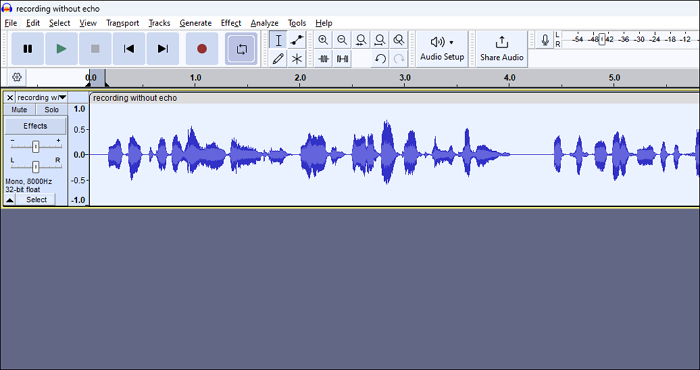
Step 2. Go to "Edit" > "Duplicate" or just press the "Ctrl + D" to continue. Now, you will get a totally same audio track for editing. Now, mute the track below. This is to prevent you from making some bad changes accidentally. The duplicate audio file will always help you get the origin file to start again. It's an important backup step.
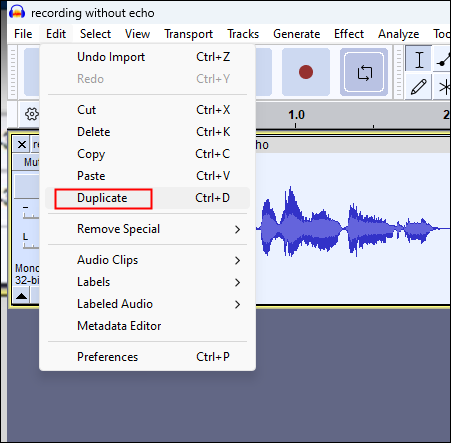
Step 3. Select the first track. Then, go to "Effect" to find the "Special" section. Choose "Vocal reduction and Isolation...". A window pops out.
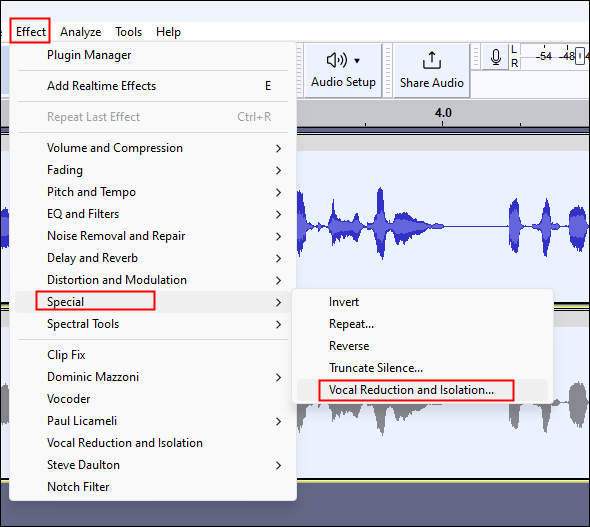
Step 4. Choose "Action" as "Remove Vocal". Then, press the "Preview" button to see if the effect is successfully added. You can adjust the "Strength" to get the perfect instrumental tracks.
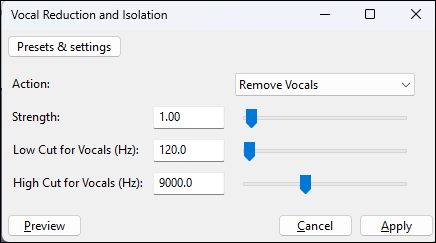
Step 5. After settings are done, don't forget to save the audio file with "File" > "Export." Now, you have created your own Karaoke tracks successfully.
📚Except for instrumental sound removal, the following content will provide a detailed guide on extracting vocals from an audio song with Audacity. I'm sure you don't want to miss it.
How to Remove Vocals from a Song Audacity (3 Easiest Ways)
Our step-by-step guide walks you through the process of vocal removal on Audacity in 3 different ways.
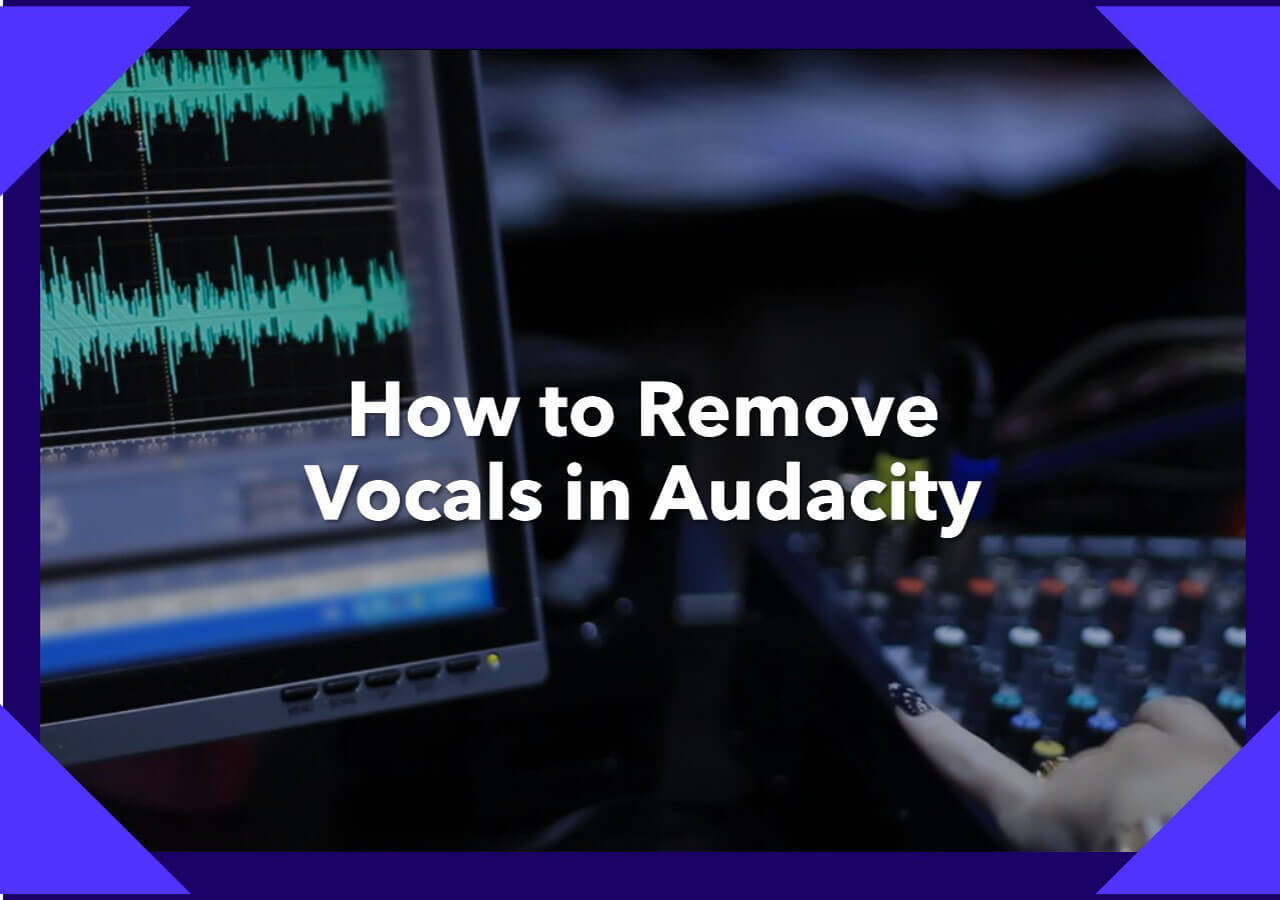
↪️Share this post on your social media to let more users learn:
Bonus Tip: Separate Instrumental Sounds with an Online Separator
If you need more time to learn how to remove instruments from a song with Audacity and you are in an urgent situation, another method you can try is to use an online audio editing website to extract sounds like piano, drum, bass, guitar, and other sounds from one song. Let me introduce EaseUS Online Vocal Remover to you. It requires no extra installation, so you can start removal as soon as you open the website.

🚩EaseUS Online Vocal Remover does more than remove instrumental sounds from a song:
- Find the BPM of songs from Spotify, Bandcamp, SoundCloud, etc.
- Various input file formats, including MP3, MP4, WAV, WMA, M4A, etc.
- Change the pitch of videos from YouTube and other streaming platforms
🎯Here are the specific steps of how to separate audio tracks with EaseUS Online Vocal Remover:
Step 1. Access the website and move to the "Stem Splitter" tab.

Step 2. Select which instrument to separate and click "Choose File" or drop the file in the area and wait for seconds.

Step 3. Download the song with specific instrument removed.
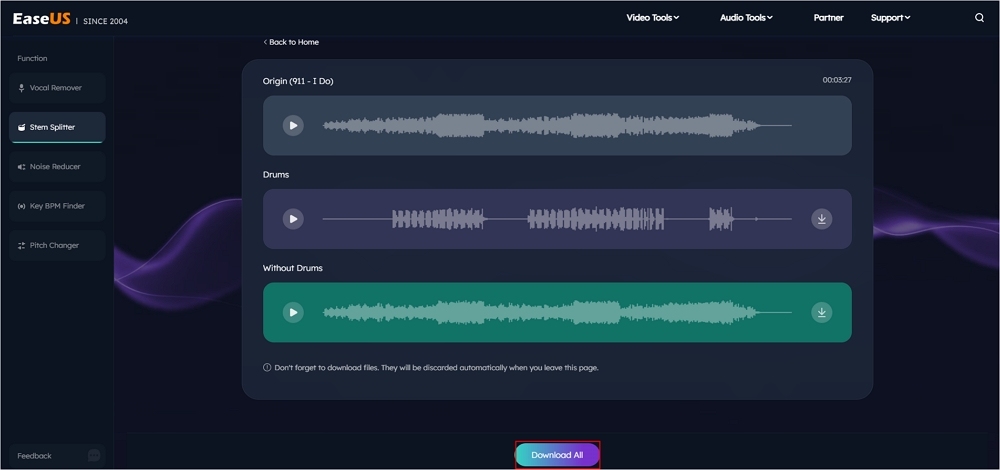
Final Words
In this post, you have learned how to extract vocal and instrumental sounds from a song to make your own Karaoke songs. When using Audacity, you should try the effects one by one. If you need to separate the sounds and vocals in a quicker way, EaseUS Online Vocal Remover is your first choice. With this website, all you need is a stable connection to the Internet.