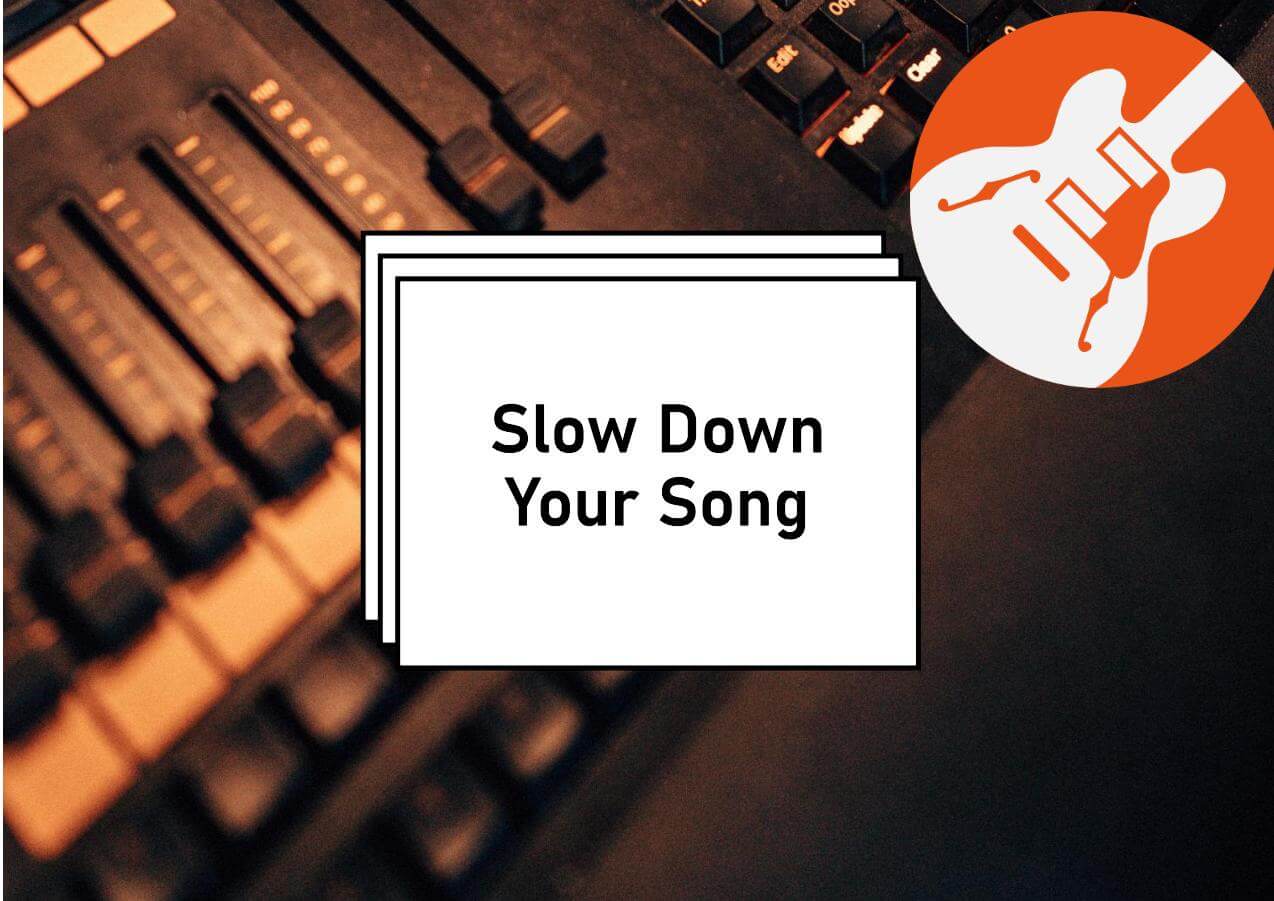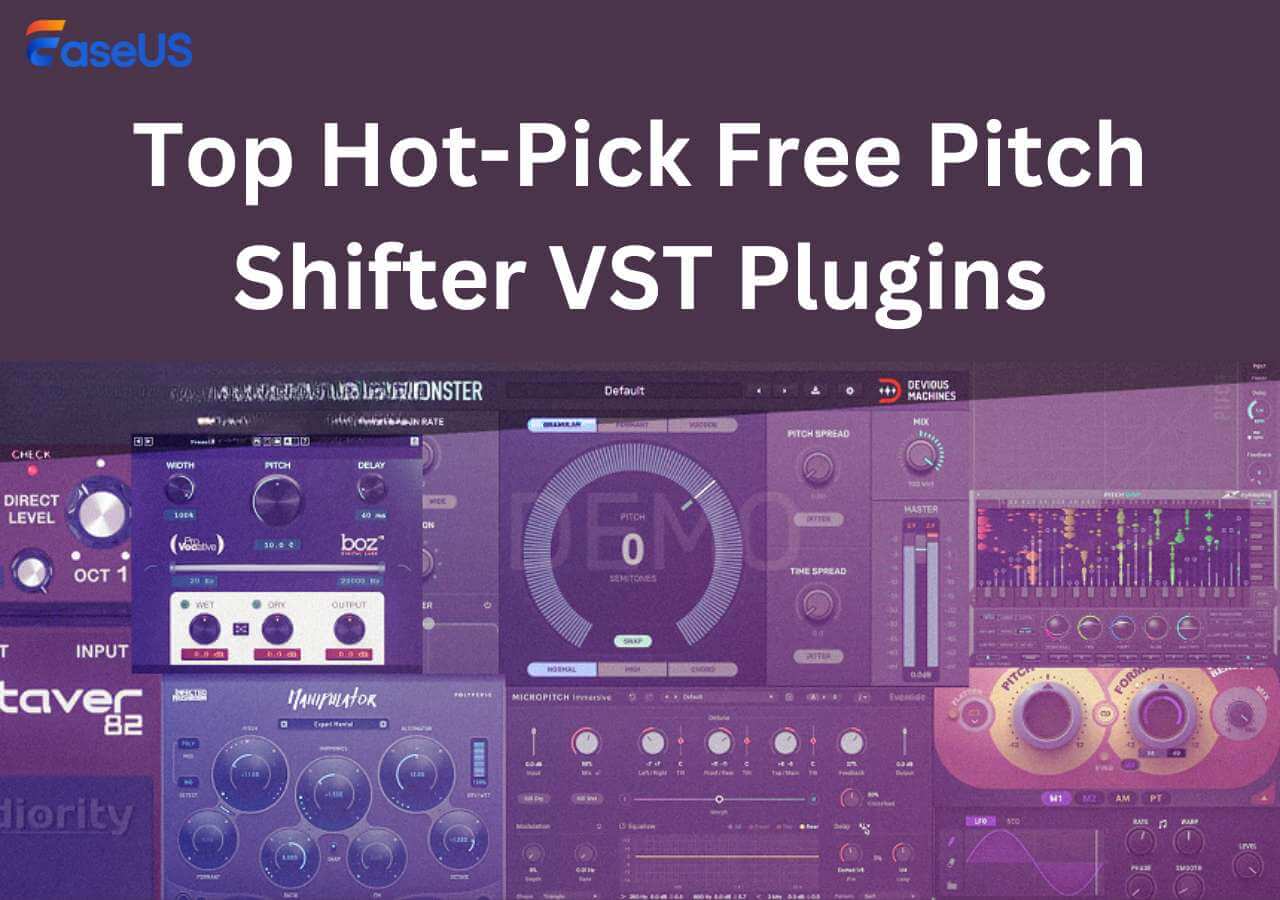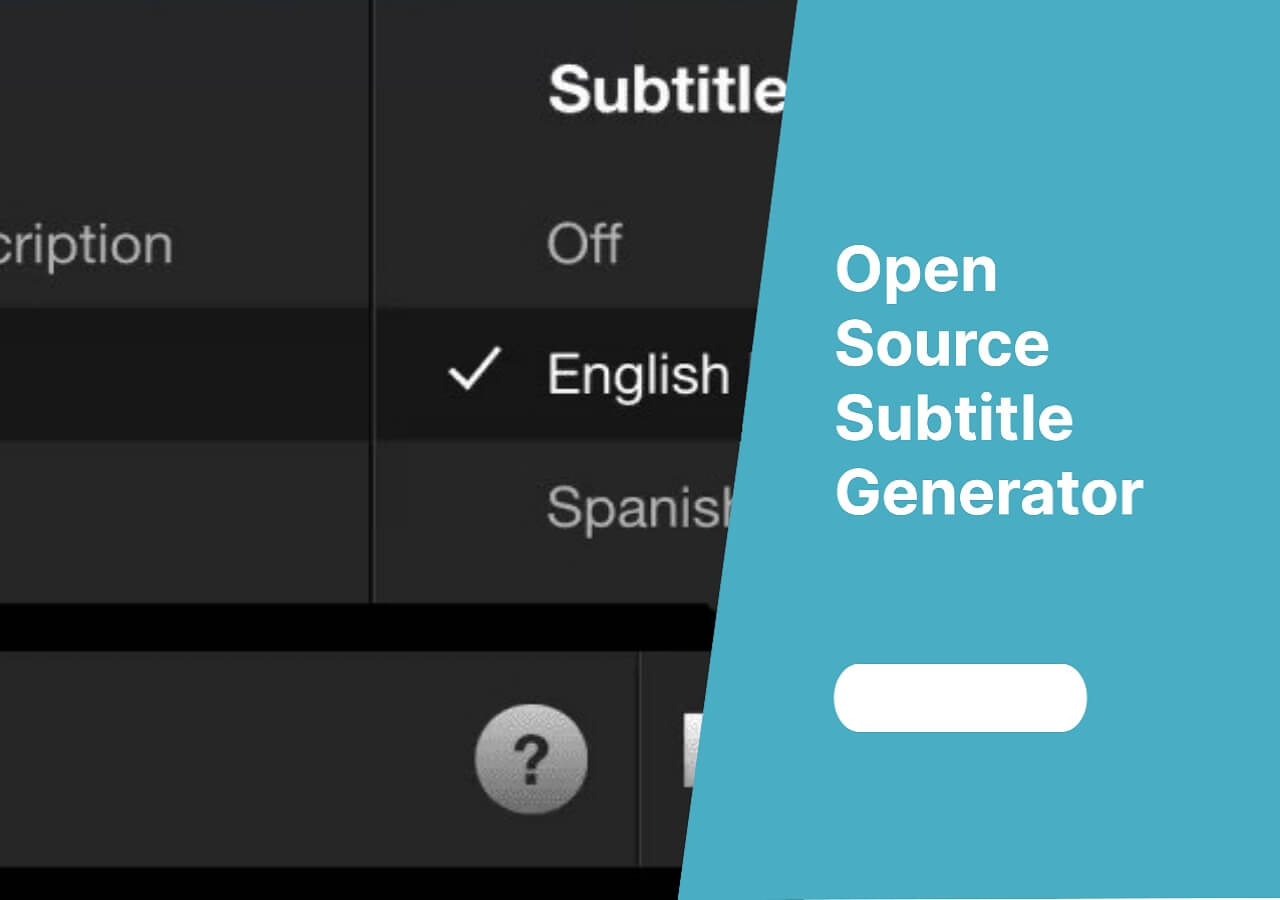-
![]()
Sofia Albert
Sofia has been involved with tech ever since she joined the EaseUS editor team in March 2011 and now she is a senior website editor. She is good at solving various issues, such as video downloading and recording.…Read full bio -
![]()
Melissa Lee
Melissa Lee is a sophisticated editor for EaseUS in tech blog writing. She is proficient in writing articles related to screen recording, voice changing, and PDF file editing. She also wrote blogs about data recovery, disk partitioning, data backup, etc.…Read full bio -
Jean has been working as a professional website editor for quite a long time. Her articles focus on topics of computer backup, data security tips, data recovery, and disk partitioning. Also, she writes many guides and tutorials on PC hardware & software troubleshooting. She keeps two lovely parrots and likes making vlogs of pets. With experience in video recording and video editing, she starts writing blogs on multimedia topics now.…Read full bio
-
![]()
Gorilla
Gorilla joined EaseUS in 2022. As a smartphone lover, she stays on top of Android unlocking skills and iOS troubleshooting tips. In addition, she also devotes herself to data recovery and transfer issues.…Read full bio -
![]()
Rel
Rel has always maintained a strong curiosity about the computer field and is committed to the research of the most efficient and practical computer problem solutions.…Read full bio -
![]()
Dawn Tang
Dawn Tang is a seasoned professional with a year-long record of crafting informative Backup & Recovery articles. Currently, she's channeling her expertise into the world of video editing software, embodying adaptability and a passion for mastering new digital domains.…Read full bio -
![]()
Sasha
Sasha is a girl who enjoys researching various electronic products and is dedicated to helping readers solve a wide range of technology-related issues. On EaseUS, she excels at providing readers with concise solutions in audio and video editing.…Read full bio
Content
0 Views |
0 min read
Getting rid of wind noise from your footage must be the most challenging task. You may be getting too much noise in your videos, making it hard to hear your voice. But MP3 voice remover like Adobe Premiere Pro has got your back and is ready to help you in this regard.
Such tools can help you remove wind noise from the background of your videos. It means you will get your video without noise, even if you have recorded it in outer space. But you should learn how to remove wind noise in Premiere properly for effective results.
In this blog, our main focus is to show how to enhance whispering in audio and remove wind noise. You should read it till the end for a better understanding of the steps to follow in this removal.
| Methods | Effectiveness | Difficulty |
|---|---|---|
| Using the High-Pass Filter | High: Perfect to remove low-frequency sounds that are much closer to the wind sound. | Super easy |
| Using the Parametric Equalizer | Moderate: One can remove wind noise by trying and checking after applying a specific frequency removal option. | Easy |
| Using the DeNoise Effect | High: Designed for removing noise from the background of the sound easily. | Super Easy |
| Using the Dynamics Effect | Moderate: Enable you to apply dynamic effects on the sound clips to remove/reduce noise from the background. | Moderate |
| Using the Essential Sound Panel | Moderate: One can remove wind noise from the audio only by applying the effects available in the list with proper adjustments. | Moderate |
How to Avoid Wind Noise in Video?
Normally, we see some methods to remove wind noise from video. But do you know you can avoid this noise in your video by taking some precautions? Let us share a few tips to follow for this.
- You can avoid wind sound in your video by using a quality microphone like a dead cat. Also, it is good to use a windscreen with it and place it away from the wind source to remove distortion from audio.
- Switching your position while recording is a good move to avoid wind noise in the video. It is good to record your video by isolating yourself in a room where no one comes frequently.
- While recording inside, turn off your fan or move away from it because this can let you get no/lower noise.
By following these tips, you can easily avoid noise due to wind in your videos. You can also learn how to remove background noise in Adobe Audition instead of following any other method.
If you have found these tips helpful, share this blog on social media for the benefit of others.
Reduce Wind Noise in Adobe Premiere Pro
Till now, you have learned some effective tips to reduce wind noise from your videos. It is time to learn how to remove wind noise in Premiere Pro quickly and get your content ready for sharing. So, we have shared five ways to remove wind noise in Premiere.
1. Using the High-Pass Filter🔊
If you are looking to remove wind noise from your audio without making much effort, you should go with the high pass filter option in Premiere Pro. Yes, it is a built-in effect through which you can entirely remove the wind noise from the background of your voice.
Let us show you the steps that you have to follow in this regard.
Step 1. Open your project in Premiere Pro.
Step 2. Look for "Audio Effects" and open it.
Step 3. Choose "Filters" from the next list of options.
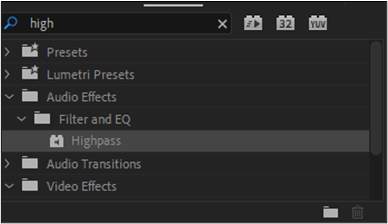
Step 4. Tap on the "HighPass" option.
Step 5. Drag and Drop on your audio to apply this effect.
Step 6. Set the "Frequency" low to remove the wind noise only.
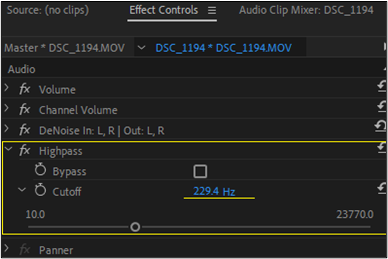
Step 7. Open the "Effect Control Panel" to adjust it if it is affecting the original sound or not, removing the entire wind noise
Step 8. Once done, play the audio clip to hear if you have done it nicely or not
By keeping the original sound, you can easily enhance audio on video. This outcome makes the high pass filter a better pick to remove wind noise from the audio clip.
If you still need assistance, you can watch this video guide to learn how to accomplish this task💿.
- 0:00 Tutorial
- 0:09 Check out my presets
- 0:34 Getting started
- 0:50 High pass filter effect
- 1:38 Edit clip in Adobe Audition
- 1:53 Spectral frequency display
- 2:24 Parametric equalizer
- 3:44 Save your clip
- 3:53 Wrap up
- 4:05 Like and Subscribe

2. Using the Parametric Equalizer📢
Another reliable way to remove wind noise in Adobe Premiere Pro is the Parametric Equalizer effect. It is another effective option given to the users to perform low cut frequency and high cut frequency at the same time.
Using this feature, you can remove background noise from video Premiere Pro. Let us show you a step-by-step process to accomplish this task.
Step 1. Look for "Effects" panel after adding your audio clip.
Step 2. Search for "Parametric Equalizer" in the search bar.
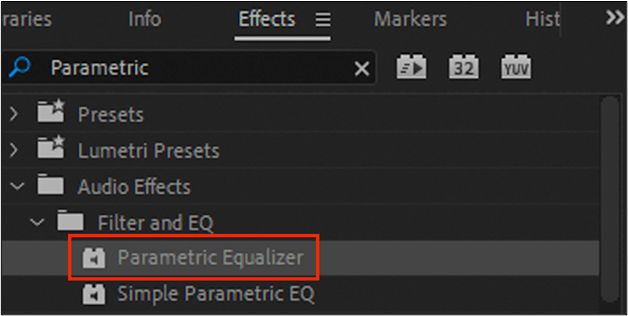
Step 3. Drag and Drop the effect on your audio clip
Step 4. Adjust "Frequency" using effect control panel
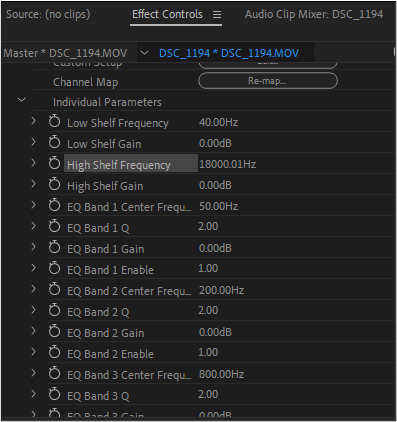
Step 5. Keep repeating the Step 4 until you get good results
Step 6. Click on the "OK" button once your edited clip is ready to be exported
Undoubtedly, the parametric EQ can help you in noise reduction due to air. But you have to be a little proficient in using this tool to get the expected results.
3. Using the DeNoise Effect📣
To assist users while dealing with noise in the background of their audio, Premiere Pro has some built-in features. The DeNoise effect is one of those features that will let you manage the noise from your videos in the editing.
You only have to follow a few simple steps mentioned below to remove wind noise from your videos.
Step 1. Open your project in Premiere Pro.
Step 2. Look for "Audio Effects" and open it
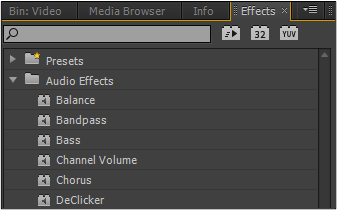
Step 3. Choose the "DeNoise" option given under "Noise Reduction/Restoration."
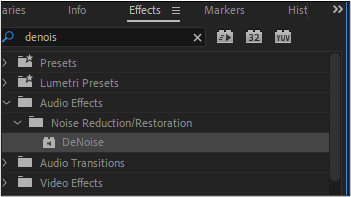
Step 4. Drag and drop the effect to your audio clip.
Step 5. Click on the edit bar to adjust the settings.

Step 6. Tap on the "OK" button after adjustments, and the effect will be applied
So, these are the steps that you should use while removing noise with the DeNoise effect. If you want to mute your video to add a new clip, you should learn how to remove audio from video in Premiere Pro.
4. Using the Dynamics Effect🔔
As the name shows, it is a dynamic effect offered by Premiere Pro to remove noise from your sound. It is one of the best effects available in this editing program because of its dynamic nature. You can adjust the frequencies of sounds that you want to remove from your audio clip.
Along with this, it comes with different dynamic features to let the user be at ease with audio editing. Here are the steps that you should take to remove wind noise from your videos.
Step 1. Import your project and go to "Audio Effects."
Step 2. Search for "Dynamics Effects" to find it.
Step 3. Select the effect and add it to your clip by drag and drop method.
Step 4. Expand the "Effect" in the control panel to make adjustments.
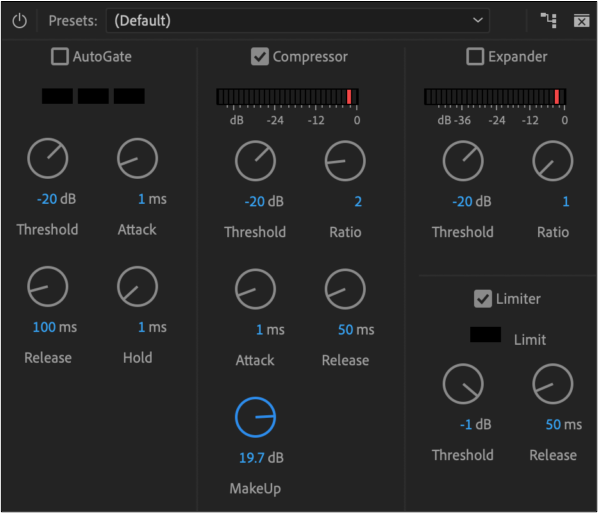
Step 5. Click on the "OK" button when the adjustments have been made.
By following these steps, you can easily apply dynamic effects to the audio clip. It will let you choose the frequencies that you want to remove from your audio.
5. Using the Essential Sound Panel🎼
The last method to remove noise in Premiere Pro is the use of the "Essential Sound Panel." Through this panel, you can apply different effects to remove noise. With the availability of this effect, Premiere Pro becomes the rival of other editing software like Davinci Resolve.
You can also read about Davinci Resolve vs. Premiere Pro to understand how both are different and useful simultaneously. Let us show you the steps that you should take to remove wind noise from your audio clip.
Step 1. Import your project to the timeline.
Step 2. Look for "Essential Sound Panel" in the window and click on it.
Step 3. Choose your clip and click on the "Dialogue."
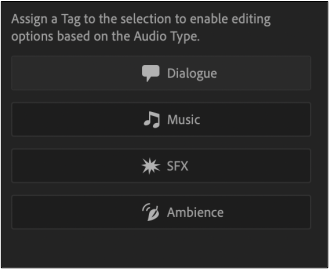
Step 4. Adjust the "Noise Reduction Effect" from the list.
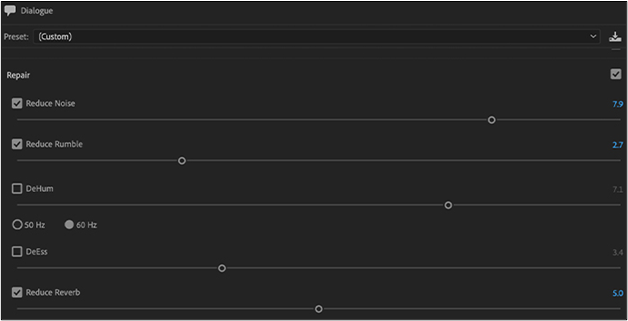
Step 5. Preview the Audio Clip.
Step 6. Click on the "OK" button once all changes have been made
These steps will help you to apply different noise reduction effects available in Premiere Pro according to the requirements of the project. So, you can easily adjust the effects and get rid of wind noise.
Clear Wind Noise in Audio Online Free
If you haven't found the solution with the built-in features of Premiere Pro, you should try an online solution. Here, we have discussed one of the best choices available online for you.
It is an online audio editing tool using which you can remove noise from the background of your audio. EaseUS online vocal remover can help you automatically remove noise from your sound to make it clear.
Undoubtedly, multiple noise reduction tools are available, but it has multiple advanced features that make them a perfect choice. We have listed some of its important features here:
- One can remove noise from multiple files for free.
- It supports extensive-size file (up to 350MB) uploading.
- You can remove wind noise from a file for up to 1 hour.
- Its AI-based algorithm works automatically to edit the input file.
Almost no tool is available that supports uploading such a heavy-size file to remove wind noise. Due to this, it is considered a masterpiece for free online vocal remover from YouTube.
Many users are using it because of its effective work. You can check it now to see how to separate vocals from background noise using it.
Step 1. Visit the website and select the "Noise Reducer" option.

Step 2. Click "Choose File" or drag and drop the file in the area and wait for the AI analysis.

Step 3. Download the final work with noise removed.

Final Words
We hope you have learned how to remove wind noise in Premiere Pro by reading this guide. You must have an idea about all the steps that you have to take for a particular method while using the built-in features of the software.
But if you want to get rid of wind noise without following multiple steps, you should use EaseUS vocal remover. It will help you perform necessary editing to your audio clip with its AI algorithm.
FAQs About Fix Wind Noise in Premiere Pro
By reading the above guide, you may have cleared your questions about this topic. But we have listed a few additional questions with quick answers for your understanding.
1. How do you remove wind noise from a video?
You can remove wind noise from a video using a high pass filter available in Premiere Pro. Follow these steps to accomplish this task.
- Add your project to Premiere Pro.
- Go to "Sound Effects" and choose "High Pass Filter."
- Apply that effect to your sound.
- Click on the "OK" button to accomplish this task.
2. How do you reduce wind noise in editing?
You can reduce the wind noise in editing by utilizing different effects available in Adobe Premiere Pro. To apply any effects, you should follow these steps.
- Add your project to the timeline.
- Go to "Sound Effects."
- Search for the required effect.
- Drag and drop to apply to your sound.
3. How do I get rid of fan noise in Premiere Pro?
You can get rid of the fan noise using the DeNoise effect available in the Premiere Pro. Here are the steps that you can use to apply this effect.
- Import the audio clip into the software
- Go to "Sound Effects" and search for "DeNoise."
- Click on the sound and drag and drop to add to your audio clip.
- Tap on the "OK" button after making the required adjustments.