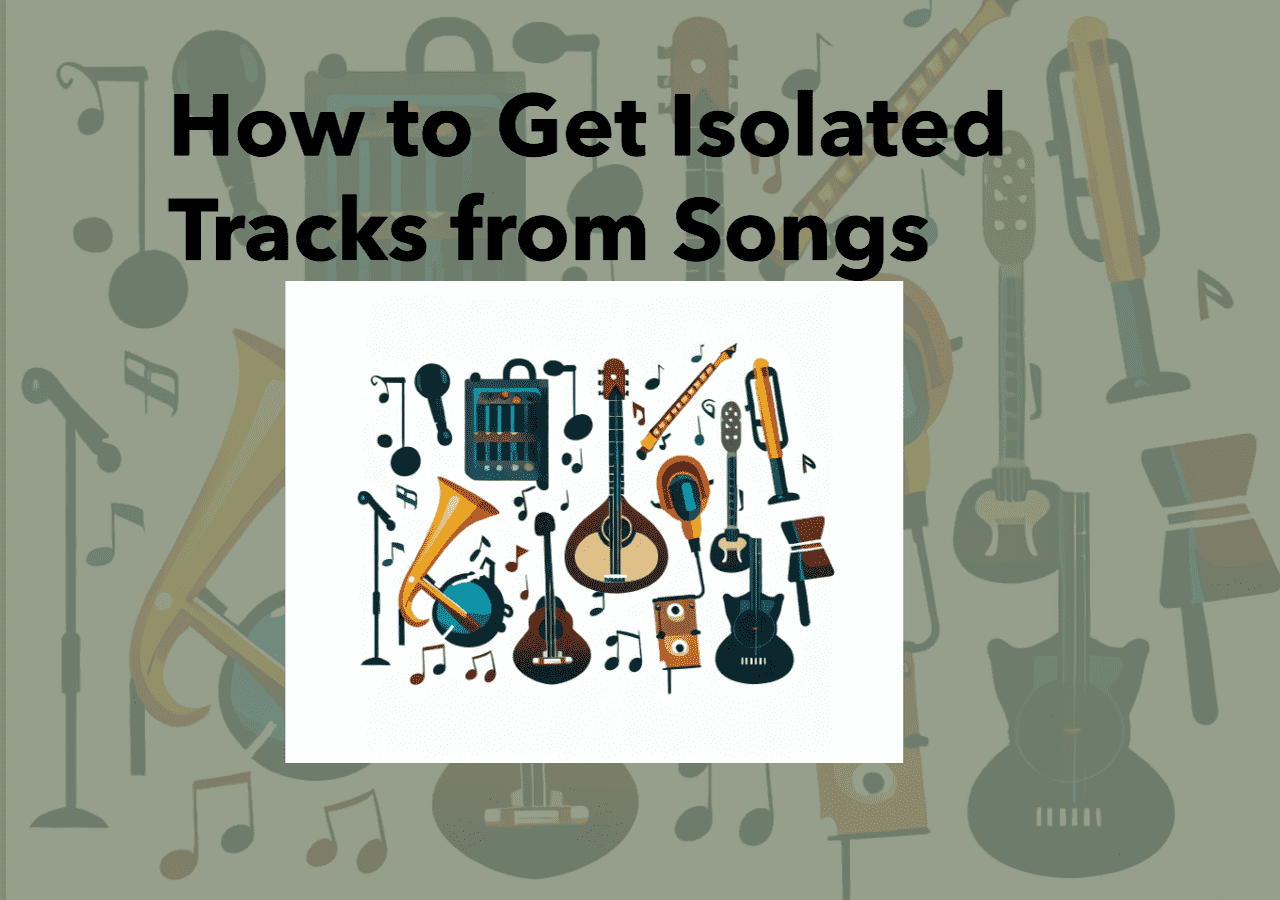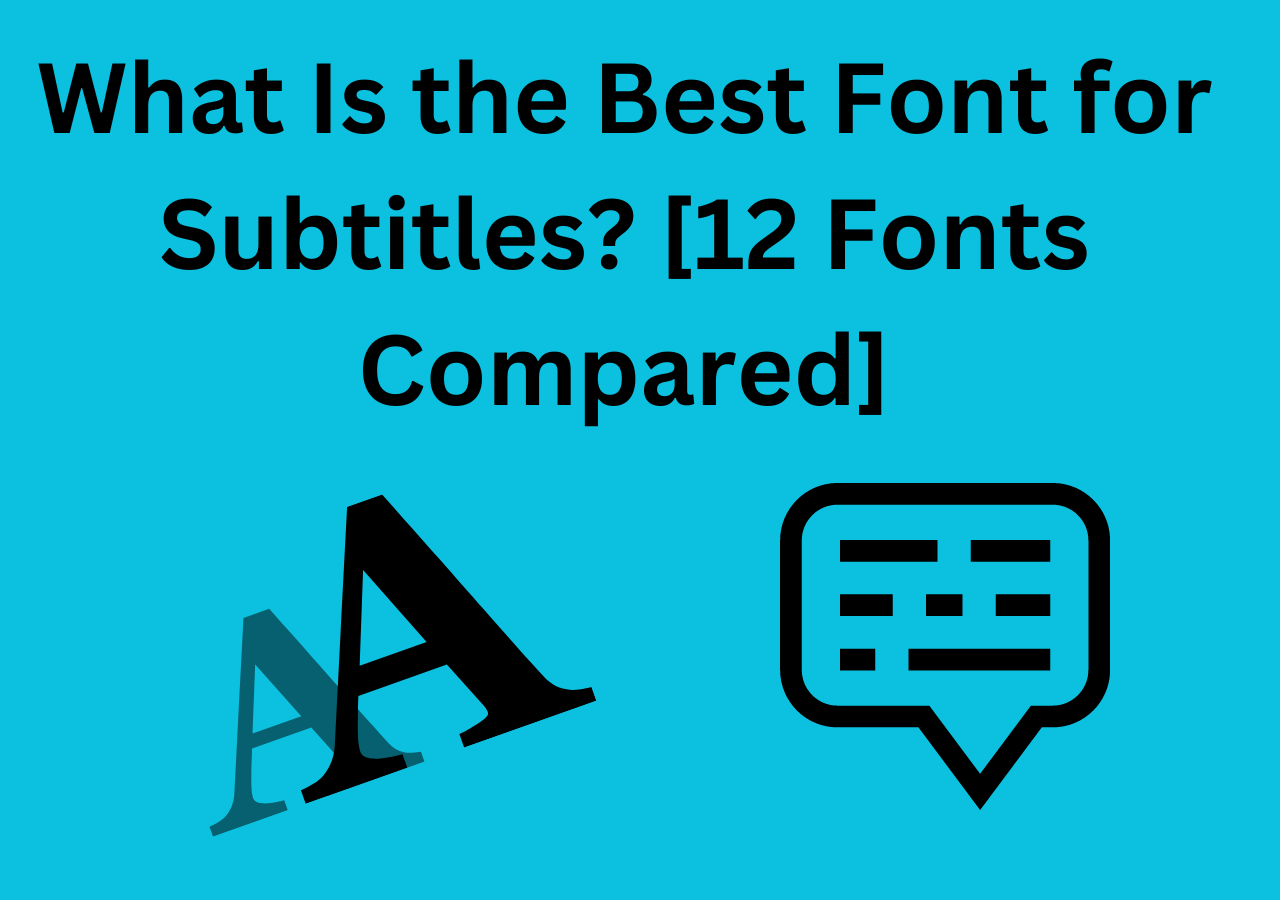-
![]()
Sofia Albert
Sofia has been involved with tech ever since she joined the EaseUS editor team in March 2011 and now she is a senior website editor. She is good at solving various issues, such as video downloading and recording.…Read full bio -
![]()
Melissa Lee
Melissa Lee is a sophisticated editor for EaseUS in tech blog writing. She is proficient in writing articles related to screen recording, voice changing, and PDF file editing. She also wrote blogs about data recovery, disk partitioning, data backup, etc.…Read full bio -
Jean has been working as a professional website editor for quite a long time. Her articles focus on topics of computer backup, data security tips, data recovery, and disk partitioning. Also, she writes many guides and tutorials on PC hardware & software troubleshooting. She keeps two lovely parrots and likes making vlogs of pets. With experience in video recording and video editing, she starts writing blogs on multimedia topics now.…Read full bio
-
![]()
Gorilla
Gorilla joined EaseUS in 2022. As a smartphone lover, she stays on top of Android unlocking skills and iOS troubleshooting tips. In addition, she also devotes herself to data recovery and transfer issues.…Read full bio -
![]()
Rel
Rel has always maintained a strong curiosity about the computer field and is committed to the research of the most efficient and practical computer problem solutions.…Read full bio -
![]()
Dawn Tang
Dawn Tang is a seasoned professional with a year-long record of crafting informative Backup & Recovery articles. Currently, she's channeling her expertise into the world of video editing software, embodying adaptability and a passion for mastering new digital domains.…Read full bio -
![]()
Sasha
Sasha is a girl who enjoys researching various electronic products and is dedicated to helping readers solve a wide range of technology-related issues. On EaseUS, she excels at providing readers with concise solutions in audio and video editing.…Read full bio
Content
Solution 1. Remove High-Pitched Noise from Audio Online
Other Solutions to Remove Buzzing Sound from Audio
Wrap-Up
4794 Views |
5 min read
When recording videos and audio files, some unwanted electrical noises can be quite annoying. The most common reason why this situation occurs may be that the microphopne is low-quality.
Lucky for you. This post is written to help you solve this situation. You have no need to buy another microphone and record once again. Read through to find the solutions.
Solution 1. Remove High-Pitched Noise from Audio Online
The first solution is the most efficient one, as you have no need to record again for better audio quality. Let me introduce EaseUS Online Vocal Remover to you. This is an online website that allows users to separate vocal and instrumental sounds, find the BPM of songs, and adjust the pitch and speed of media files. It's powered by AI, so the analysis and process will be quite fast and accurate. You can explore it with the button below.
🎉Other reasons to help you choose EaseUS Online Vocal Remover:
- It can help you find pitches of songs from Spotify, Bandcamp, or other platforms
- It is powered by the newest AI-model
- The speed adjustment function allows you to use it to speed up a song or slow down a video file
- Easy access to its 24*7 customer service
📜Steps of how you can use EaseUS Online Vocal Remover to enhance audio quality are listed below:
Step 1. Visit the website and select the "Noise Reducer" option.

Step 2. Click "Choose File" or drag and drop the file in the area and wait for the AI analysis.

Step 3. Download the final work with noise removed.

📚If you want to use software like Audacity to remove noise, this post can help you:
How to Remove Background Noise in Audacity in 2 Ways
It kills the beauty of content and leaves audiences with a lousy taste. In this article, you will learn how to remove background noise in Audacity.
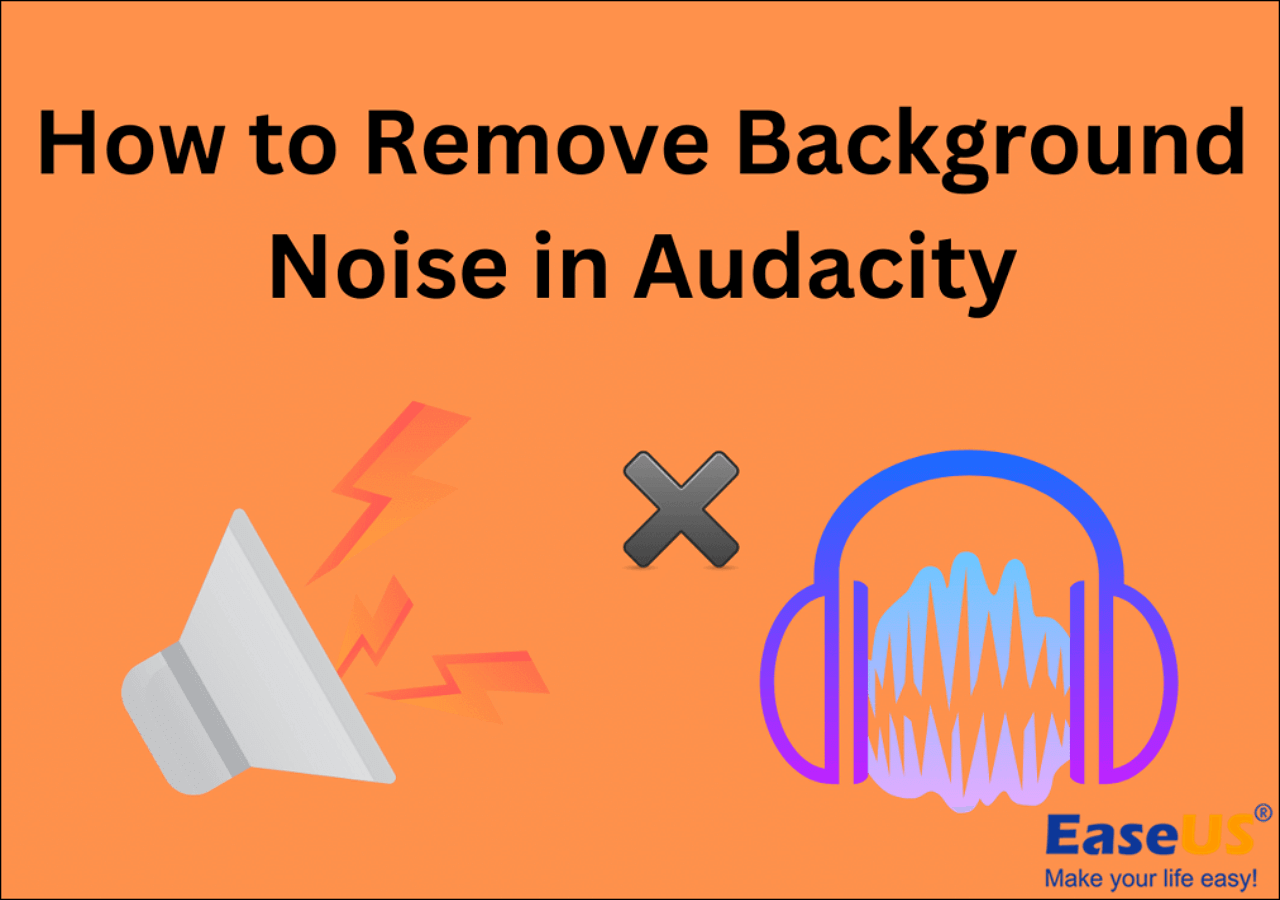
Other Solutions to Remove Buzzing Sound from Audio
The solution above is the most efficient method to help you remove multiple kinds of noises in your recorded video and audio file. However, the solution works for urgent situations best. It can be quite complicated if you have to operate noise removal every time for your recording. Then, here are some other solutions you can try to reduce the electrical sound from audio files.
Solution 2. Use a Passive Power Conditioner
A passive power conditioner is a professional tool to remove the background noise that often appears in audio and video recordings. If you need to record video and audio files frequently, you can buy one from Amazon and plug it into your computer.
Before the noise from the AC power reaches your equipment and gets recorded, it is filtered out by a power conditioner. Certain power conditioners employ transformers, which have the potential to limit the amount of current drawn in the gain stages, thereby choking dynamics and producing additional noise. A passive power conditioner won't interfere; it will just do its tasks.

Solution 3. Move Electrical Devices Away
One reason for the electrical noises may be the distance between your microphone and other electrical devices is too small, which causes electronic interference to your microphone.
You can try to clear the electrical devices around your microphone and check if the noise still exists.
Solution 4. Adjust the Distance Between Your Mouth and the Microphone
To achieve optimal sound quality, it's crucial to adjust the distance between your mouth and the microphone. Maintaining an appropriate distance from the microphone can significantly enhance the clarity of your speech. The closer you are to the microphone, the more likely you are to pick up breath sounds and plosives, so adjust the distance carefully.
👍For professional recordings, a distance of 6 to 12 inches from the microphone is typically recommended.
Experiment with different distances to find the sweet spot where your voice is clear without distortion. When speaking into a microphone, be mindful of the proximity to avoid overloading it with too much volume. A good rule of thumb is to speak as if you're having a conversation with someone at arm's length, adjusting the microphone distance accordingly. The distance you should keep from the microphone may vary depending on the type of microphone and its sensitivity. In live performances, adjusting the distance to the microphone can help control the balance between your voice and the background music.
Don't forget to test your microphone distance in the actual recording or speaking environment to ensure the best audio output.
↪️Don't forget to share this helpful content on your social media:
Wrap-Up
In this post, you have learned how to remove static noise from your audio and video files. If you are in urgent need, the best way is to use a website like EaseUS Online Vocal Remover to help you remove the background noises from media files with high speed and high efficiency, and you have no need to record it again. The following button will lead you to the website directly. Don't miss to give it a try!