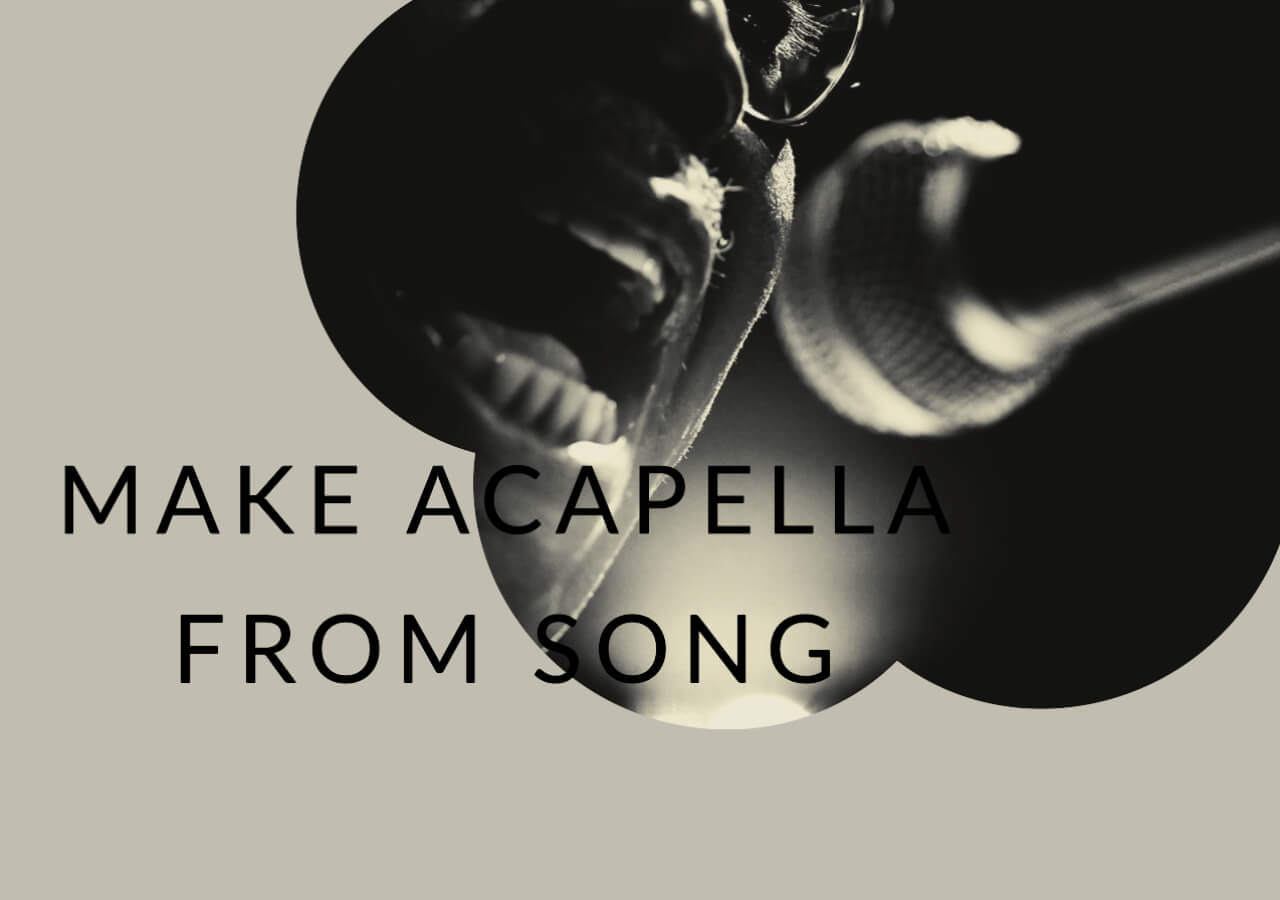-
Jane is an experienced editor for EaseUS focused on tech blog writing. Familiar with all kinds of video editing and screen recording software on the market, she specializes in composing posts about recording and editing videos. All the topics she chooses are aimed at providing more instructive information to users.…Read full bio
-
![]()
Melissa Lee
Melissa Lee is a sophisticated editor for EaseUS in tech blog writing. She is proficient in writing articles related to screen recording, voice changing, and PDF file editing. She also wrote blogs about data recovery, disk partitioning, data backup, etc.…Read full bio -
Jean has been working as a professional website editor for quite a long time. Her articles focus on topics of computer backup, data security tips, data recovery, and disk partitioning. Also, she writes many guides and tutorials on PC hardware & software troubleshooting. She keeps two lovely parrots and likes making vlogs of pets. With experience in video recording and video editing, she starts writing blogs on multimedia topics now.…Read full bio
-
![]()
Gloria
Gloria joined EaseUS in 2022. As a smartphone lover, she stays on top of Android unlocking skills and iOS troubleshooting tips. In addition, she also devotes herself to data recovery and transfer issues.…Read full bio -
![]()
Jerry
"Hi readers, I hope you can read my articles with happiness and enjoy your multimedia world!"…Read full bio -
Larissa has rich experience in writing technical articles and is now a professional editor at EaseUS. She is good at writing articles about multimedia, data recovery, disk cloning, disk partitioning, data backup, and other related knowledge. Her detailed and ultimate guides help users find effective solutions to their problems. She is fond of traveling, reading, and riding in her spare time.…Read full bio
-
![]()
Rel
Rel has always maintained a strong curiosity about the computer field and is committed to the research of the most efficient and practical computer problem solutions.…Read full bio -
![]()
Dawn Tang
Dawn Tang is a seasoned professional with a year-long record of crafting informative Backup & Recovery articles. Currently, she's channeling her expertise into the world of video editing software, embodying adaptability and a passion for mastering new digital domains.…Read full bio -
![]()
Sasha
Sasha is a girl who enjoys researching various electronic products and is dedicated to helping readers solve a wide range of technology-related issues. On EaseUS, she excels at providing readers with concise solutions in audio and video editing.…Read full bio
Content
0 Views |
0 min read
Discord is a popular platform for voice and text chats among gamers and communities. It has a significant feature for maintaining clear and hassle-free communication echo cancellation. This article helps you understand how to use Discord Echo Cancellation effectively. Whether you're encountering audio feedback issues or want to optimize your voice communication experience, you're at the right place. Here, we'll explore Discord's echo cancellation features, how to use them, and tips to ensure a seamless voice chat experience.
Overview of Discord Echo Cancellation
Discord Echo Cancellation is a feature designed to enhance the audio quality of your Discord conversations. It eliminates the annoying echoes or feedback that can occur during voice chats, providing a smoother and more professional communication experience. By reducing or eliminating echo, it enhances audio quality of your voice communications. With its effective noise-reduction features, it is among the best noise-cancelling apps for Windows. It is particularly useful for gamers, streamers, remote workers, and anyone who relies on Discord for clear, echo-free conversations.
Discord Echo Cancellation can be used in a variety of scenarios, including:
- Gaming: Discord is a popular platform for gamers to communicate during multiplayer games. Echo cancellation ensures that players' voices are clear and echo-free.
- Online Meetings and Conferencing: Many individuals and businesses use Discord for virtual meetings and conferences. Echo cancellation improves the professionalism and clarity in discussions.
- Podcasting and Streaming: Content creators who use Discord for podcasting or live streaming can benefit from echo cancellation to maintain high-quality audio for their audiences.
- Casual Voice Chats: Whether it's friends catching up or small group discussions, Discord's echo cancellation can be useful in any casual voice chat scenario to ensure clear communication.
Use Discord Echo Cancellation
To use Discord Echo Cancellation and ensure crystal-clear audio quality during your voice chats, here are the steps for you. Please note that Krisp, the noise-filtration software necessary for echo cancellation, is not available in the web version. You’ll need to download Discord first. Follow the steps to remove echo using this white noise remover.
Step 1. Click on the link https://discord.onl/download/ to download Discord exe. Setup file. Complete the installation process.
Step 2. Go to the "Start" menu and open Discord.

Step 3. Double-click on the voice channel where you want to initiate a chat and start a call.
Step 4. Click on the Discord icon next to the "End Call" icon. When you hover your mouse over this icon, it will display the "Noise Suppression powered by Krisp" option.

Step 5. If it is not working, adjust the settings in Calling app and select voice & video source.

Step 6. Toggle the switch to enable the Noise Suppression feature. This feature is designed to minimize echoing and isolate your voice, ensuring that your audio remains clear and echo-free during the chat. If the switch appears greyed out, Noise suppression is not enabled.

For detailed visual instructions, you can see the YouTube video tutorial.
- 0:00 - Explanation
- 0:35 - Noise supression
- 0:54 - Echo cancellation & More
- 1:55 - Fix Windows audio settings
- 4:30 - Fix echo in Discord Mobile
Fix Discord Echo Cancellation Not Working
When Discord's echo cancellation feature is not working as expected, it can be frustrating and disruptive to your conversations. Here are the troubleshooting steps to clean up the audio.
1. Check Your Audio Devices:
Ensure that your input and output audio devices are correctly selected in Discord. Sometimes, the wrong devices can lead to echo problems.
2. Update Audio Drivers:
Outdated or incompatible audio drivers can cause audio issues, including problems with echo cancellation. Make sure your audio drivers are up to date.
3. Adjust Discord Settings:
Open Discord's settings and explore the "Voice & Video" section. Tweak the echo cancellation and noise reduction settings to see if that resolves the problem.
4. Check for Third-Party Software Interference:
Sometimes, other software or applications running in the background can interfere with Discord's echo cancellation. Temporarily disable or close unnecessary programs.
5. Hardware Issues:
Inspect your microphone and headset for any physical damage or loose connections. Faulty hardware can sometimes lead to echo issues.
6. Update Discord:
Check the version of Discord you're using and update it to the latest. Developers often release updates to fix bugs and issues.
7. Contact Support:
If none of the above steps resolve the problem, consider reaching out to Discord's support team for further assistance.
Bonus: One-Click to Remove Echoes Online Free
EaseUS Online Vocal Remover is a powerful and user-friendly tool designed to enhance the quality of your audio recordings. Whether you want to remove echo from video or unwanted vocals, it helps you achieve cleaner and more professional audio. With its simple, one-click remove noise from audio online free feature, you can significantly enhance the clarity of your audio. It supports a number of audio formats, making it versatile for various recording needs. This tool also provides previews of cleaned audio, allowing users to fine-tune the results. Its online accessibility through your web browser eliminates the hassle of downloads or installations.

- Reduce echoes and background noises in just one click.
- Work with a variety of audio formats, which makes it suitable for all recording needs.
- Enable users to remove vocals from YouTube links conveniently and effectively.
- Allow the processing of larger audio files of up to 350MB.
- Eliminate the need for any downloads or installations.
Visit the EaseUS Online Vocal Remover website now and use its echo removal features to get high-quality audio for free.
Simple put
Discord echo cancellation is a useful feature to enhance voice communication during calls. This article mentioned the steps to effectively eliminate unwanted echoes and ensure a more enjoyable gaming session. Discord's built-in tools can significantly improve audio quality. If you're looking to further enhance your audio editing capabilities, consider using EaseUS Online Vocal Remover. This MP4 vocal remover online is a versatile tool that allows you to remove echoes, background noise, and distortions easily.
Try EaseUS Online Vocal Remover now and take your audio experience to the next level.
FAQs on Discord Echo Cancellation
Discord offers a significant echo removal feature. Here are further insights on the discord echo cancellation feature.
1. Should I turn off echo cancellation on Discord?
Echo cancellation in Discord prevents audio feedback and echo issues during voice calls. In most cases, it's best to leave echo cancellation enabled. However, if you encounter audio problems or have a specific setup where you know echo cancellation is causing issues, you can experiment with disabling it.
2. How do I stop my mic from echoing?
If you're experiencing microphone echo in Discord, here are a few fixes for you.
Ensure your microphone and headphones are correctly connected.
- 1. Adjust your microphone sensitivity settings using push-to-talk or applying noise suppression.
- 2. Check your hardware for any defects.
- 3. Use Discord's built-in echo cancellation feature, which is designed to reduce echoes during voice calls.
3. How do I turn off voice feedback on Discord?
To turn off voice feedback on Discord, check your microphone and speaker setup. Ensure that you're using headphones to prevent audio from your speakers from reaching your microphone. Discord's built-in echo cancellation and noise reduction features help eliminate most voice feedback. If these steps don't resolve the issue, contact Discord support for further assistance.
Share this article with others who might find it useful in resolving their Discord echo cancellation issues.