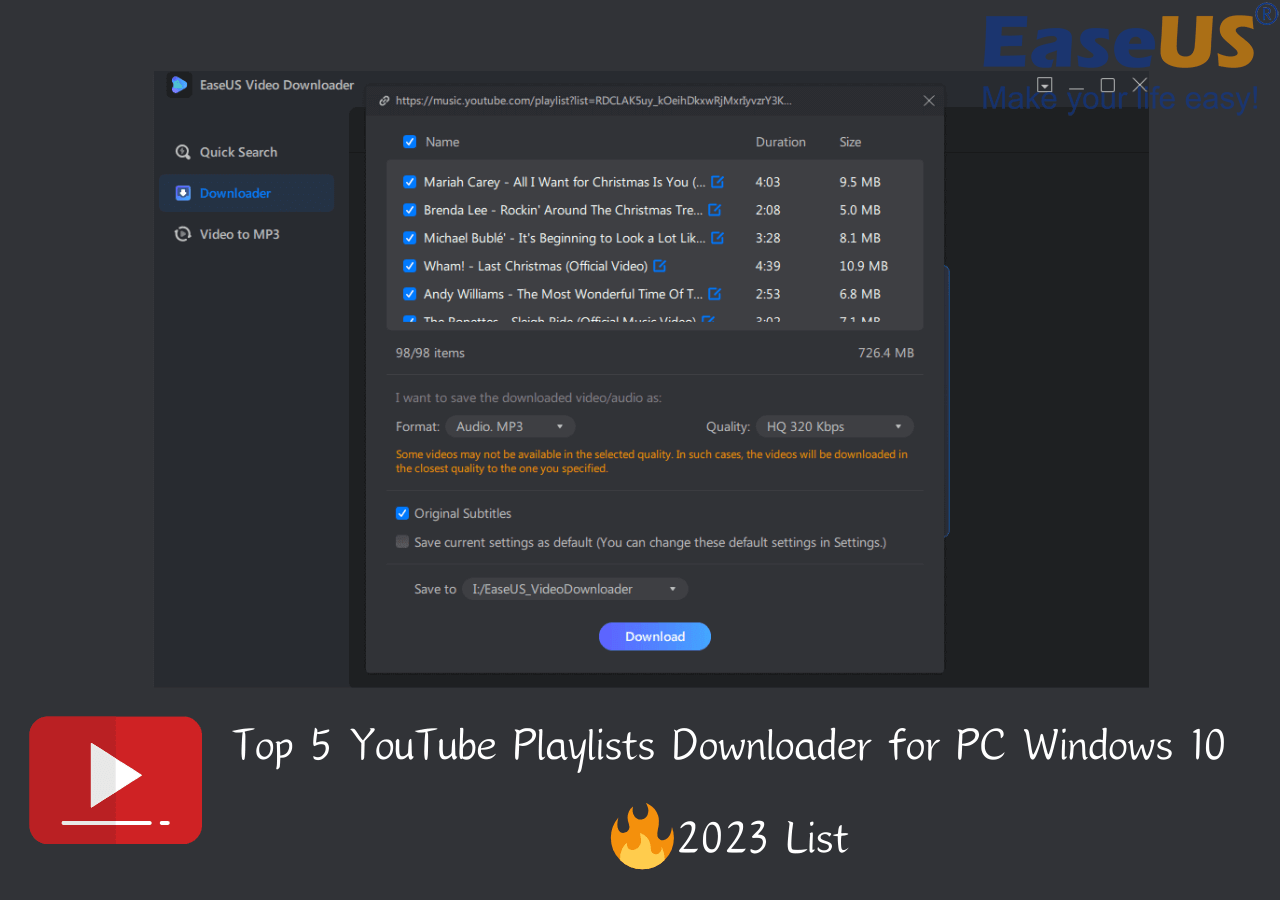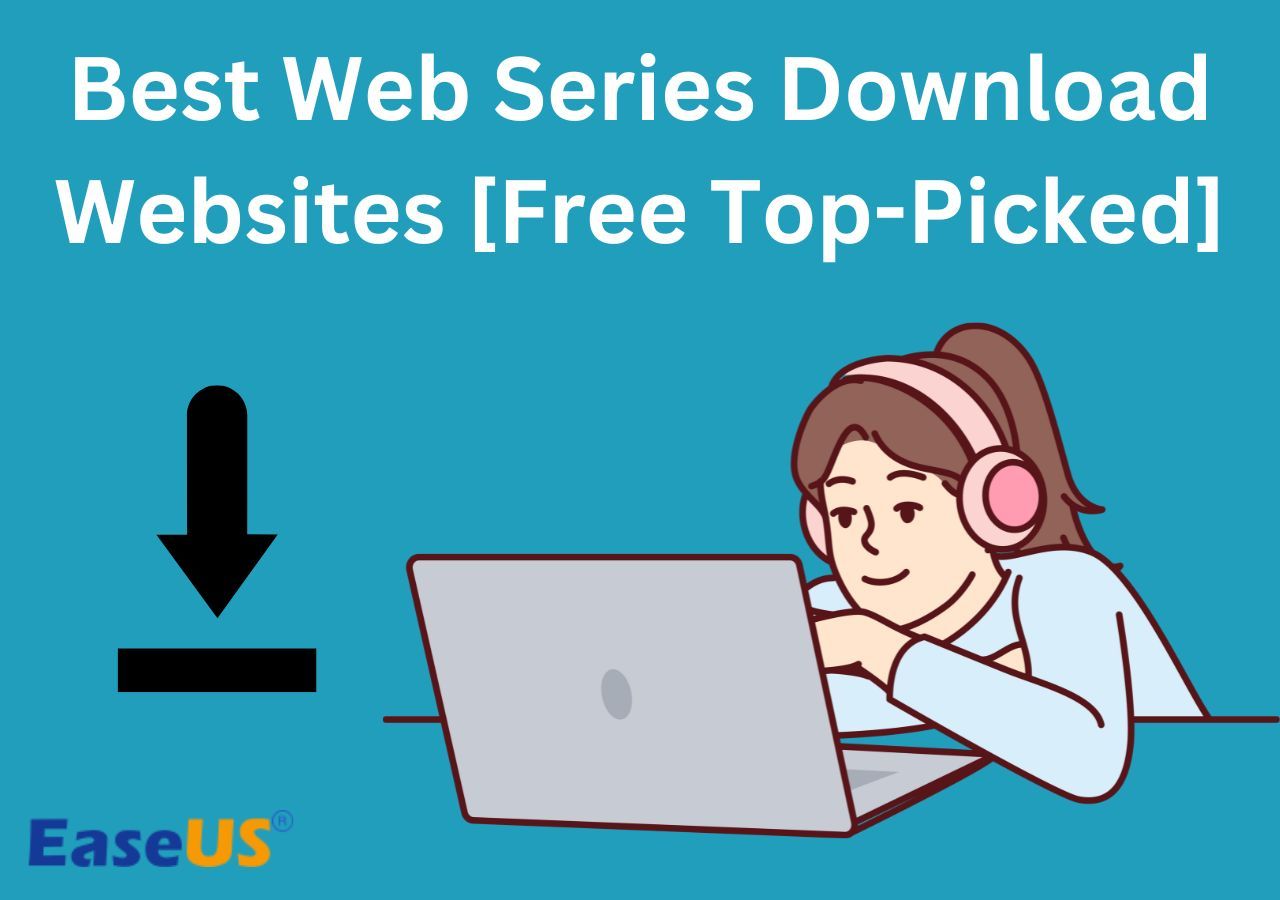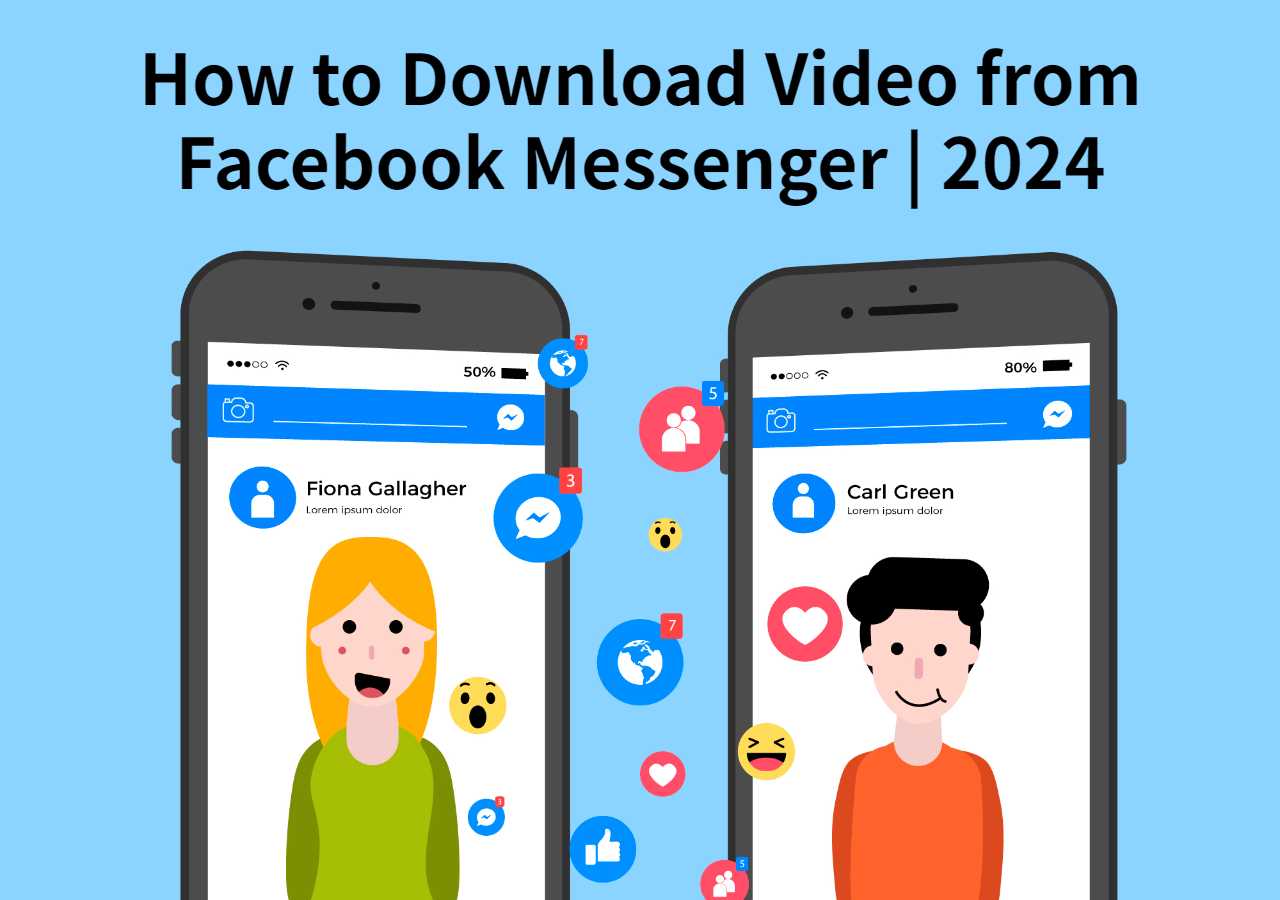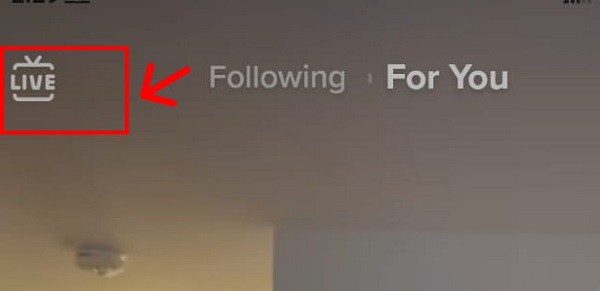-
![]()
Sofia Albert
Sofia has been involved with tech ever since she joined the EaseUS editor team in March 2011 and now she is a senior website editor. She is good at solving various issues, such as video downloading and recording.…Read full bio -
![]()
Melissa Lee
Melissa Lee is a sophisticated editor for EaseUS in tech blog writing. She is proficient in writing articles related to screen recording, voice changing, and PDF file editing. She also wrote blogs about data recovery, disk partitioning, data backup, etc.…Read full bio -
Jean has been working as a professional website editor for quite a long time. Her articles focus on topics of computer backup, data security tips, data recovery, and disk partitioning. Also, she writes many guides and tutorials on PC hardware & software troubleshooting. She keeps two lovely parrots and likes making vlogs of pets. With experience in video recording and video editing, she starts writing blogs on multimedia topics now.…Read full bio
-
![]()
Gorilla
Gorilla joined EaseUS in 2022. As a smartphone lover, she stays on top of Android unlocking skills and iOS troubleshooting tips. In addition, she also devotes herself to data recovery and transfer issues.…Read full bio -
![]()
Rel
Rel has always maintained a strong curiosity about the computer field and is committed to the research of the most efficient and practical computer problem solutions.…Read full bio -
![]()
Dawn Tang
Dawn Tang is a seasoned professional with a year-long record of crafting informative Backup & Recovery articles. Currently, she's channeling her expertise into the world of video editing software, embodying adaptability and a passion for mastering new digital domains.…Read full bio -
![]()
Sasha
Sasha is a girl who enjoys researching various electronic products and is dedicated to helping readers solve a wide range of technology-related issues. On EaseUS, she excels at providing readers with concise solutions in audio and video editing.…Read full bio
Page Table of Contents
Key Takeaways
Download Movies on Hulu on Computer
Save Movies on Hulu on iPhone/iPad
Can You Get Hulu Movies on Switch
Final Words
FAQs About How to Download Movies on Hulu
7630 Views |
6 min read
Key Takeaways
▶️To download movies on Hulu on a computer, download and install EaseUS Video Downloader. Copy the video link and paste it into the tool for downloading.
▶️If you want to download movies on Hulu on iPhone/iPad, check if the video is available to download, choose your preferred movie, and tap the download icon within the Hulu app for offline viewing.
▶️You can download the Hulu app within Switch to watch movies online, but you can't download a movie on Switch. Access the Nintendo eShop, search for the Hulu app, and download it to watch Hulu content on your Switch device.
Streaming services like Hulu have revolutionized the way we watch entertainment content. These offer a vast array of movies and original content. Hulu is a prominent streaming service offering a variety of content. It provides an extensive library of content spanning various genres and categories.
Hulu caters to diverse preferences and interests. The platform primarily focuses on streaming content over an internet connection and also offers a convenient feature for downloading select titles for offline viewing.
This article discusses how to download movies on Hulu and provides detailed steps for enjoying your favorite content offline. If you're looking for ways to download movies from Roku, you'll find the best free tools here.
Download Movies on Hulu on Computer
Hulu doesn't allow the downloading of all videos from the platform. EaseUS Video Downloader and other third-party tools allow users to save Hulu videos for offline viewing.
EaseUS Video Downloader is a robust software to streamline the process of downloading videos. You can download large-size videos from social media platforms and streaming services. It supports multiple file formats, including MP4, to customize the downloads. The software ensures a seamless experience by offering watermark-free downloads.
There are no intrusive ads to disrupt your experience. The remarkable 3x faster download speed lets users download YouTube videos quickly on a laptop. Its built-in video-to-MP3 converter facilitates the extraction of audio from videos. Convenient features like batch downloading and preview functionality empower users to find solutions for downloading videos from Twitter. They can enhance their multimedia experience with ease.
- Broad Compatibility: Supports downloading from various online platforms. It ensures that you can access videos from a wide range of sources.
- Multiple File Format Support: Allows users to download videos in multiple file formats. It ensures compatibility with various devices and media players for seamless playback.
- Ad-Free and Watermark-Free Downloads: Offers free downloads without any intrusive ads or watermarks. You can keep the integrity of the original video content and provide an ads-free viewing experience.
- Fast Download Speeds: Offers 3x faster than other downloader apps. It ensures efficient downloading of large files or playlists.
Follow these steps to download Hulu videos using EaseUS Video Downloader:
Preparation:
Download and Install EaseUS Video Downloader software on your computer.
Free Download video downloader for Windows
Secure Download
Free Download video downloader for Mac
Secure Download
Open your web browser and go to the Hulu website. Log in to your Hulu account. Open the video you want to download.
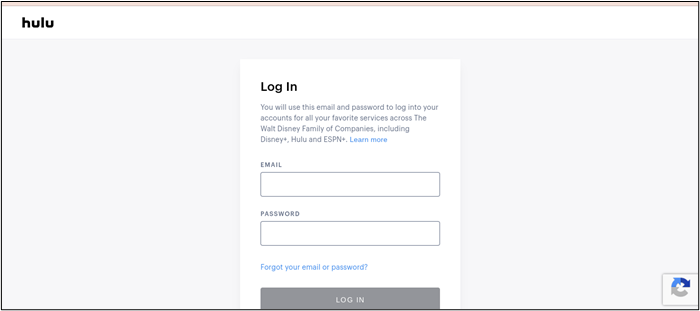
Step 1. Launch EaseUS Video Downloader on your PC. Click "Download" to select the output format and press "Quality" for the resolution.

Step 2. Copy and paste the URL of the video you want to download and click "Paste Link" to proceed.

Step 3. After the downloading process finishes, you can check the downloaded video in the option "Finished."

Disclaimer: The information provided in this guide is for personal use. EaseUS is in no way collaborated or affiliated with the video-sharing site and will never approve any copyright infringement action. The end-user should be solely responsible for their behavior.
Save Movies on Hulu on iPhone/iPad
The Hulu app can download some of its movies and shows. However, all of its content is not available to download within the app. It has a section named Downloadable, which lists available movies and shows to download. You can subscribe to Hulu's no-ads plan to download TV shows and movies on iPhone or iPad.
Hulu subscribers with an eligible Disney Bundle subscription can download Hulu content on the Disney+ app. There is a limit of up to 25 downloads on five supported mobile devices simultaneously. The unwatched downloads are accessible for 30 days. Users have 48 hours after starting playback to finish watching before the download expires. However, the Hulu subtitles may not work in the downloaded version.
Follow these steps to download Hulu videos:
Step 1. Subscribe to Hulu's ad-free plans. Only subscribers can download shows and movies.
Step 2. Connect your Wi-Fi network. Open the Hulu app on your iPhone.
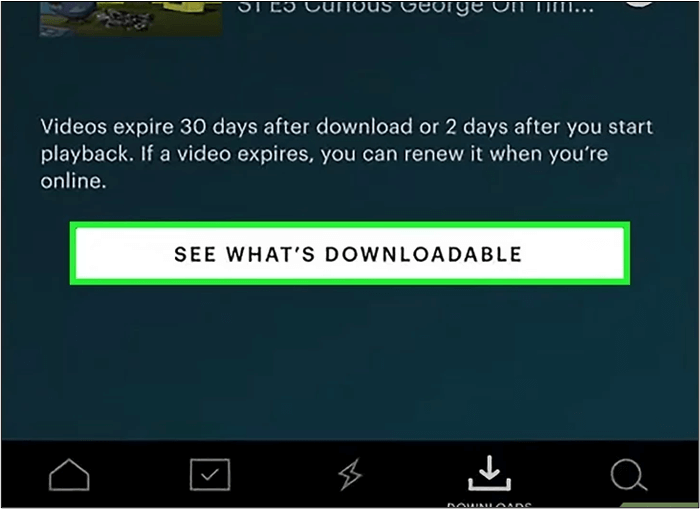
Step 3. Choose the show or movie you want to download. Not all content on Hulu is downloadable: you can use the "Downloads" section to find eligible titles.
Step 4. Tap the download icon to start downloading the video.
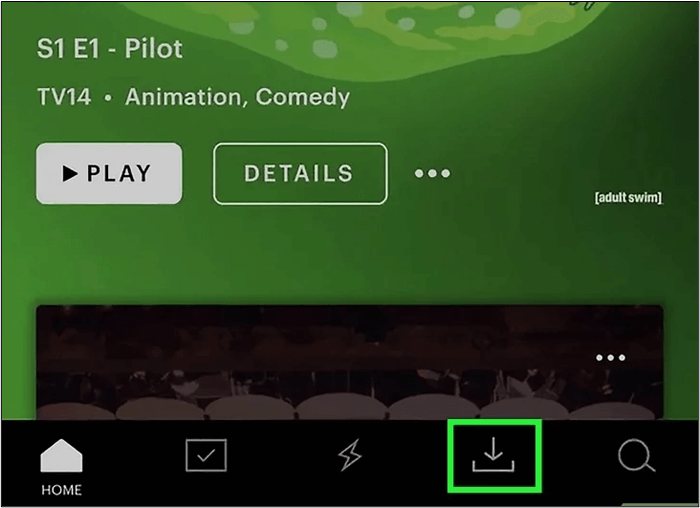
Step 5. Check "Downloads" to see the progress of your downloads. After watching the downloaded movies, you can delete them to free up storage space.
Step 6. Tap "Edit" on the Downloads page. Select a video to delete and confirm the deletion.
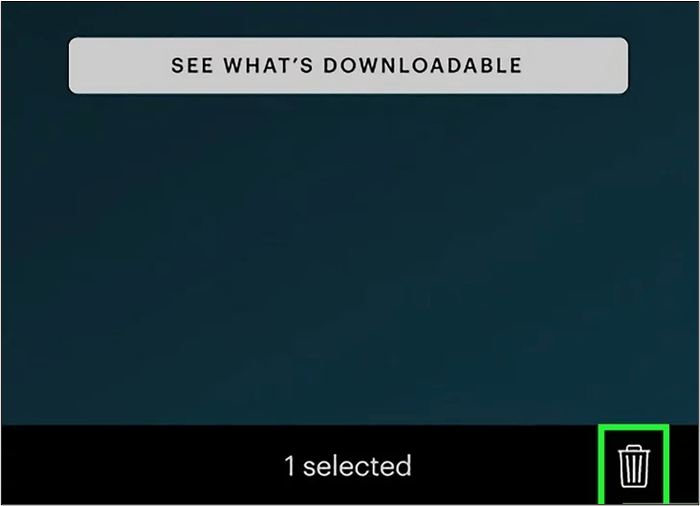
Users experiencing download issues should ensure they are subscribed to a (No Ads) plan. Having a supported mobile device and following the correct steps is essential.
Read more: How to download videos on iPhone from Safari
Or get more Hulu alternatives: Top 15 M4uFree Alternatives
Can You Get Hulu Movies on Switch
Yes and no. You can watch movies in the Hulu app within Switch, but Switch doesn't support downloading movies. Hulu offers a selection of content to enjoy on Nintendo Switch. Nintendo Switch doesn't support downloading content for offline viewing.
However, users can download Hulu within Switch and watch movies. To ensure an uninterrupted viewing experience, you must use a faster internet connection. Switch offers optimal streaming quality at 3.0 Mbps for the Streaming Library.
Your connection must be 16.0 Mbps for 4K content. It offers reduced streaming quality at a lower speed of 1.5 Mbps. Streaming Hulu on the Nintendo Switch is a convenient way to access your favorite content.
Here are the steps to watch the Hulu content on your Nintendo Switch:
Step 1. Connect your Nintendo Switch to Wi-Fi. Open Nintendo eShop.
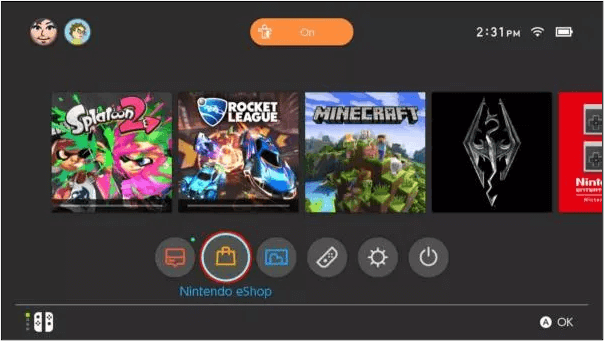
Step 2. Use the search function within the eShop and enter "Hulu."
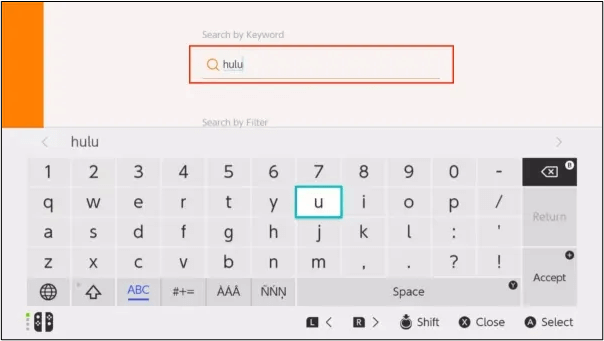
Step 3. Select the Hulu App.
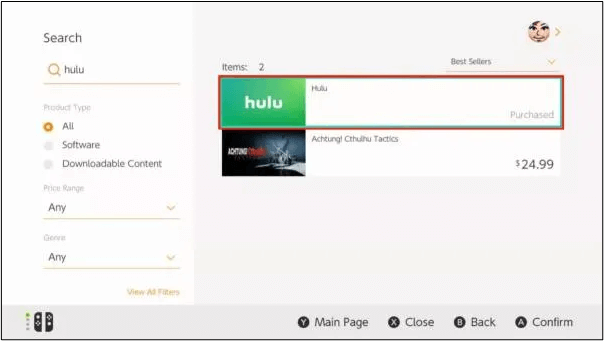
Step 4. Download the Hulu app. Complete the installation process.
Step 5. Go to the home screen of your Nintendo Switch. Launch the Hulu app. Sign in to your existing Hulu account.
Step 6. Browse or search for a movie or TV show on the Hulu app.
Step 7. Select the desired content and start watching.
Share this article on Social Media to help your friends enjoy their favorite shows offline on Hulu!
Final Words
Hulu offers modern entertainment for watching a variety of content. Users can download Hulu movies to enhance their experience. Viewers can enjoy their favorite content offline without the constraints of an internet connection. This article explored two distinct methods for downloading movies on Hulu. We've mentioned steps to customize viewing experiences to suit users' preferences and lifestyles.
One of the best tools is EaseUS Video Downloader, which offers additional avenues for enhancing your streaming experience. It provides seamless downloading capabilities across various platforms. You can take full control of your entertainment journey to ensure uninterrupted access to your favorite movies and TV shows.
Free Download video downloader for Windows
Secure Download
Free Download video downloader for Mac
Secure Download
FAQs About How to Download Movies on Hulu
You might be confused about how to download Hulu movies. Here are some insights to help you.
1. Why can't I download movies on the Hulu app?
Hulu primarily focuses on streaming content. It offers multiple TV shows and movies for online viewing. It does not support downloading all movies in its free version. You need to subscribe to its no-ads plan to download movies directly from the Hulu app. If you have subscribed to a premium plan, the movie may not be available to download on the platform. You can check if a movie can be downloaded in its downloadable section.
2. Where is the global navigation bar on Hulu?
The global navigation bar on Hulu is at the top of the screen. Some devices have it in the Hulu website menu options. It serves as a central hub for accessing various sections of the platform.
3. Can you watch Hulu offline on a laptop?
Hulu does not offer an official feature for offline viewing on laptops. It streams content over an internet connection. However, you can download your content using third-party video downloader software or extensions. EaseUS Video Downloader is the best tool for downloading all Hulu videos for offline viewing.
4. Can you download videos on Hulu with ads?
No! The free version of Hulu does not offer features to download videos for offline viewing. The ad-free subscription plan allows users to download a few videos for offline viewing.
5. Can you download on Max?
HBO Max offers a download feature for offline viewing on supported devices. However, you need an ad-free subscription to download videos in Max.