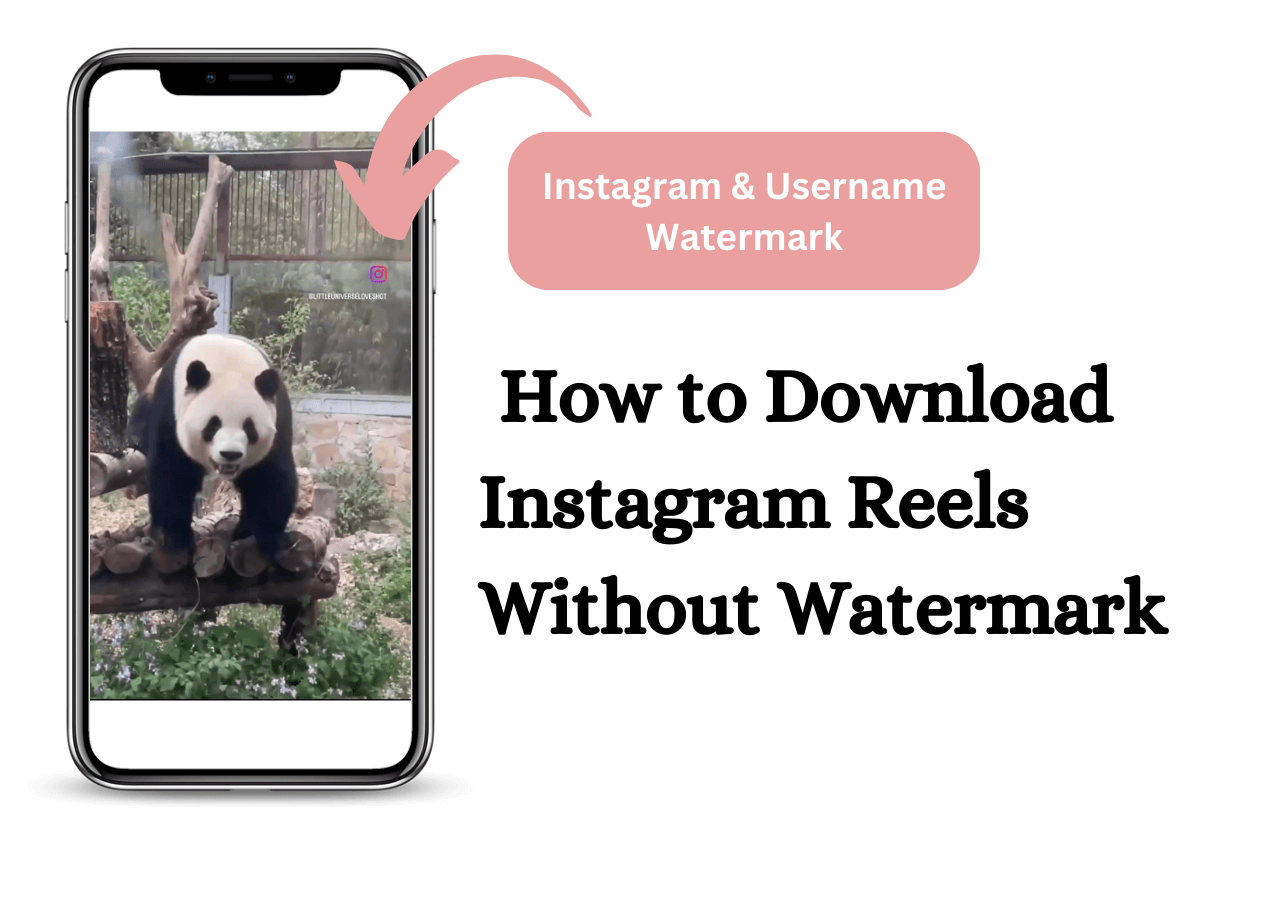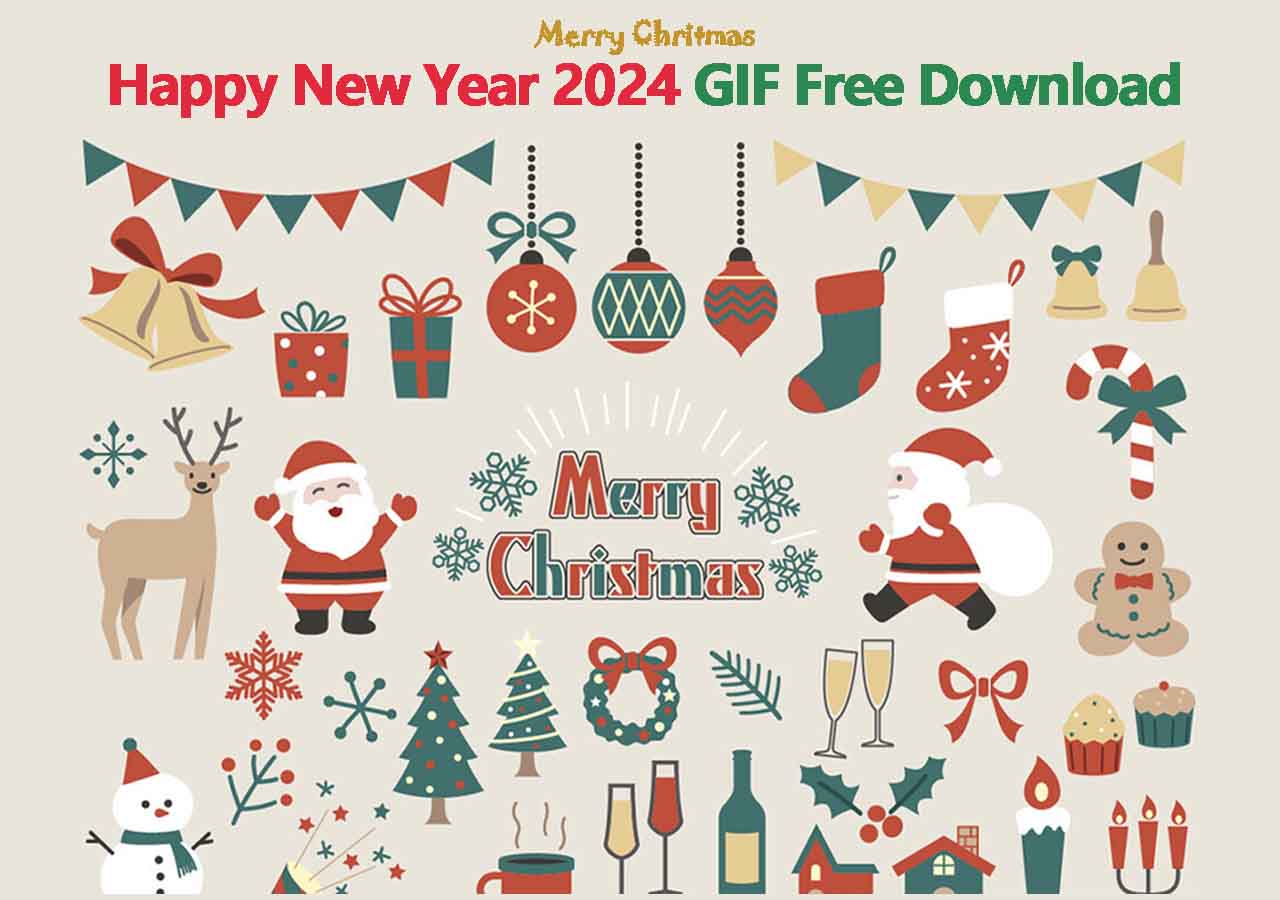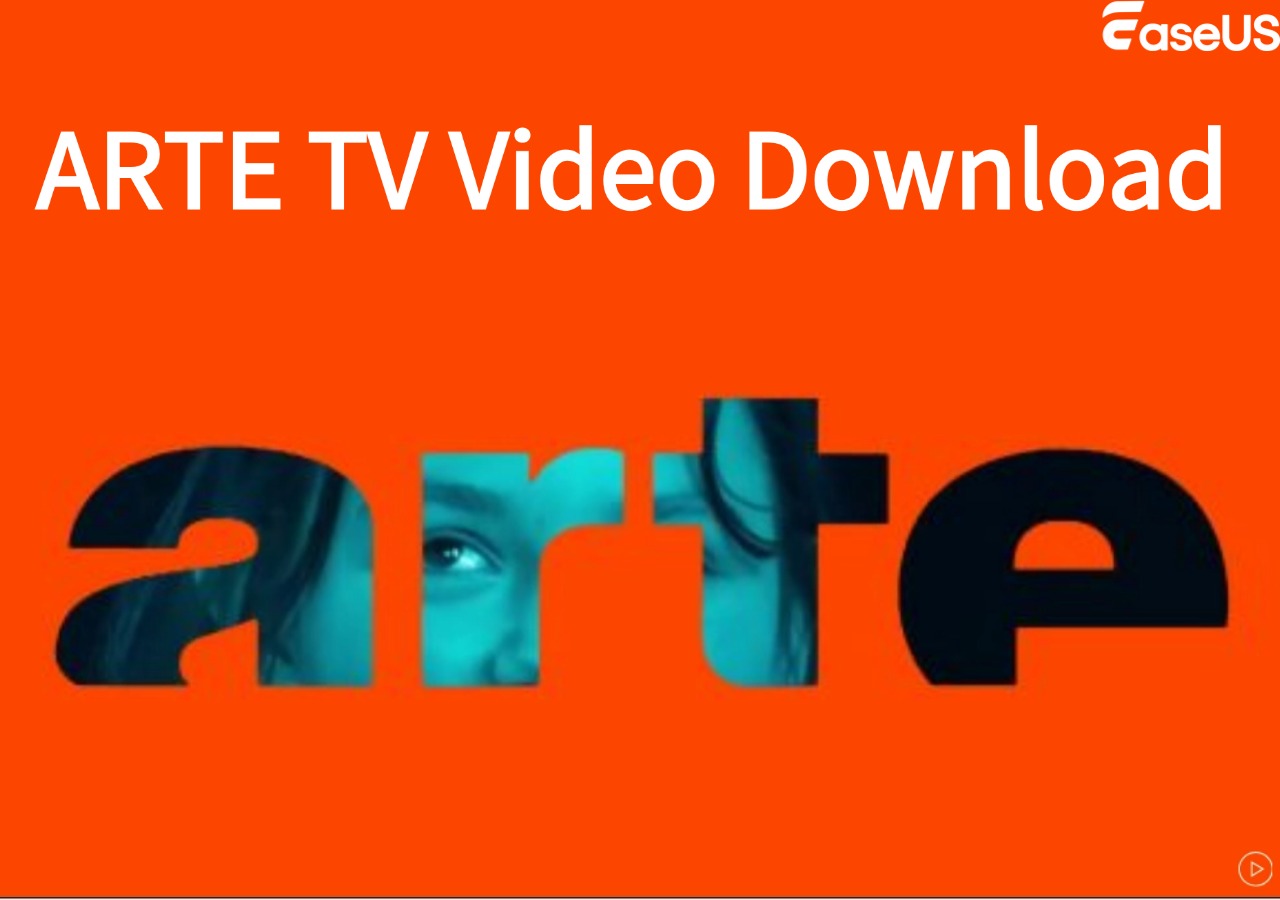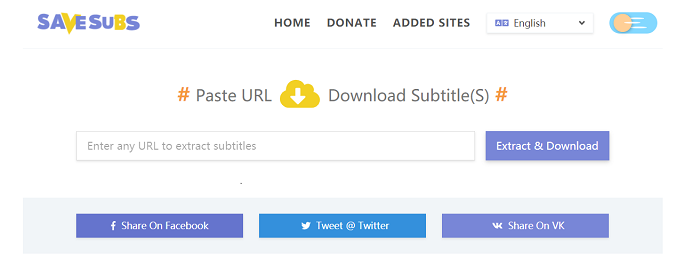-
![]()
Sofia Albert
Sofia has been involved with tech ever since she joined the EaseUS editor team in March 2011 and now she is a senior website editor. She is good at solving various issues, such as video downloading and recording.…Read full bio -
![]()
Melissa Lee
Melissa Lee is a sophisticated editor for EaseUS in tech blog writing. She is proficient in writing articles related to screen recording, voice changing, and PDF file editing. She also wrote blogs about data recovery, disk partitioning, data backup, etc.…Read full bio -
Jean has been working as a professional website editor for quite a long time. Her articles focus on topics of computer backup, data security tips, data recovery, and disk partitioning. Also, she writes many guides and tutorials on PC hardware & software troubleshooting. She keeps two lovely parrots and likes making vlogs of pets. With experience in video recording and video editing, she starts writing blogs on multimedia topics now.…Read full bio
-
![]()
Gorilla
Gorilla joined EaseUS in 2022. As a smartphone lover, she stays on top of Android unlocking skills and iOS troubleshooting tips. In addition, she also devotes herself to data recovery and transfer issues.…Read full bio -
![]()
Rel
Rel has always maintained a strong curiosity about the computer field and is committed to the research of the most efficient and practical computer problem solutions.…Read full bio -
![]()
Dawn Tang
Dawn Tang is a seasoned professional with a year-long record of crafting informative Backup & Recovery articles. Currently, she's channeling her expertise into the world of video editing software, embodying adaptability and a passion for mastering new digital domains.…Read full bio -
![]()
Sasha
Sasha is a girl who enjoys researching various electronic products and is dedicated to helping readers solve a wide range of technology-related issues. On EaseUS, she excels at providing readers with concise solutions in audio and video editing.…Read full bio
Page Table of Contents
0 Views |
0 min read
When it comes to downloading videos from Wistia, a popular video hosting platform known for its high-quality streaming and analytics capabilities, the endeavor can be quite intriguing. Wistia is a platform favored by businesses and educators for its robust features that go beyond mere video hosting, such as audience engagement tools, detailed analytics, and seamless integration with various marketing and learning management systems.
However, there are instances where users may wish to download Wistia videos for offline viewing or for use in projects, which may require a different approach than simply using a standard video download tool due to Wistia's focus on security and control over its content. This introduction sets the stage for exploring the various methods and considerations involved in the process of downloading videos from Wistia while being mindful of copyright laws and platform policies.
What Is Wistia?
Wistia is a video marketing platform designed for businesses, offering video creation, hosting, marketing and analytics tools. It was founded in 2006 by Brown University graduates Chris Savage and Brendan Schwartz. Wistia's mission is to help every business thrive through video, and as such, its platform includes video player customization, built-in accessibility options, seamless integration, industry-leading analytics, lead generation tools, and more!
If someone's planning a long trip, they may think about downloading some videos to watch offline on their trips. Wistia is one of the websites users can choose from. In the following content, you will learn 4 ways to download videos from Wistia with the best quality.
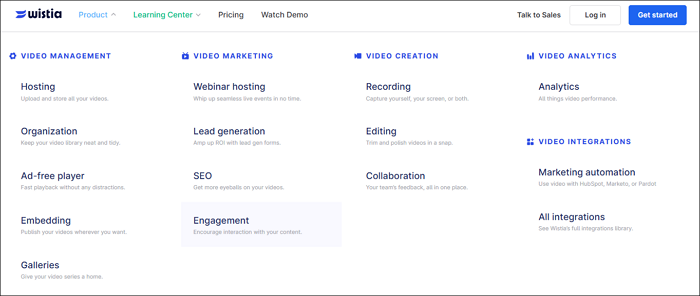
Method 1. Use the Best Wistia Video Downloader
The first method is also the most reliable one: saving Wistia videos on a PC with the best video download software. EaseUS Video Downloader cannot be excluded when talking about video download on a computer. It supports both Windows and Mac versions, so you have no need to worry about its compatibility.
Free Download video downloader for Windows
Secure Download
Free Download video downloader for Mac
Secure Download
💕Unique reasons to choose EaseUS Video Downloader:
- It helps you download videos with the best quality, even up to 4K/HD/8K;
- It has easy access to 24*7 EaseUS official technical support to help you solve any problems you meet;
- It lets you convert YouTube videos to MP3 format with the built-in MP3 converter;
- It is equipped with an easy and clean interface, so you can easily operate it without any hassle;
- It can help you download multiple videos together at a time, and you need to gather all video links together.
🔎Now, you can follow the steps below to use EaseUS Video Downloader to save Wistia videos:
Step 1. Launch EaseUS Video Downloader on your PC. Click "Download" to select the output format and press "Quality" for the resolution.

Step 2. Copy and paste the URL of the video you want to download and click "Paste Link" to proceed.

Step 3. After the downloading process finishes, you can check the downloaded video in the option "Finished."

Disclaimer: The information provided in this guide is for personal use. EaseUS is in no way collaborated or affiliated with the video-sharing site and will never approve any copyright infringement action. The end-user should be solely responsible for their behavior.
↪️Don't forget to share this helpful content with your friends on social media:
Method 2. Download Wistia Video with Chrome Browse Extension
✅Pros:
- A browser extension usually takes less space than software does;
❌Cons:
- Quickly to be banned;
- Cannot choose specific format or video quality.
The second method is for users who want to save more space for video files. Using a browser extension is a great choice. You can search for other extensions for different browsers. This post will take Chrome and corresponding extensions to show you the steps.
🔎Follow the steps below to see how to use a browser extension to save Wistia videos:
Step 1. Search for Wistia Video Downloader on Chrome Web Store first. Then, click "Add to Chrome".
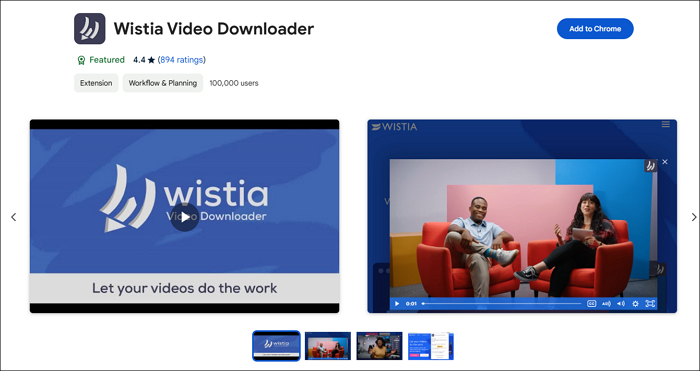
Step 2. Then, go to the Wistia website and find the video you'd like to download with. From the top bar of Chrome, you will find an icon looks like a puzzle. Click on it and enable Wistia Video Downloader on your computer.
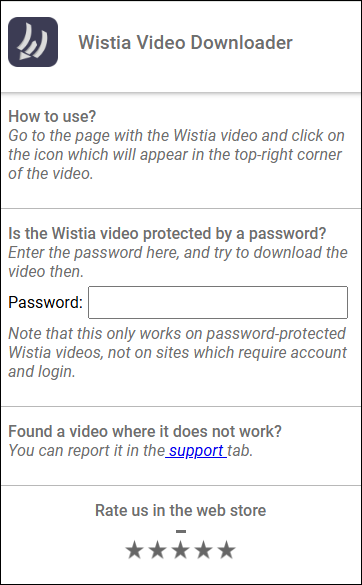
- Tip
- If the video you want to download is of public, feel free to use the video download extension directly. However, some Wistia videos are protected with a password. To protect the copyright content, you need to enter the password to download this kind of video.
Step 3. When watching a Wistia video, you will see the icon of the downloader extension on the top right corner. Click the icon and it will help you download the video directly.
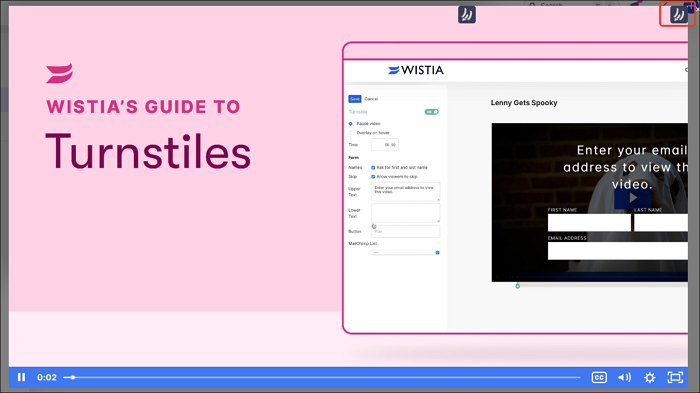
Method 3. Download Wistia Videos Online Free
✅Pros:
- No extra installation;
❌Cons:
- Unstable;
- Full of unwanted ads.
The third method best suits users who don't want extra downloads and know little about the codes. Online video download sites are not as stable as software. Besides, there will be many unwanted ads, and you may accidentally click on them.
🔎The detailed steps of how you can use an online website to download videos from Wistia:
Step 1. First, find an online video download website to help you manage this goal, taking TubeNinja as an example here.
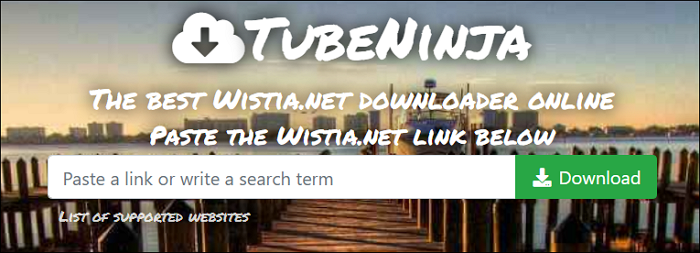
Step 2. Right-click the video you want to download and click "Copy link and thumbnail". You will get the embedded code of the video.
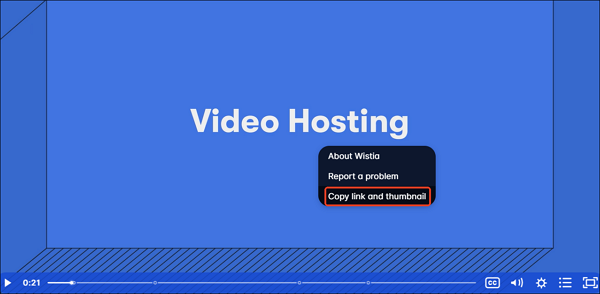
Step 3. Paste the code in your notepad and choose the video link like the pic shows below:
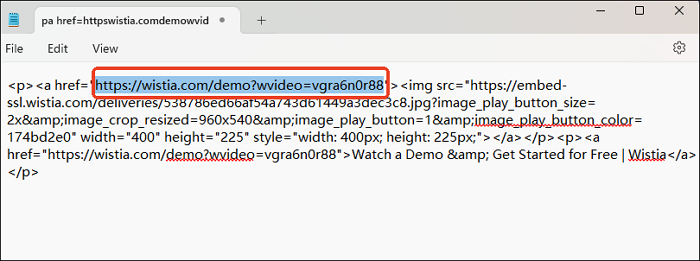
Step 4. Copy and paste the video link to the download website and click "Download" to continue. Now, you have successfully saved the Wistia video to your local file location.
Summary
After reading this post, you have mastered downloading Wistia videos. You can choose from software, browser extensions, or online websites, depending on your specific situation.
All in all, using EaseUS Video Downloader is the best choice, without any doubt. The software can help you download videos from not only Wistia but also other popular streaming websites, including YouTube, Twitter, Instagram, Linked In, etc. Don't hesitate to download videos with EaseUS Video Downloader now!
Free Download video downloader for Windows
Secure Download
Free Download video downloader for Mac
Secure Download